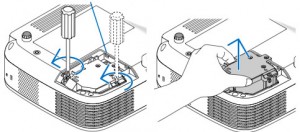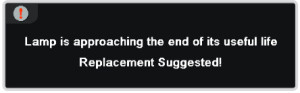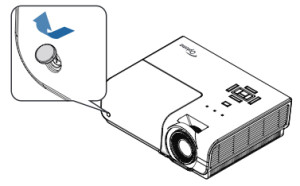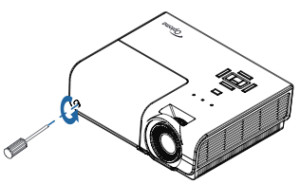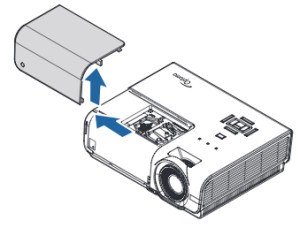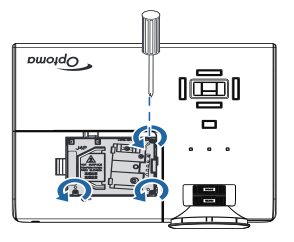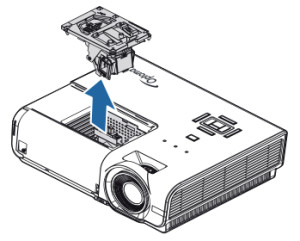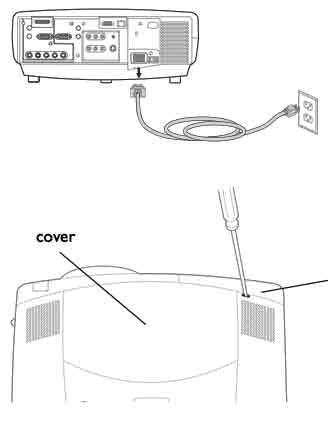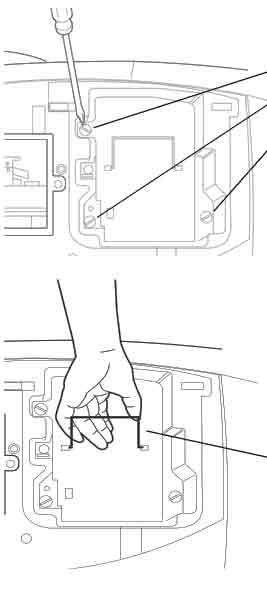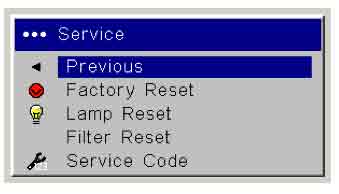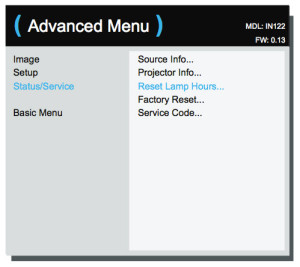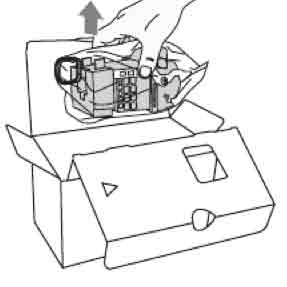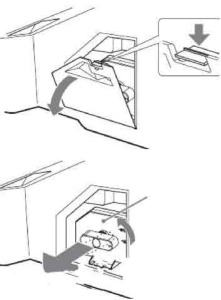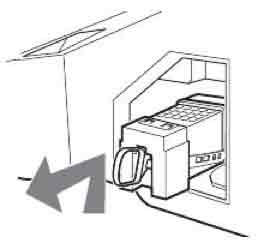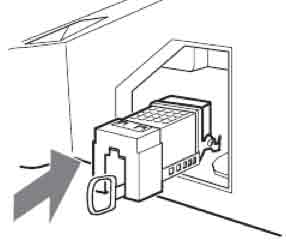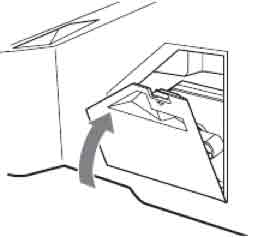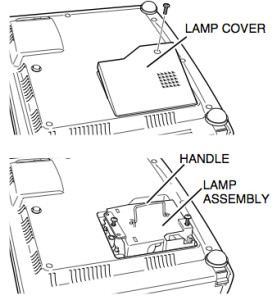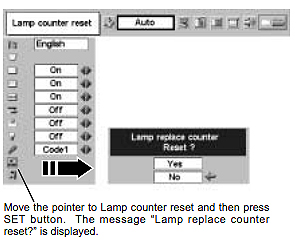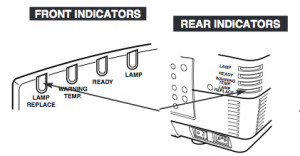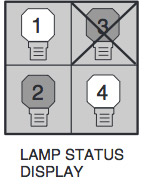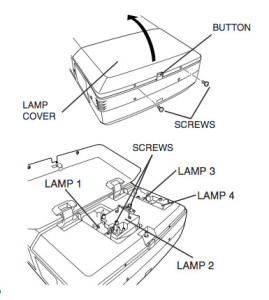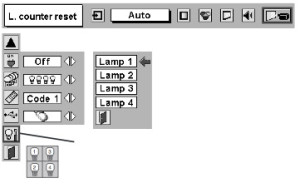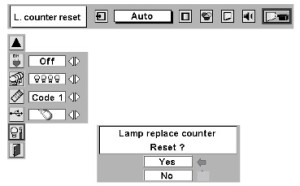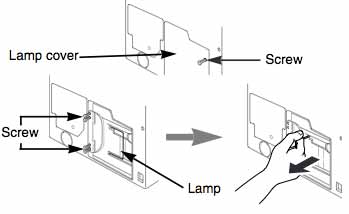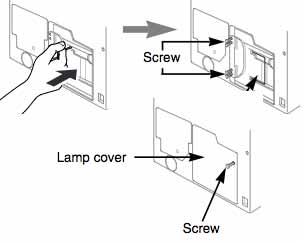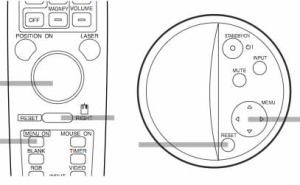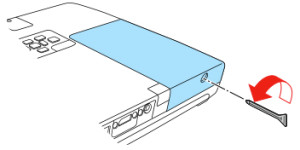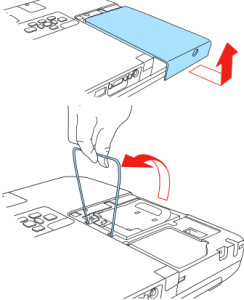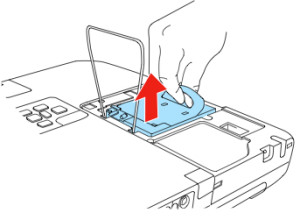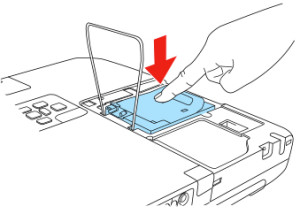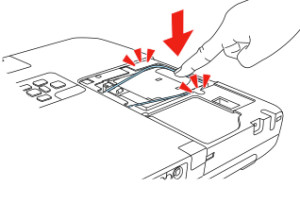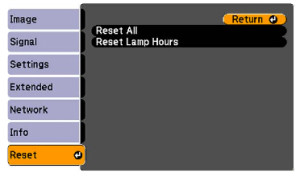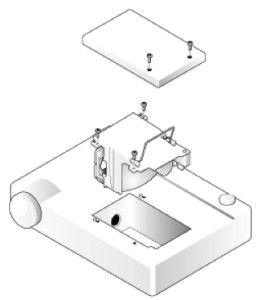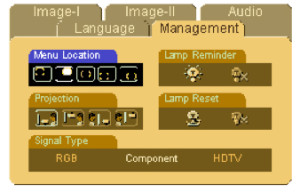Replacing the NEC LT35 projector lamp
 This easy to follow guide shows how to install a new NEC LT35 projector lamp.
This easy to follow guide shows how to install a new NEC LT35 projector lamp.
How much time is left?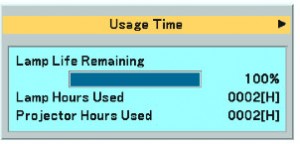
Consult the Information/Usage Time to see how many NEC LT35 projector lamp hours remain.
End of life warnings
When the NEC LT35 projector lamp is reaching end of life you’ll see the following warning signs:
- On screen message: The lamp has reached the end of its usable life. Please replace the lamp.
- LAMP indicator blinking red.
- Screen colours looks off
- Picture is faint or has deteriorated
Find this lamp on Amazon sold by these authorized dealers:
- AuraBeam Professional Replacement Projector Lamp for NEC NP07LP With Housing (Powered by Ushio)
- AuraBeam Economy Replacement Lamp for NEC NP07LP with Housing
- NEC NP07LP Replacement Lamp. REPLACEMENT LAMP F/ NP300 NP400 NP500 NP600 NP500W NP610 NP610S PJ-LMP. 210W – 3000 Hour Normal, 4000 Hour ECO
- NEC NP07LP OEM/Philips UHP Original Replacement Lamp
Changing the projector lamp
Your NEC LT35 projector uses the NEC LT35LP projector lamp. Be sure to invest in an authentic lamp.
Follow these important safety instructions before installing the new NEC LT35LP projector lamp
- turn off the NEC LT35 projector.
- unplug the projector from its power source.
- unplug the power cable.
- wait until the projector is cool to the touch to avoid getting burned.
 Place the NEC LT35 projector on a soft surface and turn the projector upside down to access the projector lamp cover.
Place the NEC LT35 projector on a soft surface and turn the projector upside down to access the projector lamp cover.
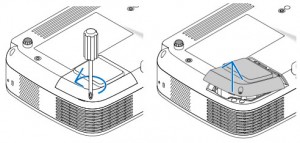 Loosen the screw holding NEC LT35 projector lamp cover in place. Push and slide the LT35 projector cover off.
Loosen the screw holding NEC LT35 projector lamp cover in place. Push and slide the LT35 projector cover off.
Loosen the two screws holding the NEC LT35LP projector lamp in place. (The screws will not come out only loosen.)
Remove the projector lamp by holding the indent and pulling up.
NOTE: Your NEC LT35LP projector lamp should be properly recycled because it contains mercury.
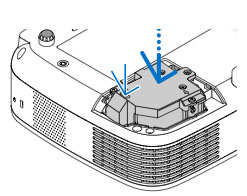 Install a new lamp housing into the NEC LT35 projector, gently pressing the projector lamp housing into the socket. Take care not to touch the actual bulb as your finger prints can leave oil marks that burn black marks onto the bulb.
Install a new lamp housing into the NEC LT35 projector, gently pressing the projector lamp housing into the socket. Take care not to touch the actual bulb as your finger prints can leave oil marks that burn black marks onto the bulb.
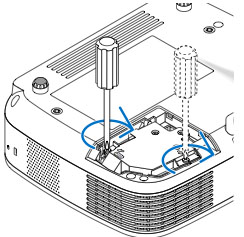 Push the top center on the projector lamp to secure it. Tighten the screw on the projector lamp.
Push the top center on the projector lamp to secure it. Tighten the screw on the projector lamp.
Re-attach the NEC LT35 lamp cover by sliding the cover until it snaps into place. Tighten the screw on the lamp cover.
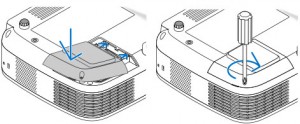 You can now reset the lamp timer.
You can now reset the lamp timer.
Reset the lamp timer
Once the NEC LT35LP projector lamp has been replaced you will need to reset the timer in order for the lamp life to be accurately tracked.
- Plug in the power cord into the wall outlet.
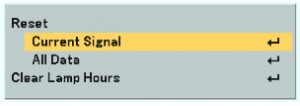
- Turn on the projector.
- From the MAIN MENU select RESET.
- Choose CLEAR LAMP HOURS.
- A confirmation message appears.
- Select YES.
Green your projector lamp
 If you are looking make your projector more enviro-friendly consider replacing only the NEC LT35LP bulb. The plastic lamp housing gets re-used and reduces waste. Our video shows you how to do with step-by-step instructions.
If you are looking make your projector more enviro-friendly consider replacing only the NEC LT35LP bulb. The plastic lamp housing gets re-used and reduces waste. Our video shows you how to do with step-by-step instructions.
Learn more tips to extend the life of the NEC NP07LP lamp.
Invest in authentic lamps
The best type of projector lamp for your NEC LT35 projector is one from a North American OEM. Despite their bargain prices, counterfeits often end up damaging the sensitive electronics in your NEC LT35 since they are prone to explosions. The substandard toxic materials used give these counterfeit projector lamps a much shorter life as well. The other concerns are the lack of proper safety guards for your eyesight. Save yourself the hassles and buy an authentic NEC NP07LP projector lamp for your NEC LT35 projector.