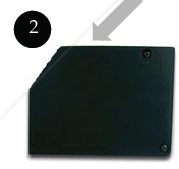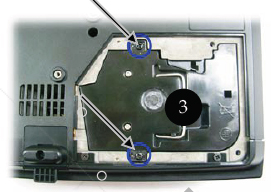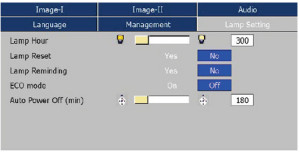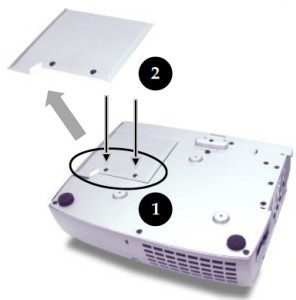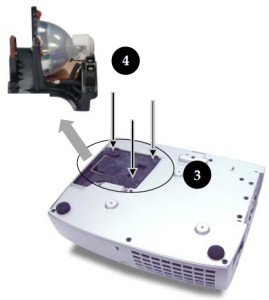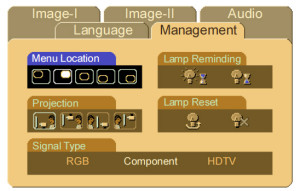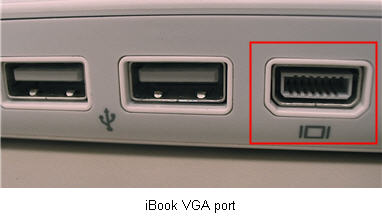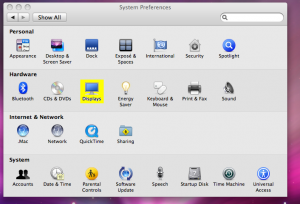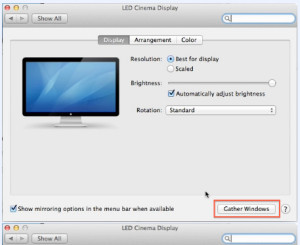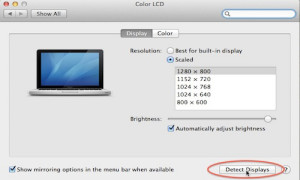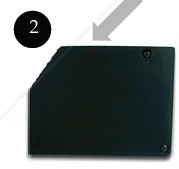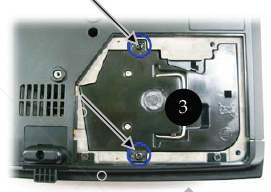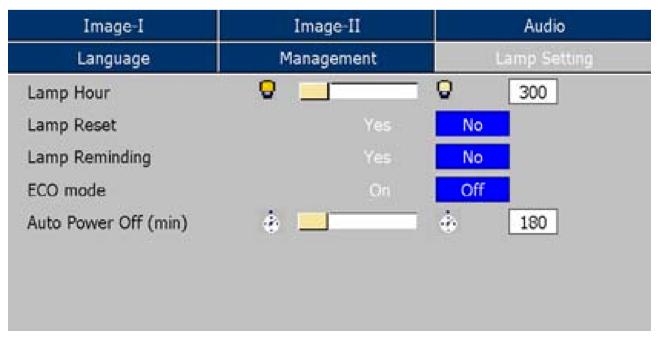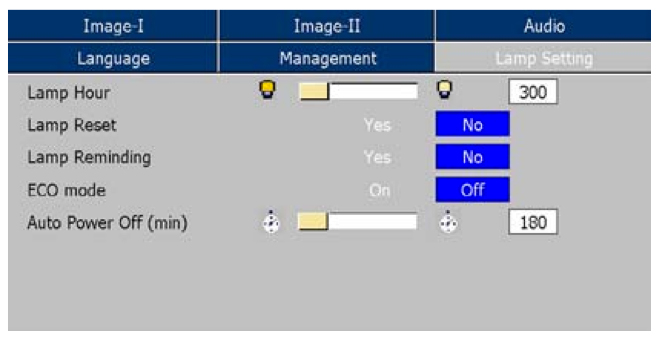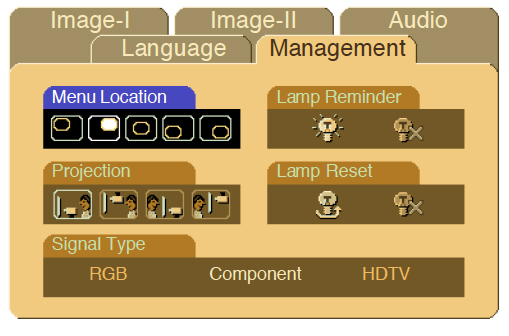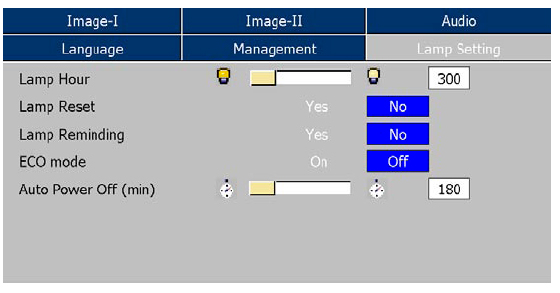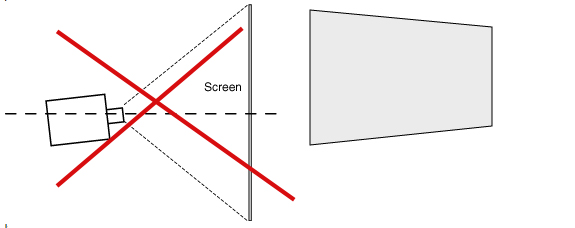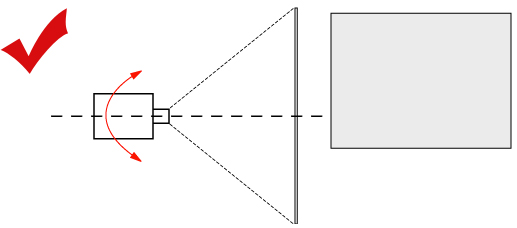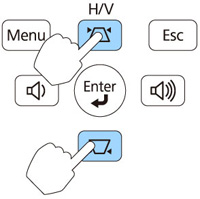Installing a new Optoma EP7190 projector lamp
 No need to stress over replacing the Optoma EP7190 projector lamp.
No need to stress over replacing the Optoma EP7190 projector lamp.
Just follow our handy and easy to follow step-by-step guide in order to install a Optoma EP7190 projector lamp.
Pay attention to the warning signs!
Watch for the following warning signs when the Optoma EP7190 projector lamp is approaching end of life:
- A screen that is gradually dimming or deteriorating.
- Colour in the image appears dark or off colour.
- Lamp light flashing a steady orange.
- A warning sign will appear on screen:
If you hear a loud pop or bang after turning on the Optoma EP7190 projector you’ll know your lamp has exploded and definitely needs to be replaced. The projector won’t turn on. Learn what to do if the lamp has exploded inside the projector.
Buy the right lamp!
Be ready to replace the lamp by buying your replacement beforehand. Save yourself hassles and keep your projector working properly by using an authentic Optoma BL-FU180A lamp. Look for the seal of approval to be sure you’re getting an authentic lamp.
Buy this lamp on Amazon sold by these authorized dealers:
- Optoma BL-FU180A Projector Assembly with High Quality Original Bulb Inside
- Optoma BL-FU180A, UHP, 180W Projector Lamp (Discontinued by Manufacturer)
- Optoma Replacement Lamp (BL-FU180A) –
Why avoid generic lamps?
You want to avoid generic lamps to avoid these six problems that are expensive and great hassles:
- inferior workmanship translates to an inferior product which damages your projector
- generics can’t last the full 3000 hours and this means you actually spend more money in the long run.
- improperly calibrated so generics don’t work properly and can seriously damage the optics in your Optoma EP7190
- present a health hazard due to their toxic materials including Krypton-85.
- installing a generic lamp will void the warranty on the Optoma EP7190
- offer no guarantee, technical or customer service even after the lamp has been purchased. This can result is serious headaches for you.
How to replace the Optoma BL-FU180A
Follow these important safety steps before installing a new Optoma BL-FU180A:
- The used Optoma BL-FU180A (SP.82G01.001) contains mercury and should be properly recycled. Don’t throw it into regular garbage.
- Disconnect the power cord.
- Switch off the power to the Optoma EP7190 projector by pressing the Power/Standby button.
- Allow the projector to cool down for at least 30 minutes. If should be cool to the touch. These projectors run using high temperatures and you can burn yourself badly if you don’t allow the projector to cool down.
Place something soft underneath the Optoma EP7190 before turning the projector onto it’s back. Remove the two screws holding the cover in place.
Push the cover up to remove it.
Use a screwdriver to remove the two screws holding the Optoma BL-FU180A lamp module in place.
Lift up the wire handle and slowly put out the old lamp. Be careful not to bang the lamp against the projector as this may case the bulb to break.
- NOTE: The Optoma BL-FU180Acontains mercury and should not be thrown into regular garbage. Recycle this lamp.
Place the new Optoma BL-FU180A into the Optoma EP7190 projector. Tighten the two screws on the lamp. Replace the lamp cover and tighten its two screws.

You must now reset the Lamp Replacement Timer.
Reset the lamp timing on the Optoma EP7190
The Optoma EP7190 projector has an automatic lamp reset timer that tracks the life of the lamp and triggers the lamp replacement warning. You need to reset the timer each time the lamp is replaced.
- Press the Menu option on either the remote or on the projector.
- Scroll over the Lamp Setting. Press enter.
- Select Reset Lamp Hours. Press Enter
- The Execute/Cancel command line will appear.
- Scroll over to choose Execute. Press Enter. The lamp hours is reset to zero.
Get the Optoma BL-FU180A to last longer with these tips:
- Turning on the Eco Mode to lower power consumption and extend the lamp life by 130%.
- Keep your air filters clean to avoid overheating the projector.
- Turn off the Optoma EP7190 projector and let it stand for at least one hour ever 24 hours.
- Make sure there is enough airflow around the projector particularly if it’s been permanently mounted.
- Top tips for extending DLP projector lamp life