Install a new Infocus IN5106 projector lamp
 This guide shows how to install a new Infocus IN5106 projector lamp
This guide shows how to install a new Infocus IN5106 projector lamp
Buy an authentic Infocus IN5106 projector lamp and avoid the headaches associated with counterfeit or generic lamps. An authentic projector lamp makes all the difference in keeping your projector working. If the price is too good to true, then you should avoid the lamp. Bargain basement prices mean problems down the road. Your InFocus IN5106 projector needs the InFocus SP-LAMP-038 replacement projector lamp.
Find this lamp on Amazon sold by these authorized dealers:
Top reasons to avoid counterfeit lamps:
- inferior parts
- prone to explosions
- may end up costing due to shorter lamp life
- needlessly exposes you to toxic materials
Buy from a legitimate source to keep your Infocus IN5106 projector under warranty and working properly.
Install the replacement projector lamp
Follow these important safety steps BEFORE installing the replacement InFocus IN5106 projector lamp:
- Turn off the InFocus IN5106 projector and unplug the power cord.
- To avoid getting burned, let the projector fully cool before changing the lamp.
- Do not operate the projectors while any of the lamps are removed as this may result in malfunctions, fire hazard and other accidents.

- Loosen the captive screws on the IN5106 lamp cover.
- Remove the IN5106 lamp cover.
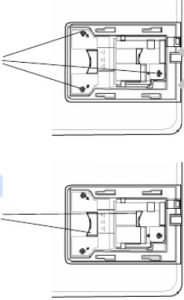
- Remove the three screws from the IN5106 lamp module.
- Lift the module handle up. Pull firmly on the module handle to remove the lamp module.
- NOTE: The InFocus SP-LAMP-038 contains mercury and should not be thrown into regular garbage. Recycle this used lamp!
- Place the new lamp into the IN5106 projector Tighten the two screws on the InFocus SP-LAMP-038 lamp.
- Replace the IN5106 lamp cover and tighten the screws.
To reset the IN5106 lamp timer:
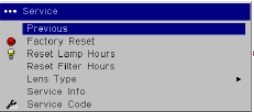
- Press MENU
- Scroll down to SETTINGS menu. Press Enter.
- Highlight SERVICE using the arrow keys. Press Enter.
- Scroll down to select RESET LAMP TIME. Press Enter.
- A dialog menu will appear. Press Enter to select OK.
- The lamp hours will be reset to zero.
Tips for longer lamp life
- Keep your air filters clean to avoid overheating the projector.
- Turn off the Infocus IN5106 and let it stand for at least one hour ever 24 hours.
- Make sure there is enough airflow around the projector particularly if it’s been permanently mounted.
- Top tips for extending DLP projector lamp life

 Our step by step guide shows you change the JVC HD-52FA97 TV projector lamp
Our step by step guide shows you change the JVC HD-52FA97 TV projector lamp






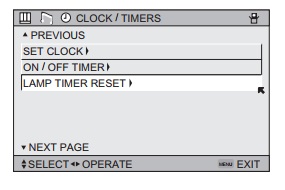
 How to replace Christie LX55 projector lamp
How to replace Christie LX55 projector lamp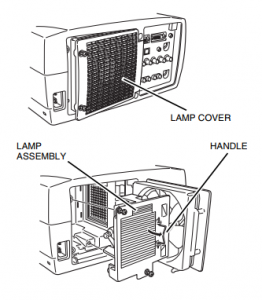
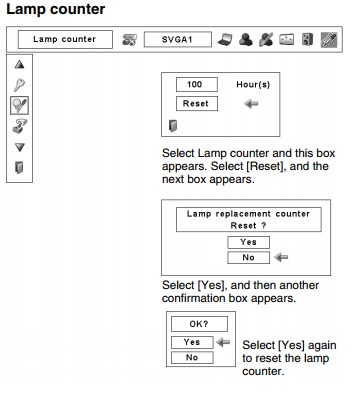
 Replace the Infocus IN5102 projector lamp using this guide
Replace the Infocus IN5102 projector lamp using this guide Windows 10 has made it easier to connect
Windows 10 has made it easier to connect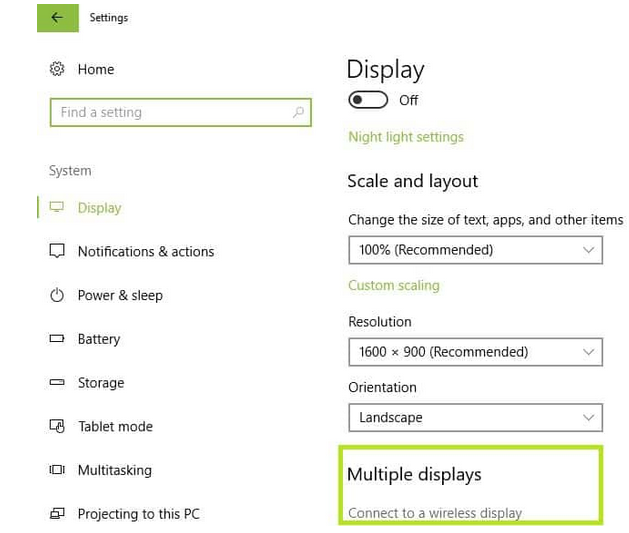

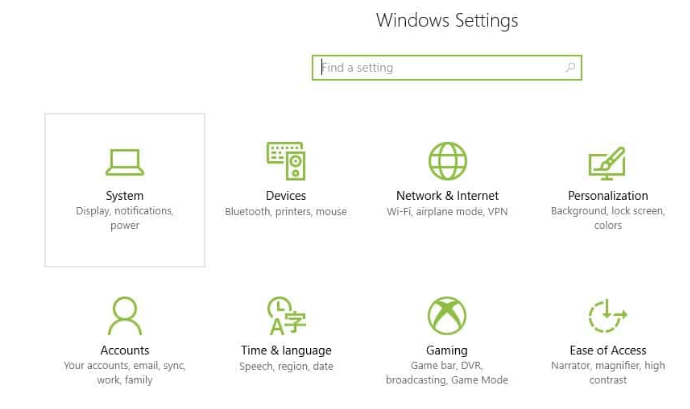
 How to install a new Epson PowerLite 475W projector lamp.
How to install a new Epson PowerLite 475W projector lamp.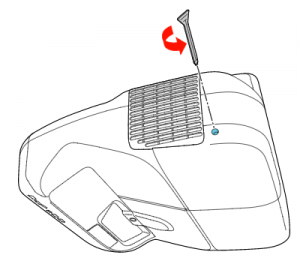 Loosen the screw holding the Epson PowerLite 475W projector lamp cover in place.
Loosen the screw holding the Epson PowerLite 475W projector lamp cover in place.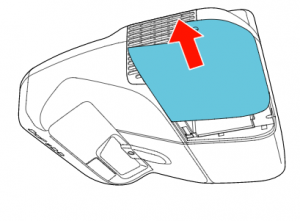 Slide the Epson PowerLite 475W lamp cover off and place it to one side.
Slide the Epson PowerLite 475W lamp cover off and place it to one side.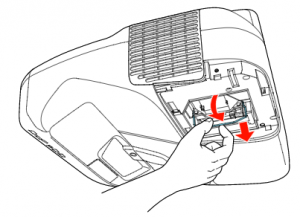
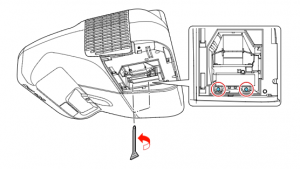
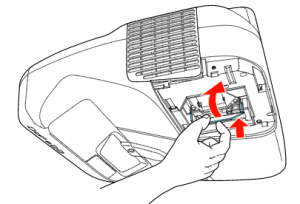 Slowly insert the
Slowly insert the 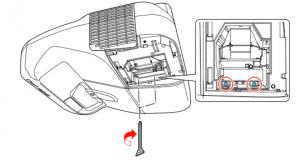 Tighten the screws on the newly installed
Tighten the screws on the newly installed 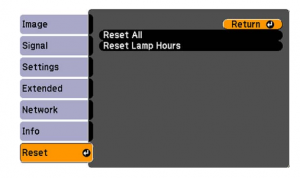
 Follow this guide to replace the Vivitek D513 projector lamp
Follow this guide to replace the Vivitek D513 projector lamp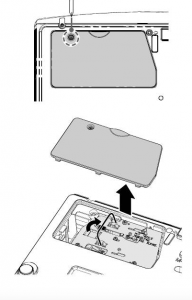
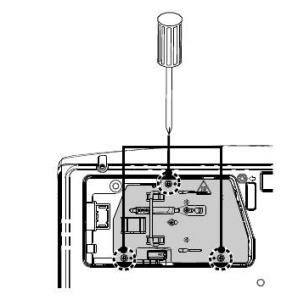
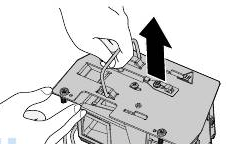 NOTE: The
NOTE: The 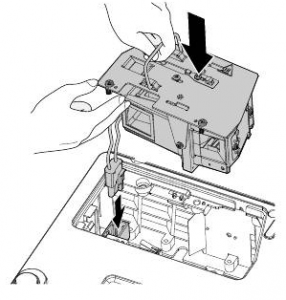
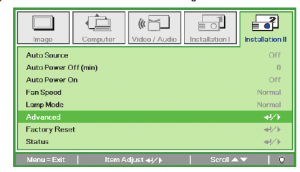
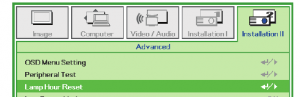

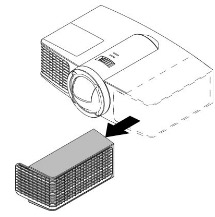
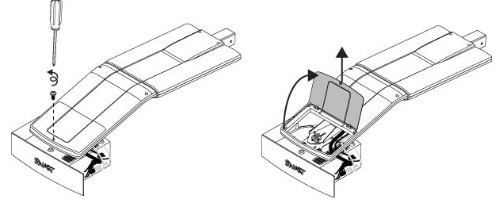 he projector and without applying pressure, remove the screw holding the cable cover in place. Lift the cover off.
he projector and without applying pressure, remove the screw holding the cable cover in place. Lift the cover off.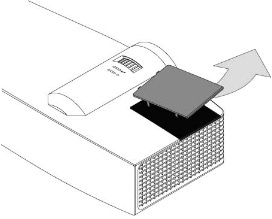
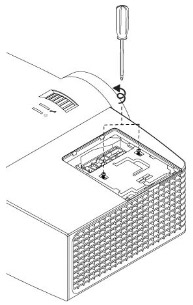
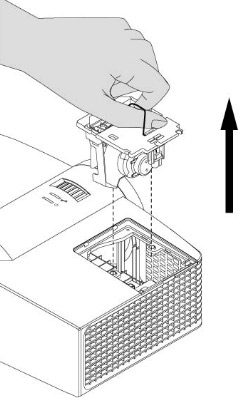
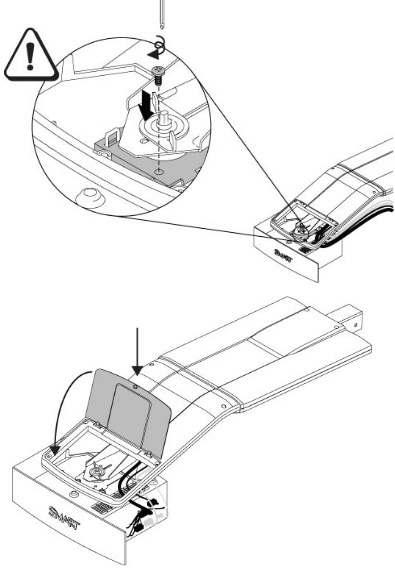
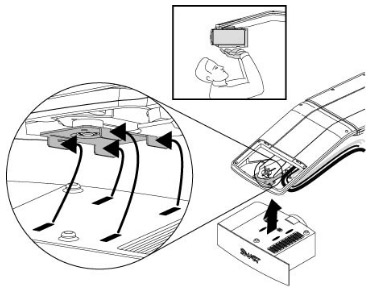
 Change the Dukane ImagePro 8769 projector lamp with this guide
Change the Dukane ImagePro 8769 projector lamp with this guide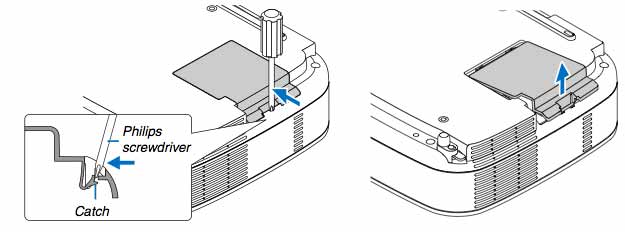
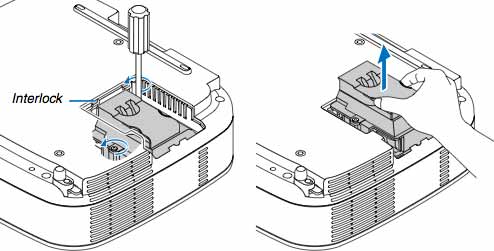
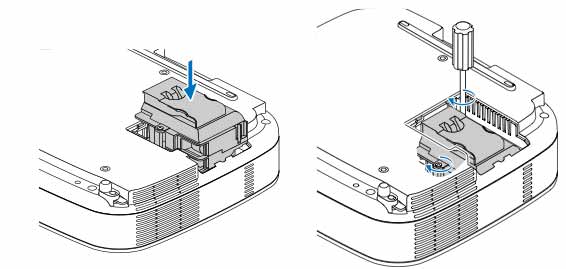
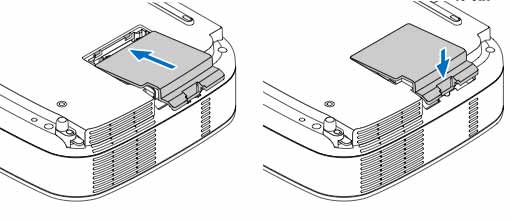
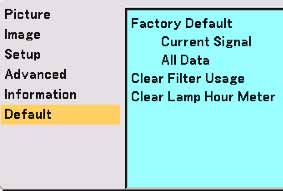
 Replace the NEC NP610S projector lamp
Replace the NEC NP610S projector lamp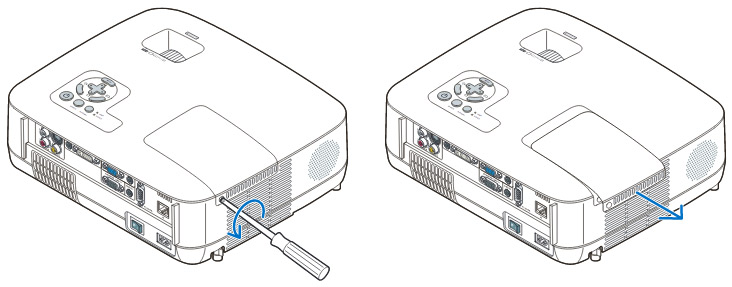 Loosen the NEC NP610S projector lamp cover screw.
Loosen the NEC NP610S projector lamp cover screw.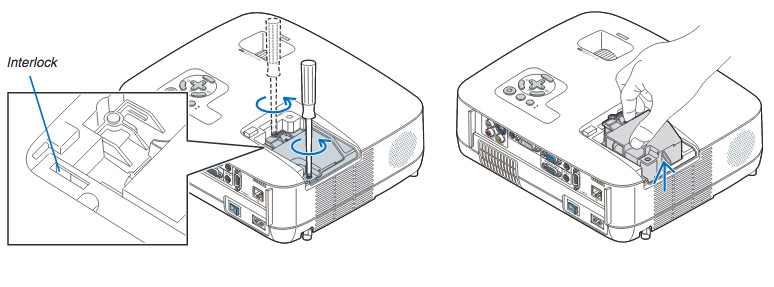
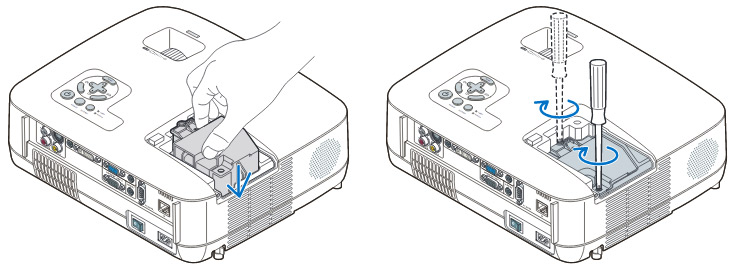 ve the projector lamp by holding the indent and pulling up. Take care not to knock the bulb against the projector as this may cause it to break.
ve the projector lamp by holding the indent and pulling up. Take care not to knock the bulb against the projector as this may cause it to break.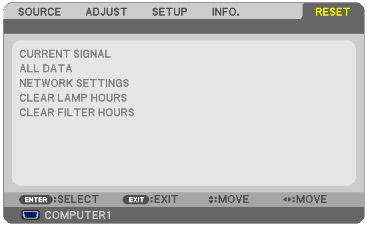 To reset:
To reset: