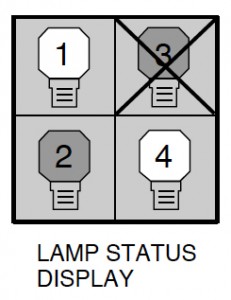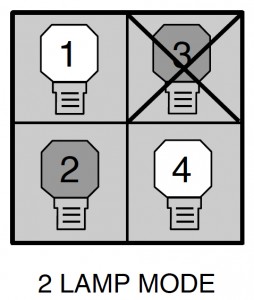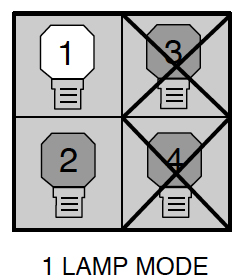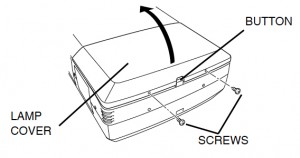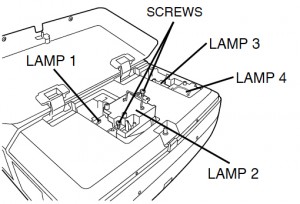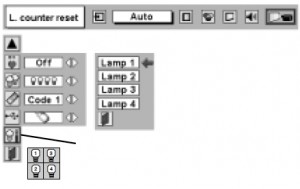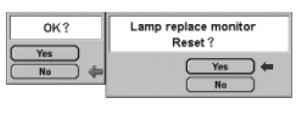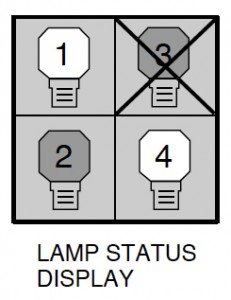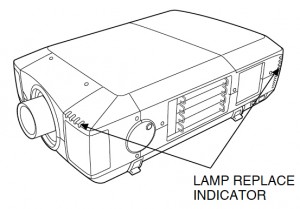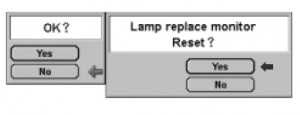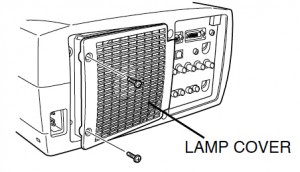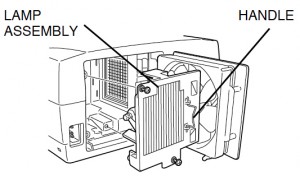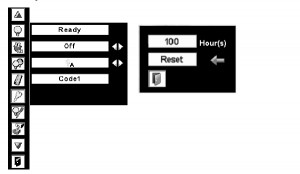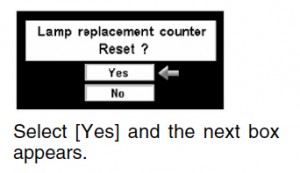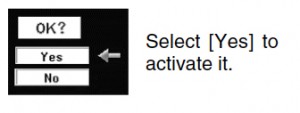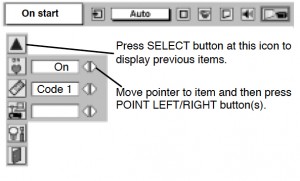How to install your new Sanyo PLC-XT10 projector lamp
STEP-BY-STEP INSTRUCTIONS FOR SANYO PLC-XT10 LAMP REPLACEMENT
When it’s time to change your lamp on your Sanyo PLC-XT10 projector, you’ll notice the yellow light blinking on the Lamp Replacement Indicator.
Be sure to buy an authentic Sanyo POA-LMP48 (service part no 610 301 7167) for your replacement lamp bought from a verified source. Buying an authentic replacement lamp will ensure that you’re installing a lamp manufactured with work properly and not damage your projector. Resist the temptation to buy a cheaper counterfeit model as this can damage the sensitive mechanisms in your Sanyo PLC-XT10 projector.
Looking for a less expensive option? Are you technically adept? Watch our step-by-step video on replacing only the Sanyo POA-LMP48 (service part no 610 301 7167) bulb instead of the entire lamp housing
Before Installing the Sanyo POA-LMP48 Projector Lamp
1. Turn off the projector and unplug the AC cord.
2. Allow the Sanyo PLC-XT10 projector to cool for one hour – it should be cool to the touch. Inside of the projector can be very hot since these machines operator under high temperatures. Without letting the projector cool properly there is burn danger.
Replacing the Sanyo POA-LMP48 (6103017167) Lamp Assembly
Caution: Don’t touch the screen or the actual bulb with your finger since the oil from your skin can cause a black spot on the bulb.
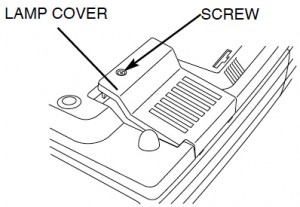 At the back of the Sanyo PLC-XT10 projector you’ll find the Lamp Cover. Using a Philips screwdriver loosen the screw holding the cover in place. Put the cover to one side.
At the back of the Sanyo PLC-XT10 projector you’ll find the Lamp Cover. Using a Philips screwdriver loosen the screw holding the cover in place. Put the cover to one side.- Remove the two screws on either side of each of the Sanyo POA-LMP48 (service part no 610-301-7167) lamp. Grab the handle on the lamp cage and gently pull the lamp out. Place the used lamp to one side. Be sure to dispose of the used lamp through a local recycling program. Don’t throw this lamp into the regular garbage as it contains mercury.
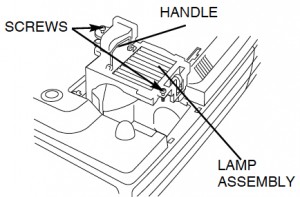
- Take the new Sanyo POA-LMP48 (service part no 6103017167) lamp cage by the handle and gently manuever it into place.
- Avoid touching the glass or the bulb. It should slide it easily – don’t force it. Tighten the two screws on the Lamp Assembly. Make sure they are tightened properly otherwise the projector will not turn back on.
- Replace the Lamp Cover and tighten the screw. Let the projector stand for five minutes so the lamp can stabilize. Re-connect the power cord and turn the Sanyo PLC-XT10 projector on. If the projector doesn’t turn, check that all the screws have been tightened. Try repeating the installation steps.
NOTE: Your old Sanyo POA-LMP48 (service part no 610-301-7167) lamp should be properly recycled. These lamps contain mercury and can’t be placed into common garbage.
Reset the Sanyo PLC-XT10 Lamp Replacement Counter
Reset the Lamp Replacement Counter only when the Sanyo POA-LMP48 (service part no 610-301-7167) lamp has been replaced.
Do not operate the projectors while any of the lamps are removed as this may result in malfunctions, fire hazard and other accidents.
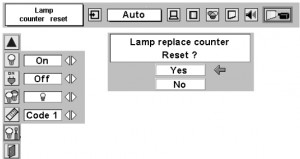
- Turn the Sanyo PLC-XT10 projector on.
- Press the Menu option so the On-Screen Menu will appear.
- Press Point left/right button(s) to move a red frame poster to Setting Menu icon.
- Press Point Down button to move the red frame pointer to Lamp counter reset.
- Press the Select button. The message “Lamp replace counter Reset?” will be displayed.
- Move the pointer to YES and then press Select button.
Prolong the life of your new Sanyo POA-LMP48 (6103017167) lamp
To maintain the life of your newly installed Sanyo POA-LMP48 (service part no 610-301-7167), follow these three suggestions:
- Wait at least five minutes before turning the Sanyo PLC-XT10 projector off.
- Don’t operate the projector continuously without letting it stand for at least one hour turned off every 24 hours.
- Clean the air filters regularly so the projector won’t overheat putting undue stress on on the Sanyo POA-LMP48 (service part no 610-301-7167) lamp.