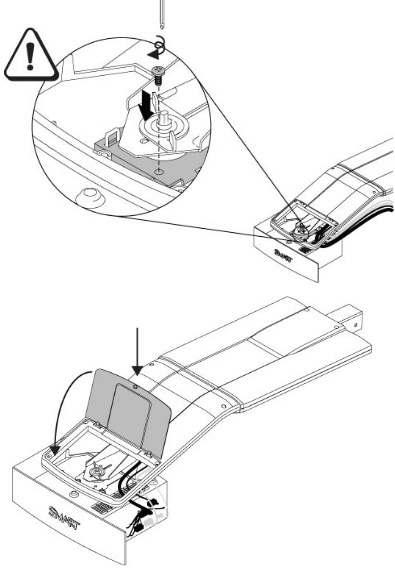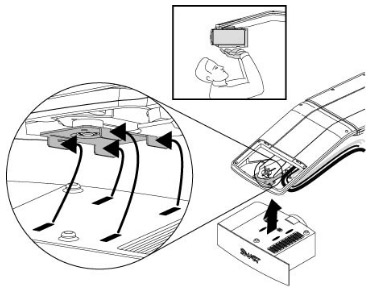Tips for using a whiteboard projector
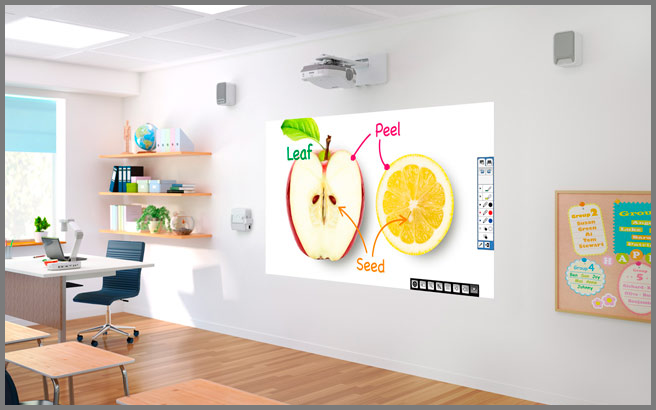
You’ve got your whiteboard projector set up and ready to go.
Here are some tips to make your presentation on the whiteboard projector a success.
Avoid small and crooked images
Making your audience squint to see photos is not going to help your presentation. Make your images fill the space of the whiteboard and use the projector’s keystone feature to make them straight on the screen. Having the projector the proper distance from the screen is also important. Don’t sacrifice the quality of your images.
See it from the audience viewpoint
As the presenter you are going to be close to the computer and interactive whiteboard so don’t use that position to judge how it looks. Be sure to check how the picture looks from the back of the room. Practice zooming in and out so everyone in the room has a clear view of the material being presented.
Be prepared technically
Become familiar with the equipment set-up so you can set up quickly or troubleshoot easily. You don’t want your presentation being eaten up by fumbling with cables and connections.
Face your audience
Being able to maintain eye contact with your audience makes your presentation have more connection. Turning your back to face the whiteboard not only severs your connection and makes it harder for the audience to hear you. Flip the direction of the laptop so you can see the entire room and read off the computer. By seeing the participant’s reactions you will know if you are communicating effectively and if they are understanding the material being presented.
Stay off the screen
Replace your finger with a pointing stick or laser beam. When you point directly to the board you create a shadow that actually covers what you are trying to show.
Leave some light
Turning off all the lights for complete darkness can make your audience fall asleep instead of listening to you. Instead just shut off the front lights and leave something in the back to give some light. You’ll be able to actually see the audience members this way and improve your communication.


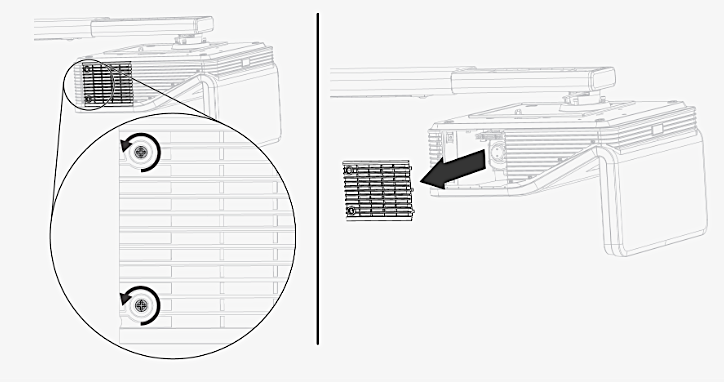
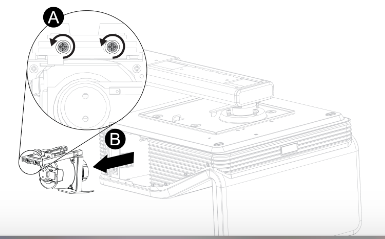
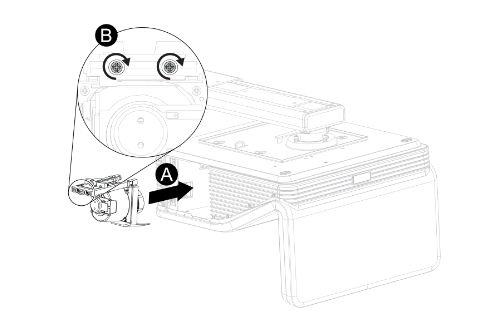 Remove all packaging from the new
Remove all packaging from the new  To replace the Epson EMP-5500 projector lamp follow this guide.
To replace the Epson EMP-5500 projector lamp follow this guide.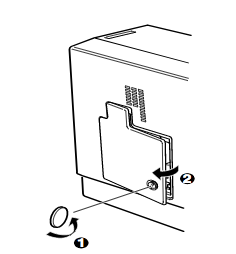 Use the screwdriver provided loosen the screw holding the Epson EMP-5500 projector lamp cover in place. Slide the Epson EMP-5500 projector lamp cover off and place it to one side.
Use the screwdriver provided loosen the screw holding the Epson EMP-5500 projector lamp cover in place. Slide the Epson EMP-5500 projector lamp cover off and place it to one side.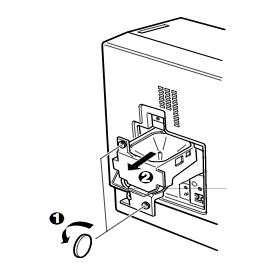
 How to install a replacement Infocus IN1126 projector lamp
How to install a replacement Infocus IN1126 projector lamp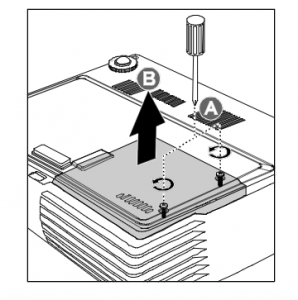
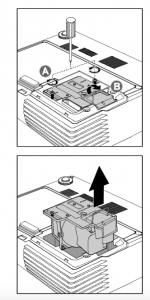 Remove the two screws from the lamp module.
Remove the two screws from the lamp module.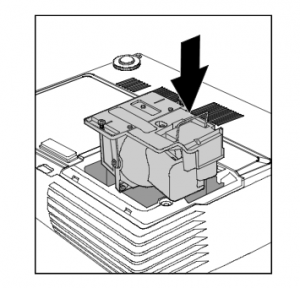
 Follow this step-by-step installation guide for installing a new Optoma W501 projector lamp
Follow this step-by-step installation guide for installing a new Optoma W501 projector lamp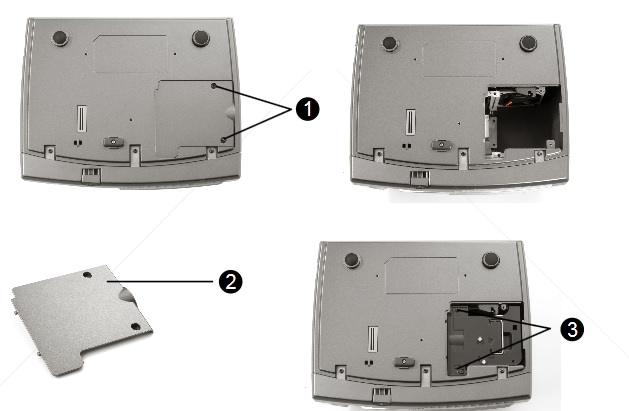
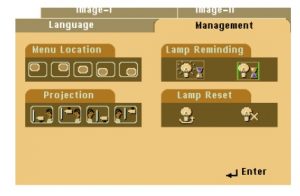

 The screen
The screen

 Stay flexible. Don’t get too hung up on picture quality. You’re not going to get the same resolution as viewing indoors. It’s actually more important to have the image bright and crisp rather than a high resolution. Adjust the focus along with the keystone to compensate for the change in environment.
Stay flexible. Don’t get too hung up on picture quality. You’re not going to get the same resolution as viewing indoors. It’s actually more important to have the image bright and crisp rather than a high resolution. Adjust the focus along with the keystone to compensate for the change in environment. Focus on the sound
Focus on the sound Relax and have fun!
Relax and have fun!
 Location, location, location
Location, location, location Protection, protection, protection
Protection, protection, protection

 We have you covered when it’s time to change the NEC M403W projector lamp.
We have you covered when it’s time to change the NEC M403W projector lamp.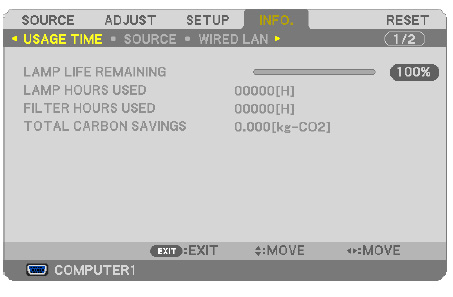
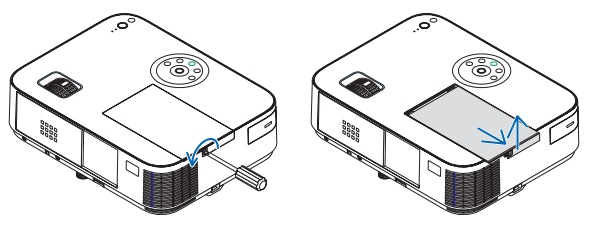 Loosen the NEC M403W lamp cover screw.
Loosen the NEC M403W lamp cover screw.
 Install a new lamp housing into the NEC M403W projector, gently pressing the projector lamp housing into the socket. . Tighten the screw on the projector lam
Install a new lamp housing into the NEC M403W projector, gently pressing the projector lamp housing into the socket. . Tighten the screw on the projector lam Re-attach the NEC M403W lamp cover by sliding the cover until it snaps into place. Tighten the screw on the lamp cover.
Re-attach the NEC M403W lamp cover by sliding the cover until it snaps into place. Tighten the screw on the lamp cover.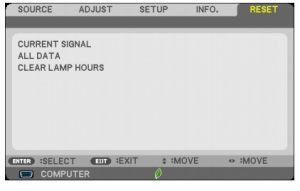

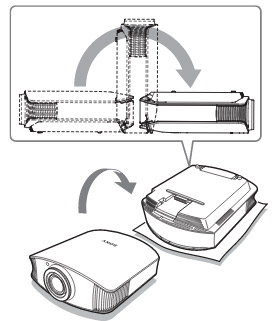
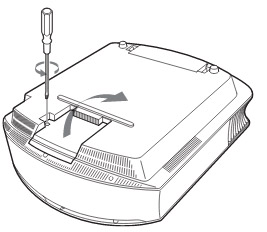
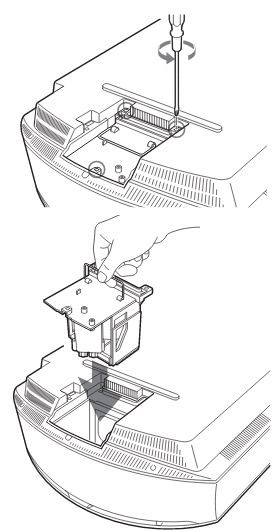
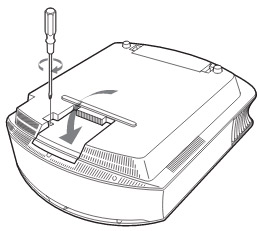
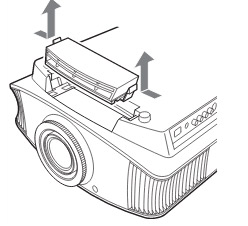
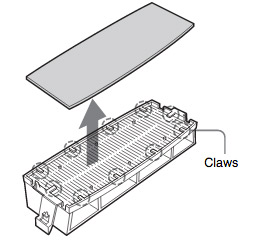 Remove the old Sony VPL-VW60 filter and put it to one side. Attach the new air filter so that is fits into the 10 claws properly on the holder.
Remove the old Sony VPL-VW60 filter and put it to one side. Attach the new air filter so that is fits into the 10 claws properly on the holder.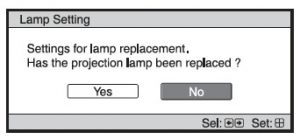
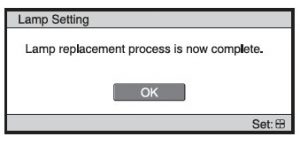

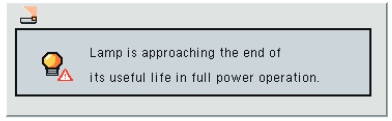
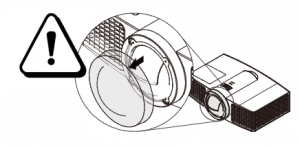
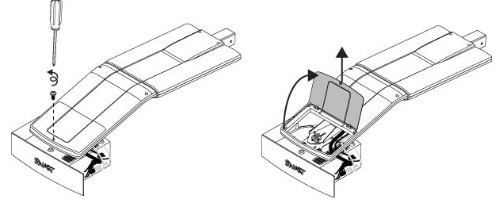 he projector and without applying pressure, remove the screw holding the cable cover in place. Lift the cover off.
he projector and without applying pressure, remove the screw holding the cable cover in place. Lift the cover off.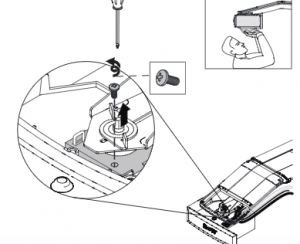 If you need access to the projector locking
If you need access to the projector locking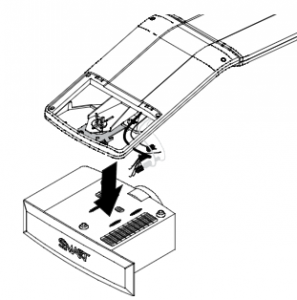 Take care as the projector will be loose once the screw on the mount have been loosened. Have the second person ready to hold the projector.
Take care as the projector will be loose once the screw on the mount have been loosened. Have the second person ready to hold the projector.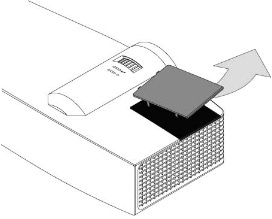
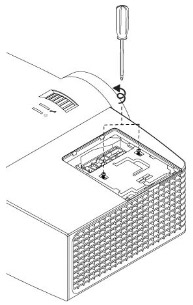 Pull off the outer lamp cover with the your finger and set it aside.
Pull off the outer lamp cover with the your finger and set it aside.