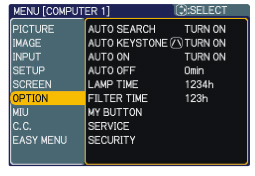How OEM projector lamps protect your eyesight

Key elements OEM projector lamps use to protect your eyesight
Whether used for business, in the classroom, or for home entertainment, your projector is a key element for your multimedia set-up. Not only do you want your projector working at its best, you also want to protect your eyesight. Learn how OEM projector lamps protect your eyesight
DLP projectors use UHP lamps high intensity light that emit ultraviolet radiation (UV) and infrared radiation (IR) invisibke to the human eye.
In order to protect your eyesight OEM manufacturers create their projector lamps with some important safety features. Through the use of specially coated glass, filters and reflectors, OEM projector lamps are designed to keep your eyesight safe from UV damage. Most counterfeit lamps lack any of these features. Learn more about the three key elements in your projector lamp that keep your eyesight safe.
Stopping UV light
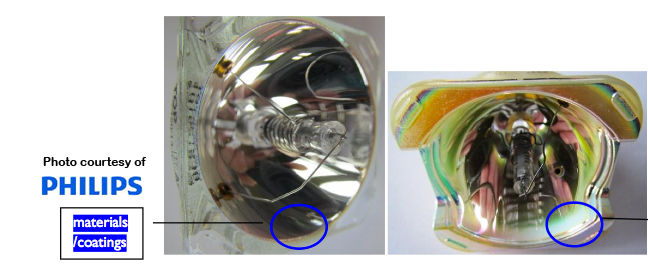
OEM projectors lamps are manufactured with special UV coated reflectors that reduce harmful rays and protect your eyesight. Counterfeit lamps don’t offer this protection. Notice how OEM lamp on the left is absorbing the light while the counterfeit lamp on the right is actually reflecting the UV light back out. Exposure to this reflected light can be dangerous to your eyesight, particularly for young child and teenagers whose eyes are still developing.
Preventing UV leakage

When it comes to safe projector lamps, a few millimeters can make all the difference. The lamp reflector covering the bulb is a key element for safe projector lamps. It must fit the lamp cage properly to ensure that UV light doesn’t leak through. Notice the 2mm gap on the left lamp and the light seeping through causing exposure to the UV light. Since the light is not going through the lamp at the proper angle the projector’s optics will eventually be damaged and the heat build up may eventually short circuit the electrical components. This can result to either costly repairs or the projector needing to be replaced.
Special coatings
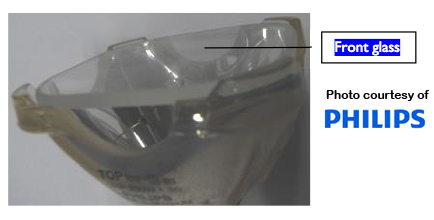
UV light protection is further enhanced with the use of a high-performance coating providing even more blockage. Most counterfeit lamps are missing this protective coating exposing you to these harmful rays when you install them into your projector.



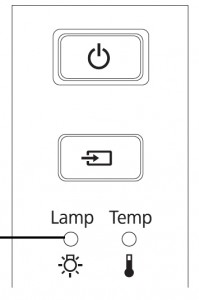
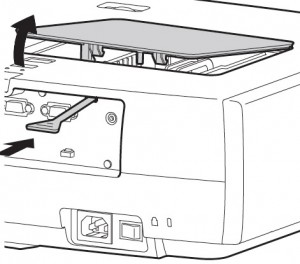
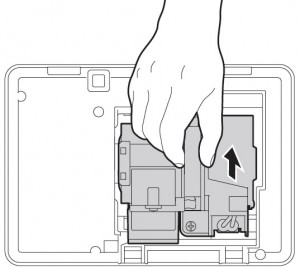
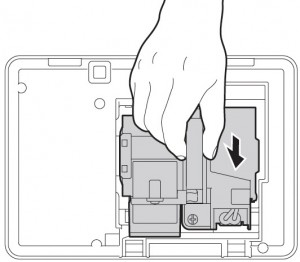
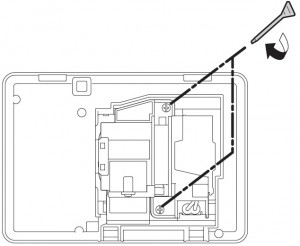
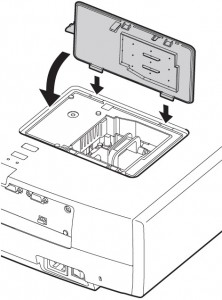
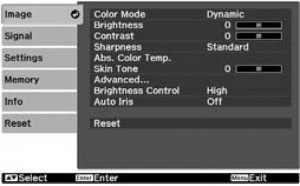
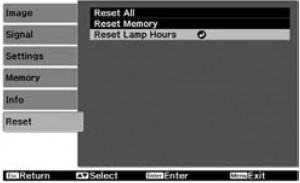
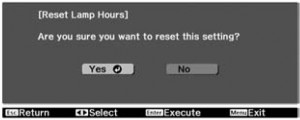
 Use this guide to replace your Epson Home Cinema 8345 projector lamp
Use this guide to replace your Epson Home Cinema 8345 projector lamp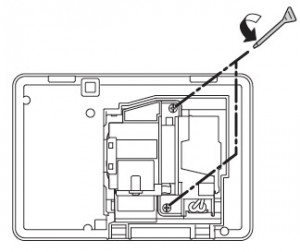

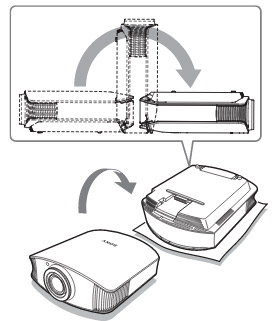
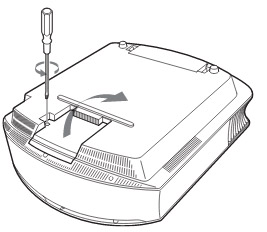
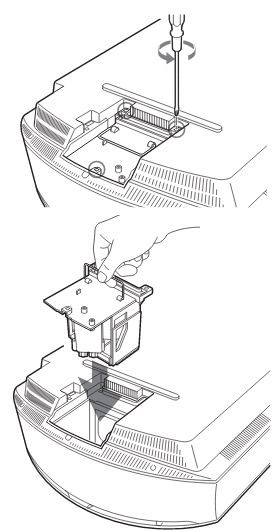
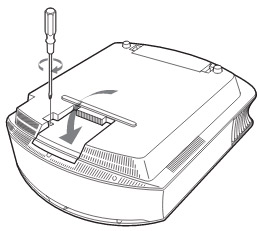
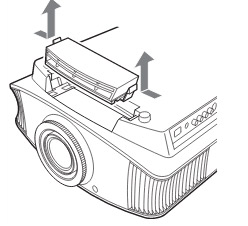
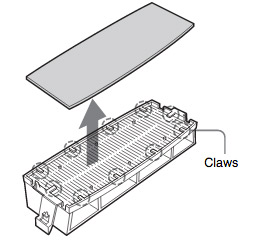 Remove the old Sony VPL-VW50 filter and put it to one side. Attach the new air filter so that is fits into the 10 claws properly on the holder.
Remove the old Sony VPL-VW50 filter and put it to one side. Attach the new air filter so that is fits into the 10 claws properly on the holder.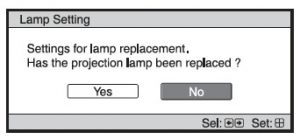
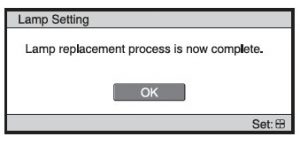

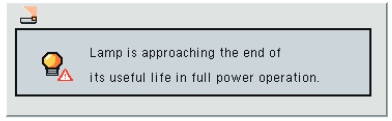
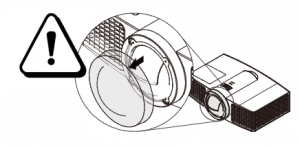
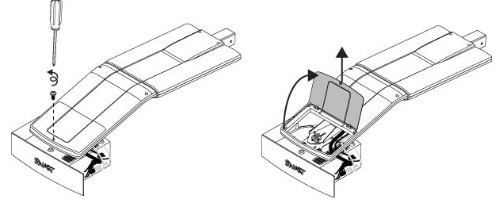 he projector and without applying pressure, remove the screw holding the cable cover in place. Lift the cover off.
he projector and without applying pressure, remove the screw holding the cable cover in place. Lift the cover off.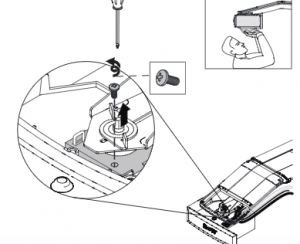 If you need access to the projector locking
If you need access to the projector locking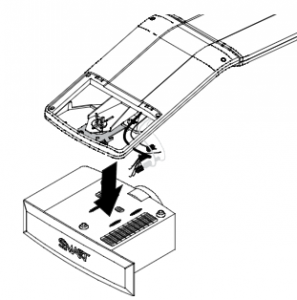 Take care as the projector will be loose once the screw on the mount have been loosened. Have the second person ready to hold the projector.
Take care as the projector will be loose once the screw on the mount have been loosened. Have the second person ready to hold the projector.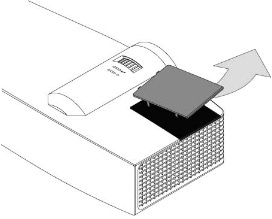
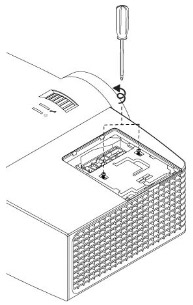 Pull off the outer lamp cover with the your finger and set it aside.
Pull off the outer lamp cover with the your finger and set it aside.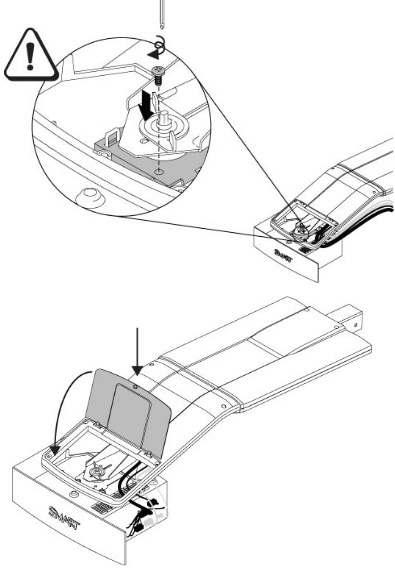
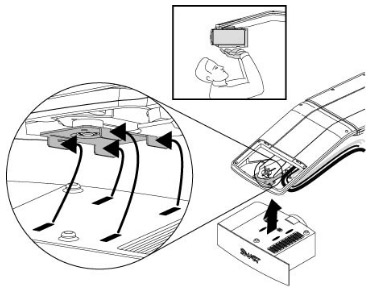
 Install a replacement Infocus IN1124 projector lamp using this guide.
Install a replacement Infocus IN1124 projector lamp using this guide.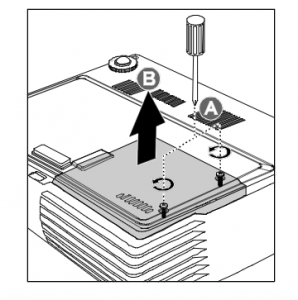
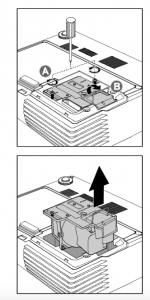 Remove the two screws from the lamp module.
Remove the two screws from the lamp module.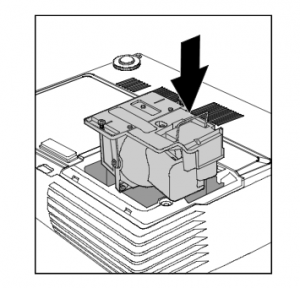

 Follow this guide to replace the Optoma EH500 projector
Follow this guide to replace the Optoma EH500 projector
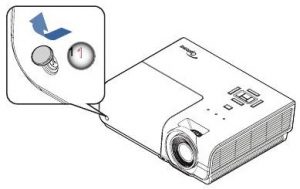


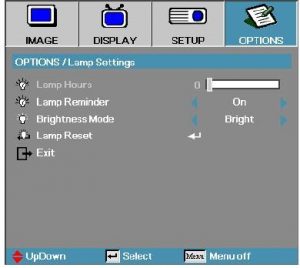
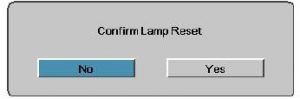
 Install a new Hitachi CP-X450 projector lamp
Install a new Hitachi CP-X450 projector lamp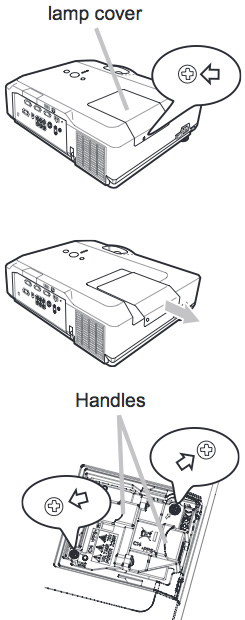 Safety steps before installing the
Safety steps before installing the