Add a replacement Optoma EW533ST projector lamp
 This step-by-step guide shows how to install a replacement Optoma EW533ST projector lamp
This step-by-step guide shows how to install a replacement Optoma EW533ST projector lamp
When the Optoma EW533ST projector lamp is reaching end of life, you’ll see a warning sign appear on screen.
Replace the lamp immediately when you see this warning signs. Using the lamp beyond its recommended hours can result in the projector lamp exploding inside the projector. Clean up can be time consuming. Watch for other signs that the Optoma EW533ST projector lamp may be reaching it’s end of life:
- the Lamp LED flashing amber
- picture has poor colour quality
- image vibrancy and definition has deteriorated
Find this lamp sold on Amazon by these authorized distributors:
- Optoma BL-FP180E – projector lamp (BL-FP180E) –
- Optoma BL-FP180E Projector Brand New High Quality Original Projector Bulb
- OPTOMA BL-FP180E / SP.8EF01GC01,P-VIP,180W Projector lamp for EW533ST
- BL-FP180E Lamp Module for Projector OPTOMA ES523ST EW533ST EX542 GT360 GT700 GT720 TX540 TX542 DW531ST EX540
Installing a new lamp
Always buy authentic lamps for your projector. See below for information on how authentic projector lamps keep your projector working properly. Your Optoma EW533ST uses the Optoma BL-FP180E projector lamp. Follow these important safety tips before installing a new lamp:
- Switch off the power to the projector by pressing the Power/Standby button.
- Allow the projector to cool down for at least 30 minutes. If should be cool to the touch. The Optoma EW533ST runs at a high temperature and you can burn yourself badly if you don’t allow the projector to cool down.
- Disconnect the power cord.
Remove the old lamp
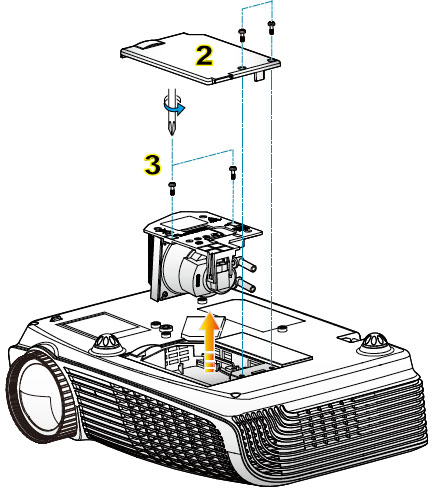 1: Use a screwdriver to loosen the two screws holding the projector lamp cover in place. The Optoma EW533ST projector should be cool to the touch.
1: Use a screwdriver to loosen the two screws holding the projector lamp cover in place. The Optoma EW533ST projector should be cool to the touch.
2: Remove the lamp cover and place to one side. Don’t lose the screws to the cover as the projector will not turn back on until the projector lamp cover has been properly installed.
3: Remove both screws holding the BL-FP180E projector lamp in place.Lift the wire handle on the lamp and gently remove it from the projector. Be careful not to hit the lamp or you can cause it to break.
- NOTE: The BL-FP180E contains mercury and should not be thrown into regular garbage. Recycle this lamp.
Install the new lamp:
- Take the new Optoma BL-FP180E projector lamp out of its packaging and lift the handle on the lamp.
- Gently place it into the projector making sure not to touch the actual bulb. Oil from fingerprint marks can burn black spots onto the lamp when it heats up.
- Tighten the screws on the projector lamp.
- Close the lid. Tighten the cover screws.
- You are now ready to reset the lamp timer.
Reset the Optoma EW533ST projector lamp timer
Your Optoma EW533ST comes equipped with an automatic projector lamp timer that tracks the number of hours left for the BL-FP180E projector lamp. Each time you change the lamp you need to reset the lamp timer. Failure to do so may cause the projector to use the lamp over the recommended period of time resulting in the lamp exploding.
To reset the lamp timer:
- Press MENU
- Select OPTIONS
- Select Lamp Settings
- Select Lamp Reset
- Select Yes
TIP FOR LONGER LAMP LIFE:
Under Brightness Mode:
- Choose STD to dim the projector lamp and lower power consumption making the lamp last longer.
- Choose BRIGHT to make the lamp brighter but decrease lamp life.
Learn the TOP Tips for extending the lamp life in your Optoma EW533ST projector.
Why buy authentic?
Be sure to buy an authentic projector lamp in order to keep your projector working properly and avoid safety and health issues from counterfeit lamps.
- Generic lamps have a much shorter life
- These lamps use toxic chemicals as substitutes since they don’t have access to the proper materials
- Copycat lamps are more prone to overheat and explode
- Generic lamps are not properly calibrated to work with the sensitive electronics in projectors and installing can void the guarantee on your Optoma EW533ST.


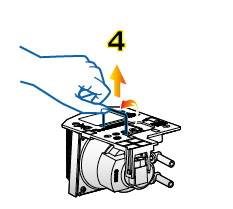
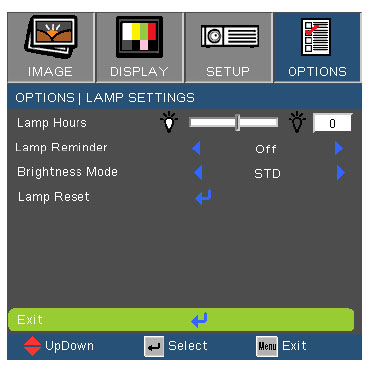
 This guide shows how to install a replacement NEC Projector VT480 projector lamp.
This guide shows how to install a replacement NEC Projector VT480 projector lamp.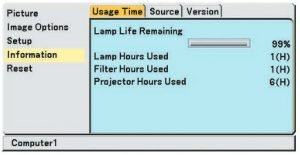 You can expect up to 2000 hours with your NEC VT480 projector projector lamp (up to 3000 hours in Eco mode) or longer. When the projector lamp is reaching end of life, the message will appear on screen: The lamp has reached the end of its usable life. Please replace the lamp.
You can expect up to 2000 hours with your NEC VT480 projector projector lamp (up to 3000 hours in Eco mode) or longer. When the projector lamp is reaching end of life, the message will appear on screen: The lamp has reached the end of its usable life. Please replace the lamp.
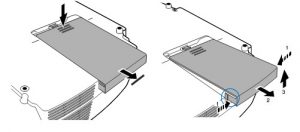 Place the Loosen the NEC VT480 projector on a soft surface. Turn the projector upside down. The lamp cover is found underneath the projector. Push firmly on the lamp cover and slide it off the projector cover.
Place the Loosen the NEC VT480 projector on a soft surface. Turn the projector upside down. The lamp cover is found underneath the projector. Push firmly on the lamp cover and slide it off the projector cover.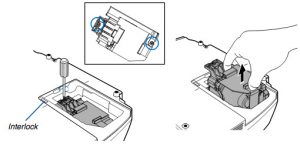 Loosen the two screws holding the
Loosen the two screws holding the 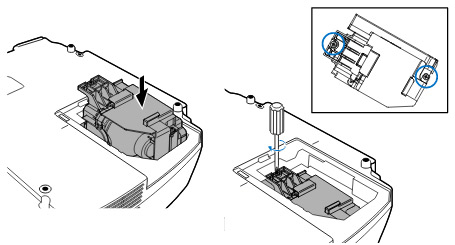 Install a new
Install a new 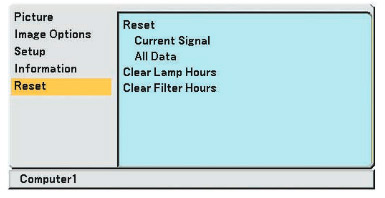 Clear usage hours and reset hours
Clear usage hours and reset hours
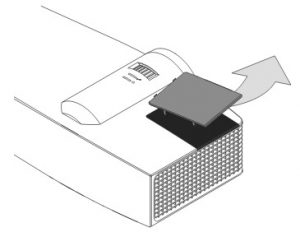
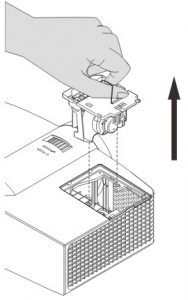 Grab the wire handle on the old lamp and gently pull it up out the projector. NOTE: The
Grab the wire handle on the old lamp and gently pull it up out the projector. NOTE: The 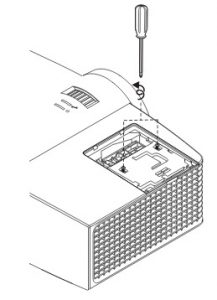

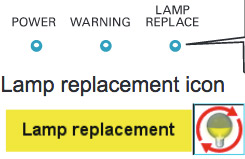 End of life warning signs
End of life warning signs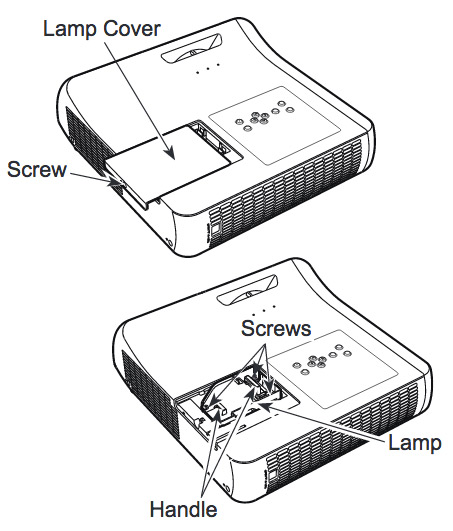
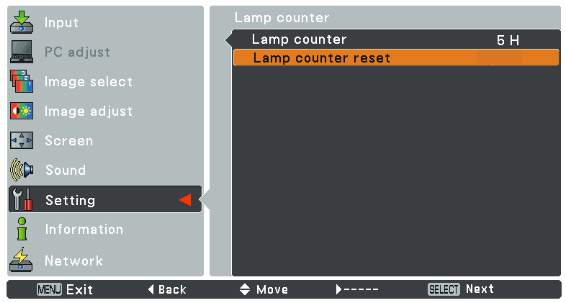
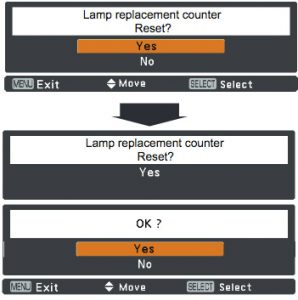 The Lamp Reset message appears.
The Lamp Reset message appears.

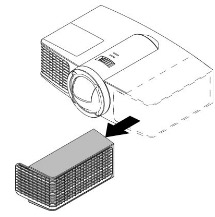
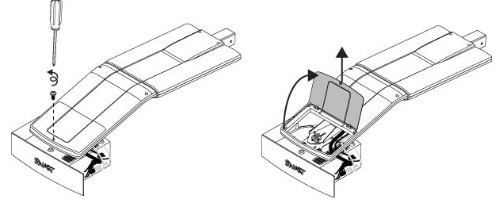 he projector and without applying pressure, remove the screw holding the cable cover in place. Lift the cover off.
he projector and without applying pressure, remove the screw holding the cable cover in place. Lift the cover off.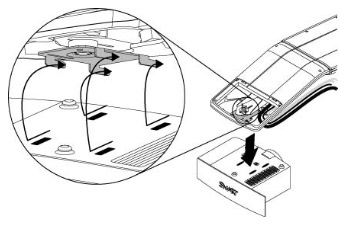
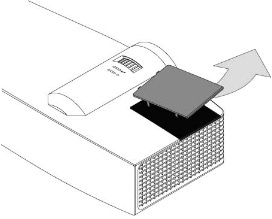
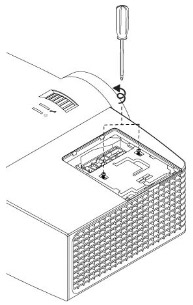
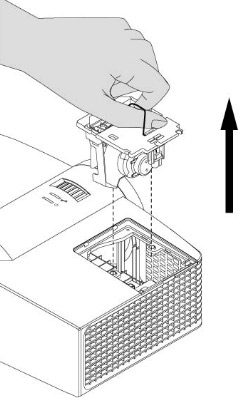
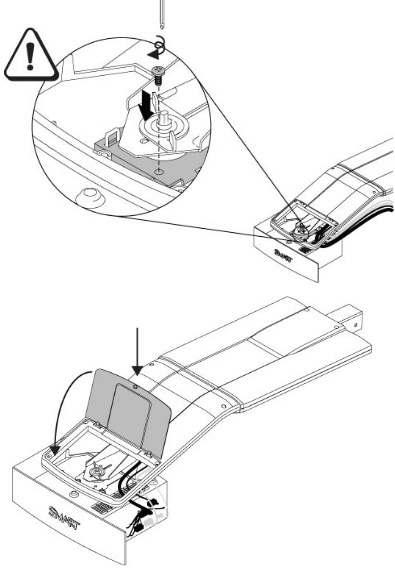
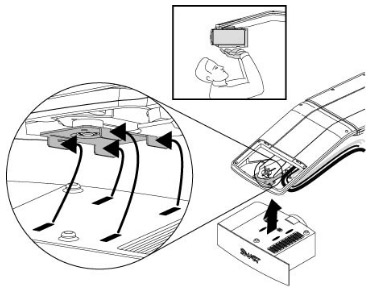
 Use this guide to quickly replace the Optoma TX542-3D projector lamp.
Use this guide to quickly replace the Optoma TX542-3D projector lamp.
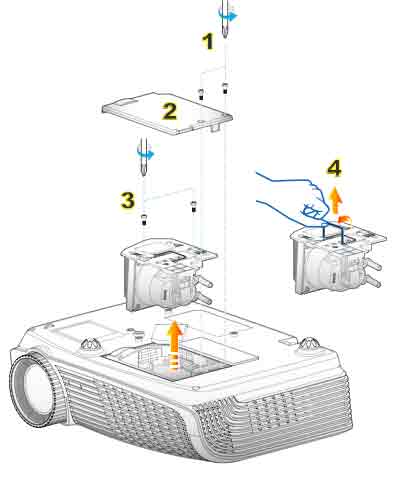
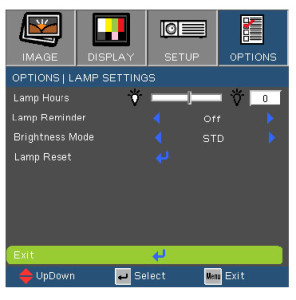

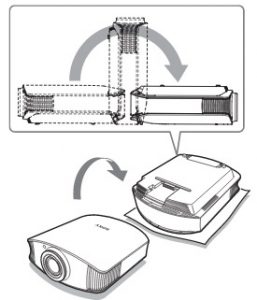
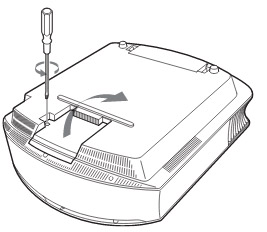
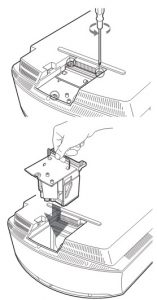
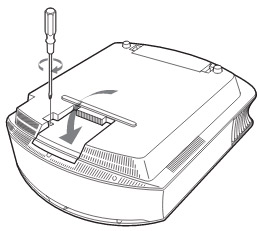
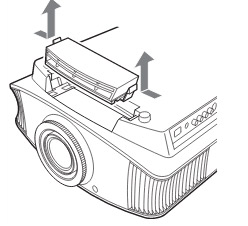
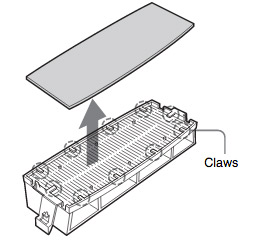 Remove the old Sony VPL-VW40 filter and put it to one side. Attach the new air filter so that is fits into the 10 claws properly on the holder.
Remove the old Sony VPL-VW40 filter and put it to one side. Attach the new air filter so that is fits into the 10 claws properly on the holder.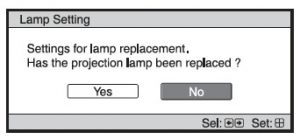
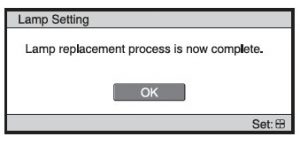

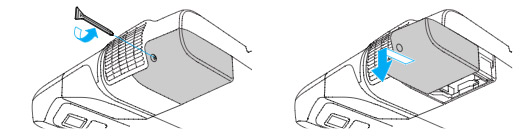
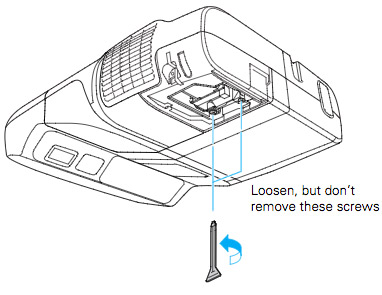
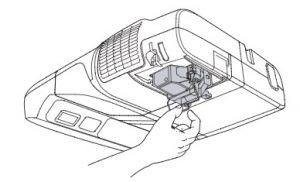
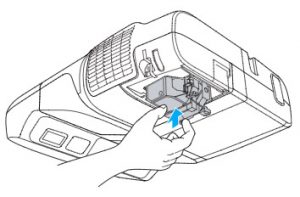 Gently insert the replacement
Gently insert the replacement 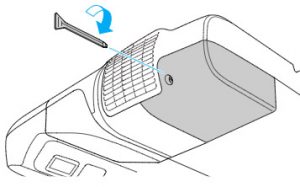
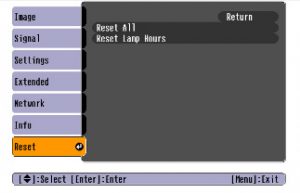
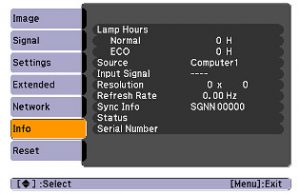 After resetting the lamp tracking function, check that the Lamp Hours have been reset to zero:
After resetting the lamp tracking function, check that the Lamp Hours have been reset to zero:


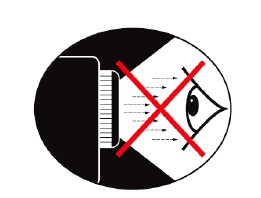 Short-lived Counterfeit Lamps
Short-lived Counterfeit Lamps