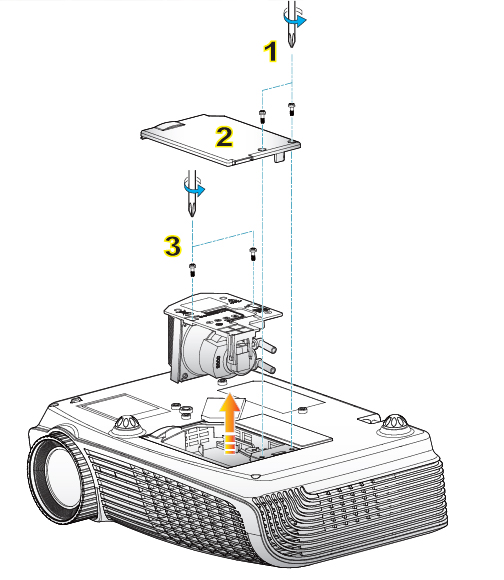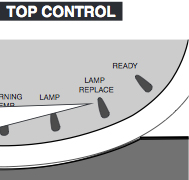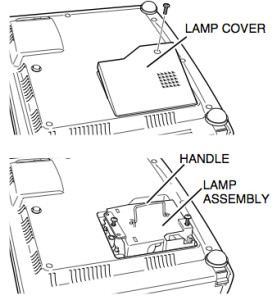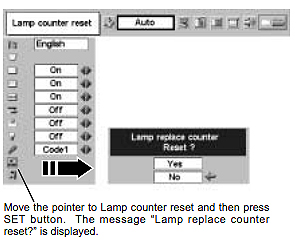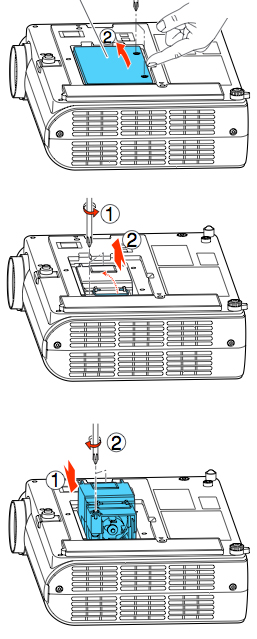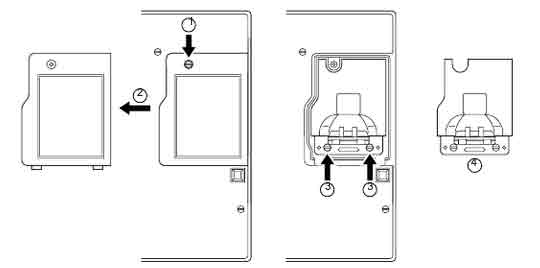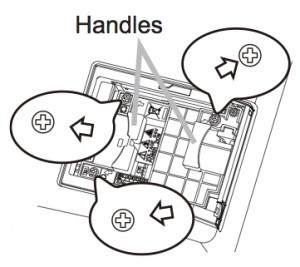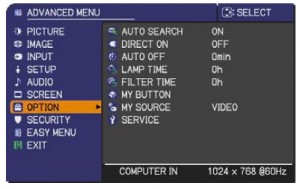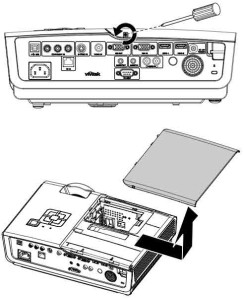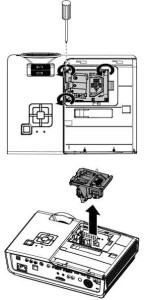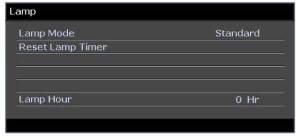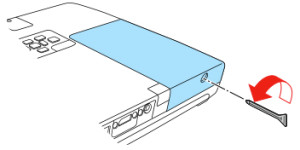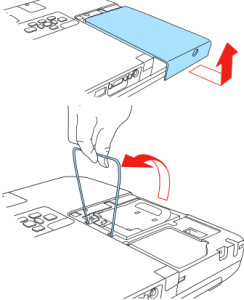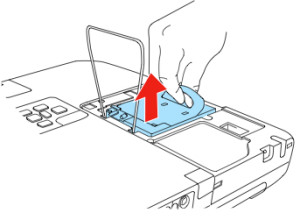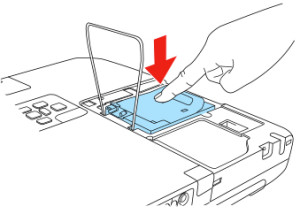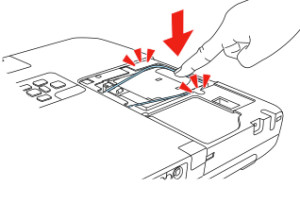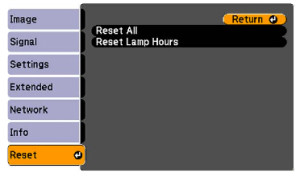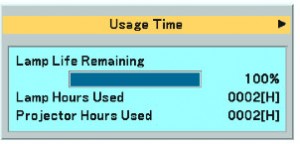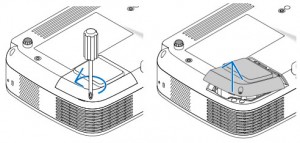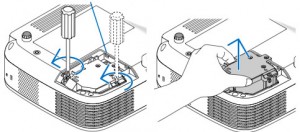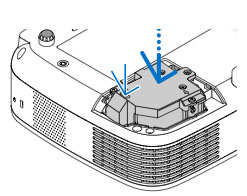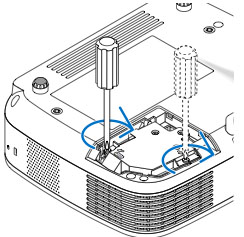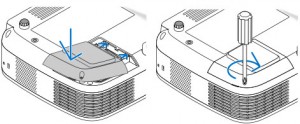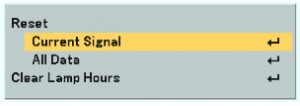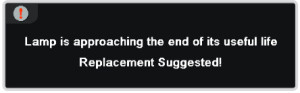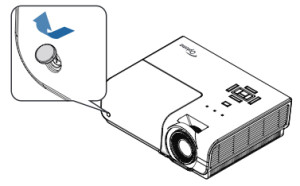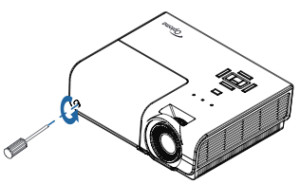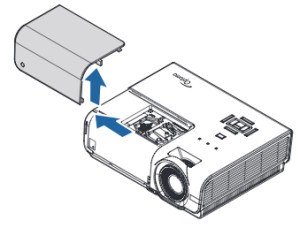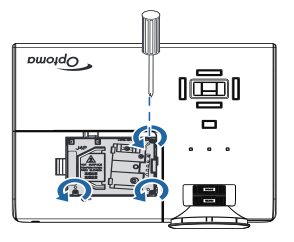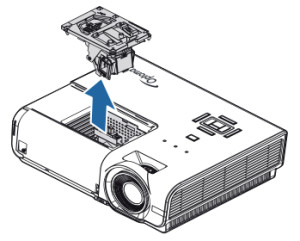Install a new Optoma HD20-LV projector lamp
 Follow this guide when it’s time to replacement the Optoma HD20-LV projector lamp.
Follow this guide when it’s time to replacement the Optoma HD20-LV projector lamp.
Buying the right brand of projector lamp
Be prepared and have your replacement Optoma HD20-LV projector lamp ready and waiting. Be sure to purchase an authentic OES lamp for your Optoma HD20-LV projector. If you are buying over the Internet, you’ll notice an overwhelming selection but unfortunately many of the lamps being sold are counterfeit with a long list of associated problems:
- counterfeit lamps have half the life span of original lamps
- created toxic materials that can damage your health
- prone to explosions
- damage the sensitive electronics in your projectors
- when you buy copy-cat lamps you get no guarantee or refunds
- installing a generic lamp voids your projector’s warranty.
Learn 7 ways to spot a counterfeit projector lamp.
Buy this lamp on Amazon sold by these authorized dealers:
- OEM Optoma Projector Lamp, Replaces Part Number BL-FP230D with Housing
- Optoma Bl-Fp230d Replacement P-Vip 230-Watt Lamp
When to replace the projector lamp?
Your Optoma HD20-LV projector uses the Optoma BL-FP230D (SP.8EG01GC01) projector lamp. When the projector lamp is approaching end of life, you may notice the Lamp-LED light flashing red or the picture quality starting to have poor resolution with washed out colours.
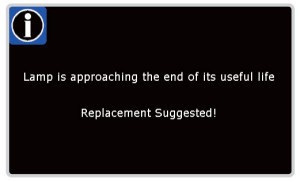 As the projector lamp approaches end of life, the lamp replacement message flashes on screen. Change your projector lamp immediately. The projector will not work if the lamp has burnt out or broken.
As the projector lamp approaches end of life, the lamp replacement message flashes on screen. Change your projector lamp immediately. The projector will not work if the lamp has burnt out or broken.
If you hear a loud pop when turning on the projector, the projector lamp has broken. Learn what to do if the lamp has exploded inside the projector.
Installing the Optoma HD20-LV lamp
Before replacing the Optoma BL-FP230D (SP.8EG01GC01) follow these important safety tips:
- Switch off the power to the Optoma HD20-LV projector by pressing the Power/Standby button.
- Disconnect the power cord.
- Allow the projector to cool down for at least 30 minutes. If should be cool to the touch. These projectors run using high temperatures and you can burn yourself badly if you don’t allow the projector to cool down.
1. Use a screwdriver to undo the two screws holding the lamp cover in place. The screws on the lamp cover and the lamp cannot be removed.
2. Remove the lid and place to one side. Don’t lose the lid as the Optoma HD20-LV projector will not turn back on until the lamp cover has been properly installed.
3. Remove the two screws holding the Optoma BL-FP230D (SP.8EG01GC01) in place.
Note: The used BL-FP230D lamp contains mercury and should be properly recycled. Don’t throw it into regular garbage.
4. Lift up the wire handle on the Optoma BL-FP230D (SP.8EG01GC01) lamp and slowly remove it from the projector.
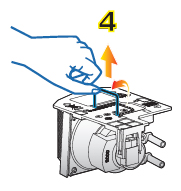 Be careful not to bang the lamp against the projector as this may case the bulb to break. Learn how to clean up a broken lamp.
Be careful not to bang the lamp against the projector as this may case the bulb to break. Learn how to clean up a broken lamp.
5. Remove the new BL-FP230D (SP.8EG01GC01) from its packaging. Taking care not to touch the actual bulb, lift up the handle on the new lamp and insert it gently into the Optoma HD20-LV projector.
6. Tighten the two screws on the lamp.
7. Replace the lamp cover and tighten its two screws. You are now ready to reset the Lamp Replacement Timer.
Reset the Lamp Replacement Timer
The Optoma HD20_LV projector has an automatic lamp timer that tracks the numbers of hours left in the lamp. If you don’t reset the lamp replacement timer you run the risk of the lamp being used beyond its recommended life and possibly exploding in the projector.
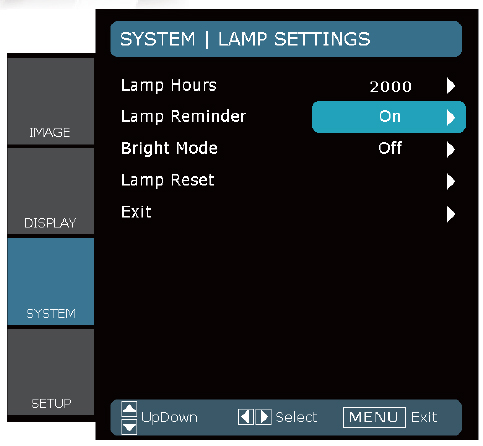 To reset the Lamp Replacement Timer:
To reset the Lamp Replacement Timer:
- Turn on the projector.
- Press MENU.
- Select SYSTEM.
- Select Lamp Settings.
- Select Lamp Reset.
- Select Yes.
- Press MENU to exit.
Tips for extending Optoma BL-FP230D (SP.8EG01GC01) lamp life:
- Turn off Bright Mode to return to standard brightness and lower power consumption. This will exclude lamp life.
- Keep your air filters clean to avoid overheating the projector.
- Every 24 hours, turn off the projector and let it stand for 1 hour
- Make sure there is enough airflow around the Optoma HD20-LV projector particularly if it’s been permanently mounted.
- Learn more with Top tips for extending DLP projector lamp life