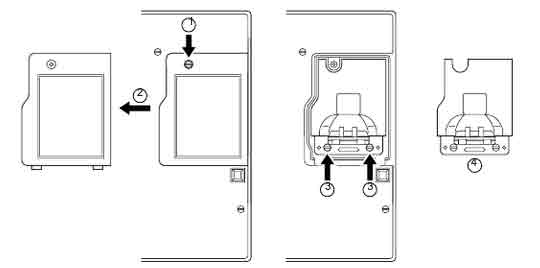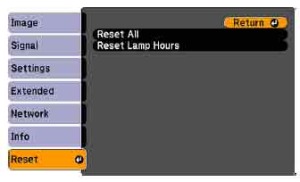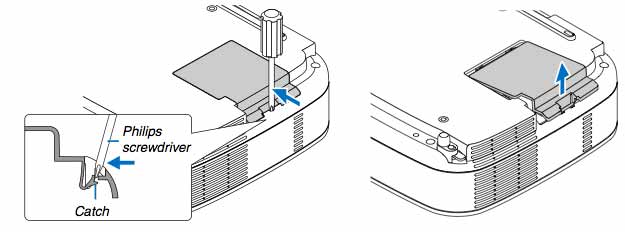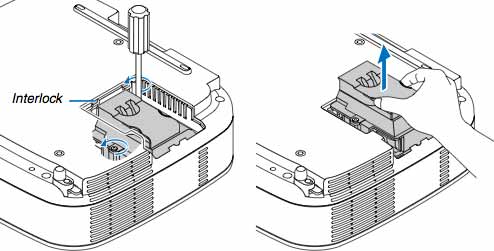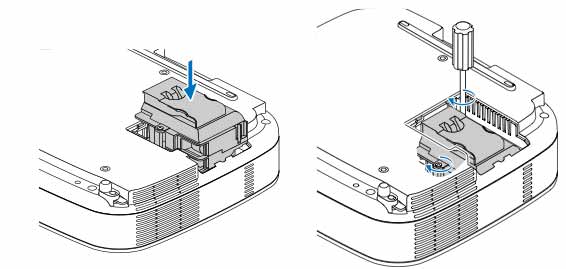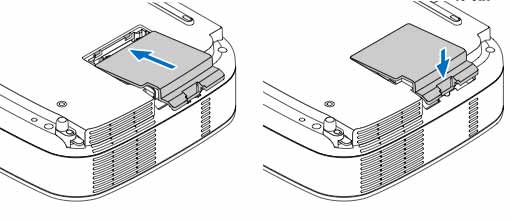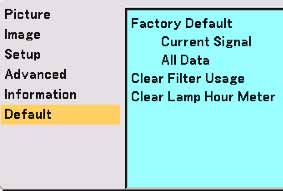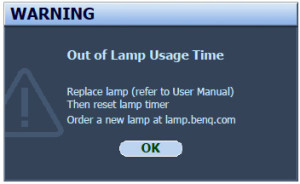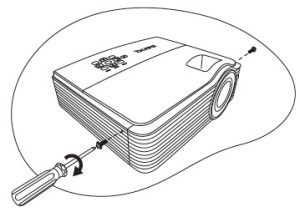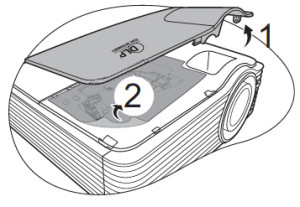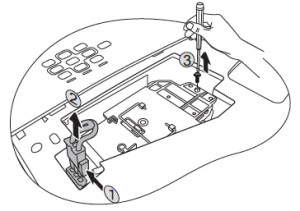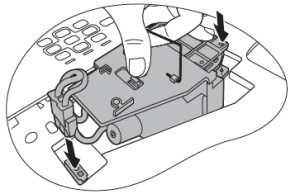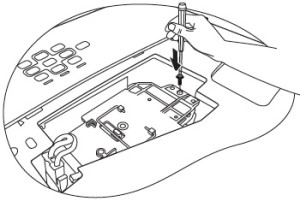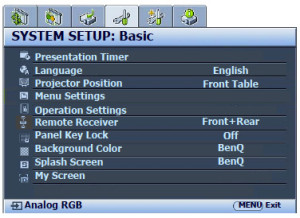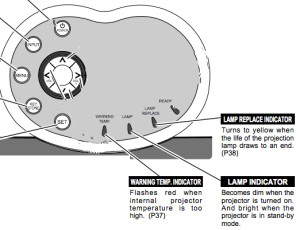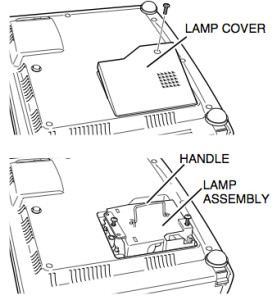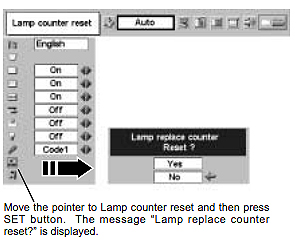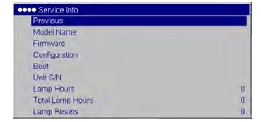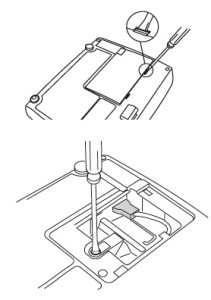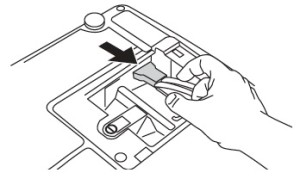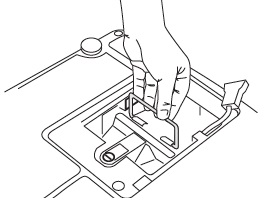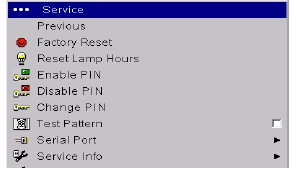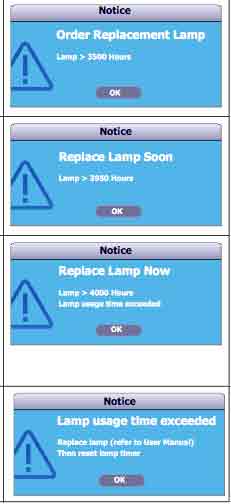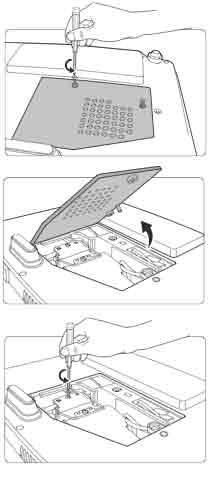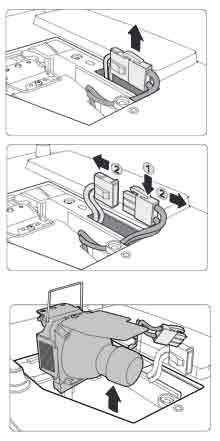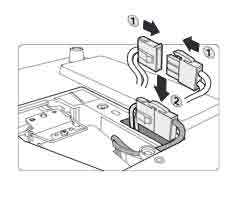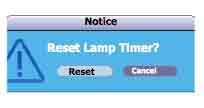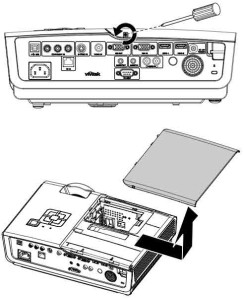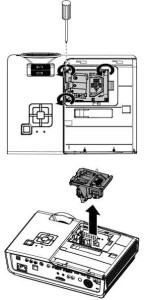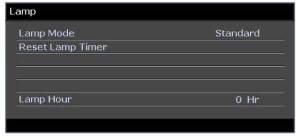Replacing the Optoma H27 projector lamp
When warning signs appear, it’s time to consult this guide and learn how to replace your Optoma H27 projector lamp.
Start off with authentic
Before you replace the Optoma H27 projector lamp make sure you have the correct lamp. Look for the seal of approval to be sure you’re getting an authentic projector lamp that will keep your projector working
Counterfeit lamps are easy to come by and appear to be a great deal. But they come with a hidden price tag that works out to be more money in the long run. Since they are created with toxic materials used as substiutions, these projector lamps don’t have the proper safeguards to protect your eyesight.
They are also prone to explosions, don’t last as long as authentic and can damage the sensitive optics in your Optoma H27 projector. Learn the 7 Ways to Spot a Counterfeit Lamp.
Buy this lamp on Amazon sold by these authorized dealers:
- BL-FS200B Optoma THEME SCENE H27 Projector Lamp
- BL-FS200B Optoma THEME-S H27 Projector Lamp
Replacing the Optoma BL-FS-FS200B
Follow these important safety steps before installing a new Optoma BL-FS200B projector lamp:
- The used Optoma BL-FS200 projector lamp contains mercury and should be properly recycled. Don’t throw it into regular garbage.
- Switch off the power to the Optoma H27 projector by pressing the Power/Standby button.
- Disconnect the power cord.
- Allow the projector to cool down for at least 30 minutes. If should be cool to the touch. These projectors run using high temperatures and you can burn yourself badly if you don’t allow the projector to cool down.
Place something soft underneath the Optoma H27 and then turn the projector onto it’s back. Remove the two screws holding the cover in place.
Push the projector lamp cover up to remove.
Use a screwdriver to remove the two screws holding the projector lamp module in place.
Slowly put out the old lamp by grabbing the edge of the lamp. Be careful not to bang the lamp against the projector as this may case the bulb to break. Learn what to do if the lamp has exploded inside the projector.
Place the new Optoma BL-FS200B projector lamp into the Optoma H27 projector. Tighten the two screws on the projector lamp. Replace the projector lamp cover and tighten its two screws.
 You must now reset the Lamp Replacement Timer.
You must now reset the Lamp Replacement Timer.
Reset the lamp timing on the Optoma H27
The Optoma H27 projector has an automatic lamp reset timer that tracks the life of the lamp and triggers the lamp replacement warning. You need to reset the timer each time the projector lamp is replaced.
- Press the Menu option on either the remote or on the projector.
- Scroll over the Lamp Setting. Press enter.
- Select Reset Lamp Hours. Press Enter
- The Execute/Cancel command line will appear.
- Scroll over to choose Execute. Press Enter.
- The lamp hours will be reset to zero.
How to extend the life of the Optoma BL-FS200B
- Turning on the Eco Mode to lower power consumption and extend the lamp life by 130%.
- Keep your air filters clean to avoid overheating the projector.
- Turn off the Optoma H27 projector and let it stand for at least one hour ever 24 hours.
- Make sure there is enough airflow around the projector particularly if it’s been permanently mounted.
- Top tips for extending DLP projector lamp life