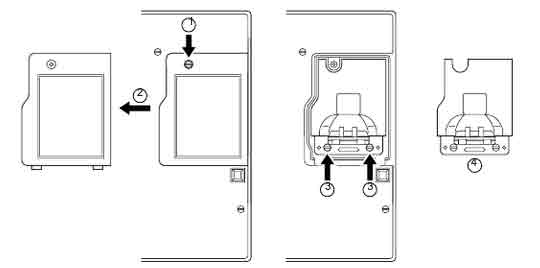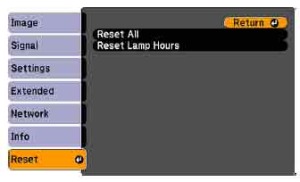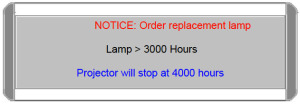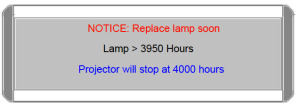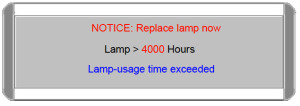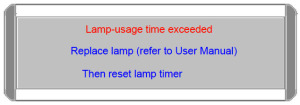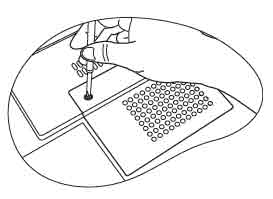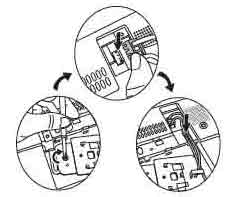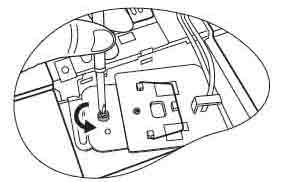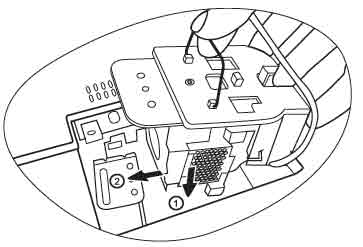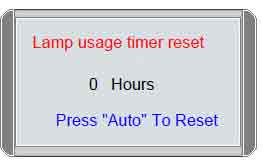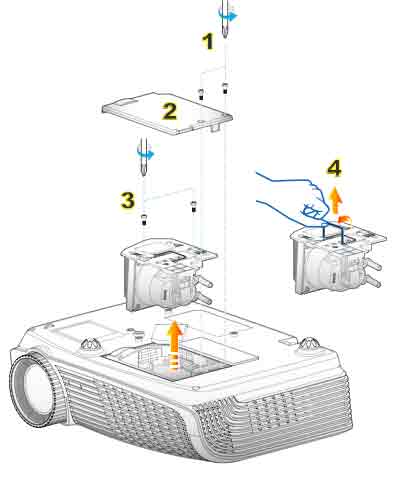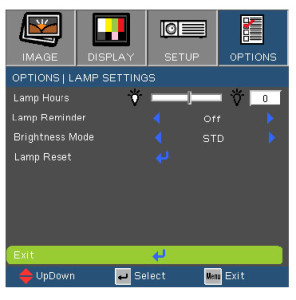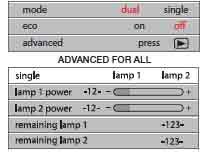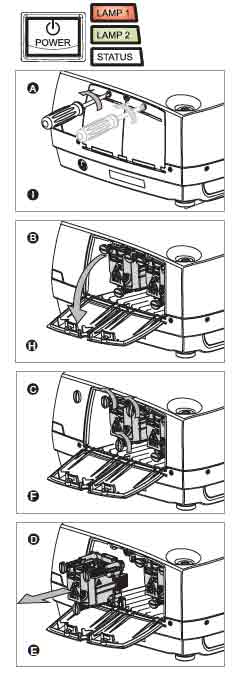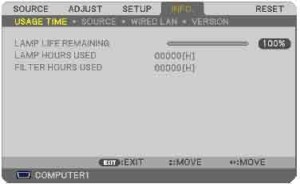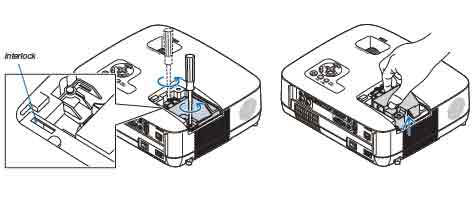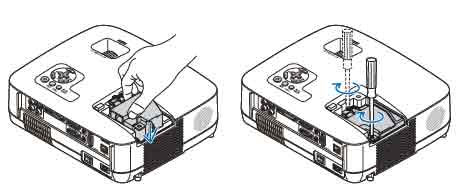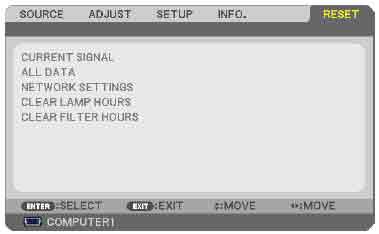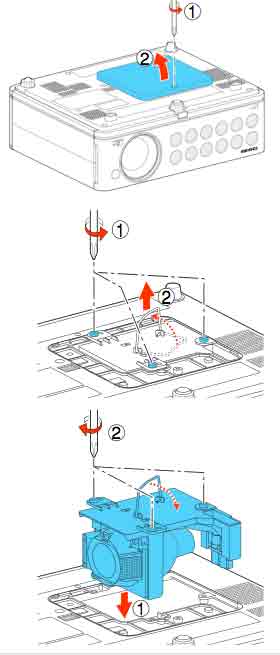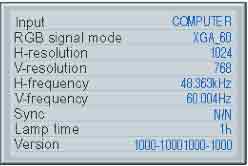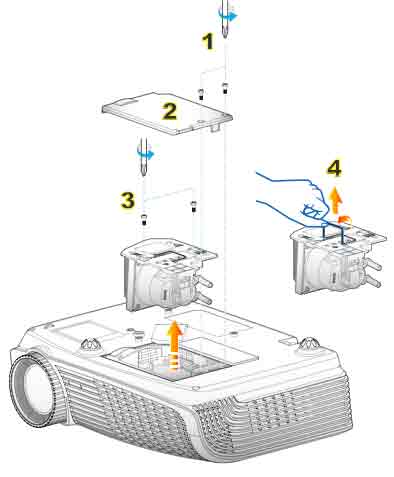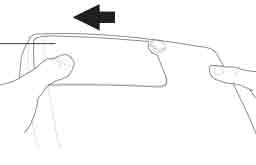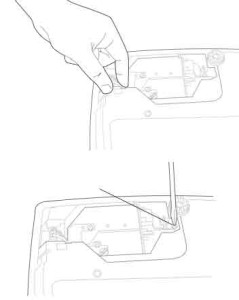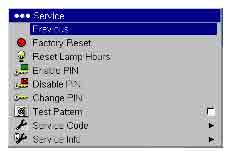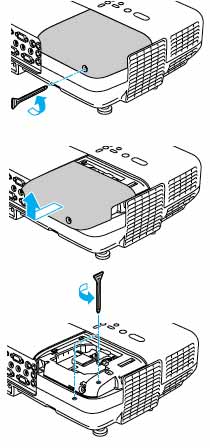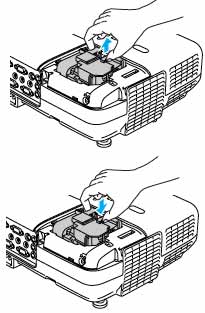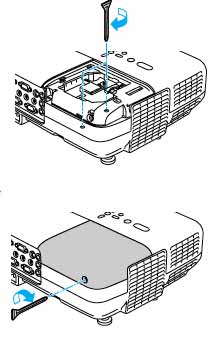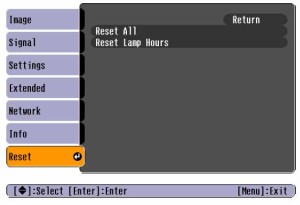Replacing the 3M MP8745 projector lamp
 When it’s time to replace the 3M MP8745 projector lamp follow this guide for an easy installation.
When it’s time to replace the 3M MP8745 projector lamp follow this guide for an easy installation.
End of life warning signs
When the 3M MP8745 projector lamp is reaching end if life, you’ll see the message appears on screen: “CHANGE THE LAMP.” The lamp indicator lights up red as well. Other indications may be a washed out image or distorted colors.
Buy this lamp on Amazon sold by these authorized dealers:
- 3M 78-6969-8919-9 LCD Projector Assembly with High Quality Original Bulb
- 3M MP8770 Replacement Projector Lamp EP1635 / 78-6969-8919-9
Avoid generics
In order to keep your 3M MP8745 projector working, you’ll need to install an authentic 3M 78-6969-8919-9 EP1635 projector lamp. Avoid counterfeit for the following reasons:
- damaging the sensitive optics
- shorter lamp life than original lamps
- prone to explosions
- exposure to toxic materials
- no safeguards to protect your eyes
Invest in an authentic and look for the seal of approval before buying
Replacing the projector lamp
Before replacing the 3M MP8745 projector lamp, follow these safety steps:
- Wait until the projector is cool to the touch before removing the lamp. These projector work at a high temperatures and you can get badly burned.
- Be sure to unplug the projector before replacing the 3M 78-6969-8919-9 EP1635 lamp.
NOTE: The 3M 78-6969-8778-9 projector lamp contains mercury and should not be thrown into regular garbage. Recycle this lamp.
- The 3M MP8745 projector lamp access door is located on the bottom of the projector. Turn over the projector onto a soft surface to loosen the screw holding the cover in place.
- Remove the cover. Place it to one side.
- Unscrew the two projector lamp screws. Grasp the lamp module with one hand and the projector body with the other hand. Carefully slide the lamp module out. Take care not to bang the actual 3M 78-6969-8919-9 EP1635 projector lamp or it may break. Learn how to do a proper clean up if the lamp breaks or explodes.
- Insert the new 3M 78-6969-8919-9 EP1635 projector lamp. Tighten the two screws on the new projector lamp.Being careful not to touch the actual bulb as the oil from your fingers will burn black marks when the lamp heats up. Re-install the 3M MP8745 projector lamp cover.
Reset the lamp timer
After changing the 3M 78-6969-8919-9 EP1635 projector lamp you need to reset the lamp timer so the 3M MP8745 projector will turn back on. To reset:
- To display the total lamp hours, press and hold for 3 seconds, the RESET button on the projector or Timer button on the remote control.
- To reset the lamp timer, press the RESET button on the projector or MENU button on the remote while the total lamp hours are displayed. Use the arrow button on the projector or remote to select ZERO or CANCEL.
Extend the 3M MP8745 projector lamp life
- Keep your air filters clean to avoid overheating the projector.
- Turn off the 3M MP8745 projector and let it stand for at least one hour ever 24 hours. An average use of four to five hours per day will ensure longer lamp life.
- Make sure there is enough airflow around the projector particularly if it’s been permanently mounted.
- Learn more with Top tips for extending DLP projector lamp life