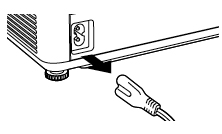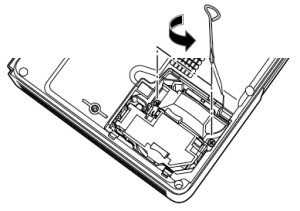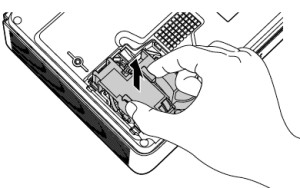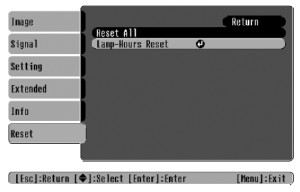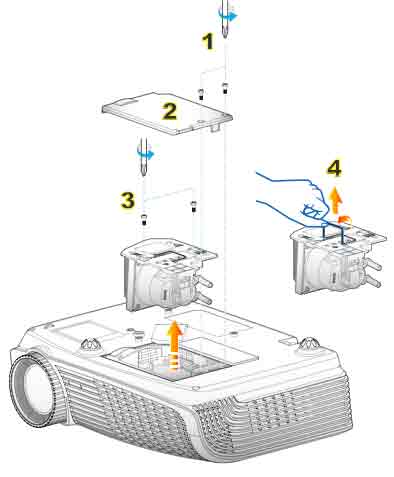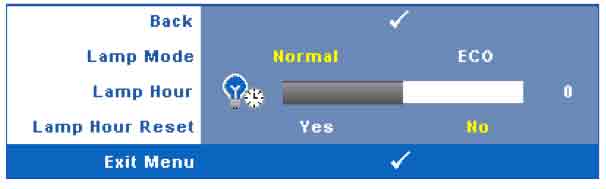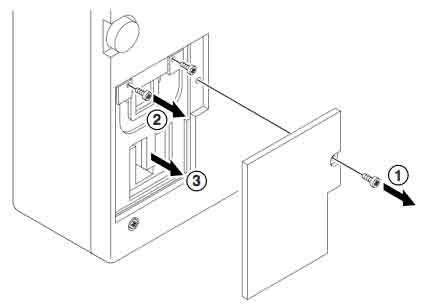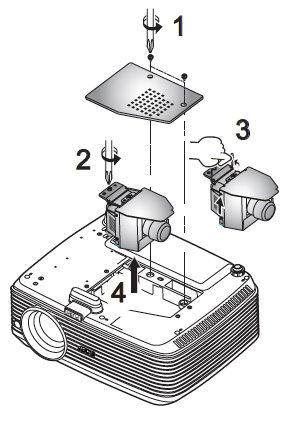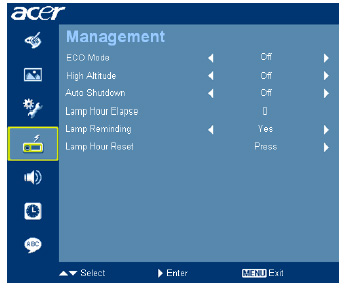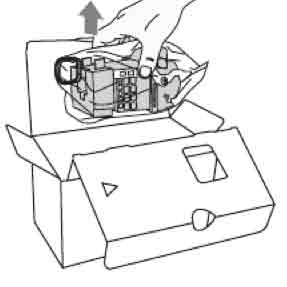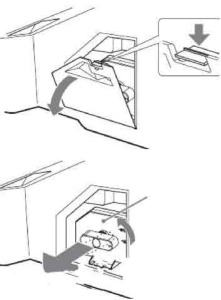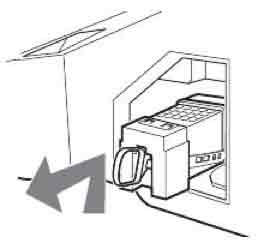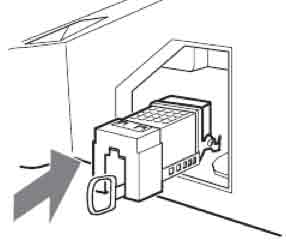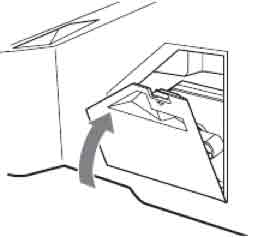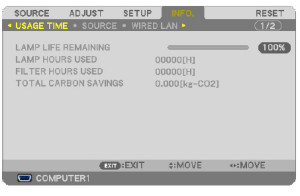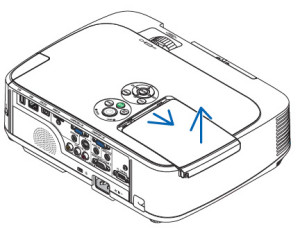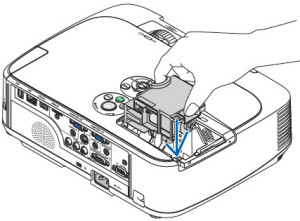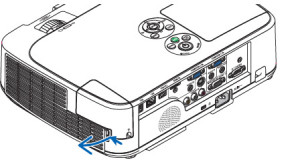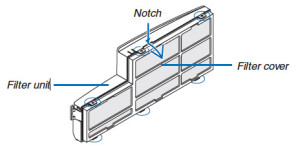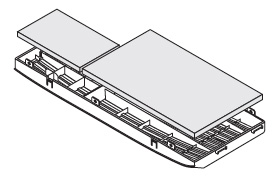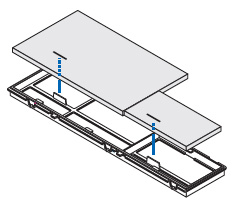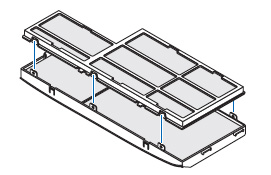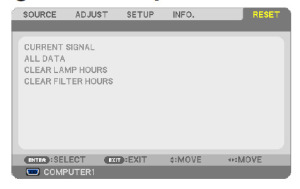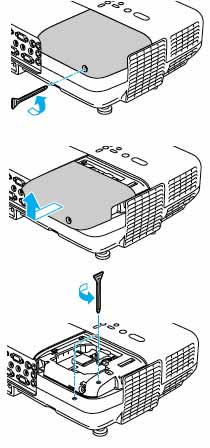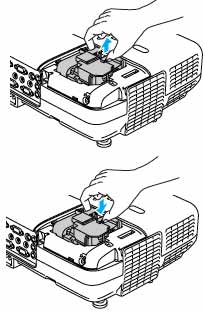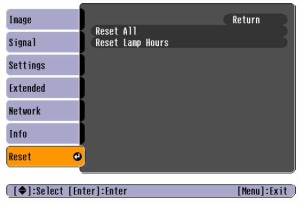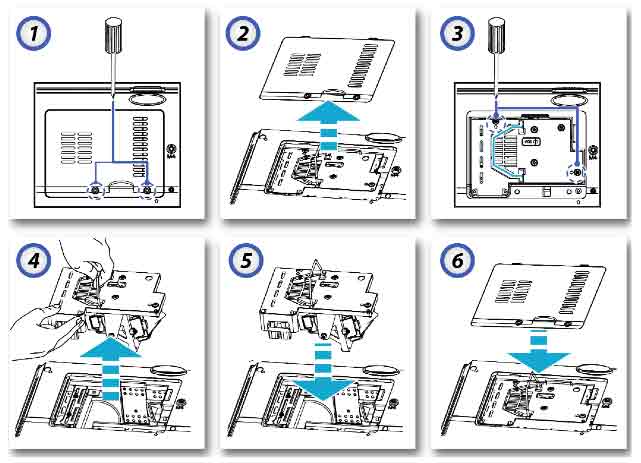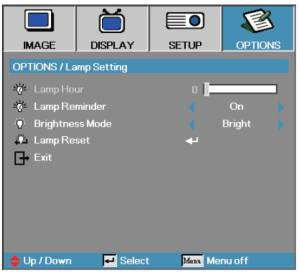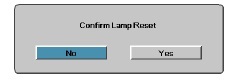Changing the Epson PowerLite 732 projector lamp
 This step-by-step guide shows how to replace the Epson PowerLite 732 projector lamp.
This step-by-step guide shows how to replace the Epson PowerLite 732 projector lamp.
Be prepared with the right replacement lamp
Your projector needs an authentic Epson PowerLite 732 projector lamp. While there are many places selling the Epson PowerLite 732, the challenge is finding an authentic lamp. The Internet is flooded with generic imitations that can damaged your projector’s optics . While these lamps may have a slighter lower price than authentic replacement projector lamps in the long they cost more. Generic lamps have a shorter lamp life and are prone to explosions.
There is no money back guarantee as well. Aside from the obvious problems, these generic lamps have also been created with toxic materials that present a health hazards. Generic manufacturers have also skimped on the protective guards and these lamps can damage your eyesight.
Save yourself unnecessary headaches and buy an authentic Epson ELPLP32 replacement projector lamp. Look for the seal of approval and learn to recognize the 7 Signs of a Counterfeit Lamp.
Find this lamp on Amazon sold by these authorized dealers:
- ELPLP32 Epson EMP-750 Projector Lamp
- Epson ELP-LP32 Projector Assembly with High Quality Osram Projector Bulb Inside
- Epson Projector Lamp Part ELPLP32-ER Model Epson EMP 732 EMP 750
- ELP-LP32 Epson Projector Lamp Replacement. Projector Lamp Assembly with High Quality Genuine Original Osram P-VIP Bulb inside.
Watch for end of life signs
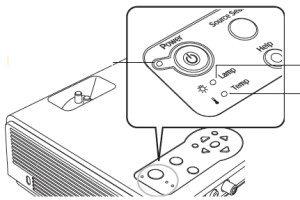 Track the number of hours left in the Epson PowerLite 732 projector by going to the Info menu found on the Main menu. The Epson ELPLP32 projector lamp will last up to 2000 hours if the Brightness setting is on normal. Change the setting to low and get up to 3000 hours.
Track the number of hours left in the Epson PowerLite 732 projector by going to the Info menu found on the Main menu. The Epson ELPLP32 projector lamp will last up to 2000 hours if the Brightness setting is on normal. Change the setting to low and get up to 3000 hours.
Watch for these signs as well to let you know the end of life is coming for the Epson ELPLP32 projector lamp:
- The lamp warning light on the projector starts flashing orange. If it turns red and stays red, replace the Epson ELPLP32 projector lamp immediately.
- Imaged becomes dark, colors are off or appear to be deteriorating
- A message saying “Replace the lamp” appears on screen.
Install the new Epson ELPLP32
Installation will take under 10 minutes but before installing the new Epson ELPLP32 projector lamp into the Epson PowerLite 732 projector, be sure to follow these preparation steps:
- Turn power button off and wait for the power light to stop flashing.
- Unplug the power cord from the Epson Powerlite 732 projector.
- The Epson Powerlite 732 should be cool to the touch before you try to change the Epson ELPLP32 projector lamp. This projector operate at a high temperatures so you can burn yourself badly if you don’t allow for the cool down period.
- Do not operate the projectors while any of the lamps are removed as this may result in malfunctions, fire hazard and other accidents.
- Turn the Epson PowerLite 732 over and placing on a soft, scratch free surface.
- Press on the tabs located on top of the Epson PowerLite 732 cover. Lift up the lamp cover.
- Using the screw driver provided with the Epson PowerLite 732 projector, loosen the two screws holding the Epson ELPLP32 projector lamp in place.
Pressing on the indents on the sides of the Epson ELPLP32, pull the projector lamp gently up out of the Epson PowerLite 732 projector. Take care not to bang the actual lamp or it may break. Learn how to do a proper clean up if the lamp breaks or explodes.
NOTE: The Epson ELPLP32 projector lamp contains mercury and should not be thrown into regular garbage. Recycle your used lamps and be good to the environment.
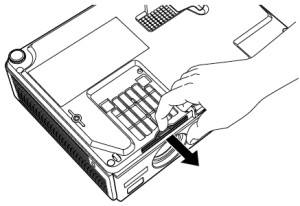 Gently place the new Epson ELPLP32 lamp into the Epson PowerLite 732 making sure not to touch the actual bulb. The oil on6your fingers will leave a burn mark on the lamp once it heats up and this can cause black out spots on the screen.
Gently place the new Epson ELPLP32 lamp into the Epson PowerLite 732 making sure not to touch the actual bulb. The oil on6your fingers will leave a burn mark on the lamp once it heats up and this can cause black out spots on the screen.
- Tighten the screws on the new Epson ELPLP32 lamp.
- Slide the air filter out and remove it immediately. Slide in the new filter that came with the Epson ELPLP32 lamp. Replace the lamp cover.
- You are now ready to reset the lamp timer.
Reset the lamp timer in the Epson PowerLite 732
Your Epson PowerLite 732 has a built-in timer to track the life of the Epson ELPLP32 projector lamp. So, it’s very important that you reset the lamp timer every time you replace the Epson ELPLP32 projector lamp.
Here’s how:
- Press the MENU button on either the remote control on the projector’s control panel.
- Scroll down to the RESET option.
- Press Enter. The RESET ALL screen will appear.
- Scroll down to LAMP-HOURS RESET.
- Press ENTER to open up the confirmation screen
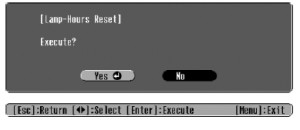
- Highlight YES.
- Press ENTER.
- Press ESC or MENU to exit this option.
Congratulations! You’ve just installed at new Epson ELPLP32 projector lamp in your Epson PowerLite 740c.
Tips for a longer lasting Epson ELPLP32 projector lamp:
- Keep your air filters clean to avoid overheating the projector.
- Turn off the Epson Powerlite 732 projector and let it stand for at least one hour ever 24 hours. An average use of four to five hours per day will ensure longer lamp life.
- Make sure there is enough airflow around the projector particularly if it’s been permanently mounted.
- Learn more with Top tips for extending DLP projector lamp life.