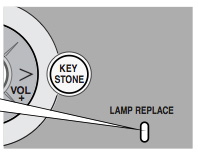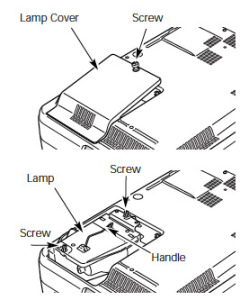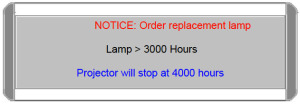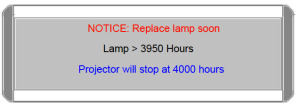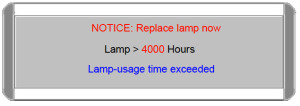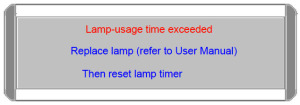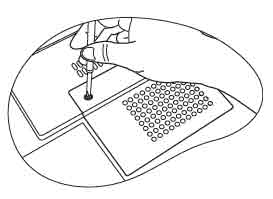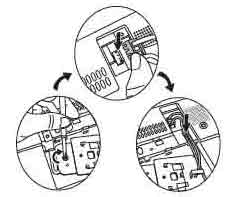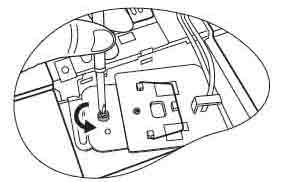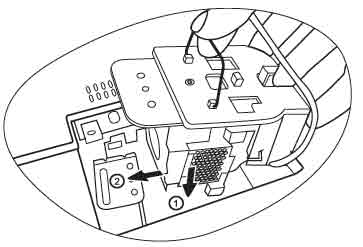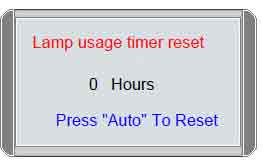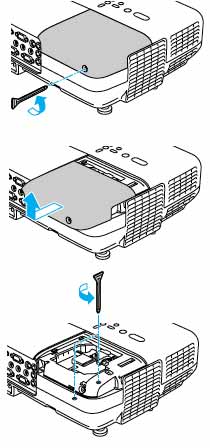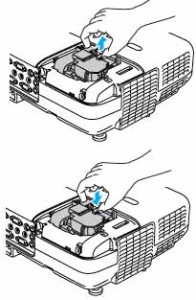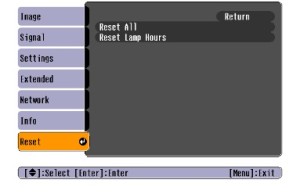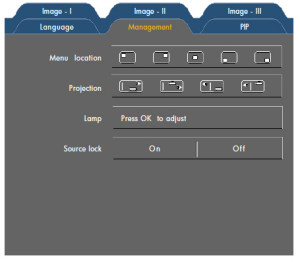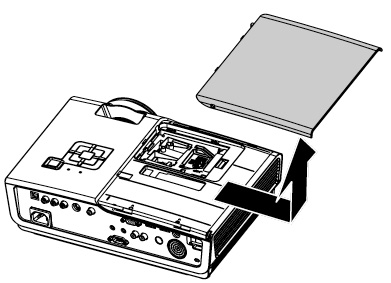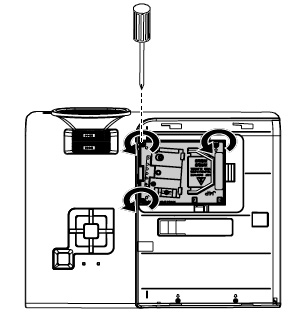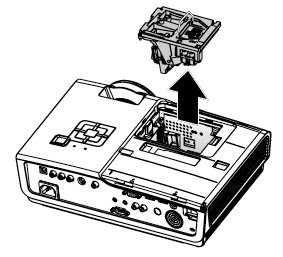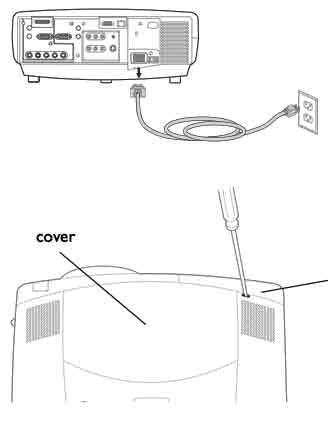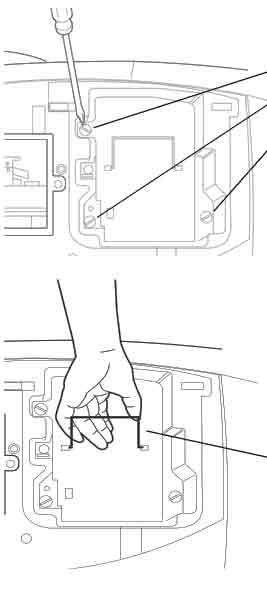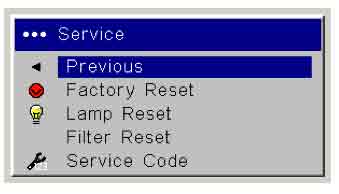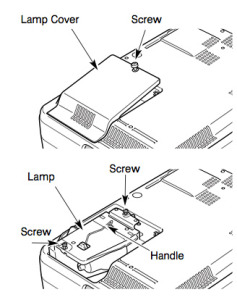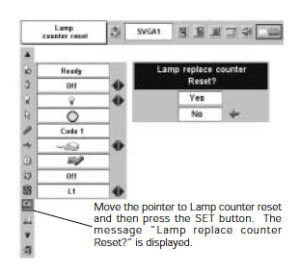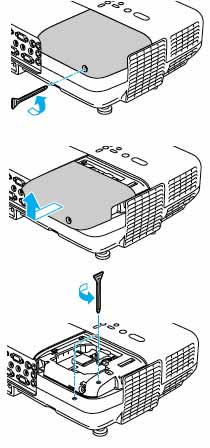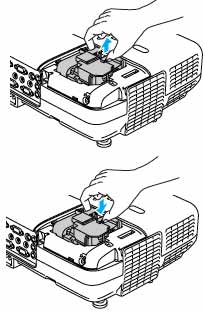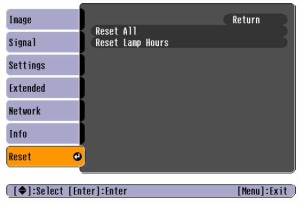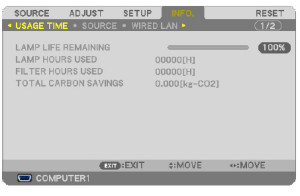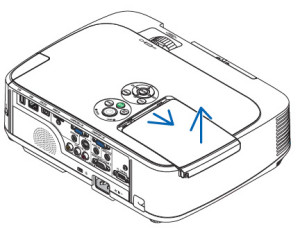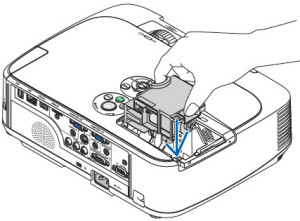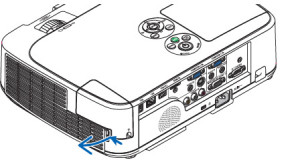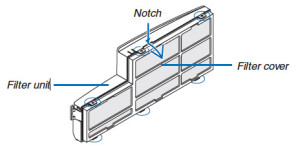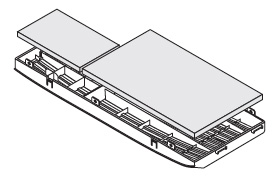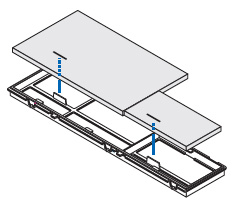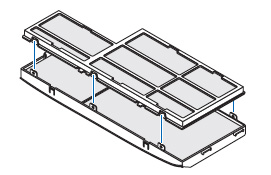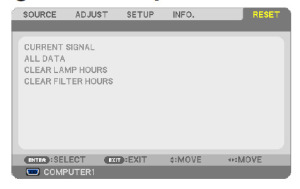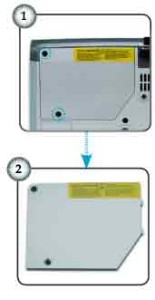Replacing the Canon LV-X4E projector lamp
 Our step-by-step guide helps you install a replacement Canon LV-X4E projector lamp.
Our step-by-step guide helps you install a replacement Canon LV-X4E projector lamp.
Invest in authentic
To keep your Canon LV-X4E projector working at its best you should always invest in an authentic Canon LV-X4E projector lamp. Your Canon LV-X4E projector uses the Canon LV-LP21 (9923A001) and while there are a lot of choices on the internet, be sure to look for the seal of approval. Learn the 7 ways to spot a counterfeit projector lamp.
Reasons to avoid generic projector lamps:
- shoddy workmanship makes generics susceptible to explosions
- generic have a much shorter lamp life costing more money in the end
- health and safety since there are no safety guards to protect your eyesight
- carcinogenic, toxic substitutes pose a health
- putting a generic into your Canon LV-X4E voids your warranty and any tech support.
Simplify your life and buy an authentic projector lamp. Still not sure about generics?
Find this lamp sold on Amazon by these authorized dealers:
- Canon LV LP21 – projector lamp ( 9923A001 )
- eWorldlamp LV-LP21 CANON Projector Replacement Lamp with housing for CANON LV-X4 LV-X4E LVX4E
End of lamp life warnings
When the Canon LV-LP21 projector lamp has reached its end of life the LAMP REPLACE on the Canon LV-X4E projector lights yellow. Replace the projector lamp immediately when you see this. Other warning signs may be a dim picture, color that appears washed or an image that is fading.
Replace the projector lamp
Before changing the projector lamp:
- Let the Canon LV-X4E cool down for at least 45 minutes. This projector operates at an extremely high temperature and you could get badly burned if it’s still hot. Don’t rush it.
- Be sure to unplug the electrical cord so there is no chance the projector could get turned on during the installation. This could damage your projector.
- Loosen the two screws holding the projector lamp cover in place. Place the cover aside.
- Loosen the two screws on with a screwdriver and pull out the Canon LV-LP21 lamp assembly by using the built in handle.
- NOTE: The used LV-LP21 projector lamp contains mercury and should be properly recycled. Don’t throw it into regular garbage.
- Pulling too quickly can cause the projector bulb to shatter. Learn how to clean up a broken lamp.
- Insert the replacement Canon LV-LP21 projector lamp. Be careful not to touch the actual bulb as oil from your fingers can leave black marks on the lamp.
- Tighten the two screws on the lamp.
- Put back the lamp cover and tighten its two screws.
- Connect the AC power cord to the Canon LV-LP21 and turn on the projector to reset the lamp timer.
Resetting the lamp timer counter
After replacing the Canon LV-X4E projector lamp, you’ll need to turn off the LAMP REPLACE indicator by resetting the LAMP REPLACE COUNTER. The counter tracks the number of hours the lamp the Canon LV-X4 projector has been used and triggers the warning light when the lamp is reaching its end of life. Not resetting it after may stop your projector from turning back on.
- Turn the projector on and press the MENU.
- The On-Screen menu will be displayed on the left.
- Using the arrow buttons, mover the red frame pointer to the SETTING menu icon.
- Press the up/docwn buttons, move to the LAMP COUNTER option.
- Press OK to open up as the RESET LAMP COUNTER box.
- Click on the SET option to open a confirmation window.
- The message “Lamp replace counter reset?” is displayed.
- Click on YES.
- Press OK.
- The lamp hours will be reset to zero.
Learn how to prolong lamp life. Top tips for extending projector lamp life.
Go green, save money
![]() If you would like to save some money try replacing only the Canon LV-LP21 bare lamp rather than the entire Canon LV-X4E lamp unit. You recycle the plastic cage and reduce waste. Watch our training video.
If you would like to save some money try replacing only the Canon LV-LP21 bare lamp rather than the entire Canon LV-X4E lamp unit. You recycle the plastic cage and reduce waste. Watch our training video.