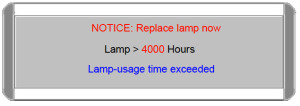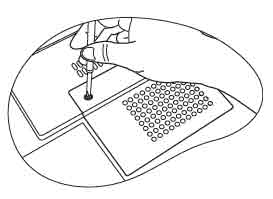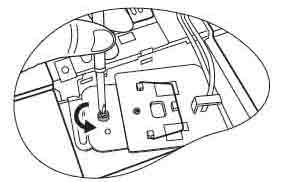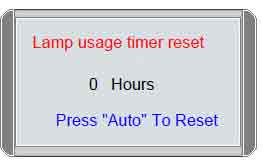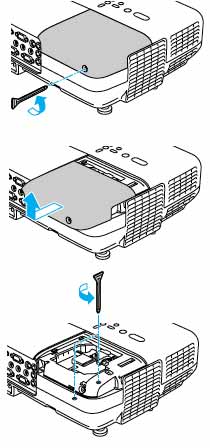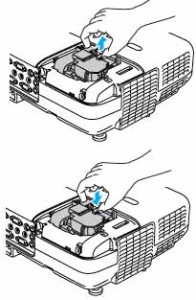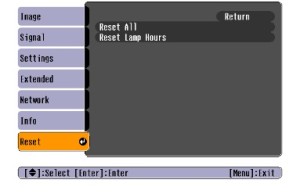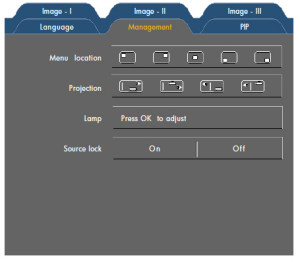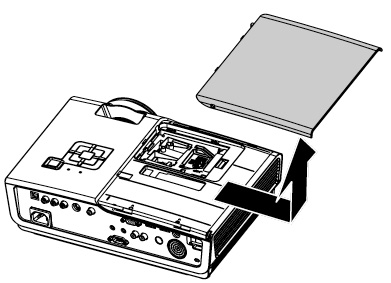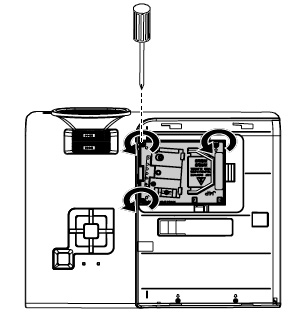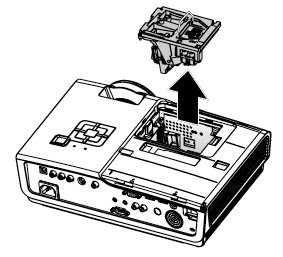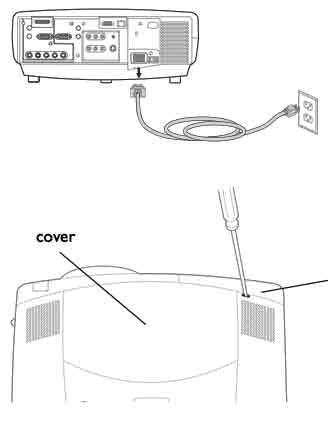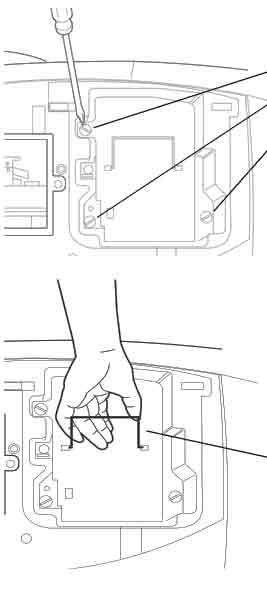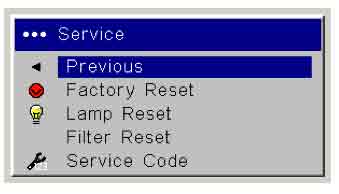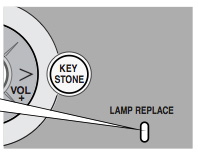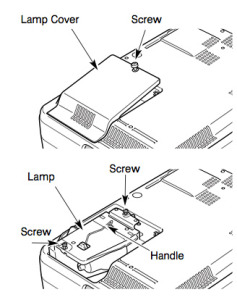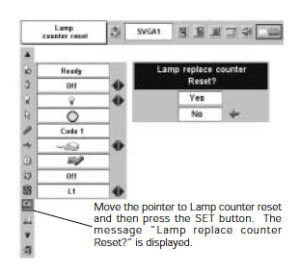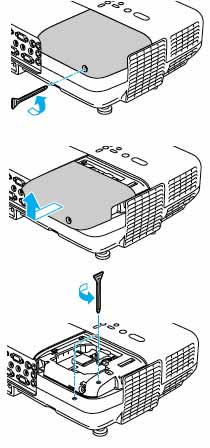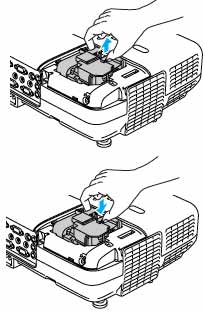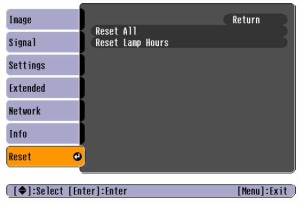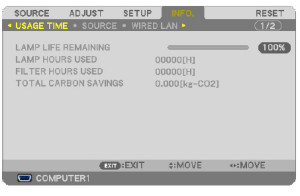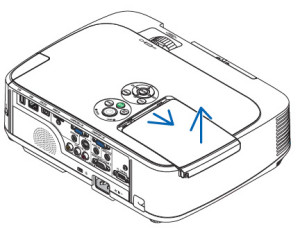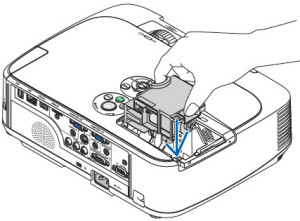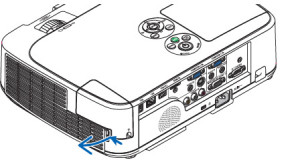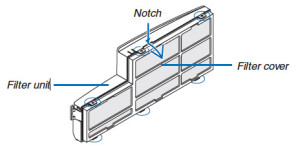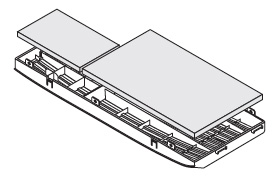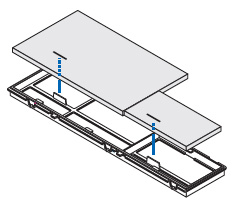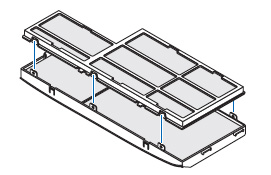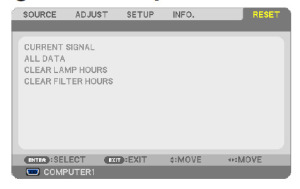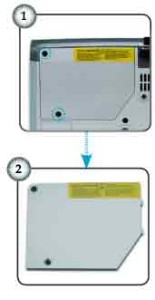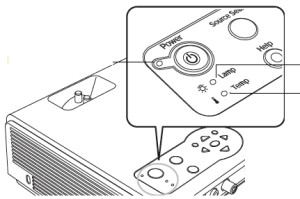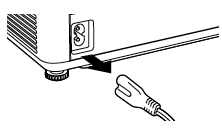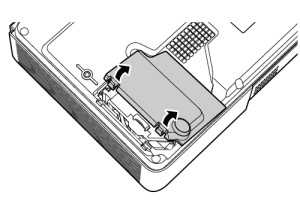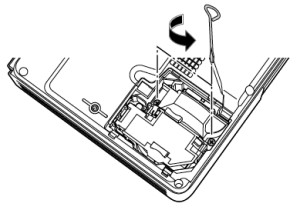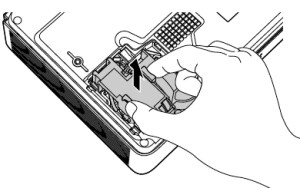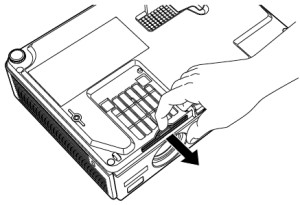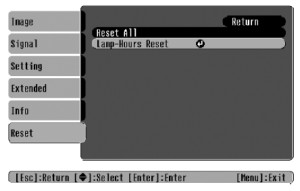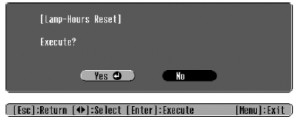Replacement BenQ MP720P projector lamp
 When you get that final warning to change the BenQ MP720P projector lamp, this guide shows you how.
When you get that final warning to change the BenQ MP720P projector lamp, this guide shows you how.
Step 1: Know when to replace
When it’s time to replace the BenQ MP720P projector lamp you’ll see a series warnings appear on screen.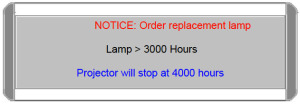
First message: Total (equivalent) lamp hour has reached 3000 hours. Install a new lamp for optimal performance.
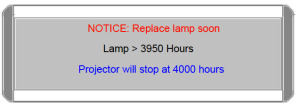 Second message: Total (equivalent) lamp hour has reached 3950 hour. A new lamp should be fitted to avoid the inconvenience when the projector runs out of lamp time.
Second message: Total (equivalent) lamp hour has reached 3950 hour. A new lamp should be fitted to avoid the inconvenience when the projector runs out of lamp time.
Third message: Total (equivalent) lamp hour has reached 4000 hours. This message will flash in the center of the screen for about 30 seconds together with the Lamp indicator lighting up red for 40 seconds
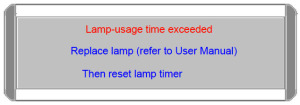 Final message: If this warning message displays, the projector will shut down in 40 seconds. The lamp MUST be replaced before the projector will operate normally.
Final message: If this warning message displays, the projector will shut down in 40 seconds. The lamp MUST be replaced before the projector will operate normally.
Replace the BenQ CS.5JJ1K.001 projector lamp immediately.
Step 2: Buying the correct replacement projector lamp
There are hundreds of choices out there on the Net so it can be confusing finding the correct projector lamp for your BenQ MP720P projector. Many of these replacements lamps are knock-off generic lamps that you should avoid at all costs. Be sure to buy an authentic BenQ CS.5JJ1K.001 replacement lamp.
Generic “compatible” lamps may appear to be a bargain but in the long run end up costing you more for the following reasons:
- shorter lamp life than original lamps
- toxic materials and carcinogenic parts including Krypton-85
- prone to explosions
- incompatibility causing damage to the sensitive electronics in your projectors
- no guarantee or refunds – you’re on your own to get a refund from the company when you buy from a reseller
- no protective guards installed so your eyesight is at risk!
Save yourself unnecessary headaches — buy a BenQ CS.5JJ1K.001 projector lamp from a recognized dealer.
Find this lamp on Amazon from these authorized dealers:
- BenQ CS.5JJ1K.001 Projector Housing with Genuine Original Osram P-VIP Bulb
- BenQ Original CS.5JJ1K.001 Projector Lamp
Step 3: Replacing the BenQ MP720P projector lamp
Follow these safety instructions before changing the lamp:
- Reduce the risk of electrical shock by disconnecting the power cord on the BenQ MP720P projector.
- Reduce the risk of severe burns by allowing the projector to cool for at least 45 minutes. The projector should be cool to the touch.
- The projector lamp cover is found on the bottom side of the BenQ MP720P projector. Place in on something soft to avoid scratching the projector before turning it over. Lift the projector up slightly to access the screw to the projector lamp cover.
- Loosen the screw holding the lamp cover in place.
- Lift up the projector lamp cover.
- Remove the lamp cords from the slots. Don’t lose the screw!
- Disconnect the lamp connector by pushing it against the projector while pulling it up.
Step B:
- Loosen the screw that secures the lamp.
- Lift the handle so that it stands up. Use the handle to slowly pull the lamp out of the projector. Pulling out too quickly may cause the bulb to break. If this happens go to: What to do when your projector lamp explodes.
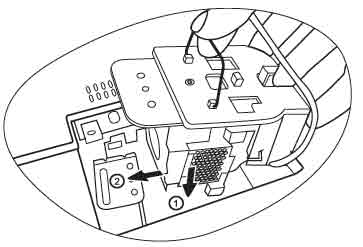 NOTE: The BenQ CS.5JJ1K.001 projector lamp contains mercury and should not be thrown into regular garbage. Recycle your used lamps! If you bought from an authentic manufacturer they will recycle the lamp for you at no extra cost (another reason to buy authentic lamps).
NOTE: The BenQ CS.5JJ1K.001 projector lamp contains mercury and should not be thrown into regular garbage. Recycle your used lamps! If you bought from an authentic manufacturer they will recycle the lamp for you at no extra cost (another reason to buy authentic lamps).
Insert the new BenQ CS.5JJ1K.001 projector lamp. Align the two holes on the lamp with the locators on the projector.
Step C:
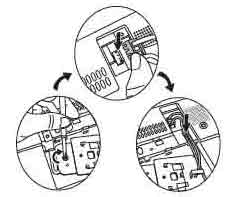
- Tighten the screw that secures the lamp. Loose screw may cause a bad connection,
which could result in malfunction. Do not over tighten the screw. - Connect the lamp connector to the projector.

- Place the lamp cords back to the slots.
- Replace the lamp cover on the BenQ MP720P projector.
- Reset the lamp timer. (See below for instructions.)
Resetting the lamp timer
Do not reset the BenQ MP720P projector lamp timer if the lamp has not been replaced as this could cause damage. Don’t start the if the lamp cover has not been replaced.
- Press and hold the Exit 5 button on the projector for 5 seconds to display the total used lamp time.
- Press Auto on the projector or on the remote control to reset the lamp hour to “0”.
- Wait about 5 seconds to let the OSD disappear.
Extend the BenQ MP720P projector lamp:
- Keep your air filters clean to avoid overheating the projector.
- Setting Lamp Power to Whisper mode. Using Whisper mode reduces system noise and power consumption. It also extends the projector lamp life. To set Whisper mode, go into the Advanced Setup > Lamp > Lamp Power menu.
- Learn more with Top tips for extending DLP projector lamp life.