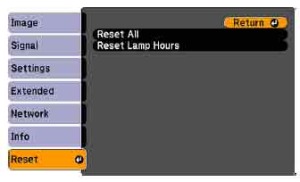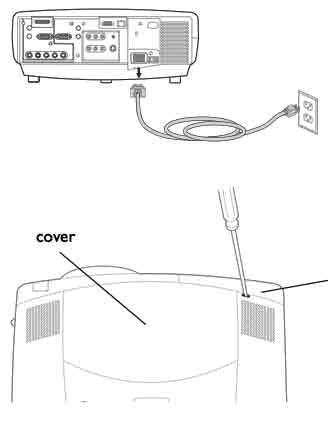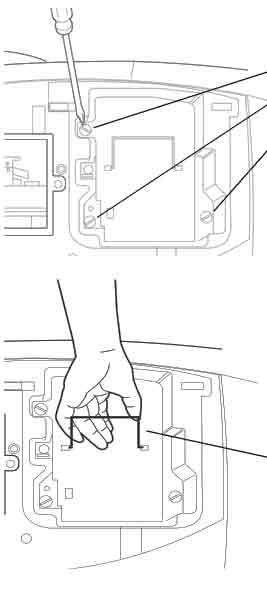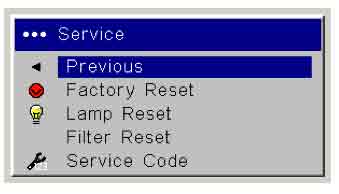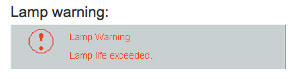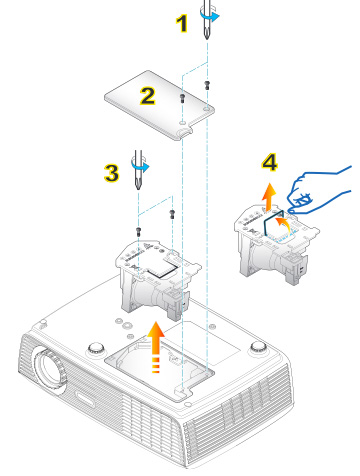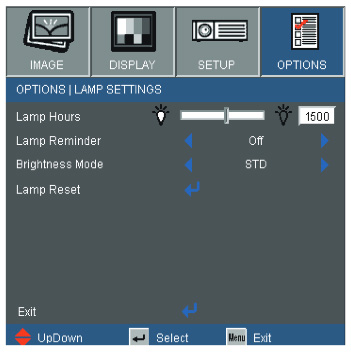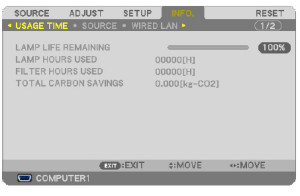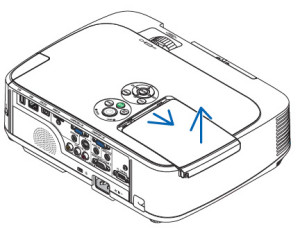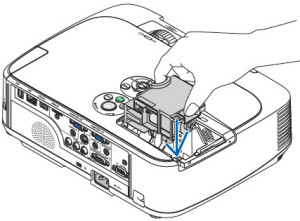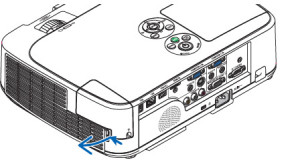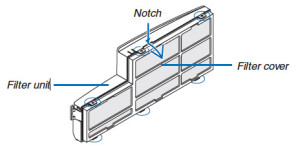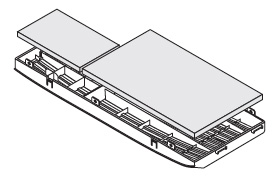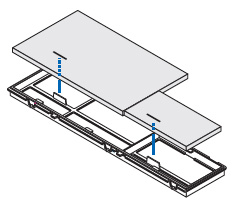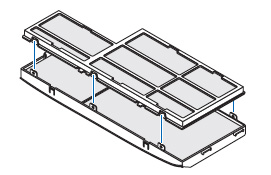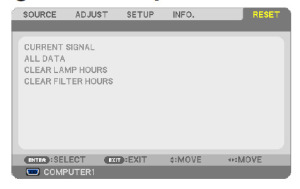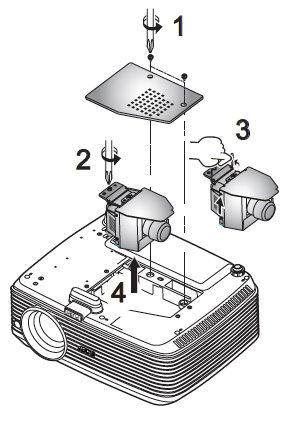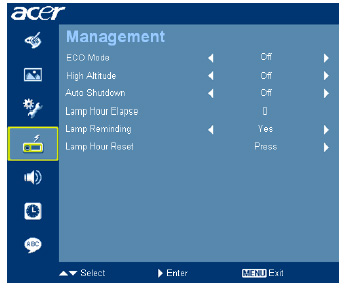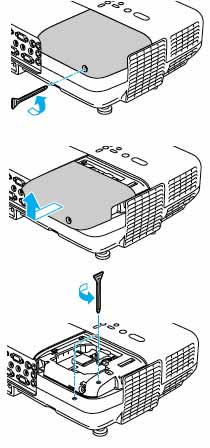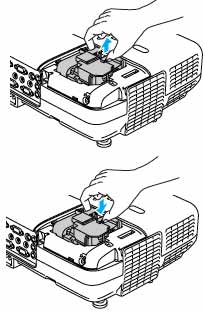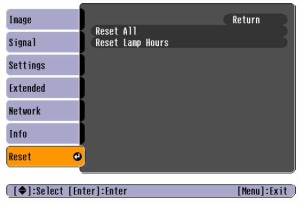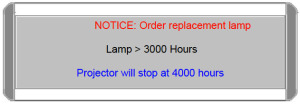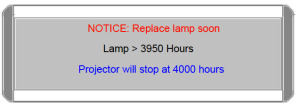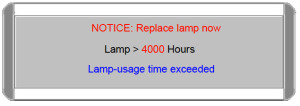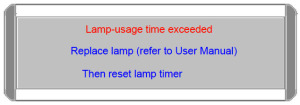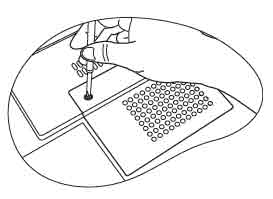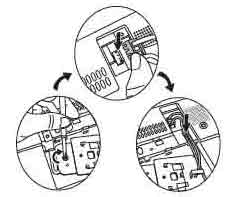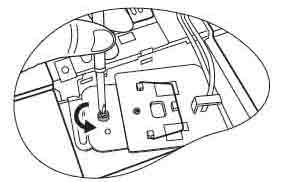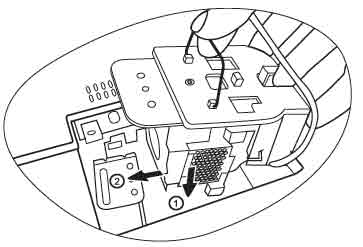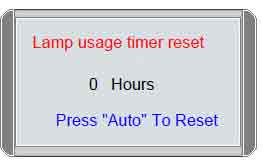Switch to a new Boxlight XP5t-930 projector lamp
 A yellow light means it’s time to replace the Boxlight XP5t-930 projector lamp. Follow this guide.
A yellow light means it’s time to replace the Boxlight XP5t-930 projector lamp. Follow this guide.
Warning messages
When the Boxlight XP5t-930 is approaching end of life the LAMP REPLACEMENT light flashes yellow. along with a darker and unnatural colour. Change the Boxlight XP5t-930 projector lamp immediately.
The importance of OEM projector lamps
There are many choices being offered on the Internet and it can be tempting to purchase a generic lamp due to their low prices. However, you get what you pay for and with generics that means problems. Stick to an authentic OEM projector lamp and keep your Boxlight XP5t-930 projector working at its best.
6 Reasons to avoid generics
- shorter lamp life
- carcinogenic parts including Krypton-85
- prone to explosions
- damage optics in your projectors
- no guarantee or refunds
Find this lamp on Amazon from these authorized dealers:
- Lutema XP5T-930-L02 Boxlight XP5T-930 LCD/DLP Projector Lamp, Premium
- SpArc Bronze Boxlight XP5T-930 Projector Replacement Lamp Housing
- Mwave Lamp for BOXLIGHT XP5T-930 Projector Replacement with Housing
Replacing the Boxlight SP-5t projector lamp
The Boxlight XP5t-930 uses the Boxlight XP5T-930 projector lamp. Before replacing the Boxlight XP5T-930 follow these safety tips:
- Disconnect the power cord on the Boxlight XP5t-930 projector.
- Reduce the risk of severe burns by allowing the Boxlight XP5t-930 projector to cool for at least 45 minutes. These projectors operate using high temperatures and you run the risk of severe burns if you don’t allow it to cool down.
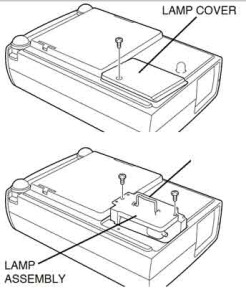 Place the projector on a soft surface and turn it over. Loosen the screw holding the lamp cover in place.
Place the projector on a soft surface and turn it over. Loosen the screw holding the lamp cover in place.
Remove the two screws holding the Boxlight XP5T-930 projector lamp in place.
Using the wire handle on the Boxlight XP5T-930 projector lamp to gently remove the lamp. Pulling too quickly can cause the bulb to shatter. Learn what to do should the bulb shatter.
NOTE: Be sure to recycle the Boxlight XP5T-930 projector lamp as contains mercury and should not be thrown into regular garbage. Recycle it!
Insert the new Boxlight XP5T-930 and avoid touching the actual bulb as this can result in black spots from the oil on your hands.
Tighten the two screws on the Boxlight XP5T-930 projector lamp . Place the cover back onto the Boxlight XP5t-930 projector and tighten the lamps screw. You must now reset the lamp timer.
Resetting the XP5t-930 lamp counter
Once the Boxlight XP5T-930 projector lamp has been replaced, you will need to reset the lamp counter so the Boxlight XP5t-930 projector can accurately track the number of lamp hours remaining:
- Turn the projector on, and press the MENU button and the ON-SCREEN MENU will appear. Press the POINT LEFT/RIGHT buttons to select SETTING and press the SELECT button.
- Another dialog box SETTING MENU will appear.
- Press the POINT DOWN button and a red-arrow icon will appear.
- Move the arrow to Lamp age, and then press the SELECT button. The message “Lamp replace monitor Reset?” is displayed.
- Select [Yes] to reset the Timer.
When the Lamp Replacement Monitor Timer is reset, the LAMP REPLACEMENT indicator stops lighting. Learn how to extend the life of the Boxlight CP10T-930 projector lamp. Check out Top tips for extending DLP projector lamp life.
 Interested in a green alternative?
Interested in a green alternative?
This projector has the option of also just replacing the actual bulb to re-use the plastic cage. This reduces waste and is a great way to green your projector. Watch our training video to learn more.