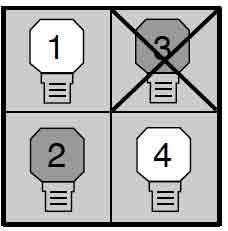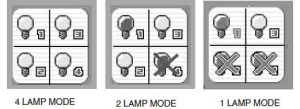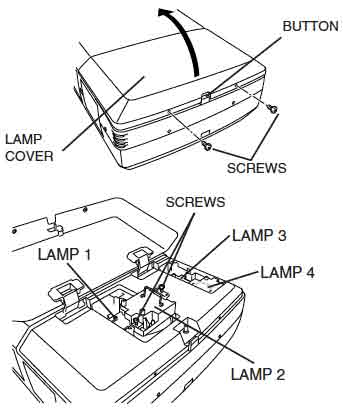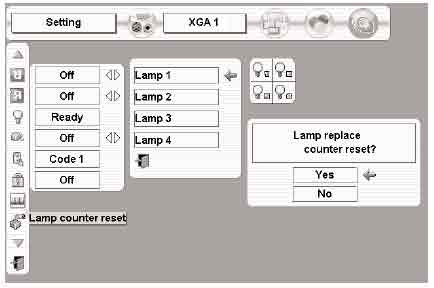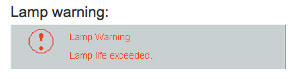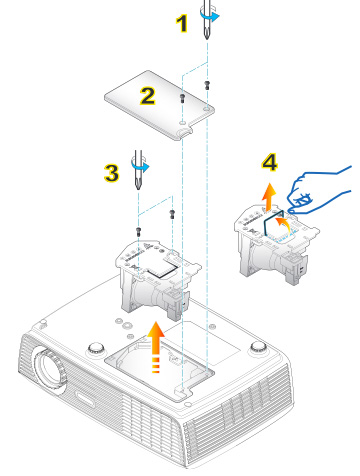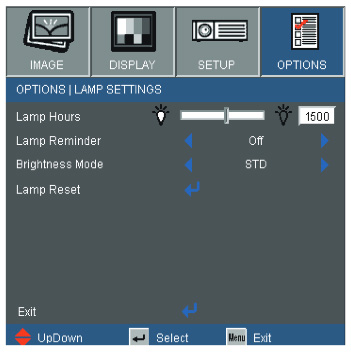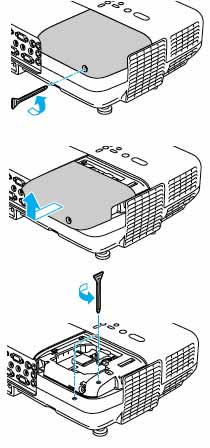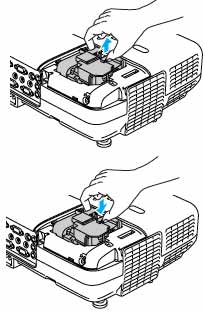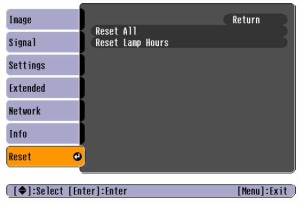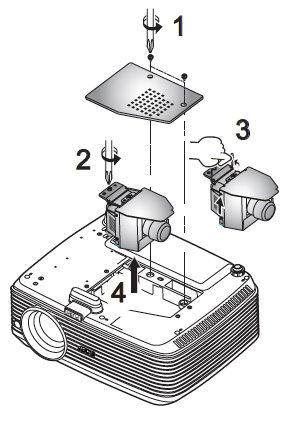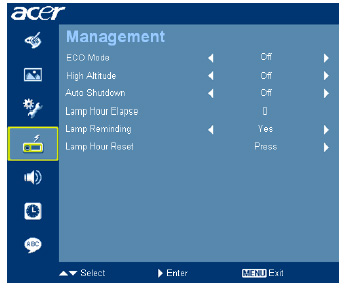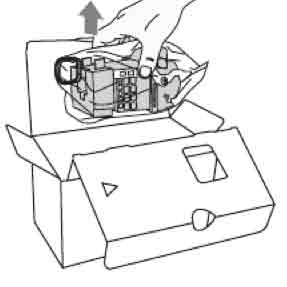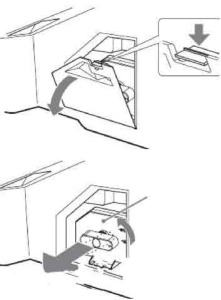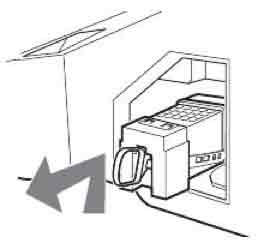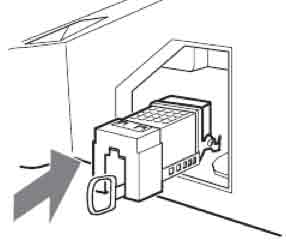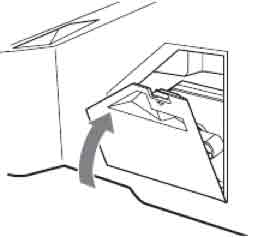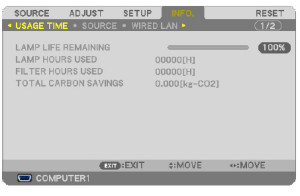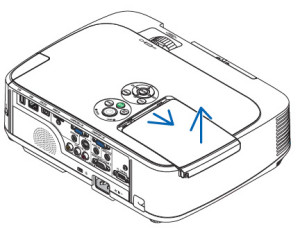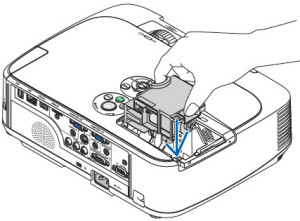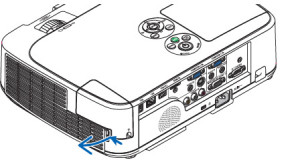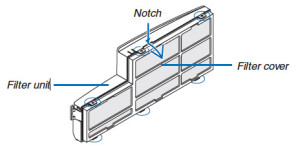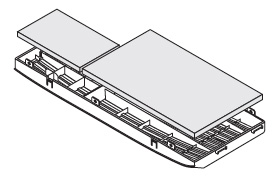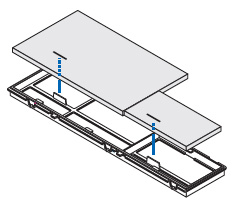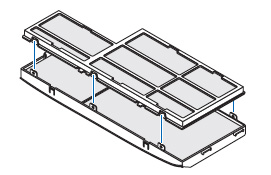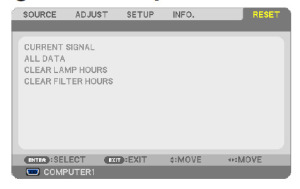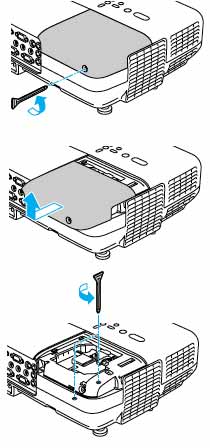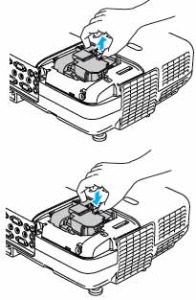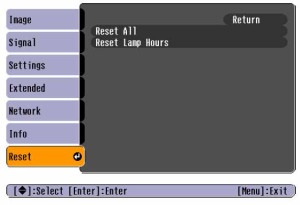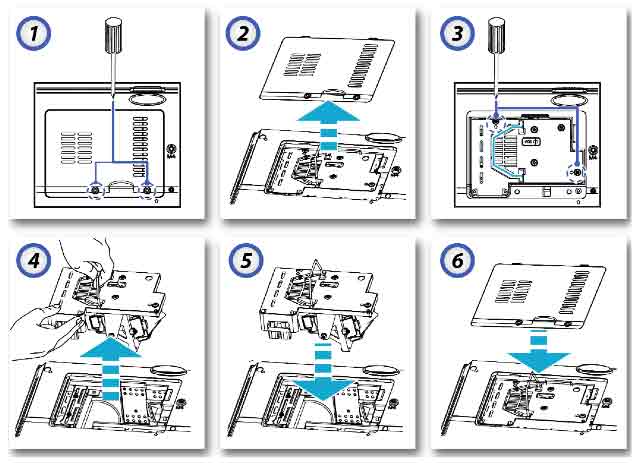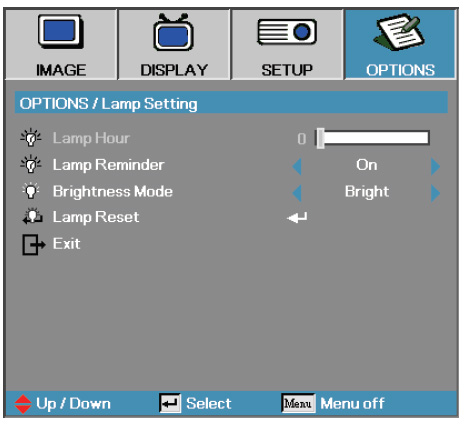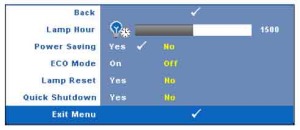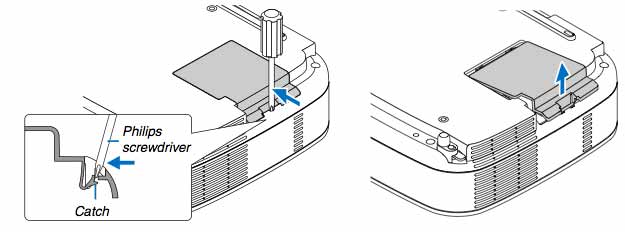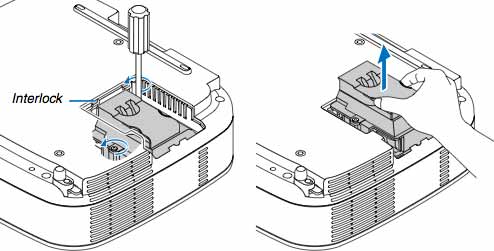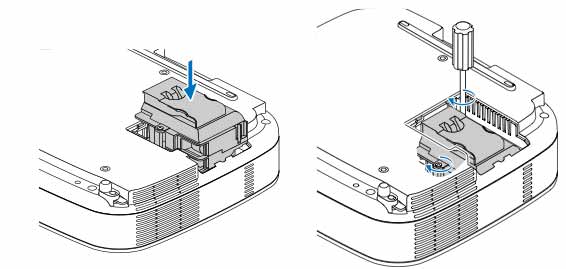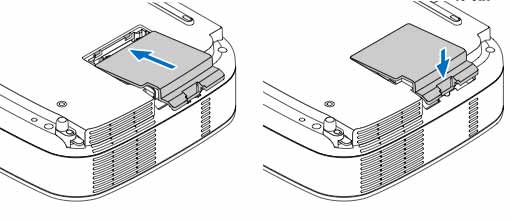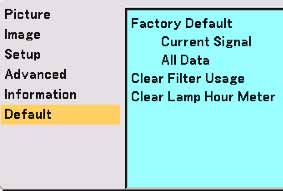Installing a new Sanyo PLC-XF46 projector lamp
 Don’t stress when its time to change the Sanyo PLC-XF46 projector lamp. Our guide shows you how to make the switch.
Don’t stress when its time to change the Sanyo PLC-XF46 projector lamp. Our guide shows you how to make the switch.
Invest in authentic
Make your life easier and invest in an authentic Sanyo PLC-XF46 projector lamp. Generic lamps may seem like a great bargain due to their cheaper prices but the few dollars you save is not worth it. Check out all the problems associated with counterfeits:
- shorter life than original lamps
- prone to explosions that can damage your projector
- created with toxic substitute parts that are a health hazard
- usually missing the proper safeguards to protect your eyesight from damage
- no calibrated properly so damage the sensitive optics in your Sanyo PLC-XF46 projector
Look for the seal of approval and buy authentic!
Buy this lamp on Amazon sold by these authorized dealers:
- Sanyo POA-LMP100 Projector Assembly with High Quality Original Bulb Inside
- Projector Lamp Module POA-LMP100 for SANYO LP-HD2000
- Sanyo PLC-XF46N LCD Projector Assembly with High Quality Original Bulb Inside
Lamp Status Display Settings
The Sanyo PLC-XF46 projector uses four lamps at a time. The Lamp Status Display shows the status of each Sanyo POA-LMP100 lamp:
Yellow Lamp: projector lamp is lighting normally.
Dim Lamp: projector lamp is off
Red Lamp: projector is nearing end of life and should be replaced.
X Mark on Lamp: the lamp is not functioning and needs to be replaced immediately.
Projector lamp management
The Sanyo PLC-XF46 projector is equipped with four projector lamps. The Lamp Management Function automatically changes the combinations of lighting lamps by detecting which lamps are still working.
When any of the four Sanyo POA-LMP100 projector lamp goes out, Lamp Mode will automatically switch from using four lamps to using two lamps. When any of the two Sanyo POA-LMP100 projector lamp is out, the projector will operate using only one lamp.
End of life warning signs
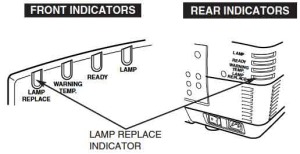 There is a Lamp Replace Indicator at the front and at the back of the Sanyo PLC-XF46 projector. When any four of the projector lamp is nearing end of life, these indicators will flash yellow. In order to determine which of the four Sanyo POA-LMP100 projector lamps needs to be replaced, you’ll need to consult the Lamp Status Display on the Sanyo PLC-XF46 projector screen as well.
There is a Lamp Replace Indicator at the front and at the back of the Sanyo PLC-XF46 projector. When any four of the projector lamp is nearing end of life, these indicators will flash yellow. In order to determine which of the four Sanyo POA-LMP100 projector lamps needs to be replaced, you’ll need to consult the Lamp Status Display on the Sanyo PLC-XF46 projector screen as well.
Installing a new projector lamp
NOTE: Make sure of the number of lamps that need to be replaced by referring to the Lamp Status Display and the Lamp Management Function.
Before replacing any lamps follow these safety steps:
- Turn off the Sanyo PLC-XF46 projector.
- Unplug the power cord.
- Allow the projector to cool down for at least 45 minutes. It should be cool to the touch. The Sanyo PLC-XF46 operates under extremely high temperatures and you can seriously burn yourself if you don’t give the projector time to cool.
To install the lamps:
- Remove the two screws on the Sanyo PLC-XF46 Lamp Cover and press the top button to open the Lamp Cover.
- Choose which lamp needs to be replaced. BE SURE TO PICK THE CORRECT PROJECTOR LAMP THAT NEEDS TO BE REPLACED.
- Loosen the two screws holding the Sanyo POA-LMP100 projector lamp in place.
- Grasp the handle and gently pull out the defective Sanyo POA-LMP100 lamp. Place to one side. Be sure to dispose of the used Sanyo POA-LMP100 projector lamp through a local recycling program. Don’t throw this projector lamp into the regular garbage as it contains mercury.
- Take the new Sanyo POA-LMP100 projector lamp by the handle and gently guide it into place.
- Tighten the two screws holding the Sanyo POA-LMP100 projector lamp assembly in place.
- Replace the Sanyo PLC-XF46 Lamp Cover and tighten the two screws to put the lamp cover back in place.
- Reset the Lamp Counter following the instructions below.
Reset the projector lamp counter
Each time you install a new Sanyo POA-LMP100 projector lamp, you’ll need to reset the lamp counter for that particular lamp so the projector can keep track of the numbers of hours the lamp has left.
- Turn the Sanyo PLC-XF46 projector on.
- Press the MENU buttons to open the ON-SCREEN MENU.
- Press POINT LEFT/RIGHT button to get the red frame pointer to move to the SETTING menu icon.
- Press POINT DOWN button to projector Lamp counter reset. Press SELECT.
- Move the arrow to the replaced lamp number (Lamp 1, Lamp 2, Lamp 3 or Lamp 4). Press SELECT. BE SURE TO RESET THE CORRECT LAMPS
- The message “Lamp replace counter Reset?” will be displayed with YES or NO underneath.
- Move the pointer to YES. Press the SELECT button.
- Move to the second confirmation box and select YES.
NOTE: BE SURE TO RESET THE CORRECT PROJECTOR LAMP otherwise the lamp replace indicator will continue lighting YELLOW.
Resetting the Sanyo PLC-XF46 projector lamp mode
You can set the lamp mode to use either four lamps or two lamps. Using 2 lamps will prolong the life of the projector lamps.
![]() To change the lamp mode:
To change the lamp mode:
Press MENU button so the ON-SCREEN Menu will appear.
Using the POINT LEFT/RIGHT button move to SETTING. Press SELECT button.
A second dialog screen appears.
Press the POINT DOWN button to move to LAMP MODE.
4 lamps mode using all lamps. Picture will become brighter.
2 lamps mode using only 2 lamps. Picture will become darker
NOTE: You must wait 90 seconds after changing the Lamp Mode before changing it again.
Tips to make your Sanyo POA-LMP100 projector lamp last longer
Extend the life of your newly installed Sanyo POA-LMP100 by following these helpful tips:
- Wait at least five minutes before turning the Sanyo PLC-XF46 projector off.
- Don’t operate the projector continuously without letting it stand for at least one hour turned off every 24 hours.
- Cleaning the air filter regularly will also prolong the life of the Sanyo POA-LMP100 and prevent the Sanyo PLC-XF46 projector from overheating.
Saving money and resources
Looking for a less expensive option? Are you technically saavy? Watch our step-by-step video on replacing only the Sanyo POA-LMP100 bulb instead of the entire lamp housing.