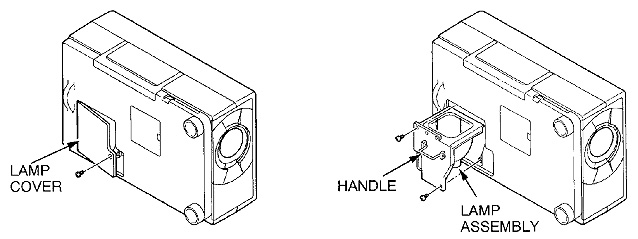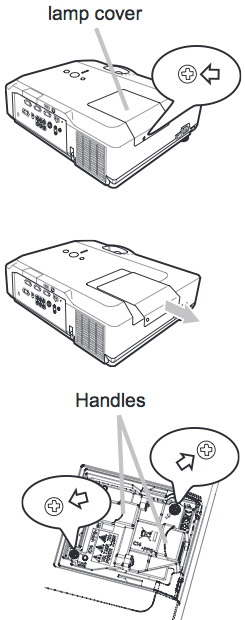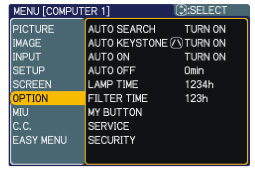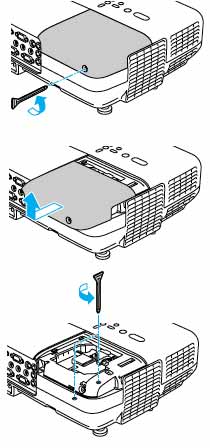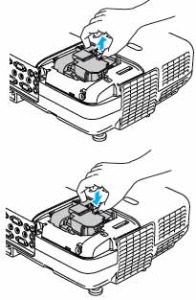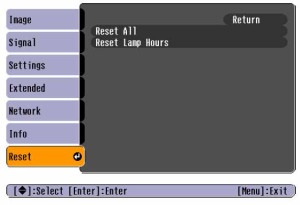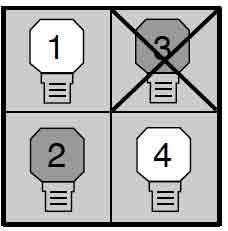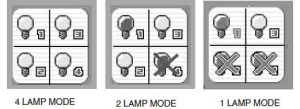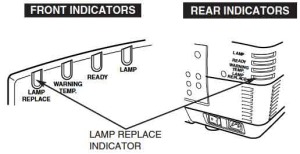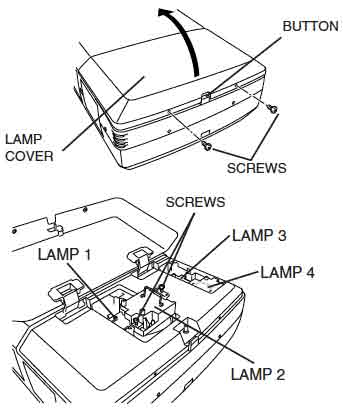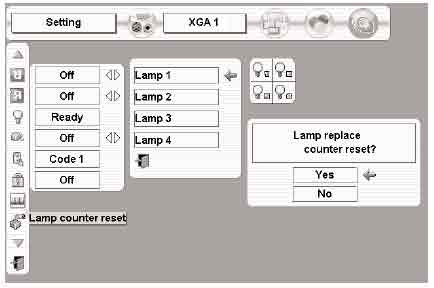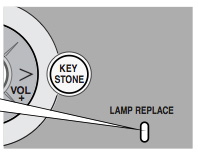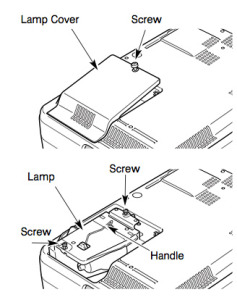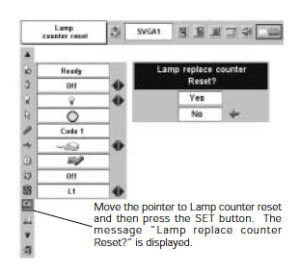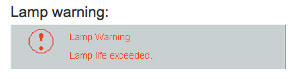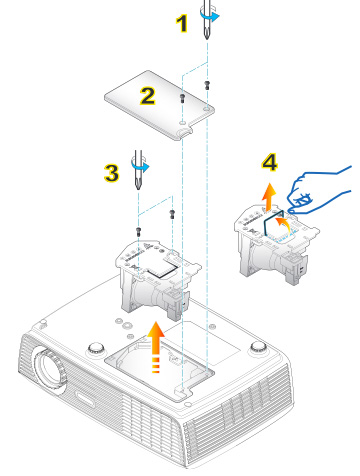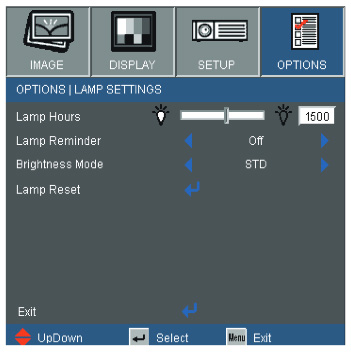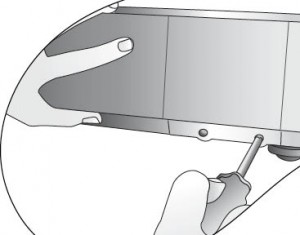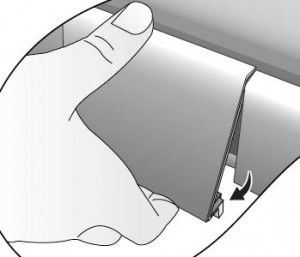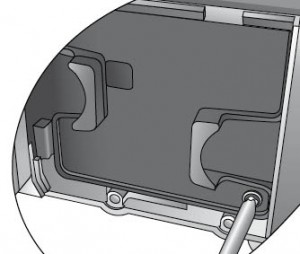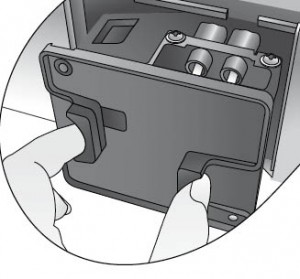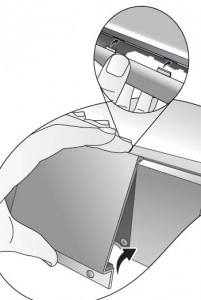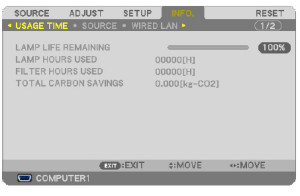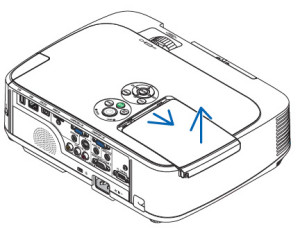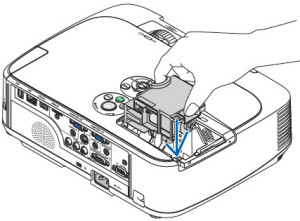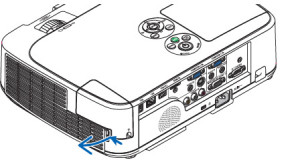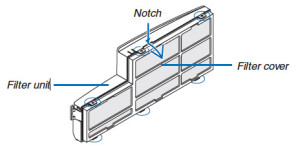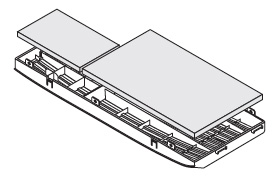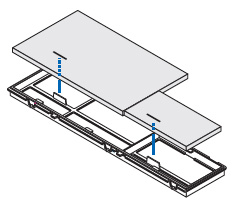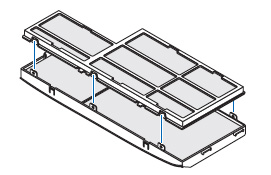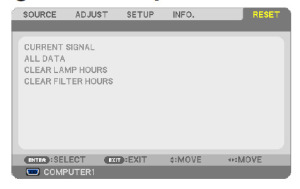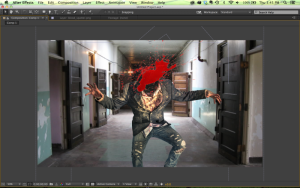Invest in a new Boxlight CP-15T projector lamp
 Use this guide when it’s time to replace your Boxlight CP-15T projector lamp.
Use this guide when it’s time to replace your Boxlight CP-15T projector lamp.
Get the right projector lamp
Be sure to buy an authentic from a recognized dealer for your Boxlight CP-15T projector lamp. The cheaper knock off lamps being sold on popular e-commerce sites may seem like a bargain but will end up costing you money. You get what you pay for and in the case of generic lamps it’s some serious problems:
- shorter lamp life than original lamps
- toxic materials and carcinogenic parts including Krypton-85
- prone to explosions
- incompatibility causing damage to the sensitive electronics in your projectors
- no guarantee or refunds
Save yourself unnecessary headaches and buy an authentic Boxlight CP15T-930 projector lamp from a recognized dealer. You’ll be getting a far superior product with a replacement guarantee and tech support.
Buy this lamp on Amazon sold by these authorized dealers:
Knowing when to replace the projector lamp
When the projector lamp is reaching end of life, the alarm light on the Boxlight CP-15T will start blinking yellow. Other indications that the lamp is reaching end of life include a picture that looks dim on screen or one with faded colors. Don’t use the lamp in the projector past it’s due date or it may overheat, stop working or explode causing the projector to shut down.
Replacing the Boxlight CP15T-930 projector lamp
Before replacing the Boxlight CP15T-930 follow these safety tips:
- Disconnect the power cord on the Boxlight CP-15T projector.
- Reduce the risk of severe burns by allowing the Boxlight CP-15T projector to cool for at least 45 minutes. These projectors operate using high temperatures and you run the risk of severe burns if you don’t allow it to cool down.
Loosen the screw holding the lamp cover in place. Place the cover aside. Loosen the two screws holding the Boxlight CP15T-930 projector lamp. using the wire handle, carefully pull out the lamp taking care not to bang the bulb or it can shatter. Learn what to do if the bulb has broken.
Insert the new Boxlight CP15T-930. Be careful not to touch the actual bulb as this can result in black spots from the oil on your hands. Tighten the screws on the new projector lamp. Close the lid. You are now ready to reset the Lamp Replacement Monitor Timer.
NOTE: Be sure to recycle this projector lamp properly. The Boxlight CP15T-930 projector lamp contains mercury and should not be thrown into regular garbage. It must be recycled properly!
Resetting the Boxlight CP-15T Lamp Replacement Monitor Timer
Once the Boxlight CP15T-930 has been replaced, you will need to reset the Lamp Replacement Monitor Timer so the Boxlight CP-15T projector can accurately track the number of lamp hours remaining.
To reset:
- Turn the projector on, and press the MENU button to open the ON-SCREEN MENU.
- Press the LEFT/RIGHT buttons to select SETTING MENU.
- Press the POINT DOWN button and a red-arrow icon will appear.
- Move the arrow to Lamp age, and then press the SELECT button.
- The message of “Lamp replace monitor Reset?” is displayed.
- Select [Yes] to reset the Timer.
Interested in a green alternative?
The Boxlight CP-15T has the option of replacing only the actual bulb and re-using the plastic cage. This reduces waste and is a great way to green your projector. Watch our step-by-step training video to learn more.