DIY installation guide for Optoma HD66 projector lamp
 This D.I.Y guide shows you how the replace the Optoma HD66 projector lamp.
This D.I.Y guide shows you how the replace the Optoma HD66 projector lamp.
Why buy authentic?
The Internet has been flooded with generic projector lamps stating they are “compatible” with Optoma HD66 projectors. Consider the source before purchasing and be sure to buy an authentic Optoma HD66 projector lamp. Generic lamps have a long list of problems:
- shorter lamp life than original lamps
- created with toxic materials and carcinogenic parts including Krypton-85
- prone to explosions
- can damage the sensitive electronics in your projectors
- when you buy copy-cat lamps you get no guarantee or refunds
- installing a generic lamp voids your projector’s warranty.
Learn How to buy an authentic lamp. Look for a registered OEM manufacturer in North America using the correct materials and specifications for your Optoma HD66 replacement projector lamp.
Find this lamp sold on Amazon by these authorized dealers:
- Optoma BL-FU185A, UHP, 185W Projector Lamp
Optoma BL-FU185A Projector lamp – UHP – 185 Watt – for Optoma DS316, ES526, EW536, EX536, Pro350, TS526, TW536, TX536, Home Theater Series HD66
- BL-FU185A Optoma Projector Lamp Replacement. Projector Lamp Assembly with Genuine Original Philips UHP Bulb Inside.
- Optoma BL-FU185A Replacement Lamp for TS526/PRO150S/DS316/TX536/PRO250X/DX619 Projectors
- Optoma 00185 – BL-FU185A Projector Light Bulb
When to replace the projector lamp
 When it’s time to replace the Optoma BL-FU185A (SP.8EH01GC01) projector lamp you’ll see lamp replacement message flash on screen. Change the lamp in your Optoma HD66 projector immediately. You may also notice the Lamp-LED light flashing red or the picture quality starting to get poor resolution with washed out colours.
When it’s time to replace the Optoma BL-FU185A (SP.8EH01GC01) projector lamp you’ll see lamp replacement message flash on screen. Change the lamp in your Optoma HD66 projector immediately. You may also notice the Lamp-LED light flashing red or the picture quality starting to get poor resolution with washed out colours.
Installing the Optoma BL-FU185A projector lamp
Before replacing the Optoma BL-FU185A (SP.8EH01GC01) projector lamp follow these important safety tips:
- Switch off the power to the Optoma HD66 projector by pressing the Power/Standby button.
- Disconnect the power cord.
- Allow the projector to cool down for at least 30 minutes. If should be cool to the touch. These projectors run using high temperatures and you can burn yourself badly if you don’t allow the projector to cool down.
1. Use a screwdriver to undo the two screws holding the projector lamp cover in place. The screws on the lamp cover and the lamp cannot be removed.
2. Remove the lid and place to one side. Don’t lose the lid as the Optoma HD66 projector will not turn back on until the lamp cover has been properly installed.
3. Remove the two screws holding the Optoma BL-FU185A (SP.8EH01GC01) projector lamp in place.
Note: The used Optoma BL-FU185A (SP.8EH01GC01) projector lamp contains mercury and should be properly recycled. Don’t throw it into regular garbage.
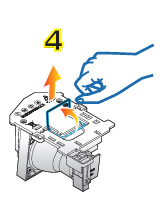 4. Lift up the wire handle on the Optoma BL-FU185A (SP.8EH01GC01) lamp and slowly remove it from the projector. Be careful not to bang the lamp against the projector as this may case the bulb to break. Learn what to do if the lamp has exploded inside the projector.
4. Lift up the wire handle on the Optoma BL-FU185A (SP.8EH01GC01) lamp and slowly remove it from the projector. Be careful not to bang the lamp against the projector as this may case the bulb to break. Learn what to do if the lamp has exploded inside the projector.
5. Remove the new Optoma BL-FU185A (SP.8EH01GC01) from its packaging. Taking care not to touch the actual bulb, lift up the handle on the new projector lamp and insert it gently into the Optoma HD66 projector.
6. Tighten the two screws on the lamp.
7. Replace the lamp cover and tighten its two screws.
Reset the Lamp Replacement Timer
The Optoma HD66 projector has an automatic lamp timer that tracks the numbers of hours left in the projector lamp. When the Optoma BL-FU185A (SP.8EH01GC01) is approaching end of life, the lamp replacement timer will trigger the warning system. If you don’t reset the lamp replacement timer you run the risk of the lamp being used beyond its recommended life and possibly exploding in the projector. Should the lamp explode, learn what to do.
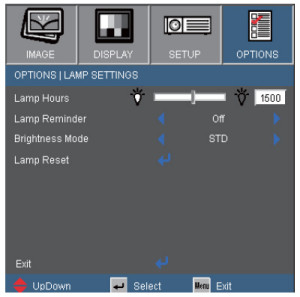 To reset the Lamp Replacement Timer:
To reset the Lamp Replacement Timer:
- Turn on the projector.
- Using the remote press MENU
- Select OPTIONS
- Select LAMP SETTINGS
- Select LAMP RESET
- Select YES.
- Press MENU to exit.
Extend the life of the Optoma BL-FU185A (SP.8EH01GC01) projector lamp:
- Chose the “STD” mode to to dim the projector lamp and lower power consumption. This will extend the lamp life by up to 130%.
- Keep your air filters clean to avoid overheating the projector.
- Every 24 hours, turn off the projector and let it stand for 1 hour
- Make sure there is enough airflow around the Optoma HD66 projector particularly if it’s been permanently mounted.
- Learn more with Top tips for extending DLP projector lamp life.
Green your Optoma HD66 projector
 The Optoma HD66 projector has the option of re-using the existing lamp cage and replacing only the actual bulb. You recycle and reduce waste this way. Watch our Optoma BL-FU185A training video to learn more.
The Optoma HD66 projector has the option of re-using the existing lamp cage and replacing only the actual bulb. You recycle and reduce waste this way. Watch our Optoma BL-FU185A training video to learn more.

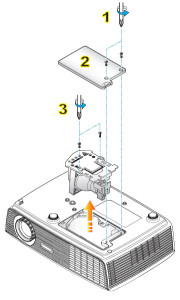

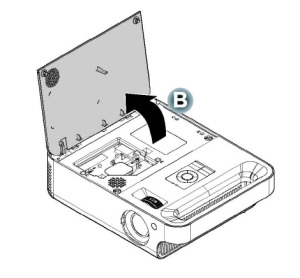
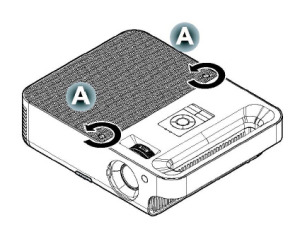

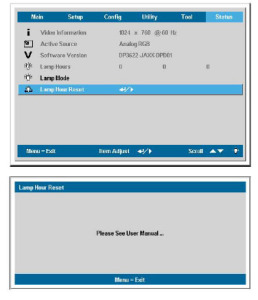


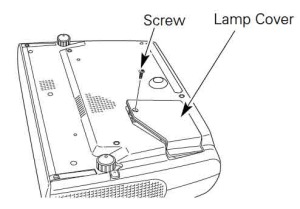
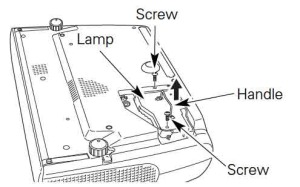
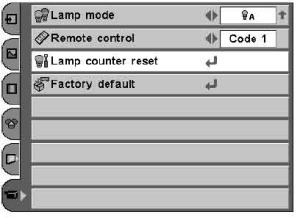



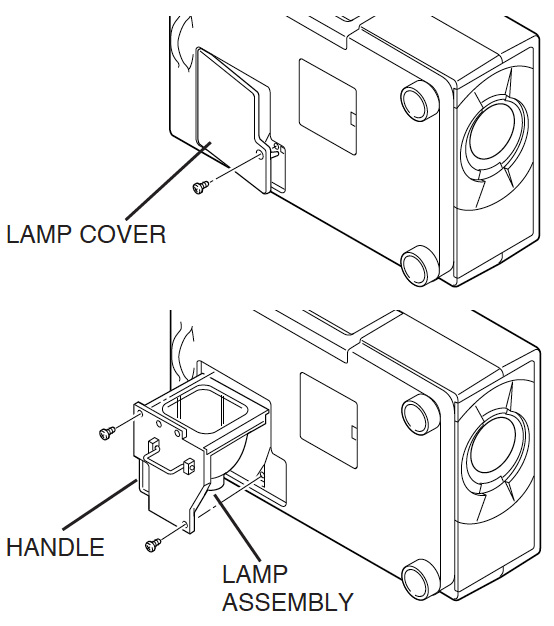
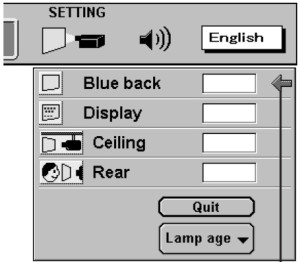


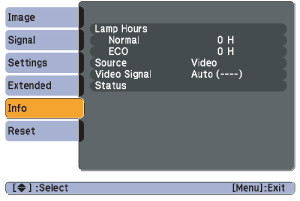
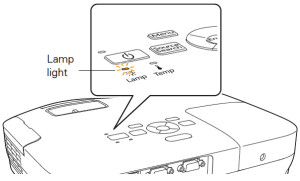
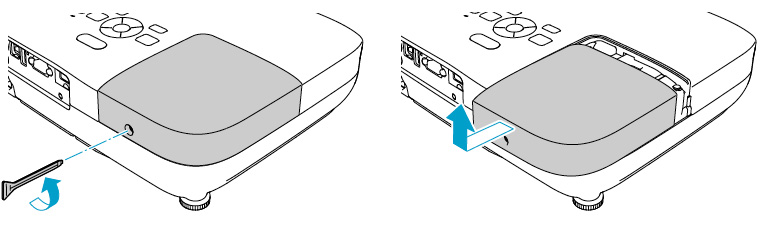
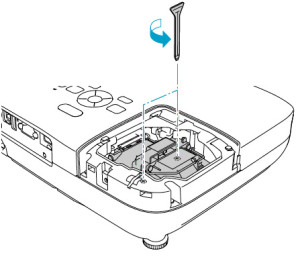

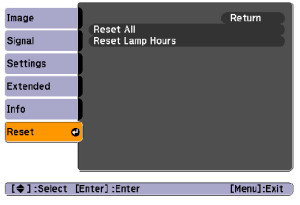


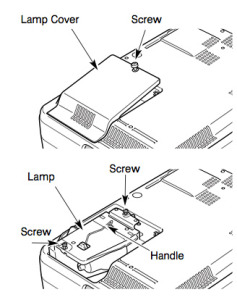
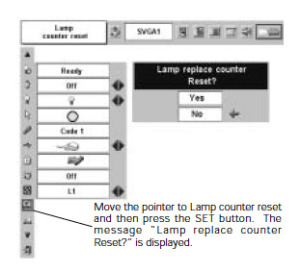



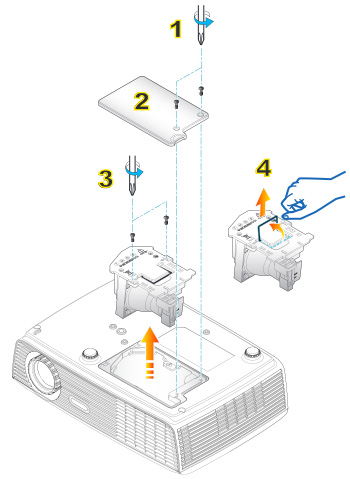

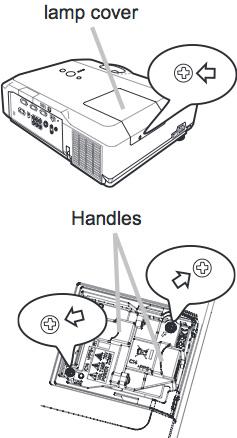
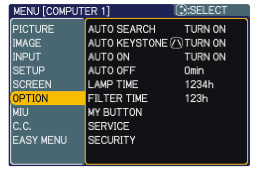
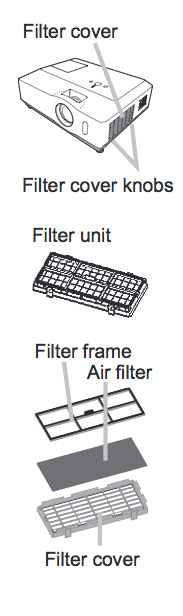 Replacing the air filters
Replacing the air filters