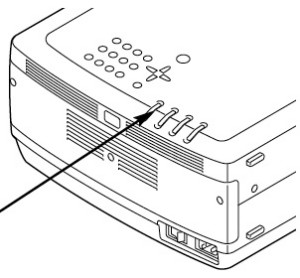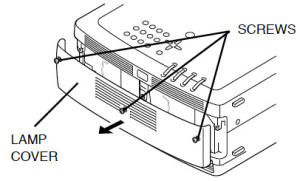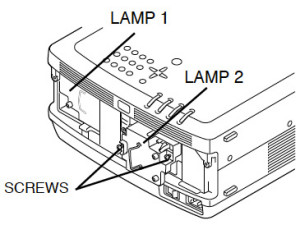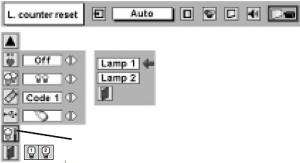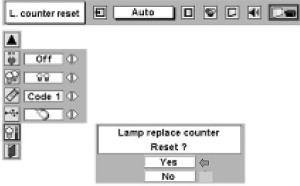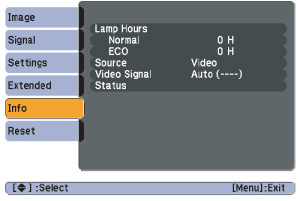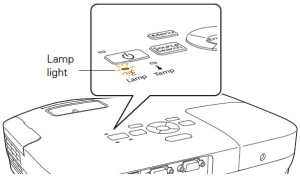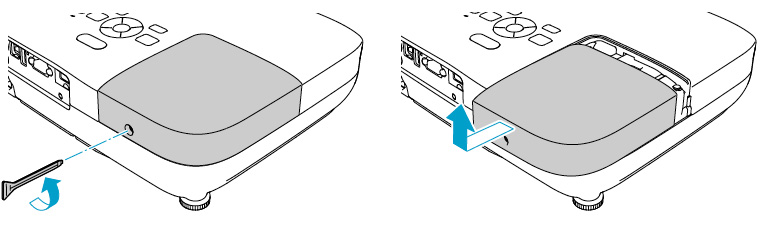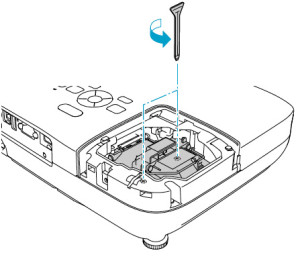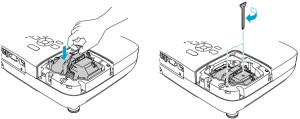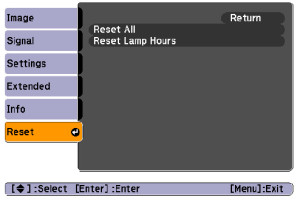How to change the Optoma EW536 projector lamp
Our guide helps you replace the Optoma EW536 projector lamp.
When to replace the projector lamp
Your Optoma EW536 projector uses the Optoma BL-FU185A projector lamp. When the Optoma EW536 projector lamp is approaching end of life, you may notice the Lamp-LED light flashing red or the picture quality starting to get poor resolution with washed out colours.
As the projector lamp approaches end of life, the projector lamp replacement message flashes on screen. Change your proejctor lamp immediately. The projector will not work if the lamp has burnt out or broken.
If you hear a loud pop when turning on the projector, the Optoma BL-FU185Aprojector lamp has broken. Learn what to do if the lamp has exploded inside the projector.
Buying the right lamp
Purchase your lamp ahead of time and be prepared. The Optoma EW536 projector uses the Optoma BL-FU185A projector lamp Be sure to purchase an authentic, OES projector lamp for your Optoma EW536 projector. Avoid counterfeit lamp for the following reaons;
- shorter lamp life than original lamps
- created with toxic materials and carcinogenic parts including Krypton-85
- prone to explosions
- can damage the sensitive electronics in your projectors
- when you buy copy-cat lamps you get no guarantee or refunds
- installing a generic lamp voids your projector’s warranty.
Find this lamp sold on Amazon by these authorized dealers:
- Optoma BL-FU185A, UHP, 185W Projector Lamp
Optoma BL-FU185A Projector lamp – UHP – 185 Watt – for Optoma DS316, ES526, EW536, EX536, Pro350, TS526, TW536, TX536, Home Theater Series HD66
- BL-FU185A Optoma Projector Lamp Replacement. Projector Lamp Assembly with Genuine Original Philips UHP Bulb Inside.
- Optoma BL-FU185A Replacement Lamp for TS526/PRO150S/DS316/TX536/PRO250X/DX619 Projectors
- Optoma 00185 – BL-FU185A Projector Light Bulb
Installing the Optoma BL-FU185A projector lamp
Before replacing the Optoma BL-FU185A projector lamp follow these important safety tips:
- Switch off the power to the Optoma EW536 projector by pressing the Power/Standby button.
- Disconnect the power cord.
- Allow the projector to cool down for at least 30 minutes. If should be cool to the touch. These projectors run using high temperatures and you can burn yourself badly if you don’t allow the projector to cool down.
1. Use a screwdriver to undo the two screws holding the lamp cover in place. The screws on the lamp cover and the lamp cannot be removed.
2. Remove the lid and place to one side. Don’t lose the lid as the Optoma EW536 projector will not turn back on until the lamp cover has been properly installed.
3. Remove the two screws holding the Optoma BL-FU185A in place.
Note: The used Optoma BL-FU185A projector lamp contains mercury and should be properly recycled. Don’t throw it into regular garbage.
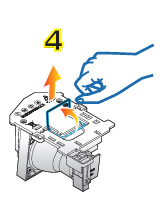 4. Lift up the wire handle on the Optoma BL-FU185A (SP.8EH01GC01) projector lamp and slowly remove it from the projector.
4. Lift up the wire handle on the Optoma BL-FU185A (SP.8EH01GC01) projector lamp and slowly remove it from the projector.
Be careful not to bang the projector lamp against the projector as this may case the bulb to break. Learn how to clean up a broken projector lamp.
5. Remove the new Optoma BL-FU185A (SP.8EH01GC01) projector lamps from its packaging. Without touching the actual bulb, lift up the handle on the new lamp and gently insert.
6. Tighten the two screws on the lamp.
7. Replace the lamp cover and tighten its two screws. You are now ready to reset the Lamp Replacement Timer.
Reset the Lamp Replacement Timer
The Optoma EW536 projector has an automatic lamp timer that tracks the numbers of hours left in the lamp. If you don’t reset the lamp replacement timer you run the risk of the lamp being used beyond its recommended life and possibly exploding in the projector.
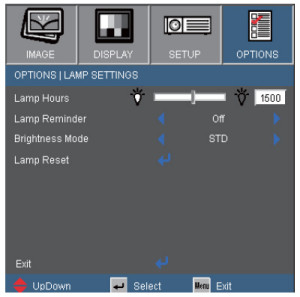 To reset the Lamp Replacement Timer:
To reset the Lamp Replacement Timer:
- Turn on the projector.
- Using the remote press MENU
- Select OPTIONS
- Select LAMP SETTINGS
- Select LAMP RESET
- Select YES.
- Press MENU to exit.
Tips for extending Optoma BL-FU185A (SP.8EH01GC01) lamp life:
- Chose the “STD” mode to to dim the projector lamp and lower power consumption. This will extend the lamp life by up to 130%.
- Keep your air filters clean to avoid overheating the projector.
- Every 24 hours, turn off the projector and let it stand for 1 hour
- Make sure there is enough airflow around the Optoma EW536 projector particularly if it’s been permanently mounted.
- Learn more with Top tips for extending DLP projector lamp life.
Green your Optoma EW536 projector
 The Optoma EW536 projector has the option of re-using the existing lamp cage and replacing only the actual bulb. You recycle and reduce waste. Watch our Optoma BL-FU185A training video to learn more.
The Optoma EW536 projector has the option of re-using the existing lamp cage and replacing only the actual bulb. You recycle and reduce waste. Watch our Optoma BL-FU185A training video to learn more.


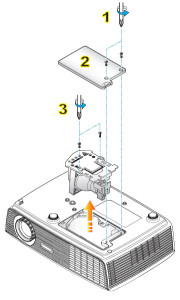

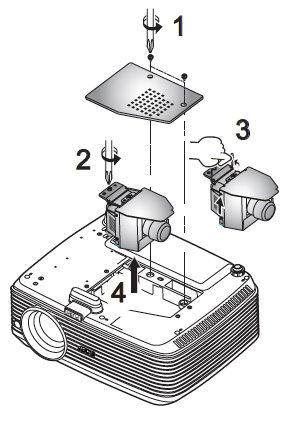
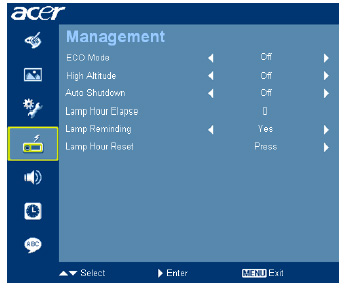


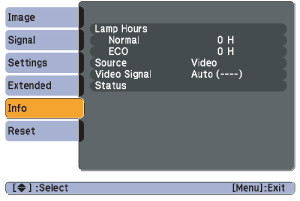
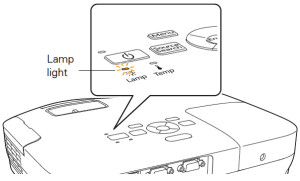
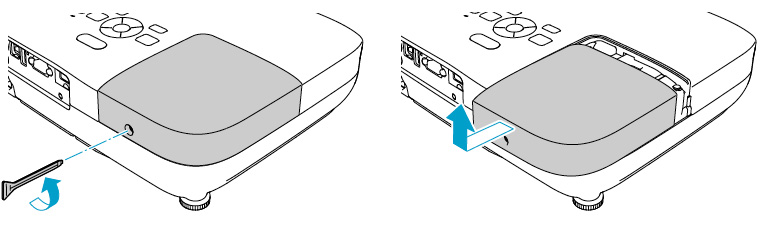
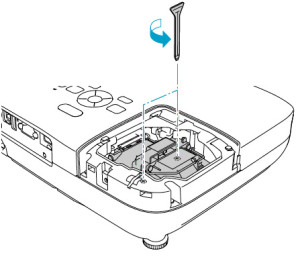

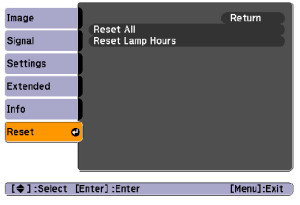

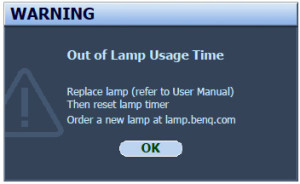
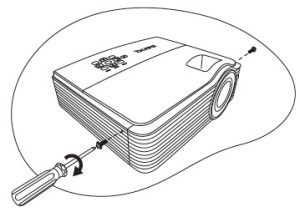
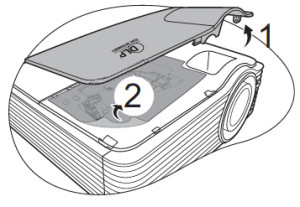
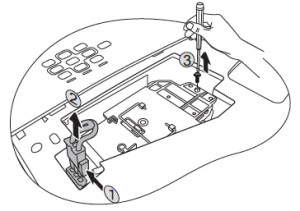
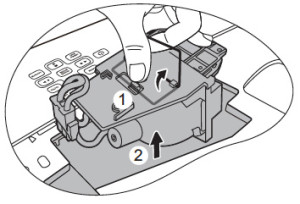
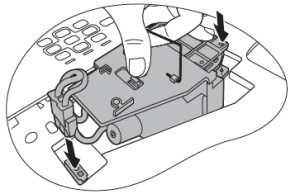
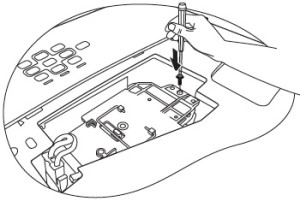
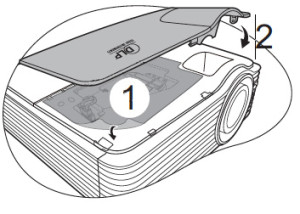
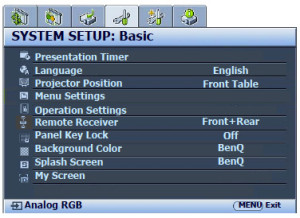




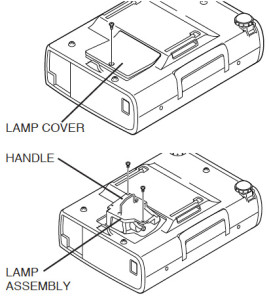
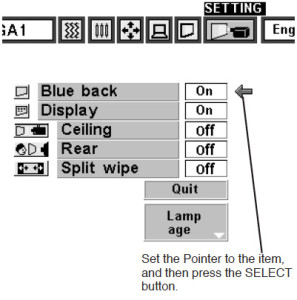

 our instructional guide to replace the Optoma ES526L projector lamp.
our instructional guide to replace the Optoma ES526L projector lamp.