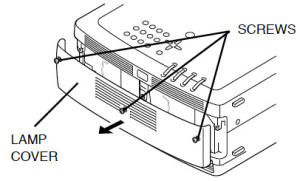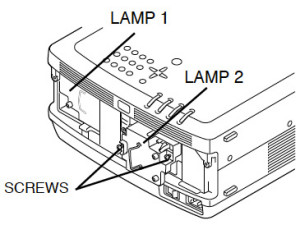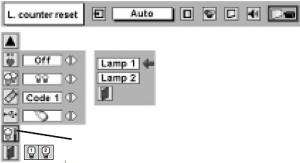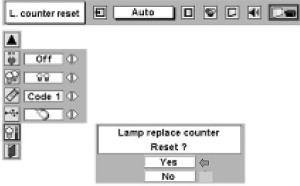Install a new Sony VPL-HW30ES projector lamp
 Our instructional guide will help you replace the Sony VPL-HW30ES projector lamp.
Our instructional guide will help you replace the Sony VPL-HW30ES projector lamp.
When to replace?
The Sony VPL-HW30ES projector is a home theater projector able to handle 3D and HD images. It uses the Sony LMP-H202 lamp and when this Sony VPL-HW30ES projector lamp is reaching its end of life, the Lamp/Cover light on the Sony VPL-HW30ES projector starts flashing red. It will continue to flash in 3 second intervals while the message “Please replace the Lamp/Filter” appears on the screen. As the the lamp dims and the color balance of the picture goes off, you will need to replace the Sony LMP-H202 projector lamp immediately.
Authentic lamps are critical!
Don’t settle for anything but the best for your Sony VPL-HW30ES projector. Always install an authentic projector lamp. When buying look for the seal of approval — don’t get caught with a copycat generic projector lamp! Learn to spot copycat lamps posing as authentic lamps.
6 reasons to avoid generic lamps:
- shorter lamp life than original lamps
- created with toxic materials and carcinogenic parts including Krypton-85
- prone to explosions
- can damage the sensitive electronics in your projector
- when you buy copy-cat lamps you get no guarantee or refunds
- installing a generic lamp voids your projector’s warranty.
Find this lamp sold on Amazon by these authorized dealers:
- Sony VPL-HW40ES Projector Housing with Genuine Original Philips UHP Bulb
- Sony LMPH202 Replacement Lamp for VPL-HW30ES
Replacing the Sony LMP-H202 Lamp and Air Filter
Sony recommends replacing the air filter at the same as replacing the lamp.
- Before replacing the Sony LMP-H202 projector lamp let the projector cool at least 30 – 45 minutes. This projector operates under high temperatures and you can get badly burned if the projector has not cooled down.
- Unplug the AC power cord on the Sony VPL-HW30ES projector.
- The projector lamp cover is on the bottom of the projector so you will need to turn it over. Put down a soft cloth on a flat surface to prevent the projector getting scratched. Turn the projector over gently. Don’t lean on the projector and make sure the surface is flat and stable.
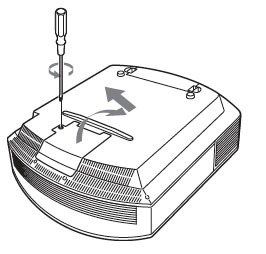 Using a Philips screwdriver, loosen the screw holding the projector lamp cover in place. Slide the projector lamp cover off the Sony VPL-HW30ES projector. Put it to one side.
Using a Philips screwdriver, loosen the screw holding the projector lamp cover in place. Slide the projector lamp cover off the Sony VPL-HW30ES projector. Put it to one side.
- Loosen the 3 screws on the Sony LMP-H202 projector lamp using a Phillips screwdriver. Grab the old LMP-H202 projector lamp by the indented side handles and and pull the lamp straight out. Take care not to bang the lamp as you can cause the bulb to break.
- NOTE: The Sony LMP-H202 projector lamp contains mercury and should not be thrown into regular garbage. Recycle this lamp!
To finish the projector lamp installation:
- Remove the packaging from the new projector lamp.
- Lift up the handle and slowly lower the projector lamp into the projector.
- Push it in securely until it reaches the end.
- Tighten the three screws on the lamp.
- Be careful not to touch the optical block inside the projector as this can damage the picture.
- Also don’t touch the actual bulb in the new lamp as oily fingerprints can burn a black spot on the lamp when it heats up.

- Slide the lamp cover back onto the Sony VPL-HW30ES projector.
- Close the projector lamp cover and tighten the screws.
Remember to install the lamp cover properly as the projector will not turn on if the cover is loose or not installed correctly.
Replacing the air filter
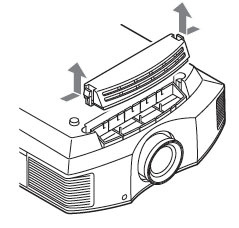 Remove the filter holder. The air filter will be inside the holder. Don’t touch the fan inside as this can damage the projector.
Remove the filter holder. The air filter will be inside the holder. Don’t touch the fan inside as this can damage the projector.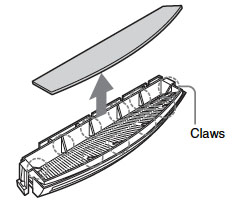 Remove the old Sony VPL-HW30AES filter and put it to one side. Attach the new air filter so that is fits into the 10 claws properly on the holder.
Remove the old Sony VPL-HW30AES filter and put it to one side. Attach the new air filter so that is fits into the 10 claws properly on the holder.- Aligning the air filter with the shape of the filter holder will make it easier to install.
Be sure to put the air filter holder back into the projector making sure it aligned up properly. If not, the projector will not turn back on!
Wipe off any dust from the ventilation intake holes using a soft cloth. Put the projector back in its original position and turn it on. You’ll need to reset the lamp timer.
Resetting the projector lamp timer
- Turn the Sony VPL-HW30ES projector back on.
- Using the remote, scroll down to the Setup Menu.
- Press Enter.
- A Lamp Setting message will appear asking you if the projector lamp has been replaced.
- Click on Yes.
- You will see a confirmation message and the Projector Lamp Timer will be automatically reset to zero.
- You can see the number of hours left on your lamp by going to the Information Menu.
- Extend the life of the Sony LMP-H202 projector lamp by always making sure the filter is clean and there is enough airflow around the projector. Learn how to get a longer projector lamp life with Top tips for extending DLP projector lamp life.

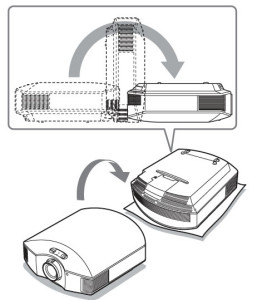
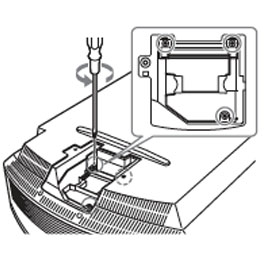
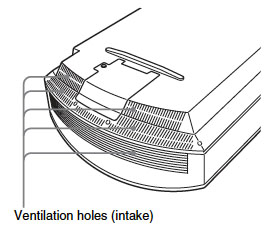
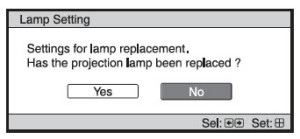
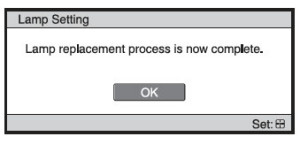


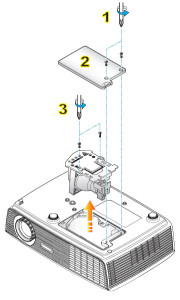
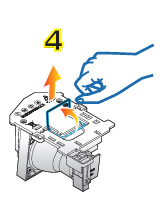
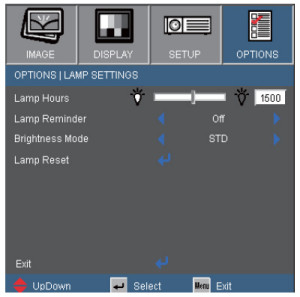





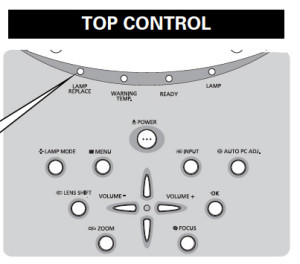
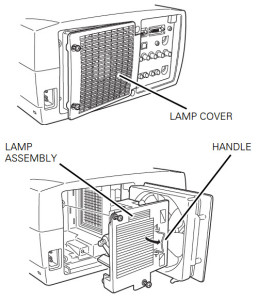
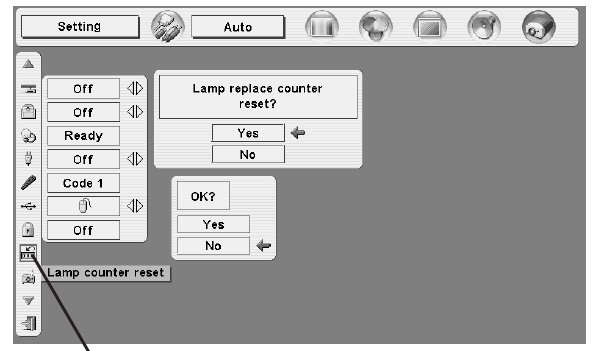


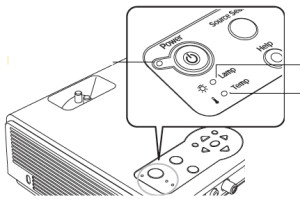
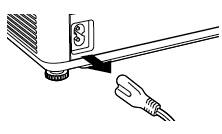
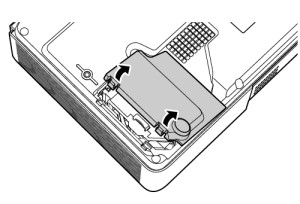
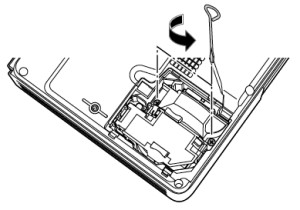
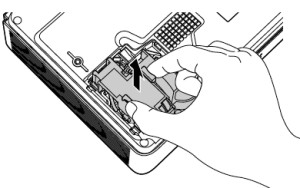
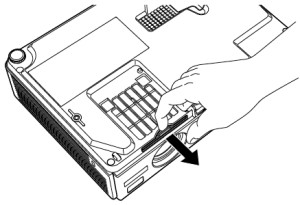
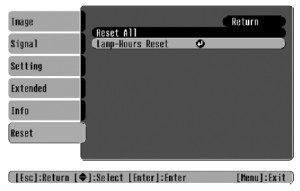
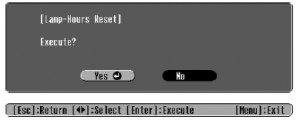

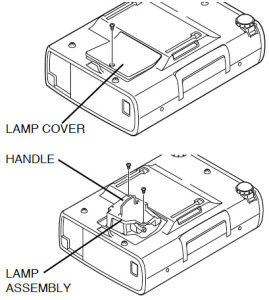
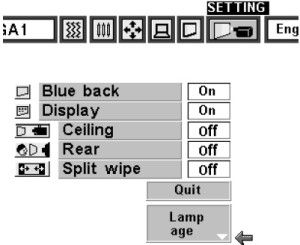


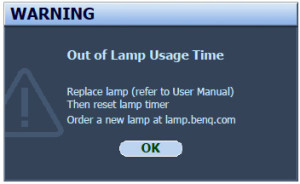
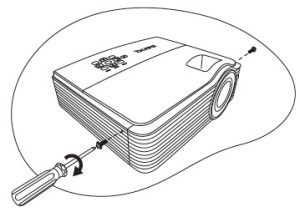
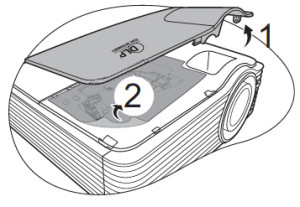
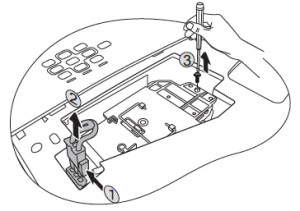
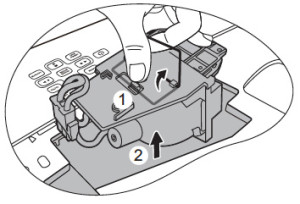
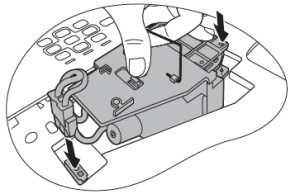
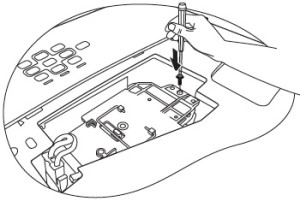
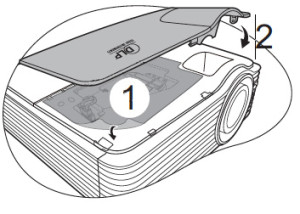
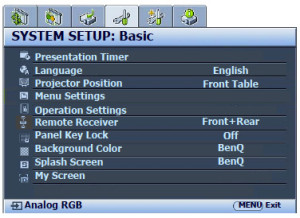



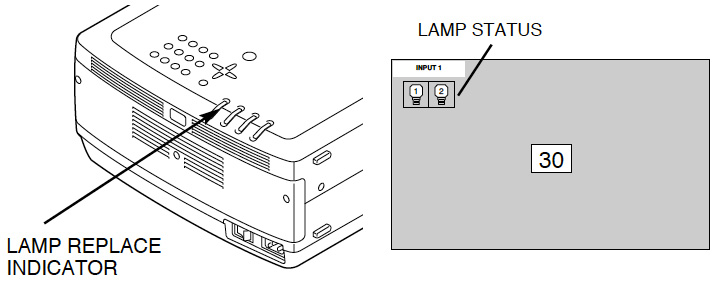
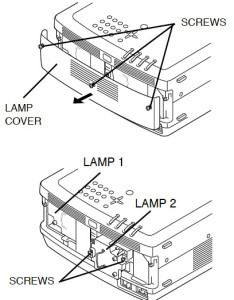
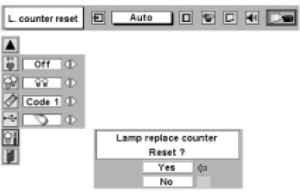
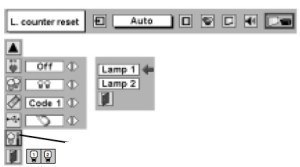 Lamp 2) and then press SELECT button. Message “Lamp replace counter Reset?” is displayed. Move pointer to [Yes] and then press SELECT button. Move pointer to Lamp counter reset and thenpress SELECT button.
Lamp 2) and then press SELECT button. Message “Lamp replace counter Reset?” is displayed. Move pointer to [Yes] and then press SELECT button. Move pointer to Lamp counter reset and thenpress SELECT button.

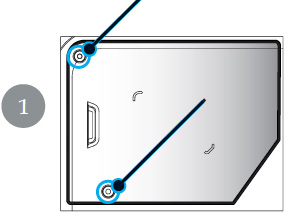
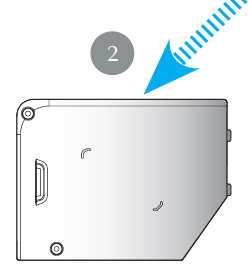
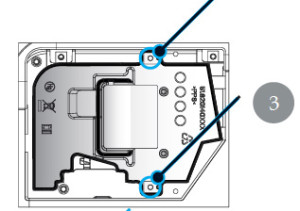
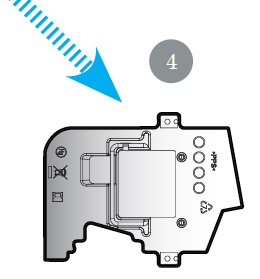
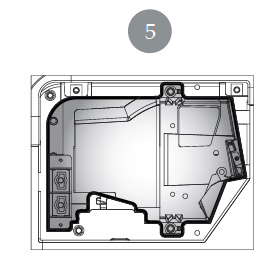
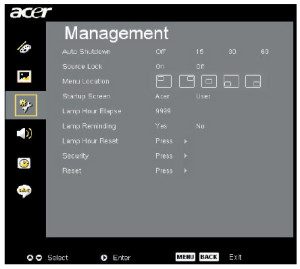



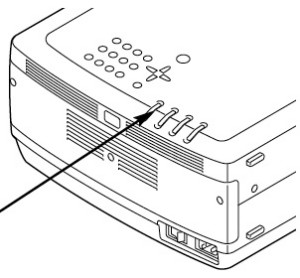 On screen status:
On screen status: