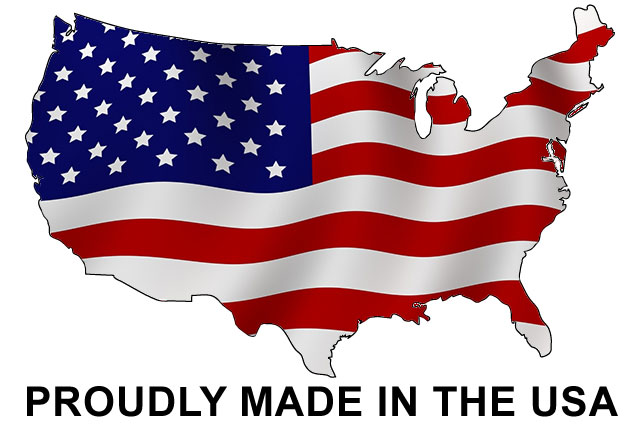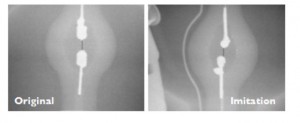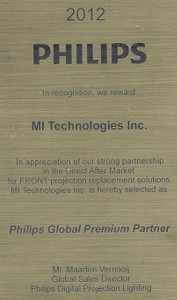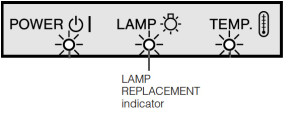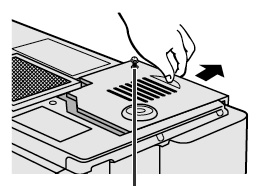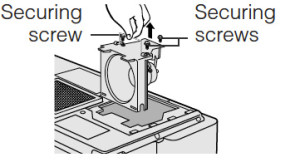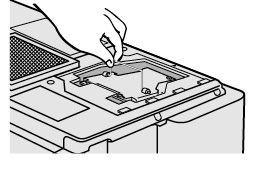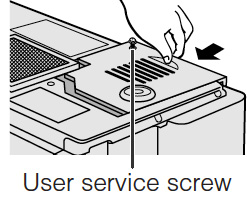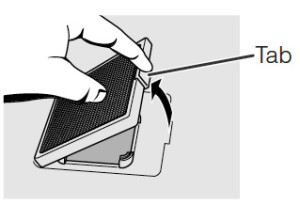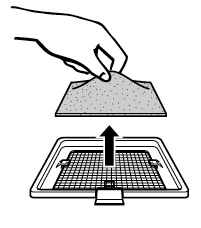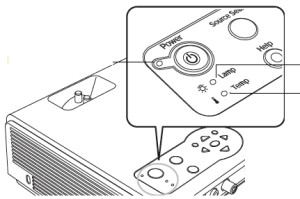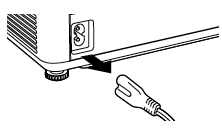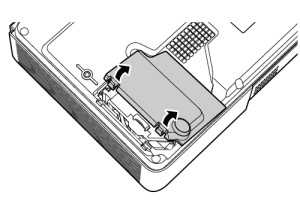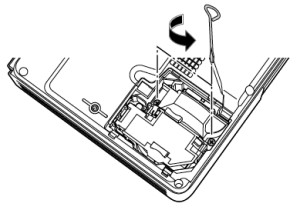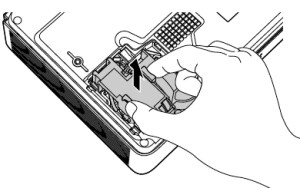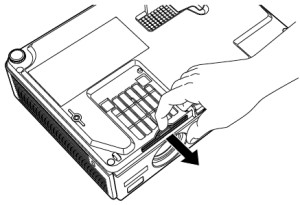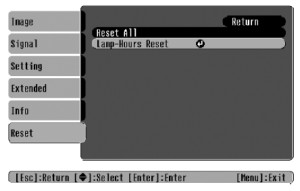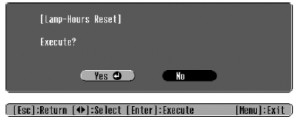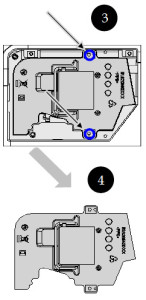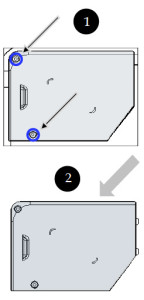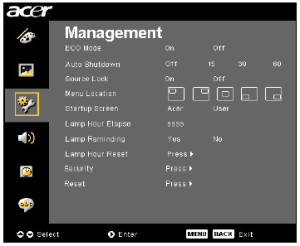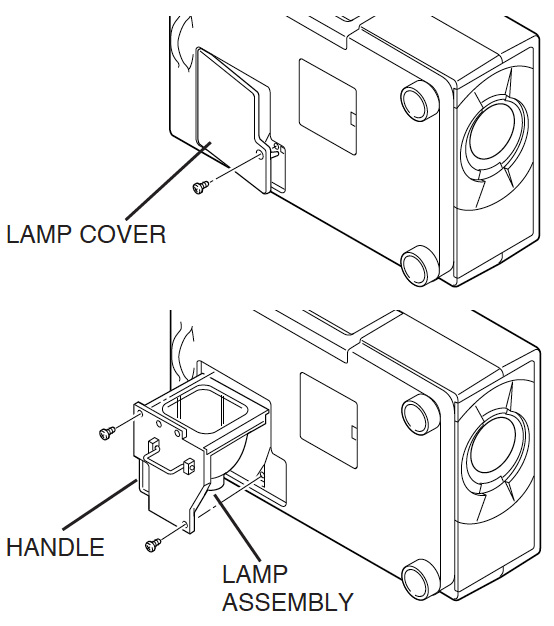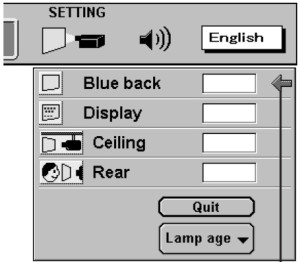How to change the Hitachi CP-X600 projector lamp
 Replacing the Hitachi CP-X600 projector lamp is simple and fast — just follow our guide!
Replacing the Hitachi CP-X600 projector lamp is simple and fast — just follow our guide!
When does projector lamp needs to be replaced?
Watch for these signs that indicated the Hitachi CP-X600 projector lamp is reaching its end of life:
- Hitachi CP-X600 Lamp Indicator light will start flashing red.
- Color tone on the screen may also appear weak or washed out.
- Picture has poor colour quality.
- You may notice the Hitachi DT00771 CPX605 starts to go dark after being used for long period of time. It does have a finite life and trying to force it to work beyond its normal life can damage your Hitachi CP-X600 projector.
Invest in an authentic projector lamp
Be sure to install an authentic projector lamp to keep your Hitachi CP-X600 projector working at its best. You’ll need a Hitachi DT00771 CPX605 projector lamp.
Avoid generics. With their inferior parts, combined with a shorter life means counterfeit projector lamps cost you more in the end. Avoid exposure to the toxic materials and parts used to create the lamps and keep your warranty in place. Look for the seal of approval to make sure you are getting an authentic projector lamp.
Find this lamp on Amazon sold by these authorized dealers:
- DT00771 Hitachi CP-X605 Projector Lamp
- HITACHI DT00771 original lamp
- Replacement Lamp Module for Hitachi CP-X505 CP-X600 CP-X605 CP-X608 Projectors (Includes Lamp and Housing)
Replace the projector lamp
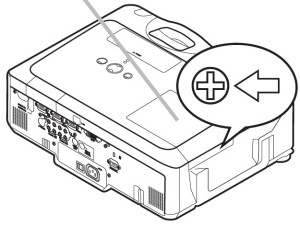 Turn the Hitachi CP-X600 projector off, and unplug the power cord. Allow the projector to cool for at least 45 minutes. It should be cool to the touch. This projector works using high heat and there is danger you can be burned.
Turn the Hitachi CP-X600 projector off, and unplug the power cord. Allow the projector to cool for at least 45 minutes. It should be cool to the touch. This projector works using high heat and there is danger you can be burned.
NOTE: If the projector is mounted on the ceiling, don’t stand underneath the projector while opening the cover.
 Loosen the screw on the lamp cover (marked with an X). Slide the cover to off the projector and set it one side.
Loosen the screw on the lamp cover (marked with an X). Slide the cover to off the projector and set it one side.
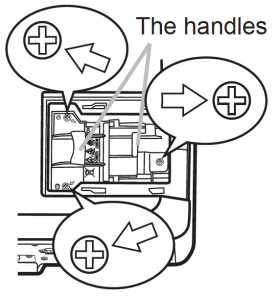 Loosen the three screws holding the Hitachi DT00771 CPX605 projector lamp in place. Slowly pick up the projector lamp by its handle and pull out taking care not to bang the bulb on the side of the projector. If you do shatter the bulb, you will need take time to properly clean the projector. Learn how to clean up a broken lamp.
Loosen the three screws holding the Hitachi DT00771 CPX605 projector lamp in place. Slowly pick up the projector lamp by its handle and pull out taking care not to bang the bulb on the side of the projector. If you do shatter the bulb, you will need take time to properly clean the projector. Learn how to clean up a broken lamp.
NOTE: The Hitachi DT00771 projector lamp contains mercury and should be properly recycled. Don’t place it into regular garbage.
Finish the installation:
- Insert the new Hitachi DT00771 CPX605 projector lamp making sure to line it up properly and tighten the three lamp screws.
- Slide the cover back onto the projector, lock it in place and fasten the screw.
- Turn on the projector and set the lamp time:
To reset the projector lamp timer:
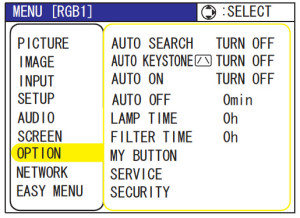 Note: Reset the projector lamp time only when you have replaced the lamp so the Hitachi CP-X600 projector can properly track the lamp life. Otherwise you run the risk of using the lamp beyond its lamp life.
Note: Reset the projector lamp time only when you have replaced the lamp so the Hitachi CP-X600 projector can properly track the lamp life. Otherwise you run the risk of using the lamp beyond its lamp life.
Press the MENU button
- Scroll down to the GO TO ADVANCED MENU option. Press ENTER
- Scroll down to the OPTION menu in the left column and press ENTER.
- Scroll down to LAMP TIME. Press ENTER To make a dialogue field appear
- Scroll up to the RESET option on the dialogue box.
- The lamp setting will be set to zero.
Get more hours from your Hitachi DT00771 CPX605 by keeping your air filters clean to avoid overheating the projector. Learn more with Top tips for extending DLP projector lamp life.
Go green, save money
 If you are looking for a green alternative, why not consider changing only the bulb and leaving the housing for the bulb. Our training video shows you how simple it is.
If you are looking for a green alternative, why not consider changing only the bulb and leaving the housing for the bulb. Our training video shows you how simple it is.


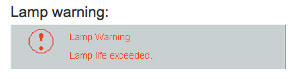
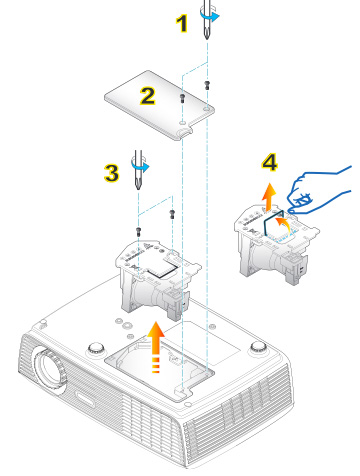
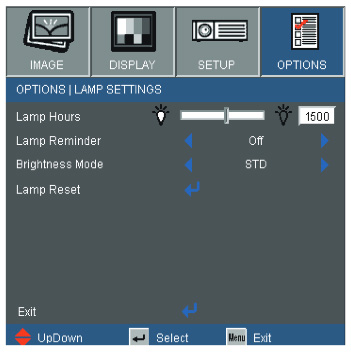

 Extreme summer heat and humidity can be deadly for your projector.
Extreme summer heat and humidity can be deadly for your projector.