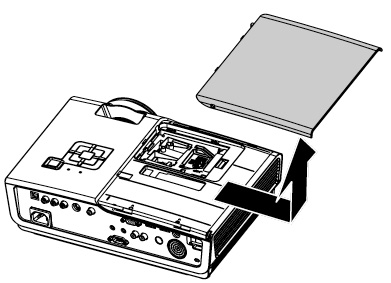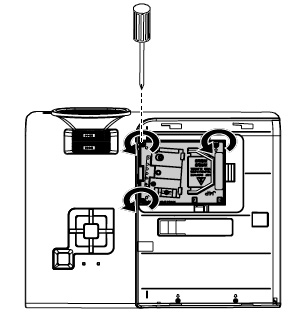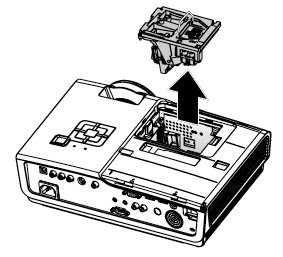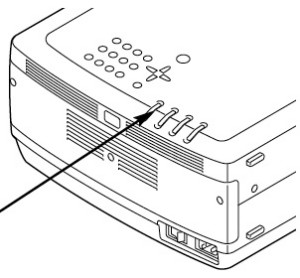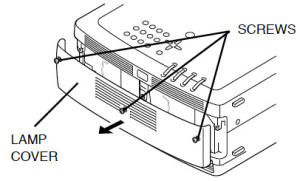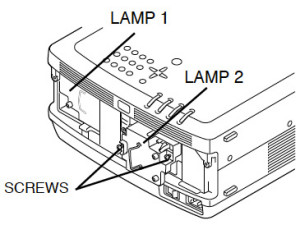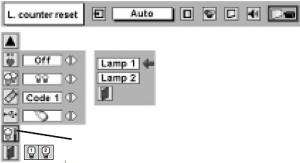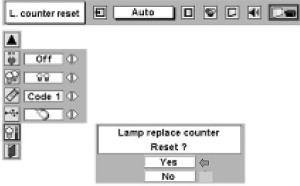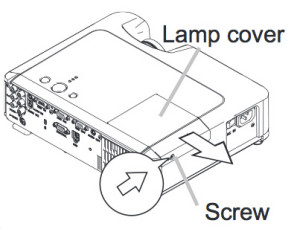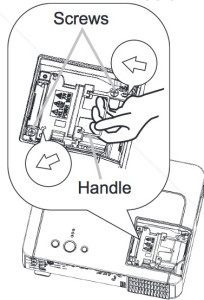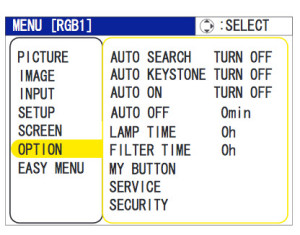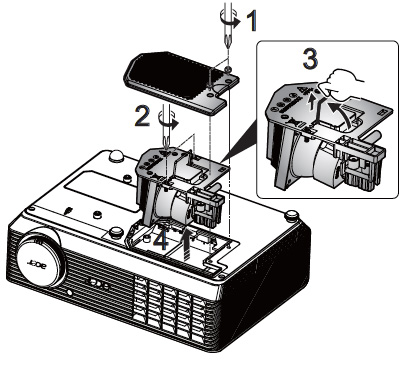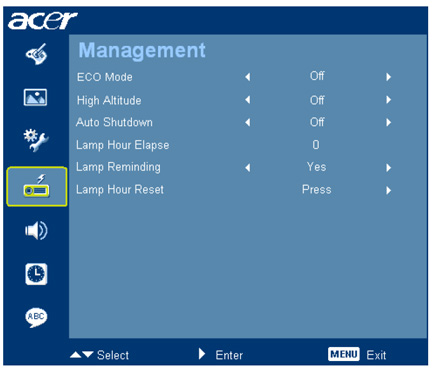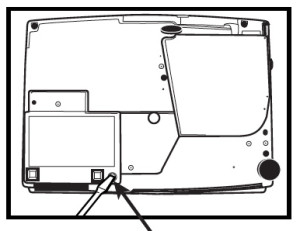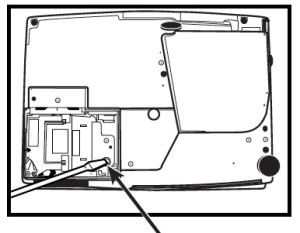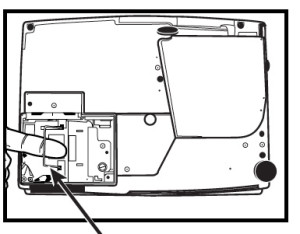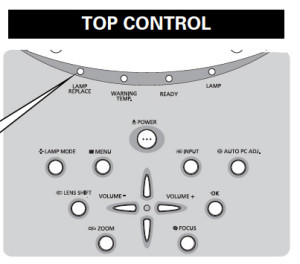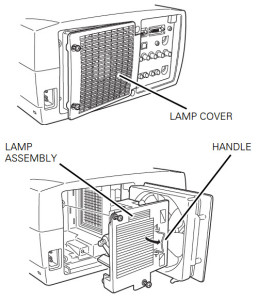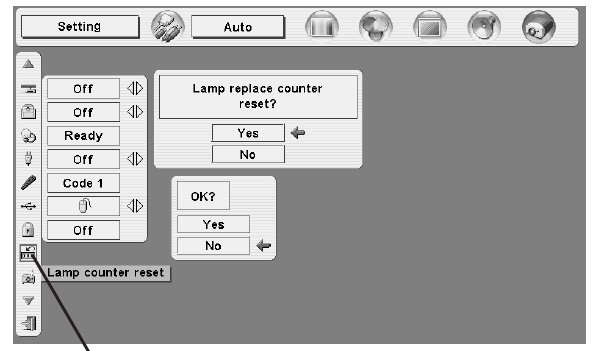How to replace the Studio Experience 2HD projector lamp
 This guide will help you replace the Studio Experience Matinee 2HD projector lamp.
This guide will help you replace the Studio Experience Matinee 2HD projector lamp.
Note: The Studio Exp. Matinee 2HD projector was also marketed as the Sanyo PLV-Z2 projector. Both used the same Studio Experience 2HD projector lamp.
End of life warnings
When the Sanyo POA-LMP69 (service parts no 610 309 7589) projector lamp is approaching end of life, the Indicator Light on the Studio Experience 2HD projector will starting blinking yellow. Replace the lamp immediately when the yellow light is blinking.
Why buy authentic?
Only a genuine Sanyo POA-LMP69 (service parts no 610 309 7589) projector lamp should be used in order to keep your projector is good working order. The authentic POA-LMP69 projector lamp has been manufactured to meet the specifications of the Studio Experience 2HD projector.
The price of counterfeit knock-off lamps may be tempting but can cost you more money in the long run. Counterfeit lamps are not manufactured according to Sanyo’s specifications and can damage the sensitive (and expensive) mechanisms in your Studio Experience 2HD projector. Spot the copycat fake lamps with 7 Ways to Spot a Counterfeit Lamp.
Reasons for avoiding generic projector lamps:
- Your eyesight is at risk since generics don’t have the proper safety vision guards installed
- Generic lamps have a much shorter life so end up costing more.
- Due to poor workmanship, they are prone to explosions.
- Overseas production of these knock-off lamps is not regulated.
- Manufacturers carcinogenic componnents such as the highly toxic Krypton-85.
- Gerenics damage the sensitive optics in projectors due to being uncalibrated.
Replacement Instruction for SANYO POA-LMP69
 1. Turn off the projector and unplug the AC cord. The Studio Experience 2HD projector should be cool to the touch before you replace the projector lamp. It usually takes one hour for the projector to fully cool since these projectors operate under high temperatures.
1. Turn off the projector and unplug the AC cord. The Studio Experience 2HD projector should be cool to the touch before you replace the projector lamp. It usually takes one hour for the projector to fully cool since these projectors operate under high temperatures.
NOTE: Do not operate the projector while any of the lamps are removed as this may result in malfunctions and may be a fire hazard.
Caution: Avoid creating black spots on the projector lamp. Don’t touch the screen or the actual bulb with your finger or hands. Oil from your hands can damaged the lamp.
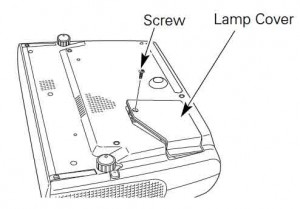 2. The lamp cover is found underneath the Studio Experience 2HD projector. Gently turn it upside, making sure to protect the top of the projector. Using a screwdriver loosen the screw holding the cover in place. Put the cover to one side.
2. The lamp cover is found underneath the Studio Experience 2HD projector. Gently turn it upside, making sure to protect the top of the projector. Using a screwdriver loosen the screw holding the cover in place. Put the cover to one side.
3. Inside will be the lamp projector cage. Remove the two screws on either side of the Sanyo POA-LMP69 (service parts no 610 309 7589) lamp. Grab the handle on the projector lamp cage and gently pull out the projector lamp. Place to one side. You’ll need to recycle the old lamp.
4. Grab the handles of the Sanyo POA-LMP69 (service parts no 610 309 7589) lamp cage and gently maneuver it into place. Avoid touching the glass or the bulb. The projector lamp should slide in easily – don’t force it.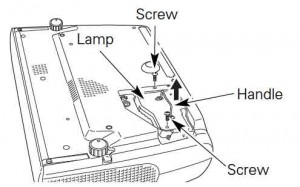
5. Once the projector lamp is in, tighten the screws on the Lamp Assembly.
6. Replace the Lamp Cover and tighten the screw.
7. Re-connect the power cord and turn on the Studio Experience 2HD projector. You’ll need to reset the lamp replacement counter.
Resetting the Studio Experience 2HD Lamp Replacement counter
NOTE: Reset the Lamp Replacement Counter only when the Sanyo POA-LMP69 (service parts no 610 309 7589) projector lamp has been replaced.
- Turn the Studio Experience 2HD projector on.
- Press the Menu option to display the On-Screen Menu.
- Press the left/right button(s) to move to the Setting Menu icon.
- Press the Point Down button to move to Lamp Counter Reset.
- Press the Select button
- When the next confirmation dialog box appears, press select.
- The Lamp box will disappear and the Lamp Replace Dialog box appears.
- Select YES to reset Lamp Replace Counter.
NOTE: When you reset the Lamp Replace Counter the Lamp Replace indicator stops blinking.
3 tips for extending the life of the Sanyo POA-LMP69 projector lamp
Extend the life of your newly installed Sanyo POA-LMP69 (service parts no 610 309 7589) by following these helpful tips:
- Wait at least five minutes before turning the Studio Experience 2HD projector off.
- Don’t operate the projector continuously without letting it stand for at least one hour turned off every 24 hours.
- Cleaning the air filter regularly will also prolong the life of the Sanyo POA-LMP69 (service parts no 610 309 7589) and prevent the Studio Experience 2HD projector from overheating.
- Learn more tips to extend the life of the Sanyo POA-LMP69 projector lamp.
Eco-friendly alternative
 Looking for a less expensive option? Are you technically saavy? Watch our video guide for replacing only the Sanyo POA-LMP69 bulb instead of the entire lamp housing. You’ll save money by recycling the lamp cage. It’s an eco-friendly alternative!
Looking for a less expensive option? Are you technically saavy? Watch our video guide for replacing only the Sanyo POA-LMP69 bulb instead of the entire lamp housing. You’ll save money by recycling the lamp cage. It’s an eco-friendly alternative!








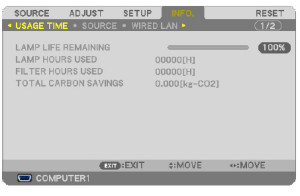

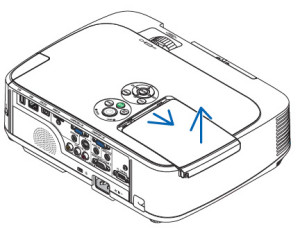


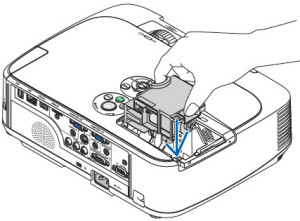


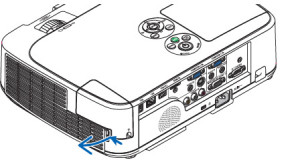
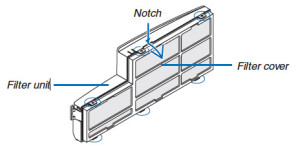
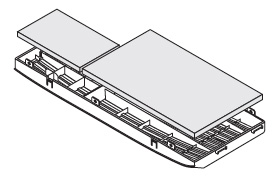
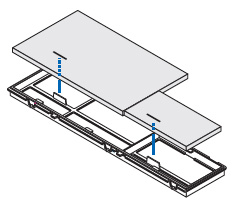
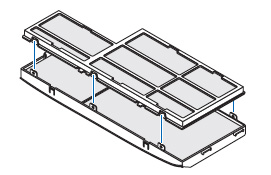

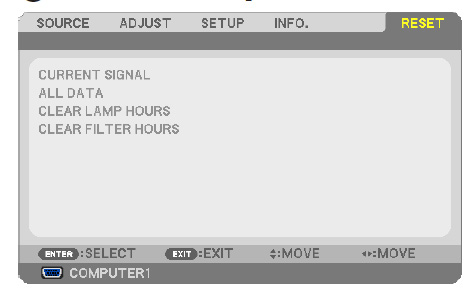
 Replace the Vivitek H1085 projector lamp using our step-by-step instructions.
Replace the Vivitek H1085 projector lamp using our step-by-step instructions.