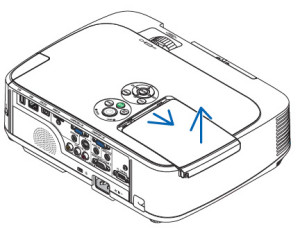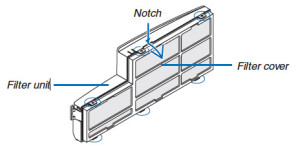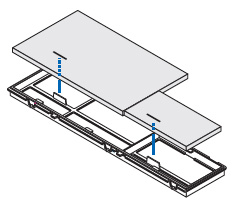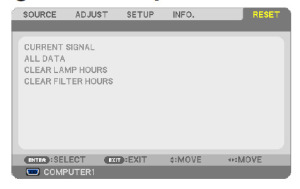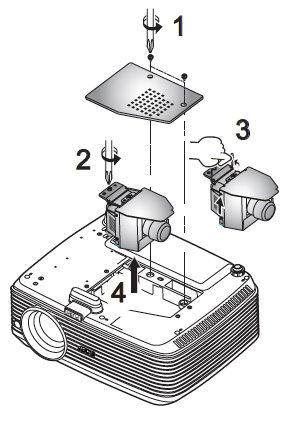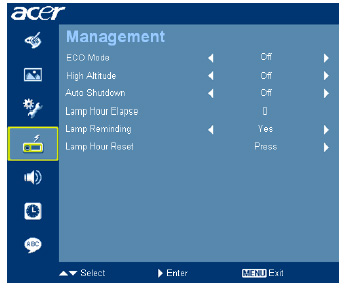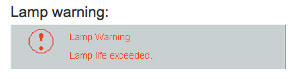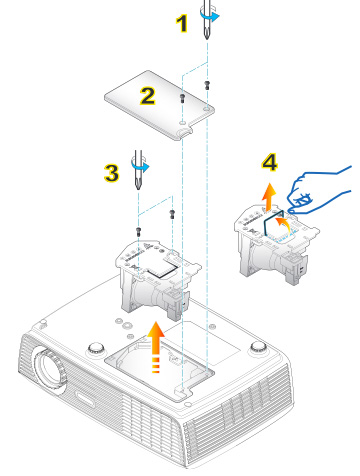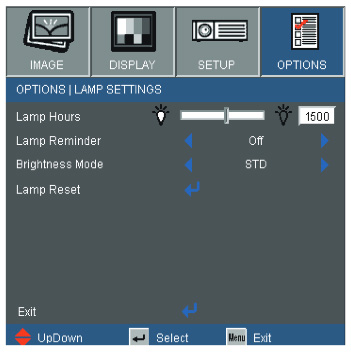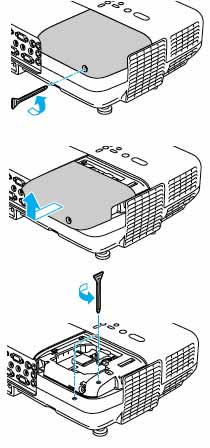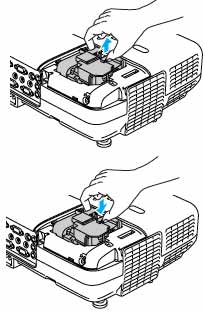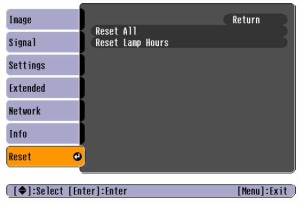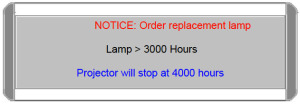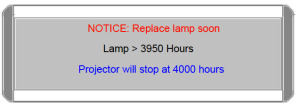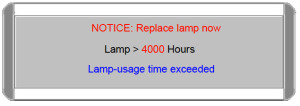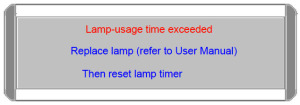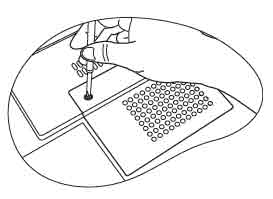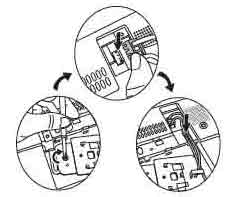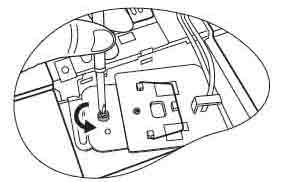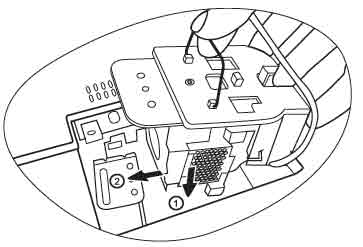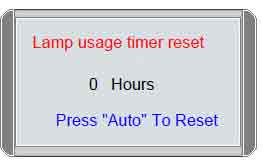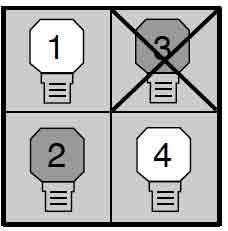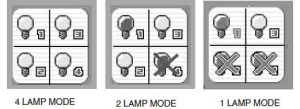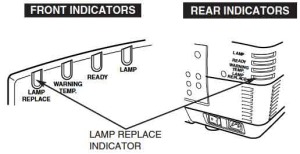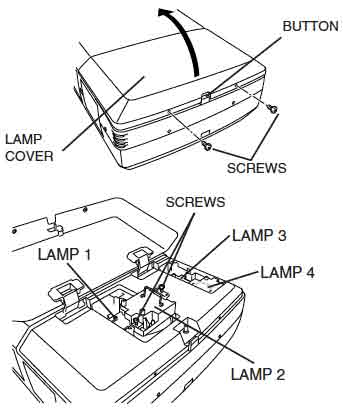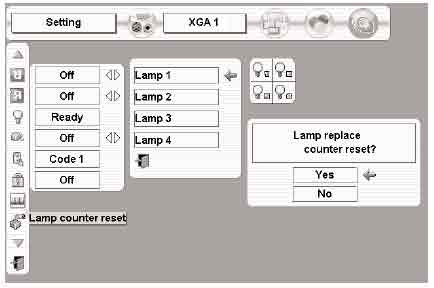Replacing the NEC M350X projector lamp
 Time to change the NEC M350X projector lamp? This step-by-step guide shows you how.
Time to change the NEC M350X projector lamp? This step-by-step guide shows you how.
End of life warnings
Your NEC NP-M350X projector lamp uses the NEC NP16LP projector lamp. When it’s reaching end of life you’ll see the following warning on screen message: LAMP HAS REACHED THE END OF ITS USABLE LIFE. PLEASE REPLACE THE LAMP AND FILTER. The LAMP indicator will also blink red. If on screen colours looks off or of the picture is faint or has deteriorated replace the NEC NP-M350X projector lamp immediately.
Find this lamp sold on Amazon by these authorized dealers:
- NEC LCD Projector Lamp NP16LP
- AuraBeam Professional Replacement Lamp for NEC NP16LP with Housing (Powered by Philips)
Finding lamp hours
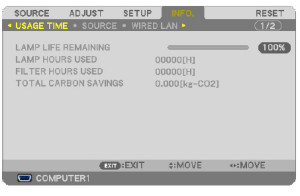 The NEC NP-M350X projector uses NEC NP16LP projector lamp. You can track the hours left for the project lamp with the Usage Time menu.
The NEC NP-M350X projector uses NEC NP16LP projector lamp. You can track the hours left for the project lamp with the Usage Time menu.
- Go to INFO menu
- Scroll down to USAGE TIME to display the LAMP LIFE REMAINING and LAMP HOURS USED.
- The progress indicator shows the percentage of remaining bulb life:
- When the lamp usage reaches 0, the Lamp Life REMAINING starts a count down from 100 hours
- When the count down reaches 0, the projector will turn off and not turn on.
Invest in an authentic lamp
Start off buying an authentic OEM NEC NP-M350X projector lamp. Avoid any generic counterfeits created with substandard toxic materials (including the carcinogenic Krypton-85). These lamps shorter life, are prone to explosions and often damage the sensitive electronics in your NEC NP-M350X projector. Save yourself the hassle and buy authentic!
Changing the NEC NP16LP projector lamp
NOTE: New air filters are shipped with the lamp and it’s recommended you replace them at the same time.
Follow these important safety instructions before installing the new NEC NP16LP projector lamp
- turn off the NEC NP-M350X projector.
- unplug the projector from its power source.
- unplug the power cable.
- wait until the projector is cool to the touch to avoid getting burned.
 Loosen the NEC NP-M350X projector lamp cover screw.
Loosen the NEC NP-M350X projector lamp cover screw.
Push and slide the NEC NP-M350X projector cover off.
Loosen the two screws holding the NEC NP16LP projector lamp in place. (The screws will not come out only loosen.)
Remove the projector lamp by holding the indent and pulling up.
NOTE: Your NEC NP16LP should be properly recycled. These lamps contain mercury and can’t be placed into common garbage.
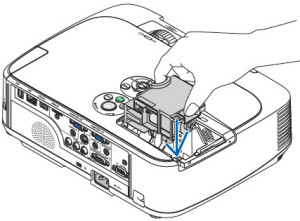 Install a new lamp housing into the NEC M350X projector, gently pressing the projector lamp housing into the socket. Take care not to touch the actual bulb as your finger prints can leave oil marks that burn black marks onto the bulb.
Install a new lamp housing into the NEC M350X projector, gently pressing the projector lamp housing into the socket. Take care not to touch the actual bulb as your finger prints can leave oil marks that burn black marks onto the bulb.
Push the top center on the projector lamp to secure it. Tighten the screw on the projector lam
Re-attach the NEC NP-M350X lamp cover by sliding the cover until it snaps into place. Tighten the screw on the lamp cover.
Replacing the filters
There are four filters in the NEC NP-M350X projector:
- Honeycomb hard filter – large and small
- Accordion soft filter — large and small
Replace all four filters at the same time. Before replacing the filters wipe off any dust and dirt that came loose from the old filters. NOTE: The filters are made with two different types of material in the membrane. Both perform the same.
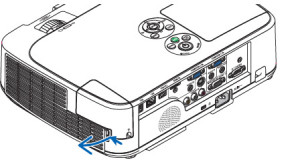 Push the catch to release the NEC NP-M350X filter and gently pull it out.
Push the catch to release the NEC NP-M350X filter and gently pull it out.
The filter cover is fixed at six separate points in the projector. Bow the filter cover by pushing it slightly until it releases.
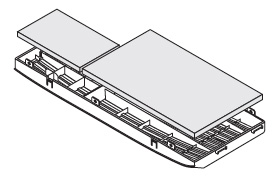 Remove the dark sponge filter and clean the filter unit and cover. Attach the new non-woven white material filters.
Remove the dark sponge filter and clean the filter unit and cover. Attach the new non-woven white material filters.
- Filter unit: Attach two honeycomb hard filters to the NEC NP-M350X filter unit.
- Filter cover: Attach the two accordion soft filters to the filter cover. Be sure to align the accordion slits with the protrusions of the filter cover.
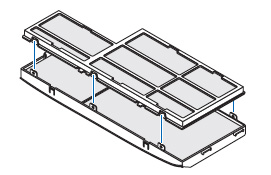 Attach the filter cover back to the filter unit. Align the filter until with the filter cover and push the protrusions into place. Make sure all the six mounting points are aligned properly.
Attach the filter cover back to the filter unit. Align the filter until with the filter cover and push the protrusions into place. Make sure all the six mounting points are aligned properly.
Insert the two catches of the top of the filter into the groove of the cabinet. Push the filter until it clicks into place.
Reset the lamp timer
Once the NEC NP16LP projector lamp and NEC NP-M350X projector filter have both been replaced you will need to reset the timer for both. You want the projector to be able to accurately track the projector lamp life.
Clear usage hours and reset hours
- Plug in the power cored into the wall outlet.
- Turn on the projector.
- From the MENU select RESET.
- Choose CLEAR LAMP HOURS.
- A confirmation message appears.
- Select YES.
Reset the filter hours:
- Scroll up to CLEAR Filter HOURS.
- A second submenu will appear.
- Select YES. Press the ENTER button.
Extending the life of the NEC NP-M350X projector lamp
Get your newly installed NEC NP16LP projector lamp will last longer by choosing the ECO option. The ECO MODE increases projector lamp life by lowering the power consumption. There are three modes to choose from:
- Auto Mode: 4000 hours
- Normal: 5000 hours
- Eco ModeL 8000 hours
Learn more tips to extend the life of the NEC NP16LP lamp.