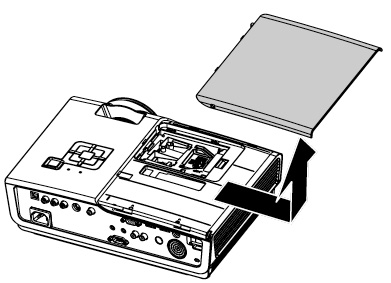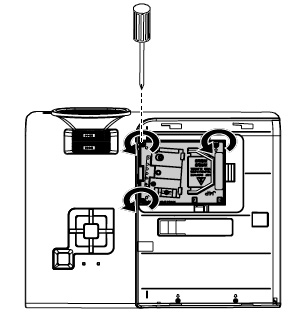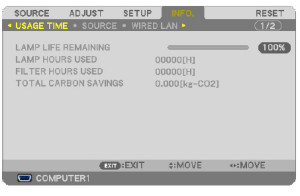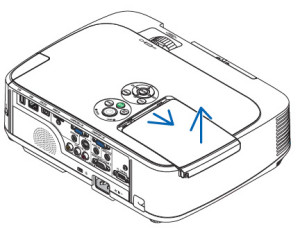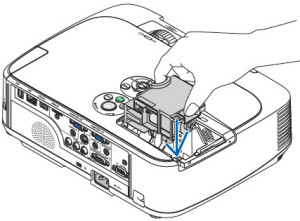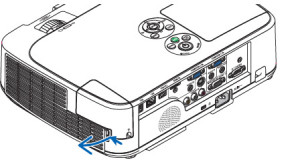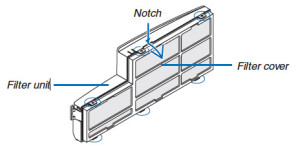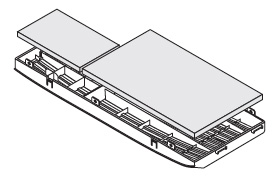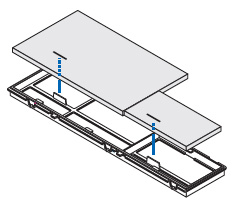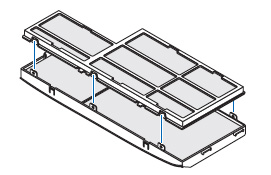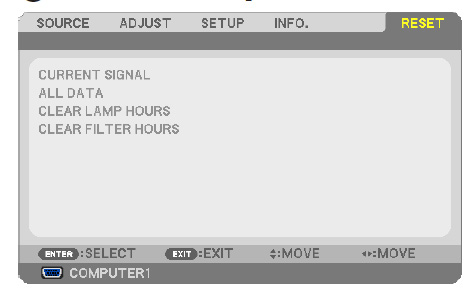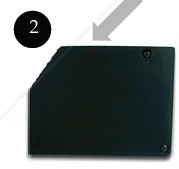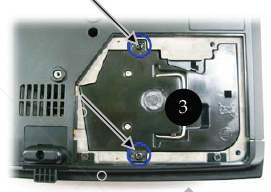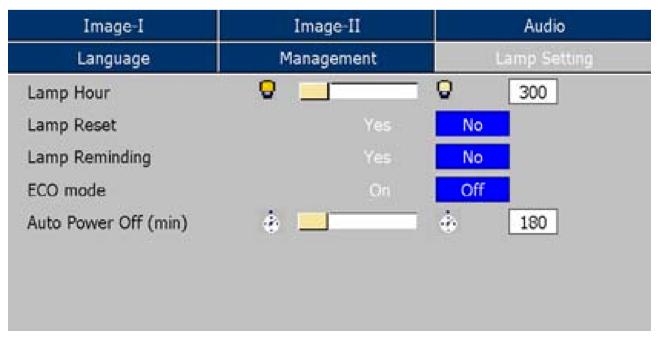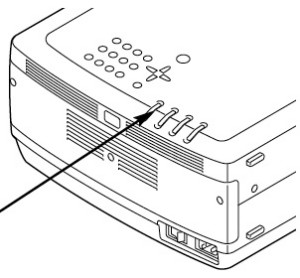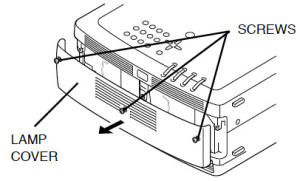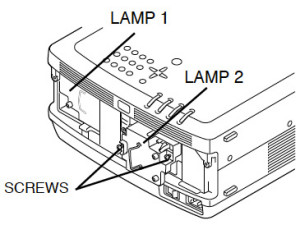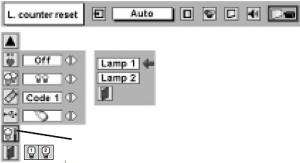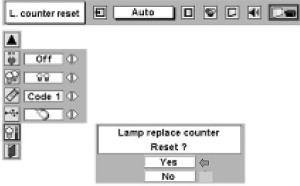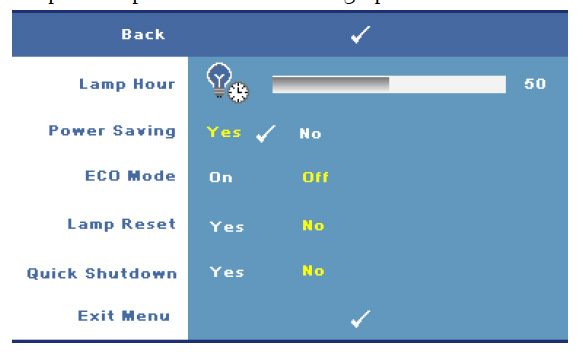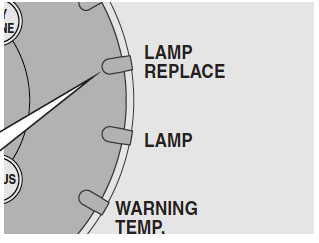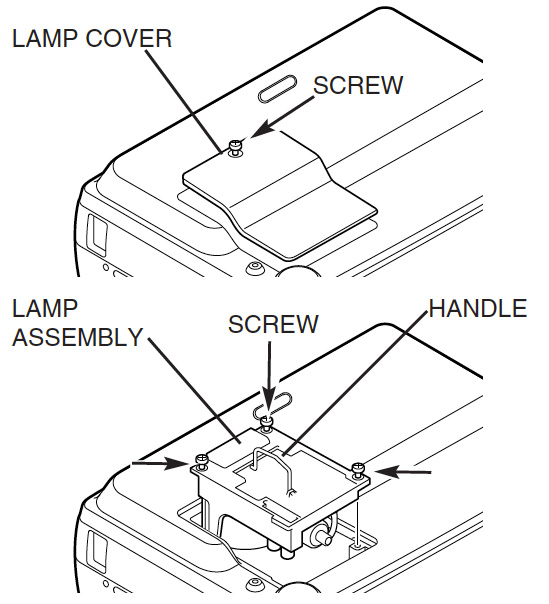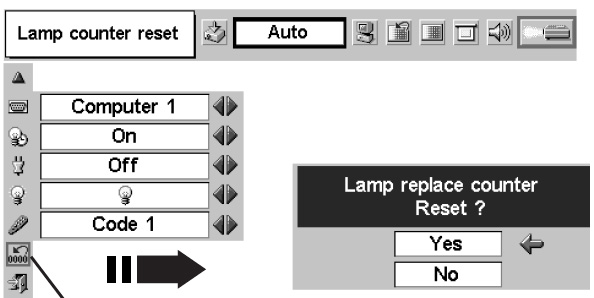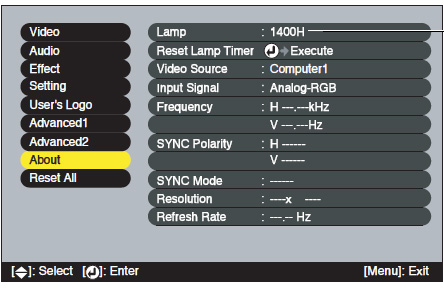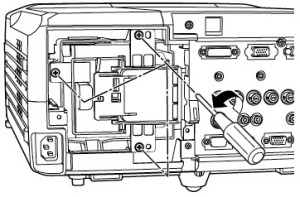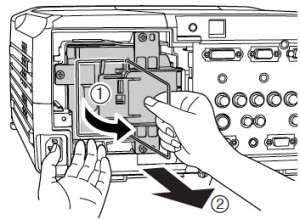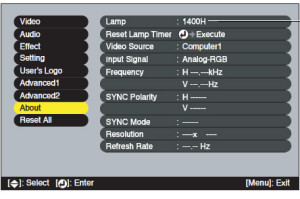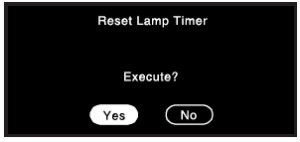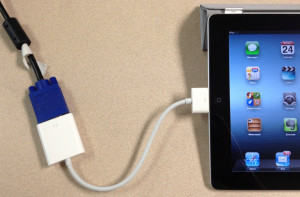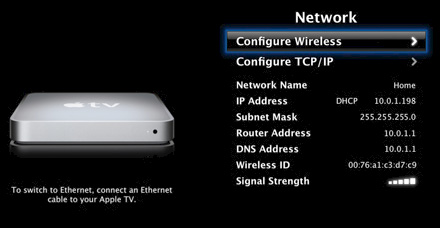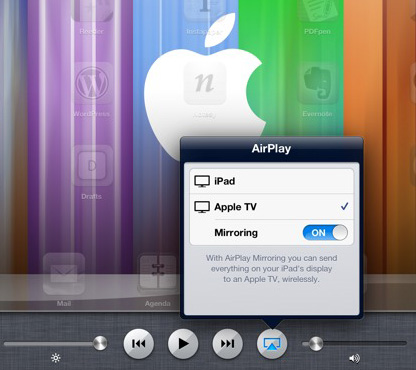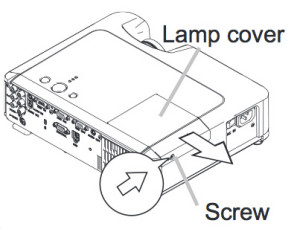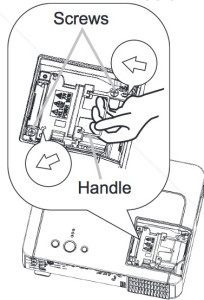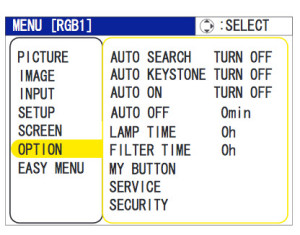3 steps to a new Vivitek H1081 projector lamp
 No need to call the technician! Our guide shows you how to replace Vivitek H1081 projector lamp in three easy steps.
No need to call the technician! Our guide shows you how to replace Vivitek H1081 projector lamp in three easy steps.
Step 1: Watch your hours
Check the Vivitek H1081 projector lamp life if you notice the picture becoming distorted or the Power LED flashing 5 times consecutively.
To check the lamp hours:
- Press the Menu button to open the OSD menu.
- Press left/right arrow keys to move button to move to the STATUS Menu.
- The LAMP HOUR field displays the number of hours the lamp has been in use.
- You can expect 2000 hours lamp life. 3000 hours if Eco Mode has been turned on.
Step 2: Buy the right projector lamp!
Your Vivitek H1081 projector uses the Vivitek 5811116206-S projector lamp. Be sure the purchase an authentic projector lamp and avoid the temptation of a the generic lamps with their bargain prices. There are several problems associated with generics that you want to avoid and these include
- shorter lamp life
- prone to explosions.
- manufactured with toxic and dangerous substitutes
- can’t be properly calibrated.
- voids your projector warranty if you install a generic.
Save yourself hassle and go an authentic Vivitek 5811116206-S projector lamp.
Step 3: Replace the 5811116206-S projector lamp
Before changing the Vivitek 5811116206-S projector lamp:
- Reduce the risk of electrical shock by disconnecting the power cord on the Vivitek H1080 projector.
- Reduce the risk of severe burns by allowing the projector to cool for at least 45 minutes.
- Turn the projector around to locate the lamp cover screw. Remove the captive screw holding the lamp cover place.
- Gently slide off the lamp cover and place it to one side. You will need to re-install the cover before turning on the Vivitek H1081 projector again.
- Remove the 3 screws holding the Vivitek 5811116206-S lamp in place.
- Using the wire handle, gently pull out the Vivitek 5811116206-S projector lamp. Pulling too quickly can cause the bulb to shatter. Learn how to clean up a broken lamp.
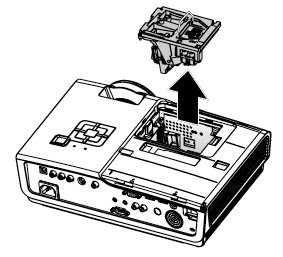 NOTE: The 5811116206-S projector lamp contains mercury and should not be thrown into regular garbage. Recycle your used projector lamps!
NOTE: The 5811116206-S projector lamp contains mercury and should not be thrown into regular garbage. Recycle your used projector lamps!
- Lift up the wire handle on the new Vivitek 5811116206-S projector lamp and gently guide it into the H1081 projector.

- Take care not to touch the actual bulb as the oil from your fingers will smudges that will burn into a black spots when the projector heats up.
- Tighten the lamp screw.
- Re-install the H1081 lamp cover and tighten the screw.
- Reset the total lamp hour timer.
Resetting the Lamp Hour Timer
It’s important to only reset the lamp timer when the Vivitek 5811116206-S projector lamp has been replaced. Resetting the lamp timer without changing the lamp can make it work beyond its recommended hours and cause harm to your Vivitek H1080 projector.
- Press the Menu button to open the OSD menu.
- Press left/right arrow keys to move to the Setup menu.
- Press up/down arrows to move to the Advanced menu
- Press Enter.
- Press the cursor up/down arrows button to Lamp Hour Reset.
- Press Enter.
- A message will appear saying the Lamp Hour has been reset to zero.
- Press the Menu button to return to the main Setup menu.
Extending the life of the Vivitek 5811116206-S projector lamp:
- Keep your air filters clean to avoid overheating the projector.
- Use the Lamp Power option on the Vivitek H1081 projector and set to Eco Mode to reduce the amount of power used but extend lamp life.
- Learn more with Top tips for extending DLP projector lamp life.