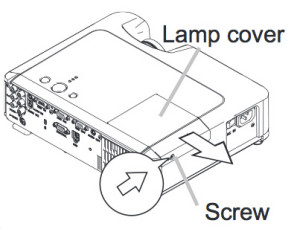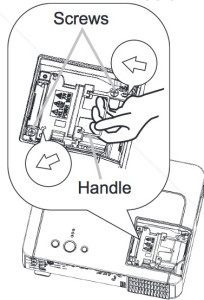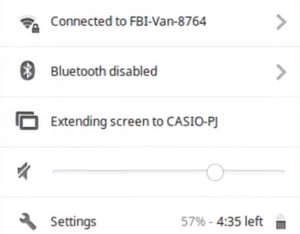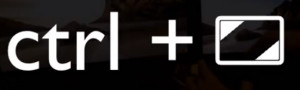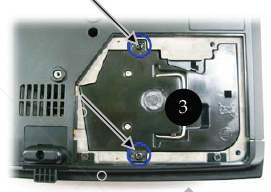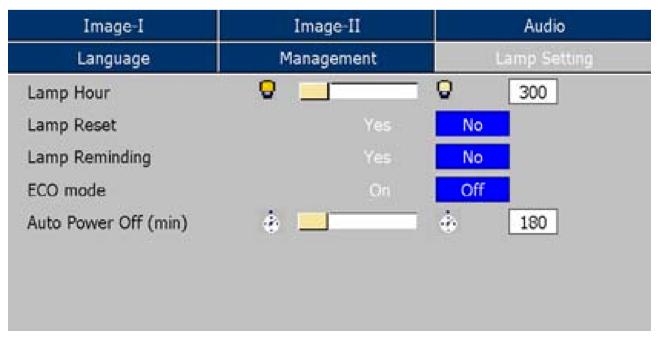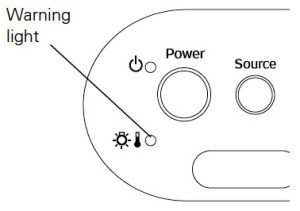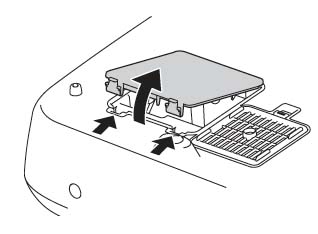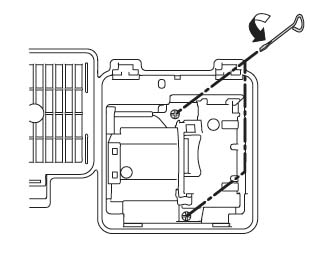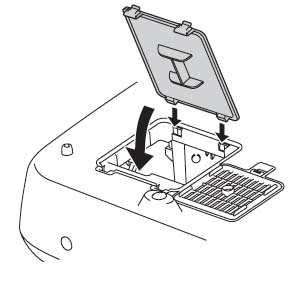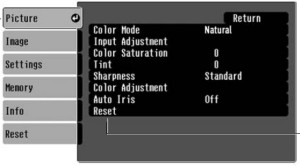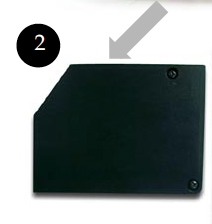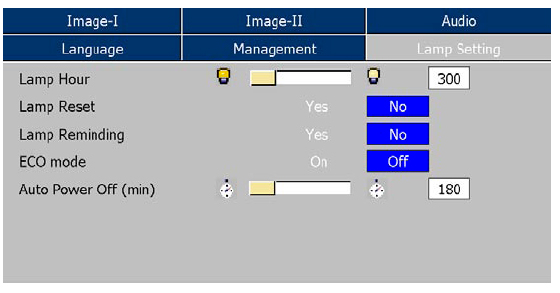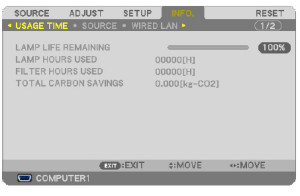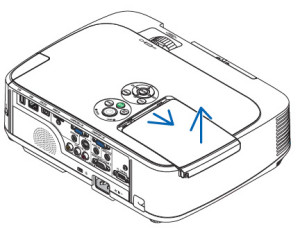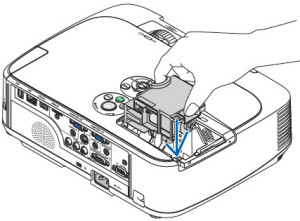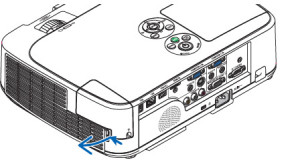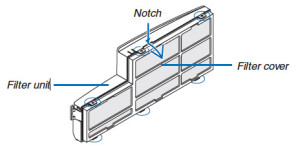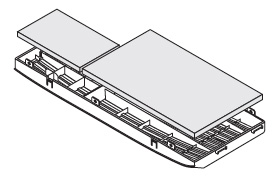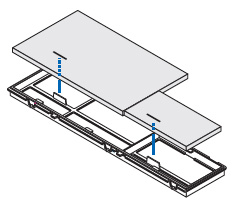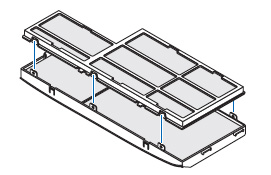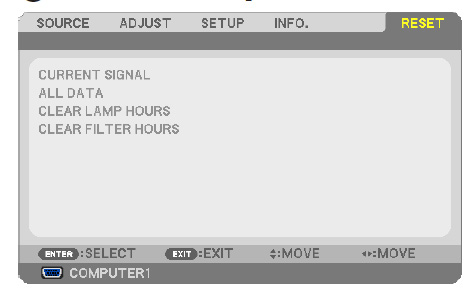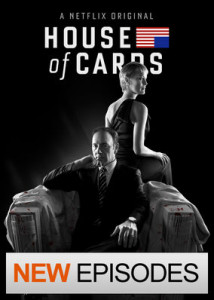D.I.Y. guide for a new Optoma EP7199 projector lamp
 Don’t panic when it comes time to replace the Optoma EP7199 projector lamp. Just follow our guide.
Don’t panic when it comes time to replace the Optoma EP7199 projector lamp. Just follow our guide.
Step 1: Know when to replace the projector lamp
You’ll start to see the following warning signs when the Optoma BL-FU180A projector lamp is approaching end of life:
- A screen that is gradually dimming or deteriorating.
- Colour in the image appears dark or off colour.
- Lamp light flashing a steady orange.
- The following warning sign will appear on screen:
Step 2: OEM all the way!
Look for the seal of approval to be sure you’re getting an authentic OEM Optoma BL-FU180A projector lamp. If the price seems too good to be true then chances are it’s a generic lamp made by a non-OEM manufacturer.
Why avoid generic lamps?
Generic lamps have six main problems:
- inferior workmanship which translates to an inferior product
- they can’t last the full 3000 hours
- improperly calibration means generics can damage the optics your your Optoma EP7199 projector
- present a health hazard due to their toxic materials
- installing a generic lamp will void your warranty.
- offer no guarantee, technical or customer service even after the lamp has been purchased.
Buy this lamp on Amazon sold by these authorized dealers:
- Optoma BL-FU180A Projector Assembly with High Quality Original Bulb Inside
- Optoma BL-FU180A, UHP, 180W Projector Lamp (Discontinued by Manufacturer)
- Optoma Replacement Lamp (BL-FU180A) –
Step Three: Replace the Optoma BL-FU180A projector lamp
Follow these important safety steps before installing a new Optoma BL-FU180A projector lamp:
- The used Optoma BL-FU180A projector lamp contains mercury and should be properly recycled. Don’t throw it into regular garbage.
- Switch off the power to the Optoma EP7199 projector by pressing the Power/Standby button.
- Disconnect the power cord.
- Allow the projector to cool down for at least 30 minutes. If should be cool to the touch. These projectors run using high temperatures and you can burn yourself badly if you don’t allow the projector to cool down.
Place something soft underneath the Optoma EP7199 before turning the projector onto it’s back. Remove the two screws holding the projector lamp cover in place.
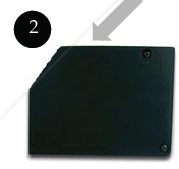 Push the cover up to remove it.
Push the cover up to remove it.
Use a screwdriver to remove the two screws holding the Optoma BL-FU180A (SP.82G01.001) projector lamp module in place.
Lift up the wire handle and slowly put out the old lamp. Be careful not to bang the lamp against the projector as this may case the bulb to break. Learn what to do if the lamp has exploded inside the projector.
NOTE: This projector lamp must be properly recycled; it contains mercury so can’t be placed into regular garbage.
 Place the new Optoma BL-FU180A (SP.82G01.001) projector lamp into the Optoma EP7199 projector. Tighten the two screws on the projector lamp. Replace the lamp cover and tighten its two screws.
Place the new Optoma BL-FU180A (SP.82G01.001) projector lamp into the Optoma EP7199 projector. Tighten the two screws on the projector lamp. Replace the lamp cover and tighten its two screws.

You must now reset the Lamp Replacement Timer.
Step 4: Reset the projector lamp timing
The Optoma EP7199 projector has an automatic projector lamp reset timer that tracks the life of the lamp and triggers the lamp replacement warning. You need to reset the projector lamp timer each time the lamp is replaced.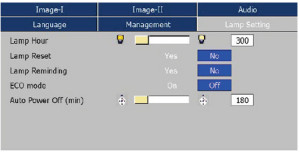
- Press the Menu option on either the remote or on the projector.
- Scroll over the Lamp Setting. Press enter.
- Select Reset Lamp Hours. Press Enter
- The Execute/Cancel command line will appear.
- Scroll over to choose Execute. Press Enter. The lamp hours is reset to zero.
Tips for a longer projector lamp life:
Get the Optoma BL-FU180A (SP.82G01.001) projector lamp to last longer following these tips:
- Turning on the Eco Mode to lower power consumption and extend the lamp life by 130%.
- Keep your air filters clean to avoid overheating the projector.
- Turn off the Optoma EP7199 projector and let it stand for at least one hour ever 24 hours.
- Make sure there is enough airflow around the projector particularly if it’s been permanently mounted.
- Top tips for extending DLP projector lamp life



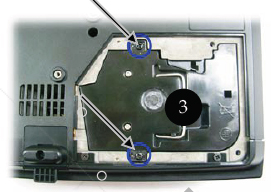


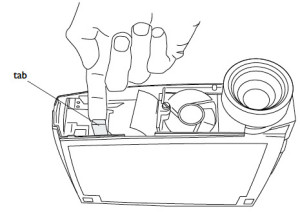
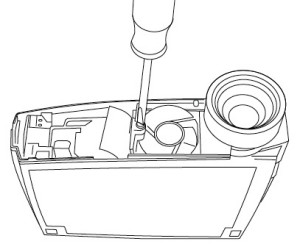

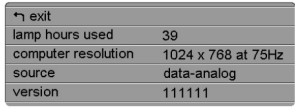
 of only replacing the actual bulb and re-using the plastic cage. This reduces waste and is great way to green your projector. This
of only replacing the actual bulb and re-using the plastic cage. This reduces waste and is great way to green your projector. This