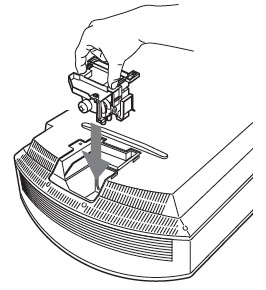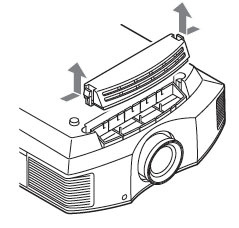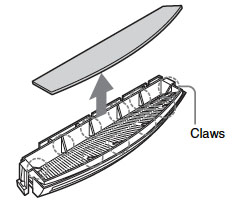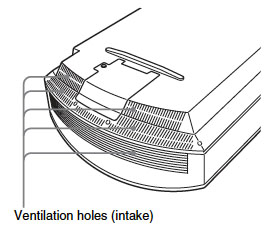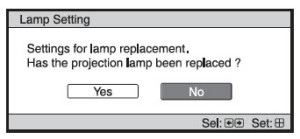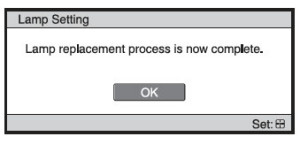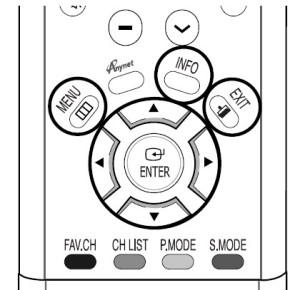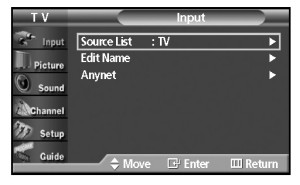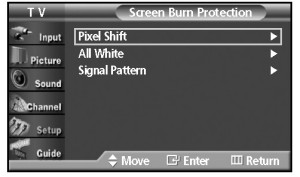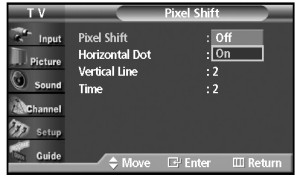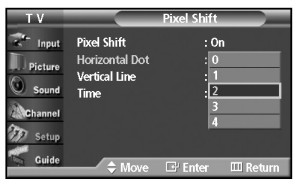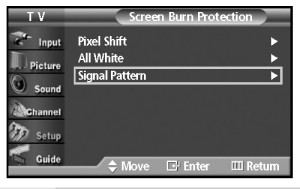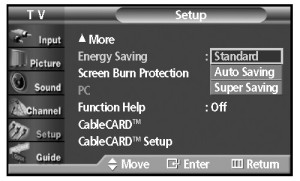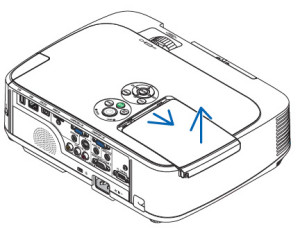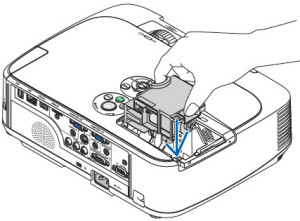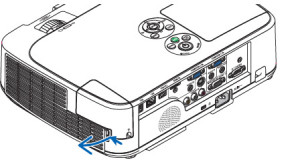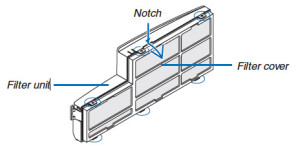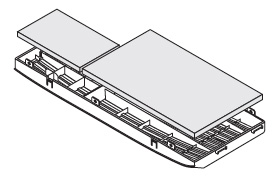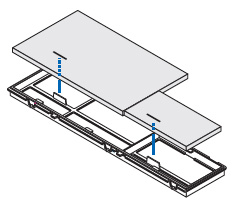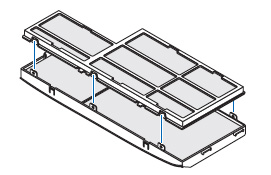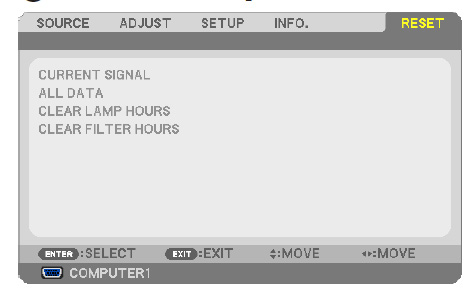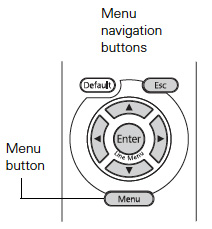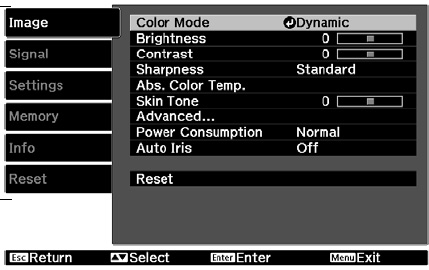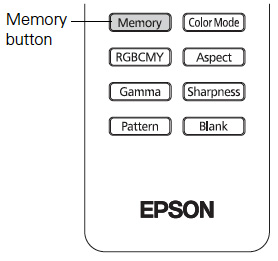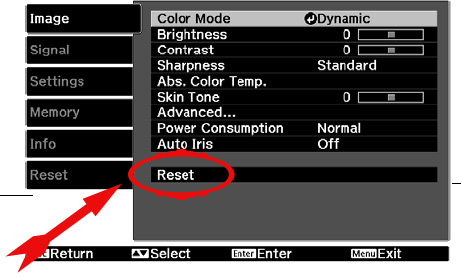Flashing red light? Distorted images? You need to replace the NEC NP M311X projector lamp.
Flashing red light? Distorted images? You need to replace the NEC NP M311X projector lamp.
Your NEC NP-M311X projector uses the NEC NP15LP lamp. New air filters are shipped with the lamp and it’s recommended you replace them at the same time as you install a new NEC NP M311X projector lamp.
The importance of authentic
The first thing to do is make sure you have bought an OEM replacement lamp. Avoid the cheaper generic lamps with their shorter lamp life and toxic materials. You don’t want to install one and have it explode or damage to the sensitive electronics in your NEC NP-M311X projector.
Installing a generic lamp will also void your warranty. Save yourself unnecessary headaches and buy an authentic You’ll be getting a far superior product with a replacement guarantee and tech support when you buy an OEM NEC NP15LP lamp from a recognized dealer.
Find this lamp sold on Amazon by these authorized dealers:
- Lutema for NEC NP15LP Replacement DLP/LCD Cinema Projector Lamp – Philips Inside

- NP15LP NEC NP15LP Projector Lamp

- NP15LP – Lamp With Housing For Nec NP-M300X, NP-M260X, M300X, M260X, M260W, NP-M260W, NP-M230X, M260XSG, M260XS, M260WS, M230X Projectors

- NP15LP – Lamp With Housing For Nec NP-M300X, NP-M260X, M300X, M260X, M260W, NP-M260W, NP-M230X, M260XSG, M260XS, M260WS, M230X Projectors

End of life signs
When the lamp has reached end of life, the LAMP indicator will begin to blink red.
When the lamp has reached its end of life, the LAMP INDICATOR will blink red and the message LAMP HAS REACHED THE END OF ITS USABLE LIFE. PLEASE REPLACE THE LAMP AND FILTER.
The message about replacing the lamp is displayed for one minute when the projector is turned on and when the POWER button or remote control is pressed. Remove the message by pressing any button on the projector or remote control.
The progress indicator shows the percentage of remaining bulb life. When the lamp usage reaches 0, the Lamp Life REMAINING starts a count down from 100 hours. When the count down reaches 0, the projector will turn off and not turn on.
Changing the NEC NP15LP lamp
Follow these important safety instructions before installing the new lamp
- turn off the NEC NP M311X projector.
- unplug the projector from its power source.
- unplug the power cable.
- wait until the projector is cool to the touch to avoid getting burned.
 Loosen the NEC NP M311X lamp cover screw.
Loosen the NEC NP M311X lamp cover screw.
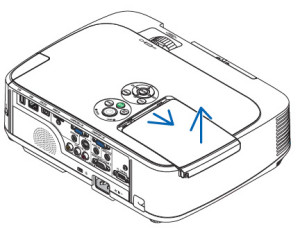
Push and slide the lamp cover off.

Loosen the two screws holding the NEC NP15LP lamp in place. (The screws will not come out only loosen.)

Remove the lamp by holding the indent and pulling up.
NOTE: Your NEC NP15LP lamp should be properly recycled. These lamps contain mercury and can’t be placed into common garbage.
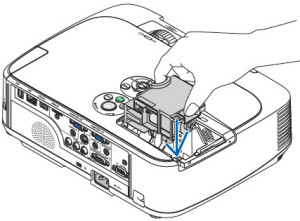 Install a new lamp housing into the NP M311X projector, gently pressing the lamp housing into the socket. Take care not to touch the actual bulb as your finger prints can leave oil marks that burn black marks onto the bulb.
Install a new lamp housing into the NP M311X projector, gently pressing the lamp housing into the socket. Take care not to touch the actual bulb as your finger prints can leave oil marks that burn black marks onto the bulb.

Push the top center on the lamp to secure it. Tighten the screw on the lamp.

Reattach the NEC NP M311X lamp cover by sliding the cover until it snaps into place. Tighten the screw on the lamp cover.
Replacing the filters
There are four filters in the NEC NP M311X projector:
- Honeycomb hard filter – large and small
- Accordion soft filter — large and small
Replace all four filters at the same time. Before replacing the filters wipe off any dust and dirt that came loose from the old filters. NOTE: The filters are made with two different types of material in the membrane. Both perform the same.
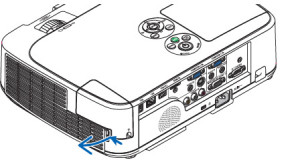 Push the catch to release the filter and gently pull it out.
Push the catch to release the filter and gently pull it out.
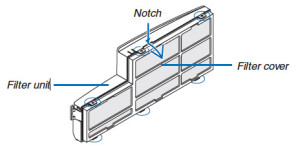
The filter cover is fixed at six separate points in the projector. Bow the filter cover by pushing it slightly until it releases.
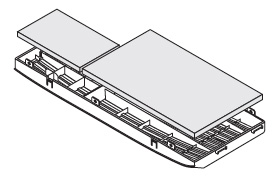 Remove the dark sponge filter and clean the filter unit and cover. Attach the new non-woven white material filters.
Remove the dark sponge filter and clean the filter unit and cover. Attach the new non-woven white material filters.
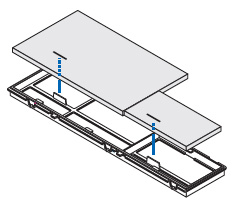
- Filter unit: Attach two honeycomb hard filters to the NEC NP-M311W filter unit.
- Filter cover: Attach the two accordion soft filters to the filter cover. Be sure to align the accordion slits with the protrusions of the filter cover.
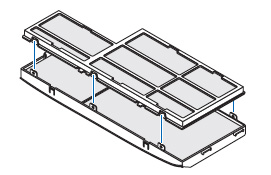
Attach the filter cover back to the filter unit. Align the filter until with the filter cover and push the protrusions into place.
Make sure all the six mounting points are aligned properly.

Insert the two catches of the top of the filter into the groove of the cabinet.
Push the filter until it clicks into place.
Reset the lamp timer
Once the NEC NP15LP lamp and NEC NP M311X filter have both been replaced you will need to reset the timer for both. You want the projector to be able to accurately track the lamp life.
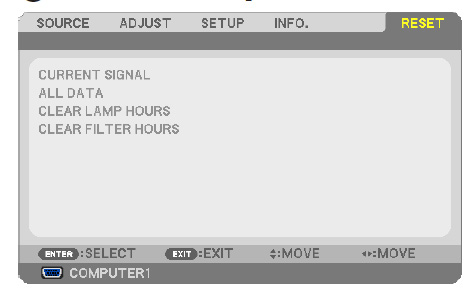 Clear usage hours and reset hours
Clear usage hours and reset hours
- Plug in the power cored into the wall outlet.
- Turn on the projector.
- From the MENU select RESET.
- Choose CLEAR LAMP HOURS.
- A confirmation message appears.
- Select YES.
Reset the filter hours:
- Scroll up to CLEAR Filter HOURS.
- A second submenu will appear.
- Select YES. Press the ENTER button.
Extending the life of the NEC NP15LP lamp
Get your newly installed NEC NP15LP lamp will last longer by choosing the ECO option. The ECO MODE increases lamp life by lowering the power consumptions. There are three modes to choose from:
- Auto Mode: 4000 hours
- Normal: 5000 hours
- Eco ModeL 8000 hours
Learn more tips to extend the life of the NEC NP15LP lamp lamp.

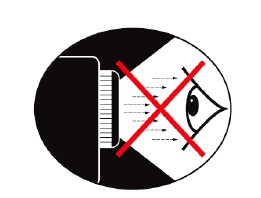

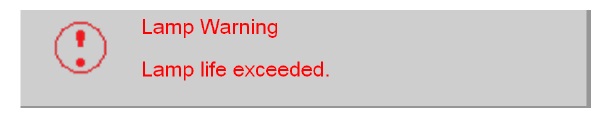
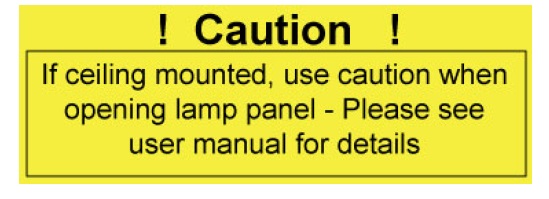
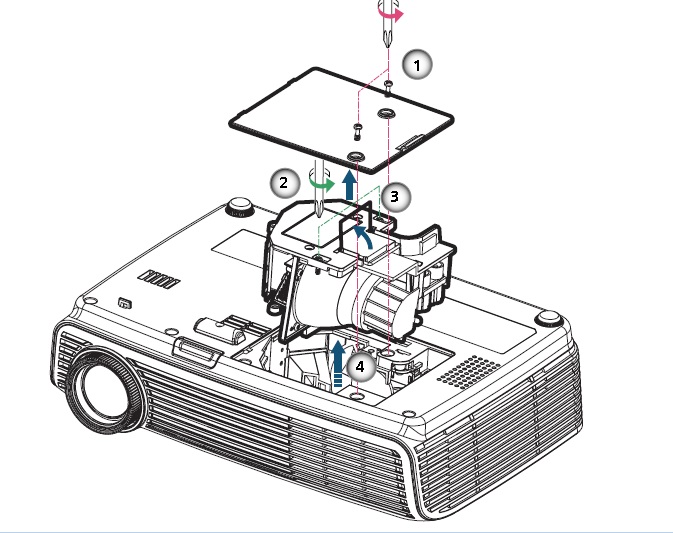
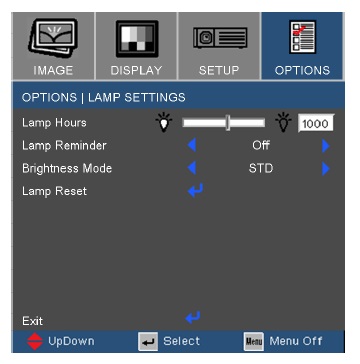
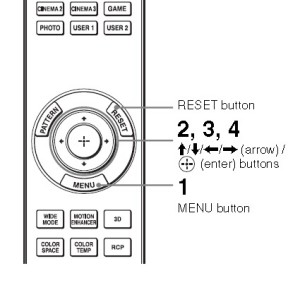
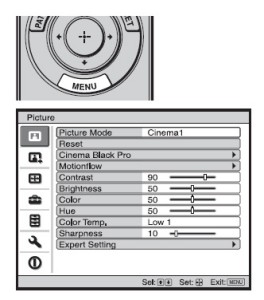
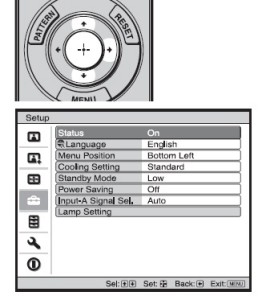
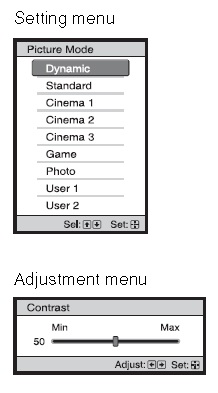
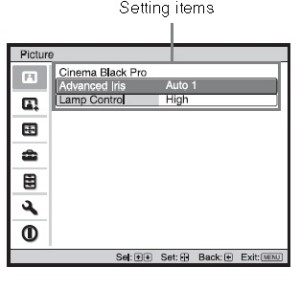
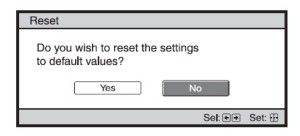
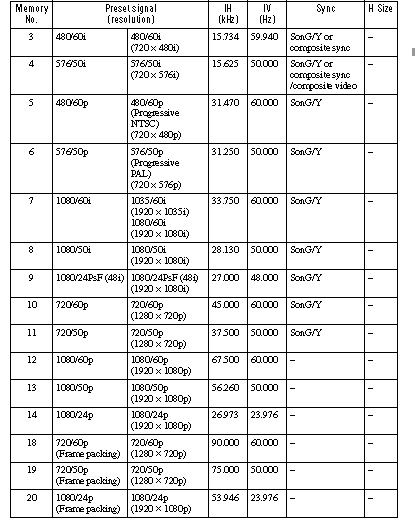
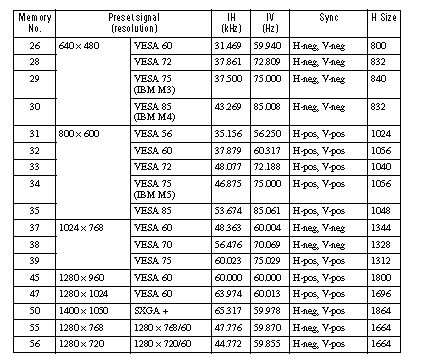
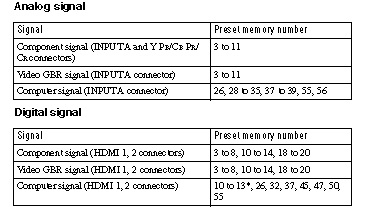

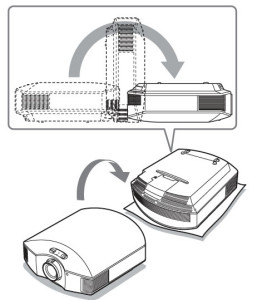
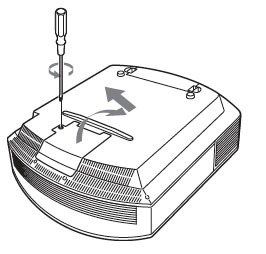
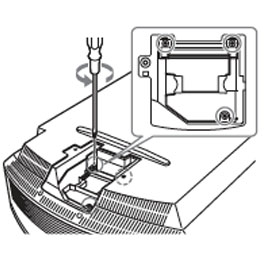 ony LMP-H202
ony LMP-H202