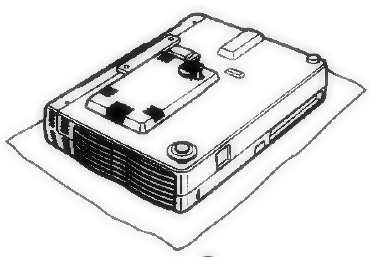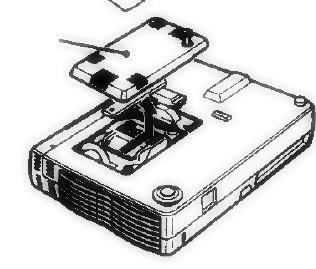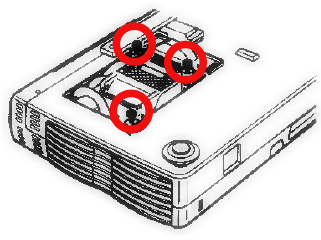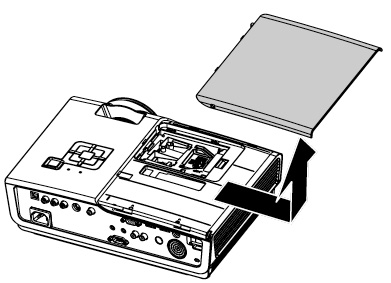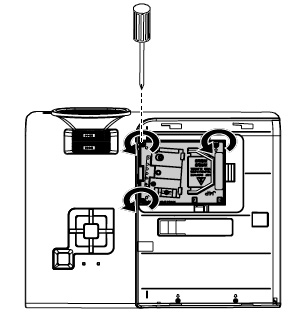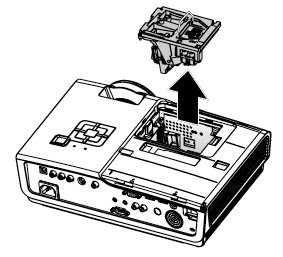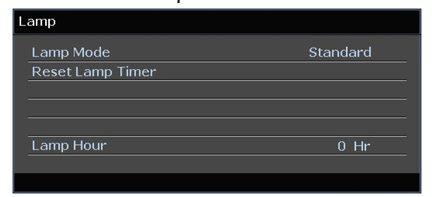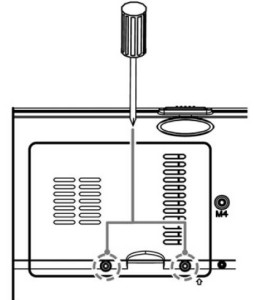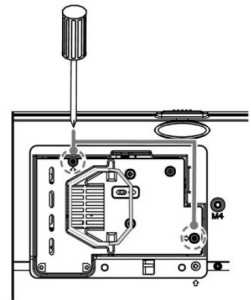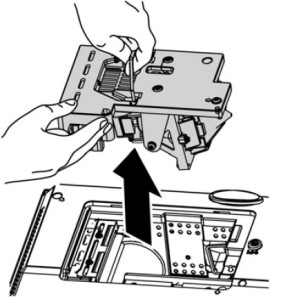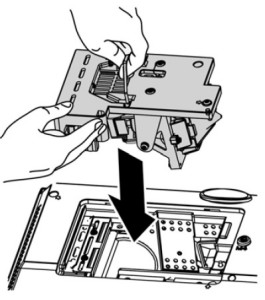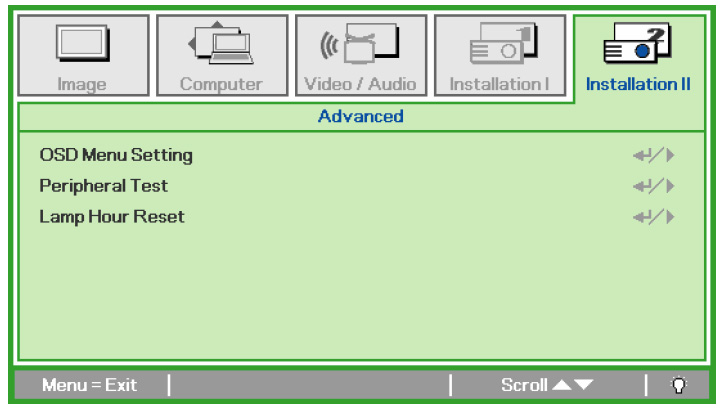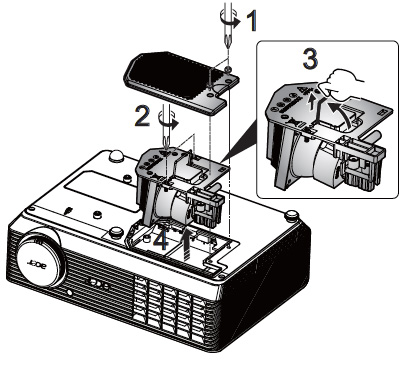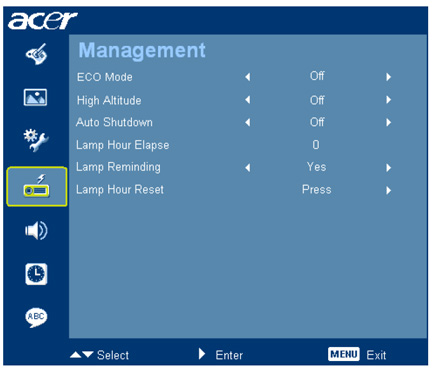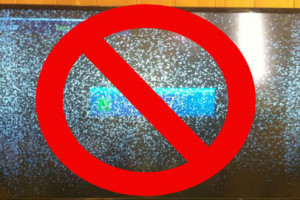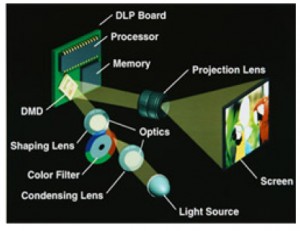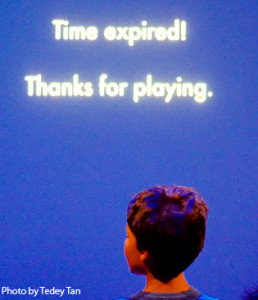Change the Optoma GT720 gaming projector lamp
 The Optoma GT720 gaming projector is a popular projector for 3D gaming or HD viewing. Changing the Optoma GT720 gaming projector lamp is simple.
The Optoma GT720 gaming projector is a popular projector for 3D gaming or HD viewing. Changing the Optoma GT720 gaming projector lamp is simple.
Like any other projector, the GT720 uses a specialized lamp that will need to be changed after 3000 hours of use. Follow our 4-step guide for changing the Optoma GT720 gaming projector lamp.
Step 1: Know when to replace the Optoma GT720 gaming projector lamp
When Optoma BL-FP180E (SP.8EF01GC01) reaches the recommended 3000 hours of use, a warning sign will appears on screen. Replace the lamp immediately when you see this warning signs. Using the lamp beyond the recommended time can result in the lamp exploding and creating a messy and time consuming clean up.
Other signs that the BL-FP180E (SP.8EF01GC01) lamp may be reaching it’s end of life:
- the Lamp LED flashing amber
- picture has poor colour quality
- image vibrancy and definition has deteriorated
Step 2: Buying the right lamp
Be sure to buy an authentic lamp in order to keep your projector working properly and avoid safety and health issues from counterfeit lamps. While the price of generic lamps can be tempting, installing them into your Optoma GT720 projector can result in the sophisticated optics being damaged beyond repair. Generic lamps also don’t have the proper safeguards and can damaged your eyesight.
- Generic lamps have a much shorter life
- These lamps use toxic chemicals as substitutes since they don’t have access to the proper materials
- Copycat lamps are more prone to overheat and explode
- Generic lamps are not properly calibrated to work with the sensitive electronics in projectors and installing can void the guarantee on your Optoma GT720.
Scroll down to read tips on spotting the counterfeit lamps.
Find this lamp sold on Amazon by these authorized distributors:
- Optoma BL-FP180E – projector lamp (BL-FP180E) –
- Optoma BL-FP180E Projector Brand New High Quality Original Projector Bulb
- OPTOMA BL-FP180E / SP.8EF01GC01,P-VIP,180W Projector lamp for EW533ST
- BL-FP180E Lamp Module for Projector OPTOMA ES523ST EW533ST EX542 GT360 GT700 GT720 TX540 TX542 DW531ST EX540
Step 3: Installing a new Optoma BL-FP180E lamp
Pre-installation safety Preparation:
Follow these important safety tips before installing a new BL-FP180E into your Optoma GT720 projector.
- Switch off the power to the projector by pressing the Power/Standby button.
- Allow the projector to cool down for at least 30 minutes. If should be cool to the touch. The Optoma GT720 runs at a high temperature and you can burn yourself badly if you don’t allow the projector to cool down.
- Disconnect the power cord.
Step-by-step instructions
Remove the old lamp
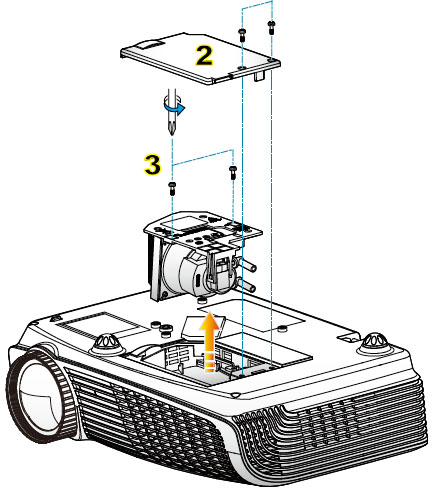 1: Use a screwdriver to loosen the two screws holding the lamp cover in place. The Optoma GT720 projector should be cool to the touch.
1: Use a screwdriver to loosen the two screws holding the lamp cover in place. The Optoma GT720 projector should be cool to the touch.
2: Remove the lamp cover and place to one side. Don’t lose the screws to the cover as the projector will not turn back on until the lamp cover has been properly installed.
3: Remove both screws holding the BL-FP180E (SP.8EF01GC01) in place.Lift the wire handle on the lamp and gently remove it from the projector. Be careful not to hit the lamp or you can cause it to break.
- NOTE: The BL-FP180E (SP.8EF01GC01) contains mercury and should not be thrown into regular garbage. Recycle this lamp.
Install the new lamp:
- Take the new Optoma BL-FP180E (SP.8EF01GC01) lamp out of its packaging and lift the handle on the lamp.
- Gently place it into the projector making sure not to touch the actual bulb. Oil from fingerprint marks can burn black spots onto the lamp when it heats up.
- Tighten the screws on the lamp.
- Close the lid. Tighten the cover screws.
- You are now ready to reset the lamp timer.
Step 4: Reset the Optoma GT720 lamp timer
Your Optoma GT720 comes equipped with an automatic lamp timer that tracks the number of hours left for the BL-FP180E (SP.8EF01GC01) lamp. Each time you change the lamp you need to reset the lamp timer. Failure to do so may cause the projector to use the lamp over the recommended period of time resulting in the lamp exploding.
To reset the lamp timer:
- Press MENU
- Select OPTIONS
- Select Lamp Settings
- Select Lamp Reset
- Select Yes
TIP FOR LONGER LAMP LIFE:
Under Brightness Mode:
- Choose STD to dim the projector lamp and lower power consumption making the lamp last longer.
- Choose BRIGHT to make the lamp brighter but decrease lamp life.
Learn the TOP Tips for extending the lamp life in your Optoma GT720 projector.
Watch for telltale signs you are about to purchase a counterfeit lamp:
- lower than normal price. The industry standard is no more then 20% discount
- amateur labelling with many spelling errors
- Glue on the edges and elements out of alignment
- Scratches inside the lamp cage