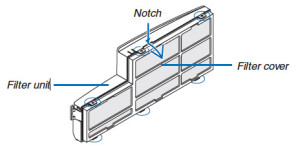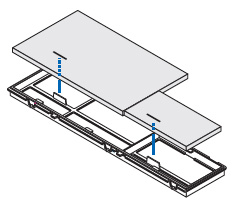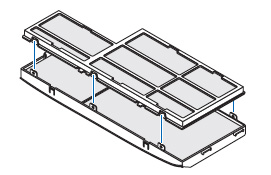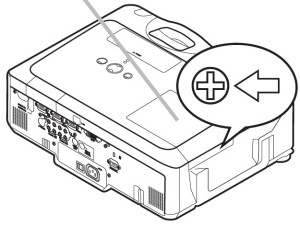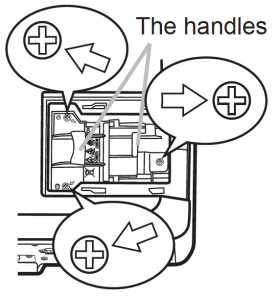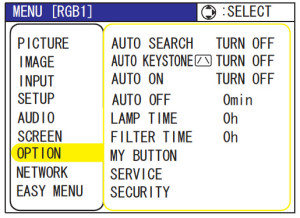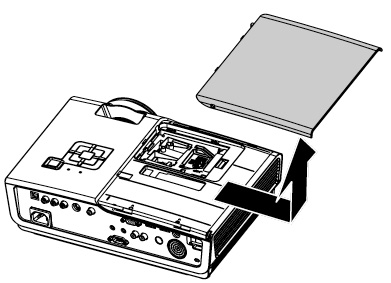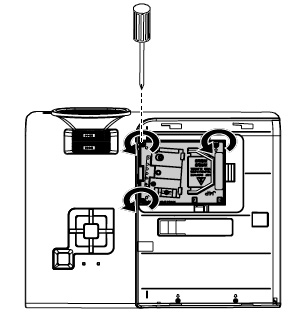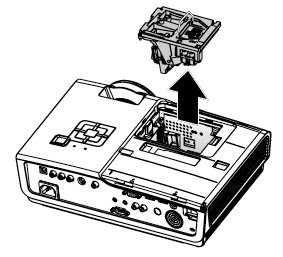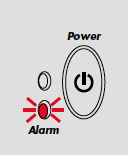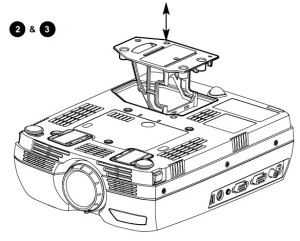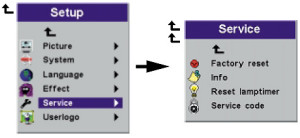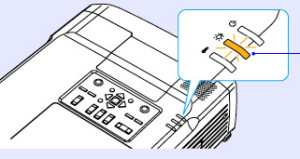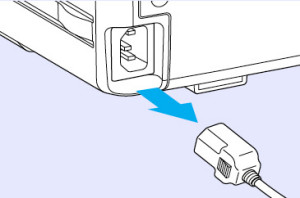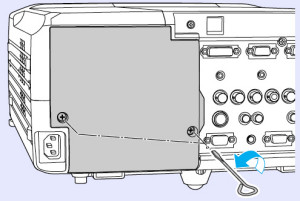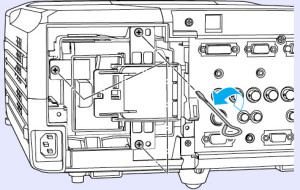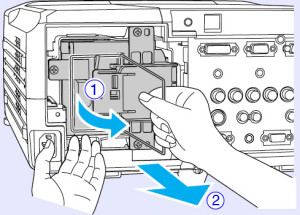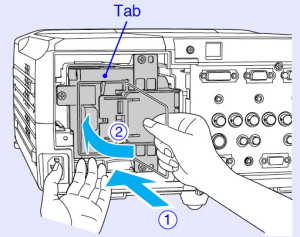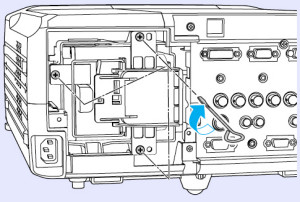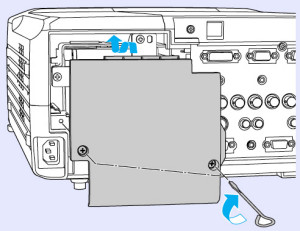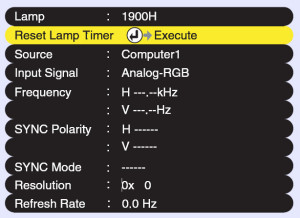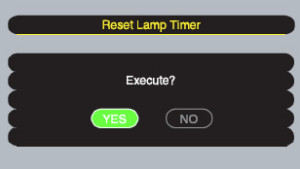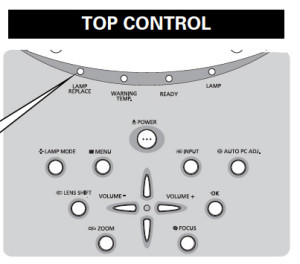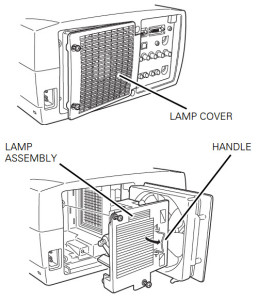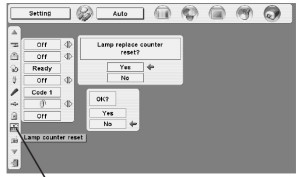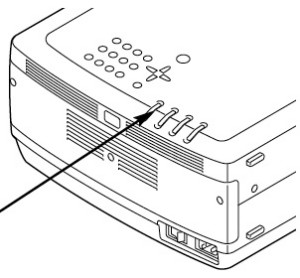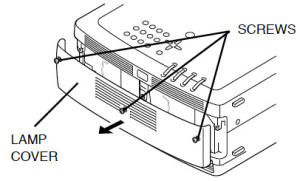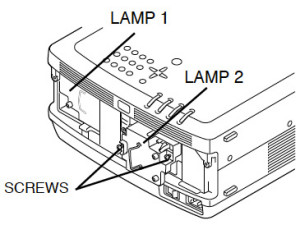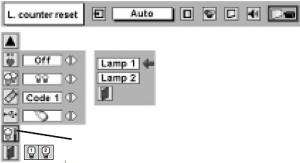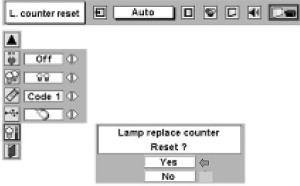Replacing the NEC M260XSG projector lamp
 When it’s time to replace the NEC M260XSG projector lamp consult this handy guide.
When it’s time to replace the NEC M260XSG projector lamp consult this handy guide.
End of projector lamp signs
When the NEC M260XSG projector lamp is approaching end of life you will see the image go dark and the colours start to deteoriate. Watch for the lamp light on the projector to start flashing red well. The on screen message will appear: LAMP HAS REACHED THE END OF ITS USABLE LIFE. PLEASE REPLACE THE LAMP AND FILTER.
Checking end of life with the NEC M260XSG projector lamp
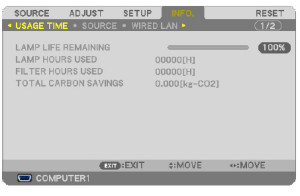 Track the life of the NEC NP15LP projector lamp with the usage time menu. The progress indicator shows the percentage of remaining bulb life:
Track the life of the NEC NP15LP projector lamp with the usage time menu. The progress indicator shows the percentage of remaining bulb life:
- Go to INFO menu
- Scroll down to USAGE TIME to display the LAMP LIFE REMAINING and LAMP HOURS USED
- When the lamp usage reaches 0, the Lamp Life REMAINING starts a count down from 100 hours
- When the count down reaches 0, the projector will turn off and not turn on.
Buy authentic!
Why take a chance with buying a knock-off lamp when buying an authentic NEC NP15LP projector lamp will keep your NEC M260XSG projector working at its best. Generics projector lamps may appear to be a bargain with their cheaper price tag but they actually end up costing you more i the long run. They have been created using a toxic materials and prone to explosions with a shorter lamp life. Installing them often damages the sensitive electronics in your NEC M260XSG projector. NOTE: New air filters are shipped with the lamp and it’s recommended you replace them at the same time.
Find this lamp sold on Amazon by these authorized dealers:
- Lutema for NEC NP15LP Replacement DLP/LCD Cinema Projector Lamp – Philips Inside
- NP15LP NEC NP15LP Projector Lamp
- NP15LP – Lamp With Housing For Nec NP-M300X, NP-M260X, M300X, M260X, M260W, NP-M260W, NP-M230X, M260XSG, M260XS, M260WS, M230X Projectors
- NP15LP – Lamp With Housing For Nec NP-M300X, NP-M260X, M300X, M260X, M260W, NP-M260W, NP-M230X, M260XSG, M260XS, M260WS, M230X Projectors
Changing the NEC NP15LP projector lamp
Follow these important safety instructions before installing the new NEC NP15LP projector lamp
- turn off the NEC M260XSG projector.
- unplug the projector from its power source.
- unplug the power cable.
- wait until the projector is cool to the touch to avoid getting burned.
 Loosen the NEC M260XSG projector lamp cover screw.
Loosen the NEC M260XSG projector lamp cover screw.
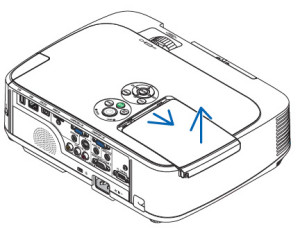 Push and slide the lamp NEC M260XSG projector cover off.
Push and slide the lamp NEC M260XSG projector cover off.
Loosen the two screws holding the NEC NP15LP projector lamp in place. (The screws will not come out only loosen.) Remove the projector lamp by holding the indent and pulling up.
NOTE: Your NEC NP15LP projector lamp should be properly recycled. These lamps contain mercury and can’t be placed into common garbage.
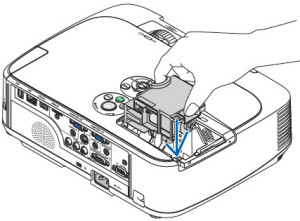 Install a new lamp housing into the NEC M260XSG projector lamp, gently pressing the lamp housing into the socket. Take care not to touch the actual bulb as your finger prints can leave oil marks that burn black marks onto the bulb.
Install a new lamp housing into the NEC M260XSG projector lamp, gently pressing the lamp housing into the socket. Take care not to touch the actual bulb as your finger prints can leave oil marks that burn black marks onto the bulb.
Push the top center on the projector lamp to secure it. Tighten the screw on the projector lamp.
 Reattach the NEC M260XSG projector lamp cover by sliding the cover until it snaps into place. Tighten the screw on the lamp cover.
Reattach the NEC M260XSG projector lamp cover by sliding the cover until it snaps into place. Tighten the screw on the lamp cover.
Replacing the filters
There are four filters in the NEC M260XSG projector:
- Honeycomb hard filter – large and small
- Accordion soft filter — large and small
Replace all four filters at the same time. Before replacing the filters wipe off any dust and dirt that came loose from the old filters. NOTE: The filters are made with two different types of material in the membrane. Both perform the same.
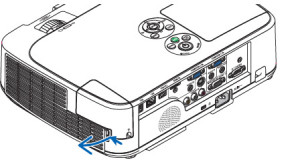 Push the catch to release the NEC M260XSG filter and gently pull it out.
Push the catch to release the NEC M260XSG filter and gently pull it out.
The filter cover is fixed at six separate points in the projector. Bow the filter cover by pushing it slightly until it releases.
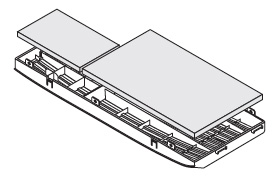 Remove the dark sponge filter and clean the filter unit and cover. Attach the new non-woven white material filters.
Remove the dark sponge filter and clean the filter unit and cover. Attach the new non-woven white material filters.
- Filter unit: Attach two honeycomb hard filters to the NEC M260XSG filter unit.
- Filter cover: Attach the two accordion soft filters to the filter cover. Be sure to align the accordion slits with the protrusions of the filter cover.
Attach the filter cover back to the filter unit. Align the filter until with the filter cover and push the protrusions into place. Make sure all the six mounting points are aligned properly.
Insert the two catches of the top of the filter into the groove of the cabinet. Push the filter until it clicks into place.
Reset the lamp timer
Once the NEC NP15LP lamp and NEC M300X projector filter have both been replaced you will need to reset the timer for both. You want the projector to be able to accurately track the lamp life.
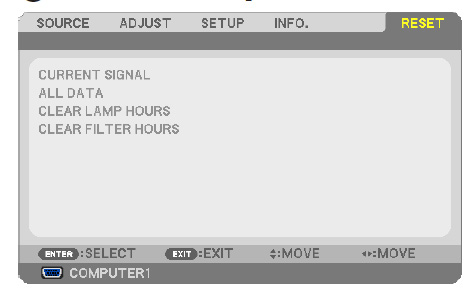 Clear usage hours and reset hours
Clear usage hours and reset hours
- Plug in the power cored into the wall outlet.
- Turn on the projector.
- From the MENU select RESET.
- Choose CLEAR LAMP HOURS.
- A confirmation message appears.
- Select YES.
Reset the filter hours:
- Scroll up to CLEAR Filter HOURS.
- A second submenu will appear.
- Select YES. Press the ENTER button.
Extending the life of the NEC NP15LP projector lamp
Get your newly installed NEC NP15LP projector lamp will last longer by choosing the ECO option. The ECO MODE increases lamp life by lowering the power consumption. There are three modes to choose from:
- Auto Mode: 4000 hours
- Normal: 5000 hours
- Eco ModeL 8000 hours
Learn more tips to extend the life of the NEC NP15LP projector lamp.