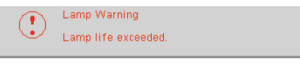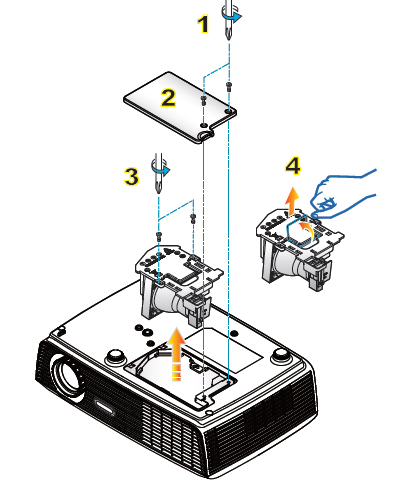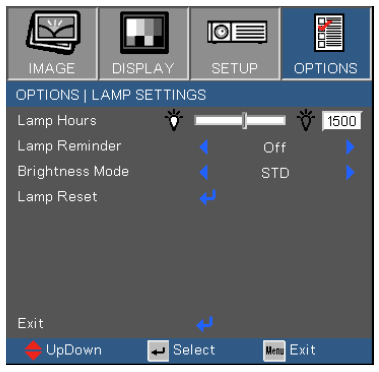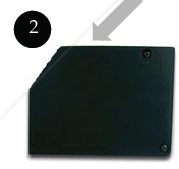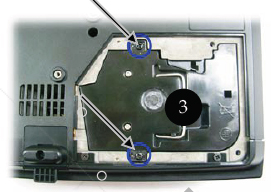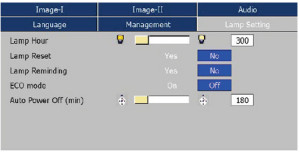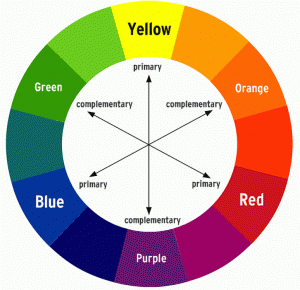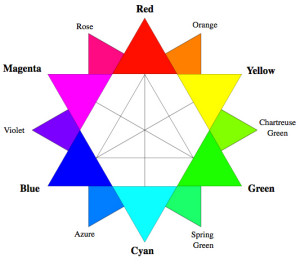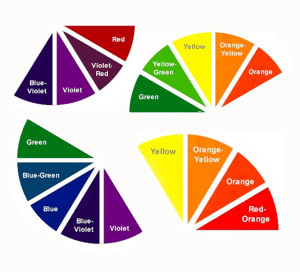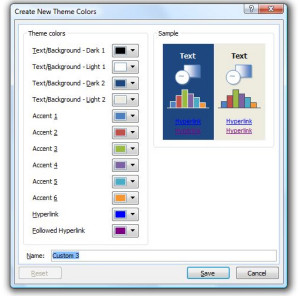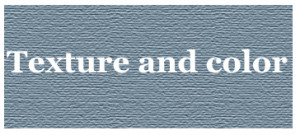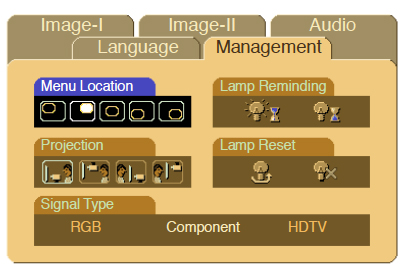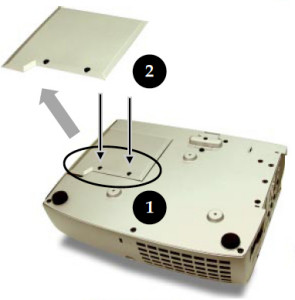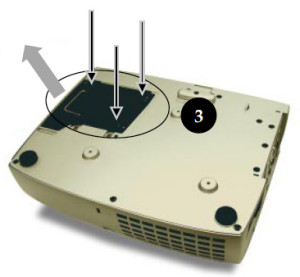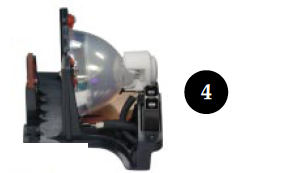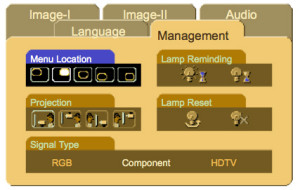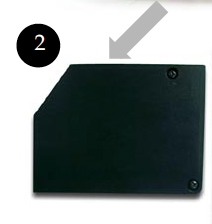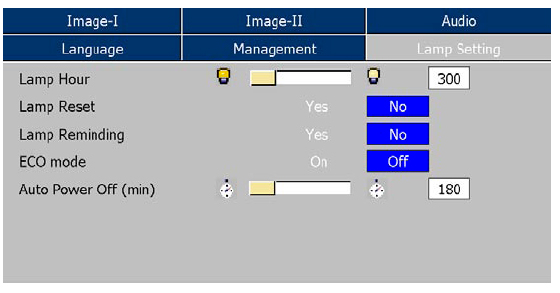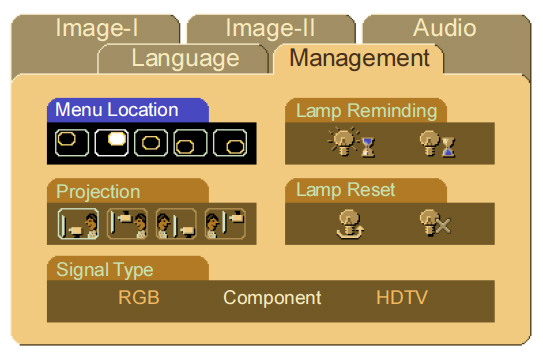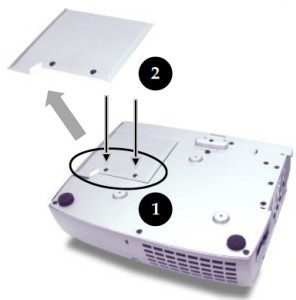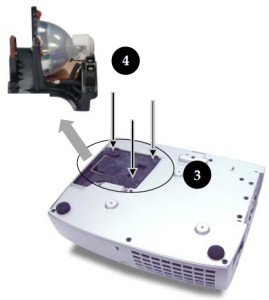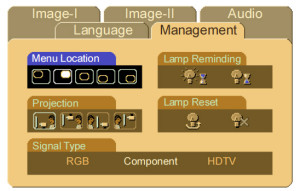Let’s be thankful for OEM manufacturers and dealers
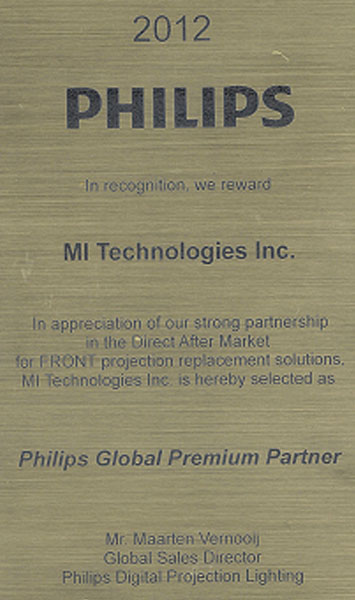 In this age of counterfeit products and cheap overseas goods, let’s be thankful for OEM manufacturers still producing authentic products.
In this age of counterfeit products and cheap overseas goods, let’s be thankful for OEM manufacturers still producing authentic products.
Let’s thank the dealers selling those products.
They are committed to providing the best for their customers.
Not all projector lamps are equal!
The official brand lamp manufactured by Philips Lighting handles over 60% of the projector lamp market. They’ve spent millions of dollars creating a product that works with the sophisticated optics in DLP projectors.
These lamps are also created with the highest safety standards and with the correct materials. Generic lamps are usually thrown together with inferior materials in order to sell quickly.
The Internet has been flooded with companies selling “generic” projector lamps. Many claim to be compatible with your projector. Only a few companies actually are selling OEM (Original Equipment Manufacturer) that are genuine.
It may be tempting to buy a cheaper generic replacement but that may end up costing you more in the long run.
Look for the seal of approval when buying projector lamps
Buy authentic and stay safe
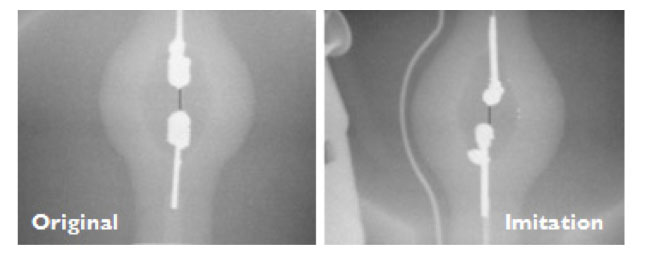 DLP Projectors use high pressure to generate light and this pressure needs to be controlled inside the lamp. Authentic projector lamps have been calibrated to the exact wattage. Generic lamps have not designed to handle the subtleties in wattage and pressure. They give off either too much wattage so are prone to overheating and explosions. When generic lamps also give off too little pressure the result is low light and poor picture quality.
DLP Projectors use high pressure to generate light and this pressure needs to be controlled inside the lamp. Authentic projector lamps have been calibrated to the exact wattage. Generic lamps have not designed to handle the subtleties in wattage and pressure. They give off either too much wattage so are prone to overheating and explosions. When generic lamps also give off too little pressure the result is low light and poor picture quality.
But more disturbing is the fact that generics are created with the safety standards to protect your eyesight.
PHILIPS lamps use a UV coated reflectors allowing for a brighter and more vibrant picture. These reflectors reduce the harmful rays so you don’t damage your eyes looking into the projector. Generic lamps have a non-coated reflector and without this coating looking into the lamps is similar to looking directly into the sun.
Prolonged UV exposure eventually damages the retina causing macular degeneration, eventually resulting in permanent blindness. Operating your projector with a generic compatible lamp means putting your eyesight at risk.
Look for the seal of approval
When you purchase from an authorized manufacturer and dealer, you know you’re receiving a Philips bulb that is reliable, durable and safe. Philips gives select companies its Global Premium Partner status. This seal of approval guarantees that the company is selling high quality lamps guaranteed to deliver the best performance while protecting your health and your projector.
Generic brands sold through the Internet can’t offer this kind of guarantee, particularly those manufactured in China, where the standards are lower and regulations not as strict. Installing a cheaper brand may actually damage other sensitive components connected to your projectors operating system. You may also find your warranty has become void after installing these third-party parts.
The few dollars you save with generic “compatible” lamps is not worth it in the long run. Save yourself unnecessary headaches — buy a You’ll be getting a far superior product with a replacement guarantee and tech support.
6 good reasons to avoid generics
- generics have a shorter lamp life than original lamps
- compatible are created with toxic materials and carcinogenic parts including Krypton-85
- knock off lamps are prone to explosions
- generic lamps damage the sensitive electronics in your projectors
- when you buy copy-cat lamps you get no guarantee or refunds
- installing a generic lamp voids your projector’s warranty.
Protect yourself and ask for the Philips seal of approval before buying any projector lamps off the Internet.
Learn the 7 Ways to spot a counterfeit lamp.