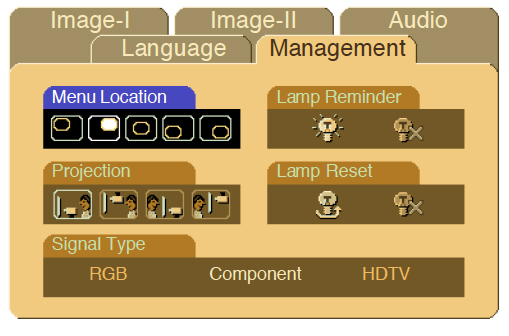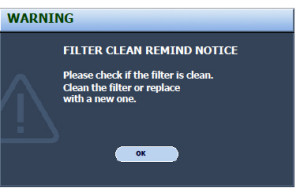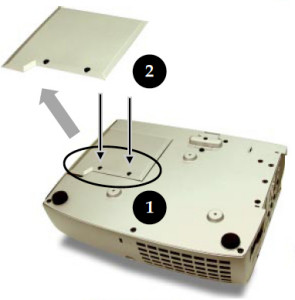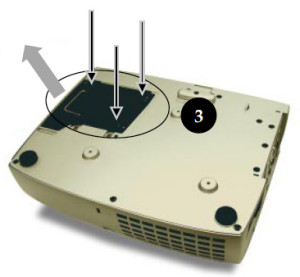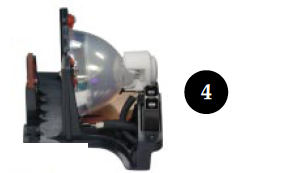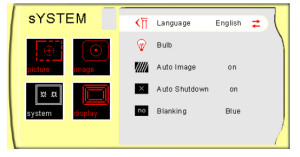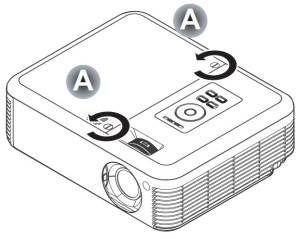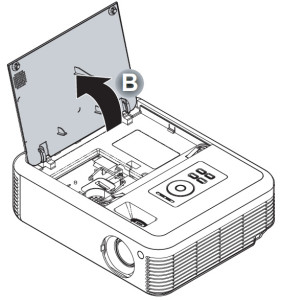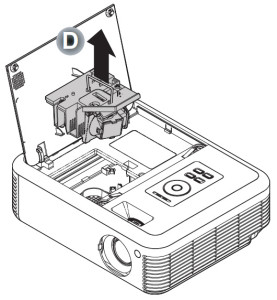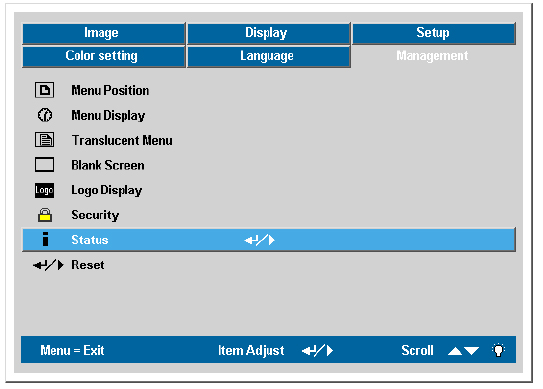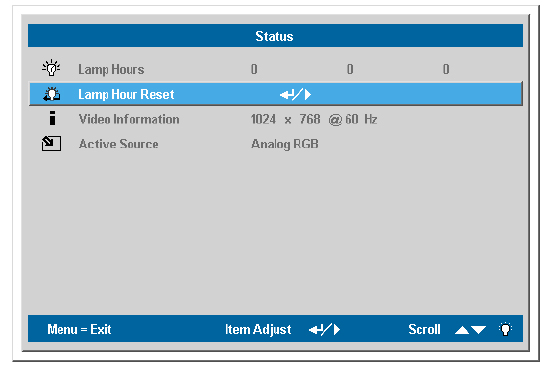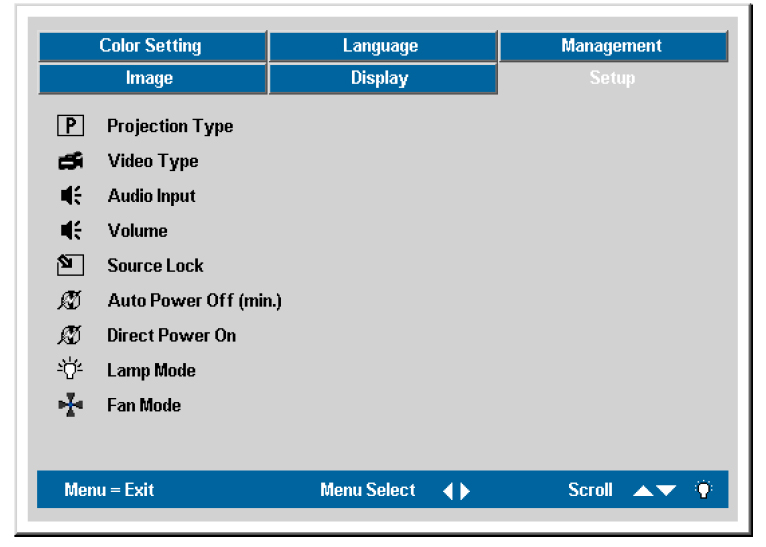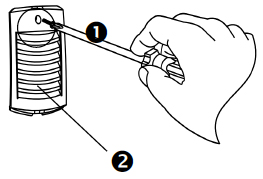Changing the Optoma EP756 projector lamp
 Change the lamp in your Optoma EP756 projector lamp in three easy steps.
Change the lamp in your Optoma EP756 projector lamp in three easy steps.
Step 1: Know when to replace
The Optoma EP756 projector will detect the lamp life itself. It will show you a warning message “Lamp is running out of standard lifetime. Be sure to replace the lamp as soon as possible.” When you see this message, change the Optoma EP756 projector lamp.
Step 2: Buy the correct lamp
Your Optoma EP756 uses the Optoma BL-FU200A lamp. There are lots of choices out there for buying your lamp but to keep your Optoma EP756 projector working properly, you’ll want to invest in an authentic lamp. Since selling online has few regulations, it’s easy to get duped into buying an inferior knock-off lamp posing as an authentic one.
Watch for these telltale signs you are about to purchase a counterfeit lamp:
- low price that seems too good to be true. Generic lamps have a much shorter life
- labelling that looks amateurish
- Mismatched elements, glue on the edges. Often these lamps use toxic chemicals as substitutes
- Bulb that is scratched inside its cage. Generic lamps are more prone to overheat and explode
Remember that generic lamps are NOT properly calibrated to work with the sensitive electronics in projectors and installing can void the guarantee on our Optoma EP756.
Buy this lamp on Amazon from the following authorized dealers:
Step 3: Install the Optoma BL-FU200A lamp
Follow these important safety tips before changing the lamp:
- Switch off the power to the projector by pressing the Power/Standby button.
- Allow the projector to cool down for at least 30 minutes. If should be cool to the touch. These projectors run using high temperatures and you can burn yourself badly if you don’t allow the projector to cool down.
- Disconnect the power cord.
Step 1: Use a screwdriver to loosen the screws holding the lamp cover in place. Make sure you have followed the safety tips before taking the cover off. The Optoma EP756 projector should be cool to the touch.
Step 2: Remove the lamp cover and place to one side. Don’t lose the screws to the cover as the Optoma EP756 projector will not turn back on until the lamp cover has been properly installed.
Step 3: Remove both screws holding the Optoma BL-FU200A lamp in place.
- NOTE: This lamp contains mercury and should not be thrown into regular garbage. Recycle this lamp.
Step 4: Lift the wire handle on the Optoma BL-FU200A lamp and gently remove it from the projector. Be careful not to hit the lamp or you can cause it to break.
- Take the new Optoma BL-FU200A lamp out of its packaging and lift the handle on the lamp. Gently place it into the projector making sure not to touch the actual bulb. Oil from fingerprint marks can burn black spots onto the lamp when it heats up.
- Tighten the screws on the lamp.
- Close the lid. Tighten the cover screws.
- You are now ready to reset the lamp timer.
Reset the Optoma EP756 lamp timer
Your Optoma EP756 comes equipped with an automatic lamp timer that tracks the number of hours left for the Optoma BL-FU200A lamp. Each time you change the lamp you need to reset the lamp timer. Failure to do so may cause the projector to use the lamp over the recommended period of time resulting in the lamp exploding.
- Press the Menu button to open the On-Screen-Data (OSD) menu.
- Press the right/left arrow button to move to the Management menu.
- Press the right/left arrow button button to move down to Lamp Reset.
- Press the right arrow or Enter button to enter Status menu.
- Press the up/down arrow button to move down to Lamp Hour Reset.
- Press the right arrow or Enter button to select Reset option.
- Press the down button, then up button, then left button, then right button.
- The Status menu appears again showing the Lamp Hours reset to zero.