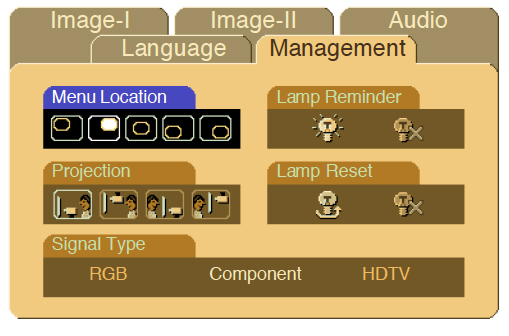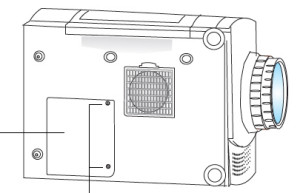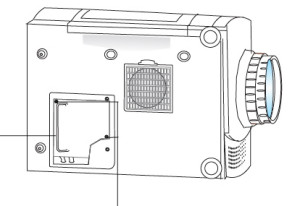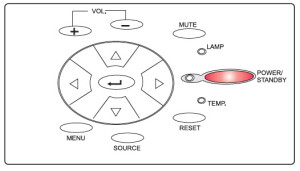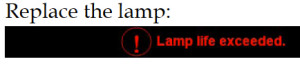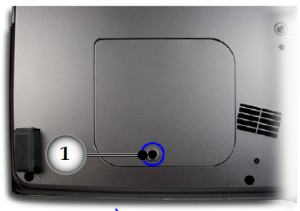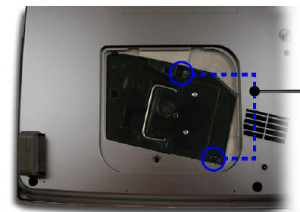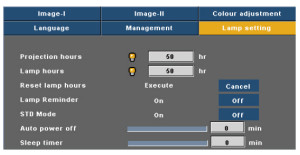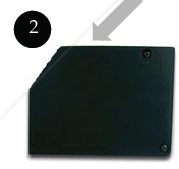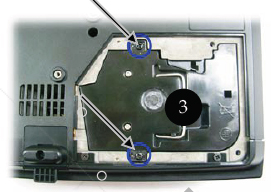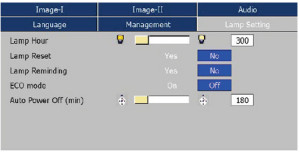How to change the Optoma EP753 projector lamp
 How to replace the Optoma EP753 projector lamp
How to replace the Optoma EP753 projector lamp
Follow this step-by-step installation guide for installing a new Optoma EP753 projector lamp.
Lamp Replacement Warning
The projector will detect the lamp life itself. It will show you a warning message “Lamp is running out of standard lifetime. Be sure to replace the lamp as soon as possible.” When you see this message, change the lamp as soon as possible.
Buy the correct Optoma EP753 projector lamp
Your Optoma EP753 uses the Optoma BL-FU200A (SP.83601.001C) lamp. There are lots of choices out there for buying your lamp but since selling online has few regulations, it’s easy to get duped into buying an inferior knock-off lamp posing as an authentic one.
Watch for telltale signs you are about to purchase a counterfeit lamp:
- low price that seems too good to be true.
- labelling that looks amateurish
- Mismatched elements, glue on the edges.
- Bulb that is scratched inside its cage
Why avoid generics:
- Generic lamps have a much shorter life
- Often these lamps use toxic chemicals as substitutes
- Generic lamps are more prone to overheat and explode
- Generic lamps are not properly calibrated to work with the sensitive electronics in projectors and installing can void the guarantee on your Optoms EP753.
Buy this lamp on Amazon from the following authorized dealers:
Installing the Optoma BL-FU200A lamp
When your Optoma BL-FU200A (SP.83601.001C) lamp is reaching end of life you will see the Lamp LED on the EP753 projector start flashing orange. You may also notice the image has gotten dark or started to deteriorate.
Follow these important safety tips before changing the lamp:
- Switch off the power to the projector by pressing the Power/Standby button.
- Allow the projector to cool down for at least 30 minutes. If should be cool to the touch. These projectors run using high temperatures and you can burn yourself badly if you don’t allow the projector to cool down.
- Disconnect the power cord.
Step 1: Use a screwdriver to loosen the screws holding the lamp cover in place. Make sure you have followed the safety tips before taking the cover off. The Optoma EP753 projector should be cool to the touch.
Step 2: Remove the lamp cover and place to one side. Don’t lose the screws to the cover as the Optoma EP753 projector will not turn back on until the lamp cover has been properly installed.
Step 3: Remove all three screws holding the Optoma BL-FU200A (SP.83601.001C) lamp in place.
- NOTE: The Optoma BL-FU200A (SP.83601.001C) lamp contains mercury and should not be thrown into regular garbage. Recycle this lamp.
Step 4: Lift the wire handle and gently remove it from the projector. Be careful not to hit the lamp or you can cause it to break.
- Take the new Optoma BL-FU200A (SP.83601.001C) lamp out of its packaging and lift the handle on the lamp. Gently place it into the projector making sure not to touch the actual bulb. Oil from fingerprint marks can burn black spots onto the lamp when it heats up.
- Tighten the screws on the lamp.
- Close the lid. Tighten the cover screws.
- You are now ready to reset the lamp timer.
Reset the Optoma EP753 lamp timer
Your Optoma EP753 comes equipped with an automatic lamp timer that tracks the number of hours left for the Optoma BL-FU200A (SP.83601.001C) lamp. Each time you change the lamp you need to reset the lamp timer. Failure to do so may cause the projector to use the lamp over the recommended period of time resulting in the lamp exploding.
- Press the Menu button to open the On-Screen-Data (OSD) menu.
- Press the right/left arrow button to move to the Management menu.
- Press the right/left arrow button button to move down to Lamp Reset.
- Press the right arrow or Enter button to enter Status menu.
- Press the up/down arrow button to move down to Lamp Hour Reset.
- Press the right arrow or Enter button to select Reset option.
- Press the down button, then up button, then left button, then right button.
- The Status menu appears again showing the Lamp Hours reset to zero.