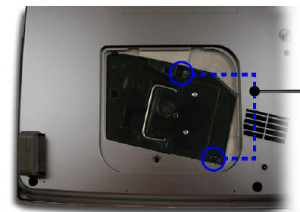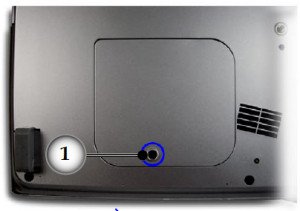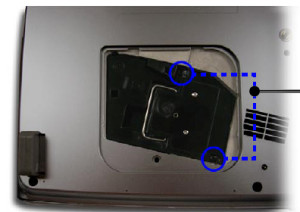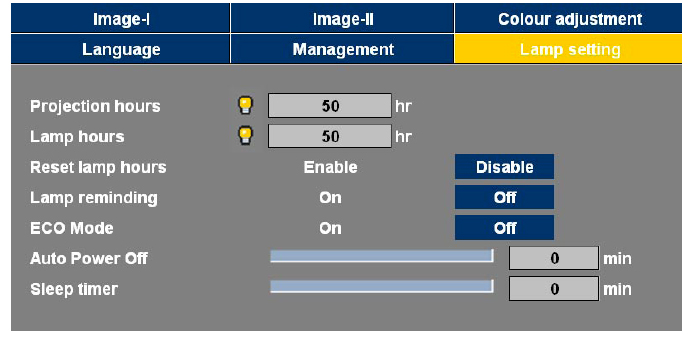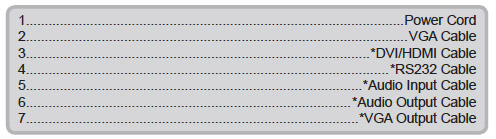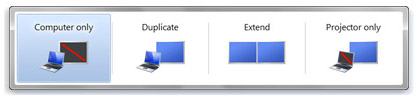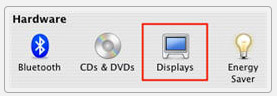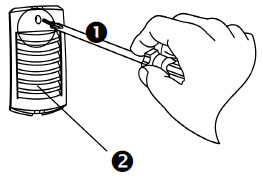Changing the Optoma EP773 projector lamp
Replacement guide for the Optoma EP773 projector lamp
When you see the Lamp Replacement message on your projector screen, it’s time for a new Optoma 773 projector lamp. Installing a new lamp is simple. Follow our step-by-step guide to learn more.
When the Optoma BL-FP260B lamp is reaching end of life and the warning message has appeared, you have 30 hours or less before the projector shuts down. If you hear a loud popping sound, the lamp has burnt out and needs to be replaced immediately. The projector will not turn back on until the lamp has been replaced.
Buy this lamp on Amazon from the following authorized dealers:
- Replacement projector lamp for Optoma SP.86R01GC01, BL-FP260B, SP.86R01G.C01
- Optoma TX773 Projector Assembly with High Quality Original Projector Bulb inside
- Optoma bl-fp260b Lamp for Optoma Projector with Housing
- High Quality BL-FP260B / SP.86R01G.C01 Lamp Compatible for Projector OPTOMA EP773 TX773
To replace the Optoma BL-FP260B lamp
Be sure to buy an authentic an Optoma BL-FP260B (SP.86R01GC01) for the Optoma EP773 projector. Scroll down to find out why authentic lamps are so important for your projector.
Follow these step-by-step instructions to replace the Optoma BL-FP260B SP.86R01GC01:
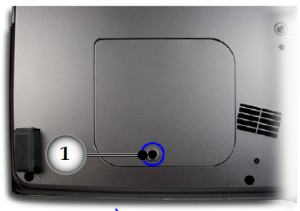 1. Switch off the power to the projector by pressing the Power/Standby button. Allow the projector to cool down for at least 30 minutes. If should be cool to the touch. These projectors run using high temperatures and you can burn yourself badly if you don’t allow the projector to cool down.
1. Switch off the power to the projector by pressing the Power/Standby button. Allow the projector to cool down for at least 30 minutes. If should be cool to the touch. These projectors run using high temperatures and you can burn yourself badly if you don’t allow the projector to cool down.
2. Disconnect the power cord. Using a screwdriver, remove the screws holding the cover in place.
3. Push the cover up to remove.
4. Use a screwdriver to remove the two screws holding the lamp module in place.
5. Slowly put out the old lamp by grabbing the edge of the lamp. Be careful not to bang the lamp against the projector as this may case the bulb to break. Learn what to do if the lamp has exploded inside the projector.
Note: The Optoma BL-FP260B contains mercury and should not be thrown out with regular garbage and should be recycled properly.
6. Place the new Optoma BL-FP260B SP.86R01GC01 lamp into the Optoma EP773 projector. Tighten the two screws on the lamp. Replace the lamp cover and tighten its two screws.
You must now reset the Lamp Replacement Timer.
Reset the lamp timing on the Optoma EP773
- Press the Menu option on either the remote or on the projector.
- Scroll over the Lamp Setting. Press enter.
- Select Reset Lamp Hours. Press Enter
- The Execute/Cancel command line will appear.
- Scroll over to choose Execute. Press Enter.
- The lamp hours will be reset to zero.
- Turn on the Eco Mode to lower power consumption and extend the lamp life by 130%.
Why buy authentic?
 There are lots of choices out there for buying an Optoma BL-FP260B SP.86R01GC01 lamp but to keep your Optoma EP773 projector working properly, you’ll want to invest in an authentic lamp. Since selling online has few regulations, it’s easy to get duped into buying an inferior knock-off lamp posing as an authentic one.
There are lots of choices out there for buying an Optoma BL-FP260B SP.86R01GC01 lamp but to keep your Optoma EP773 projector working properly, you’ll want to invest in an authentic lamp. Since selling online has few regulations, it’s easy to get duped into buying an inferior knock-off lamp posing as an authentic one.
The tell tale sign is a price that seems too good to be true.
Why avoid generics:
- generic lamps have a much shorter life
- Krypton-85 and other toxic chemicals are used to create counterfeit lamps
- compatible lamps are more prone to overheat and explode
- copycat manufacturers don’t know how to properly calibrate their lamps to work with the sensitive electronics in projectors
- generic manufacturers offer no guarantee or refunds
- the warranty on your Optoma EP773 projector will become void.
Learn how to spot the copycat fake lamps with 7 Ways to Spot a Counterfeit Lamp.