Workplace safety with DLP projectors

Learn how to properly use and maintain your DLP projector to keep your workplace safe.
There’s no question that the DLP projector has many advantages over older projectors. Its million of tiny mirrors and unlimited resolution create vivid pictures with bright colors and sharp details. As with any sophisticated electronic, your projector needs to be treated properly not only to ensure it’s long life but also to keep your workplace safe.
Follow these helpful tips to stay safe and get the maximum performance from your DLP projector:
Protect yourself
- Never look directly into the lens when the lamp is turned on as this can damage your eyesight. A DLP projector operates from between 1,500 to 5,500 lumens (a measurement for brightness). A typical light bulb is between 250 and 800 lumens.
- Step outside the light beam when facing your audience. You never want to light directly in your face or eyes.
- Always unplug the projector and allow it to cool for at least 45 minutes before opening it up, especially when changing the lamp. Otherwise you can burn yourself very badly.
- Never touch the lens or projector lamp with your fingers. The oil from your fingers will leave a mark that can become a permanent black spot as the projector heats up and burns the oil. You can also burn yourself.
- Always buy authentic OEM replacement lamps. Generic lamps sold by overseas companies are usually created with toxic materials that can cause severe health problems. Read about how Krypton-85 is carcinogenic and poses an extreme health threat.
Have the right placement
- Always place the projector on a level, sturdy surface where it can be flat. Avoid placing it on any soft surfaces including padded tables, blankets or bedding.
- Never stand the projector on its front surface – you can damage the lens. Never stand the projector on its edge vertically. It can fall over and crash.
- Make sure there is enough airflow around the projector – at least 19 inches (50 cm) clearance from walls and ceilings. You don’t want it to overheat.
- If you are using a ceiling mount buy the same brand as your projector so the fit is secure.
- Never block the air or exhaust vents. Keep combustible items – such as paper – away from the projector lens and exhaust vents.
- Keep all liquids and food away from the projector. Keep the top of the projector clear of any objects.
- Watch your angles. Projector should not be tilted more than 10 degrees left to right and no more than 15 degrees from front to back. Too much of an angle can cause the projector to overheat or fall over.
- Connect your projector to a surge protector or power stabilizer to circumvent any power fluctuations.
- Make sure all connecting cables are placed out of the way so people can’t trip over them.
Pick the right environment
- Fire alarms emit hot air from its exhaust vents that can cause the projector to overheat.
- Avoid any locations with excessive dust, smoke or humidity shorten the life span of your projector and may darken the screen due to the optical components becoming contaminated and dirty.
- Avoid extreme exposure to temperature fluctuations and direct sunlight. Never leave your projector locked inside a car where the temperatures reach above 35°C/95°F.
- Don’t operate in locations where altitude is higher than 1500 meters/4920 feet above sea level. The lamp can burst and the projector can overheat under these conditions.
- Avoid expose to any moisture (including rain) or high humidity.
Maintain your projector
- Watch the lamp life. Change the projector lamp as soon as the lamp replacement message appears on screen or if the lamp replacement light begins to blink.
- Be sure the lamp timer has been properly set so the projector will accurately track the lamp life and give you a status update in time for you to replace the projector lamp.
- Always clean the air filters so the projector doesn’t overheat.
- Give it a rest. Turning your projector constantly on and off creates a power surge that will make your projector wear out faster but it can’t keep running for 24 hours. It’s needs at least a two-hour rest very 24 hours.
- Buy genuine OEM lamps. We all like to save money but counterfeit, “compatible” lamps should be avoided because of their inferior materials and workmanship. The few bucks you save can end up costing you much more in the long run when these counterfeit lamps damage your projector and compromise your health. Read 7 tips for spotting counterfeits to learn more.




 Replace the Epson EMP-1715cin 3 easy steps. Follow our helpful guide.
Replace the Epson EMP-1715cin 3 easy steps. Follow our helpful guide.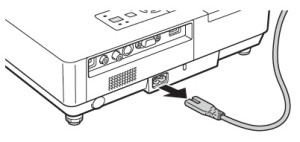
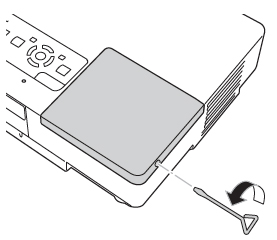
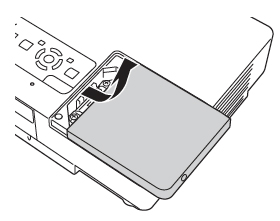

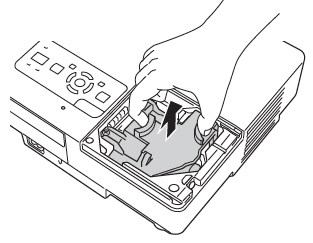
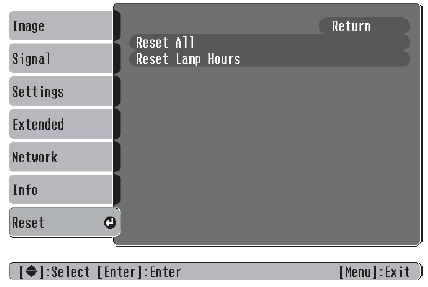
 Follow this guide to replace the Epson PowerLite 1705c projector lamp.
Follow this guide to replace the Epson PowerLite 1705c projector lamp.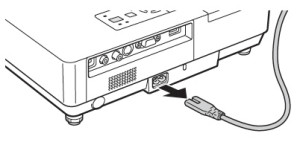
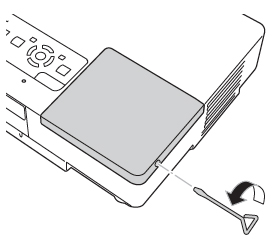
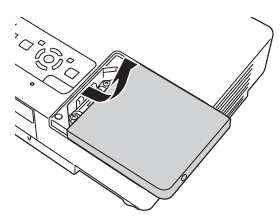

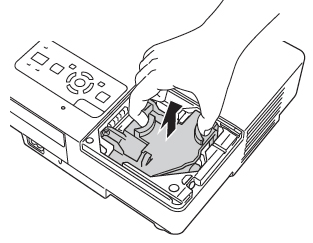
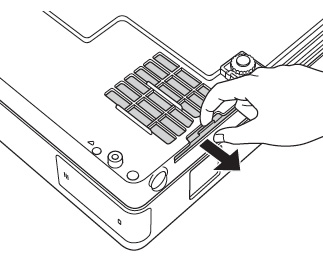
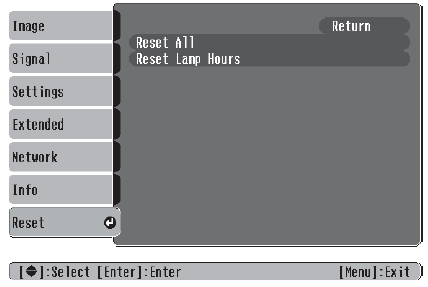
 Replace the Epson EMP-1710 projector lamp
Replace the Epson EMP-1710 projector lamp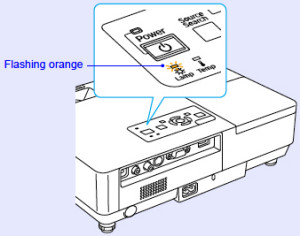
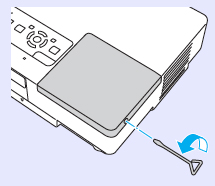
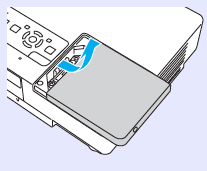
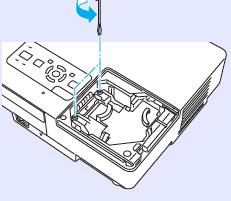
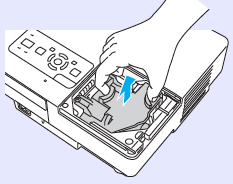
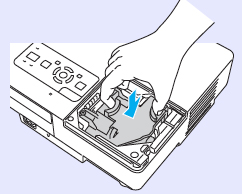

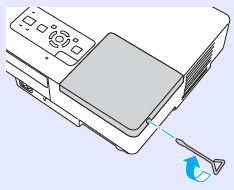
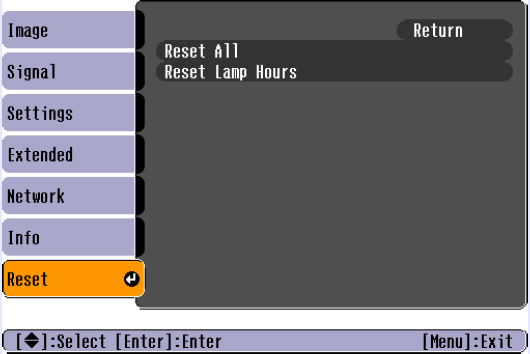
 Replace the Epson PowerLite 1710c projector lamp
Replace the Epson PowerLite 1710c projector lamp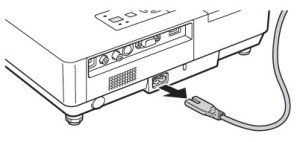
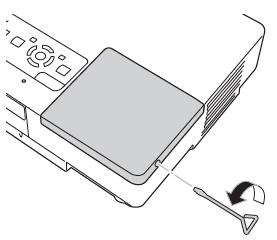
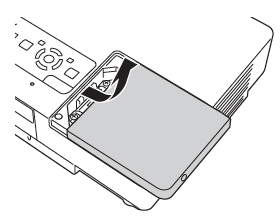

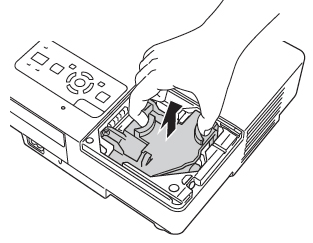
 Learn more about the Epson ELPLP46 lamp
Learn more about the Epson ELPLP46 lamp




 How to install a new Epson EMP-1705 projector lamp
How to install a new Epson EMP-1705 projector lamp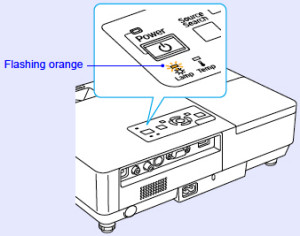
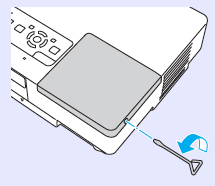
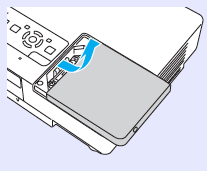
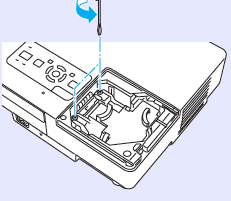
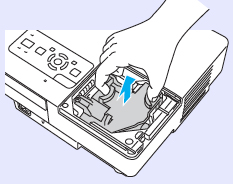
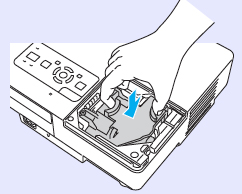


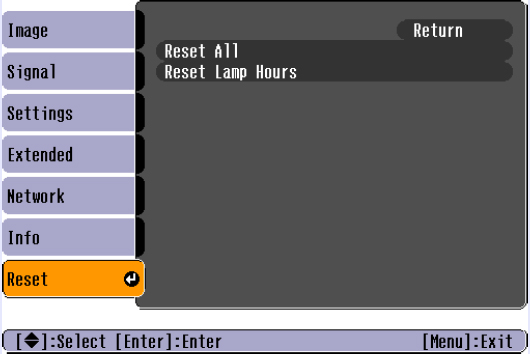
 Install a new Epson PowerLite 1700c projector lamp
Install a new Epson PowerLite 1700c projector lamp Find out more about the Epson ELPLP46 lamp
Find out more about the Epson ELPLP46 lamp

