Replace the Epson EB-G5350 projector lamp
 Installing a Epson EB-G5350 projector lamp is quick and easy.
Installing a Epson EB-G5350 projector lamp is quick and easy.
The Epson EB-G5350 projector lamp can be easily replace when you follow our 3-step installation guide.
Step 1: Know the end of life warning signs
Your replacement lamp is Epson ELPLP46.The life span of the Epson ELPLP46 is 2000 hours when Brightness Control is set to High (he default) or 3000 hours if the Brightness Control is set to Low.
When the Epson ELPLP46 needs to be replaced you’ll notice the following signs:
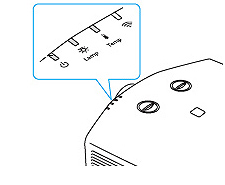
- A screen that is gradually dimming or deteriorating.
- Colour in the image appears dark or off colour.
- “Replace the lamp” warning flashing on screen.
- Lamp light flashing a steady orange.
Replace the Epson ELPLP46 lamp immediately so you don’t run the risk of having the lamp explode.
Tracking lamp life
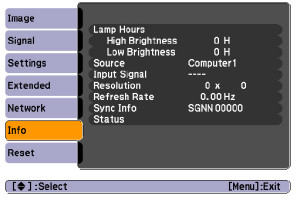 To track the life of your lamp check the number of hours it’s been in use:
To track the life of your lamp check the number of hours it’s been in use:
- Press the MENU button on either the remote control or on the projector’s control panel.
- Scroll down to INFO to show the number of hours.
- You can see the number of hours left on both High and Low Brightness.
To reset the lamp Brightness:
- Press the MENU button on either the remote control or on the projector’s control panel.
- Scroll down to SETTINGS menu. Press ENTER.
- Scroll down to highlight BRIGHTNESS CONTROL. Press ENTER.
- Press the arrow key to change from High to Low.
- Press ENTER to save the change.
STEP 2: Buy authentic!
What’s the difference between an authentic Epson ELPLP46 and a generic version. Quality, price and reliability!
With their bargain prices and easy availability, generic lamps can be a real temptation. However, generic lamps are plagued with problems that may them a poor choice despite the great price tag. The main reason to avoid these so-called compatible, generic lamps include:
- inferior workmanship means a inferior product. Generics simply can’t match authentic lamps for quality.
- unable to be calibrated properly, generics can seriously damage the optics in your Epson EB-G5350.
- don’t last the full 2000 hours due to their inferior materials
- Generics are health hazards due to their toxic materials.
- void the warranty on your Epson EB-G5350 projector.
Buy an authentic lamp from a recognized dealer who proudly displays the seal of approval. Protect yourself and buy authentic.
STEP 3: Replacing the Epson ELPLP46 lamp
Before installation follow these important safety tips:
- Turn power button off and after the Epson Epson EB-G5350 has beeped twice unplug the power cord.
- The Epson EB-G5350 should be cool to the touch. DO NOT attempt to change the Epson ELPLP46 if the projector is still hot. You can be badly burned if you don’t wait for the projector to cool.
IMPORTANT: Do not operate the projectors the lamps is removed as this may result in malfunctions, fire hazard and other accidents.
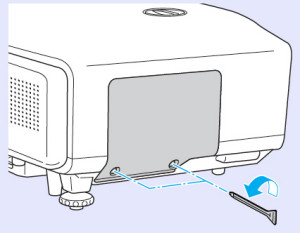
- Loosen the screws on the Epson EB-G5350 projector using the screw drive provided.
- NOTE: Even when the lamp cover is removed in remains attached to the projector to prevent it from falling should the projector be mounted to the ceiling.
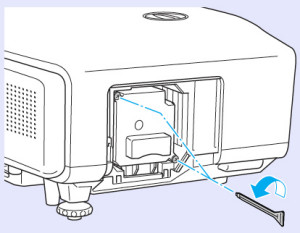
- Loosen the two screws holding the Epson ELPLP46 lamp in place. These screws also don’t completely come out.
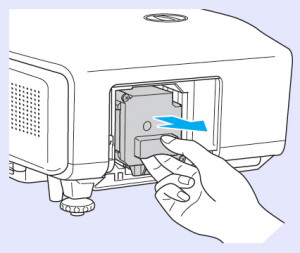
- Grab the handle in the middle of the Epson ELPLP46 and slowly pull out the lamp.
- Don’t use excessive force or the lamp could break.
- Read this article about what to do if lamp breaks inside the projector.
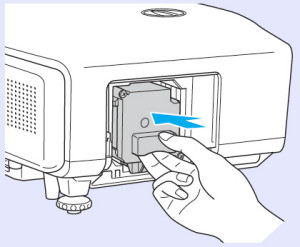
- Gently insert the new Epson ELPLP46 lamp into the Epson EB-G5350 projector.
- Avoid touching the actual lamp since your fingerprints will cause black out spots to appear when the projector starts working.
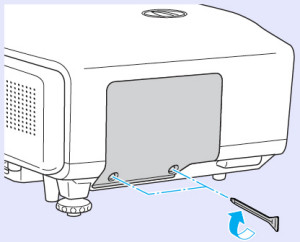
- Tighten the screws on the Epson ELPLP46 lamp. Be sure not to tighten too much or the lamp may not work.
- Replace the lamp cover and tighten the screw on the Epson ELPLP46 projector lamp cover.
NOTE: The Epson ELPLP46 lamp contains mercury and needs to be properly recycled. Don’t thrown the used lamp into your regular garbage. Contact your authentic manufacturer and they they assist you in getting the lamp to the right recycling facility.
You are now ready to reset the lamp timer.
Resetting the Epson EB-G5350 Lamp Timer
The Epson EB-G5350 has a lamp timer that tracks the number of hours left for the Epson ELPLP46. Every time you install a new Epson ELPLP46 lamp you must reset the lamp timer to zero. Don’t use the Epson ELPLP46 lamp beyond its recommended usage as this can damage the Epson EB-G5350 projector.
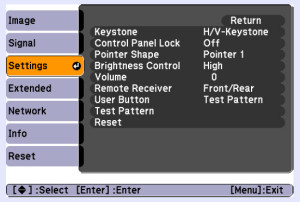
- Press the MENU button on either the remote control or on the projector’s control panel.
- Scroll down to the RESET option. Press Enter to bring up the reset screen.
- Scroll down to RESET LAMP HOURS.
- A second prompt screen will appear asking for confirmation. Scroll over to the YES option. Press ENTER.
- Press MENU to exit.
Extending the life of your Epson ELPLP46 lamp
Follow this simple tips to make your Epson ELPLP46 lamp last even longer:
- Keep your air filters clean to avoid overheating the projector.
- Turn off the Epson EB-G5350 projector and let it stand for at least one hour ever 24 hours.
- An average use of four to five hours per day will ensure longer lamp life.
- Make sure there is enough airflow around the projector particularly if it’s been permanently mounted.
- Set the Brightness Mode to low.
- Learn more with Top tips for extending DLP projector lamp life

 Wondering which projectors use the Epson ELPLP31 lamp? Check out the list to see if your projector is listed.
Wondering which projectors use the Epson ELPLP31 lamp? Check out the list to see if your projector is listed. 




 Replacing the Epson ELPLP 31 projector lamp is simple and fast when you follow our step-by-step guide.
Replacing the Epson ELPLP 31 projector lamp is simple and fast when you follow our step-by-step guide.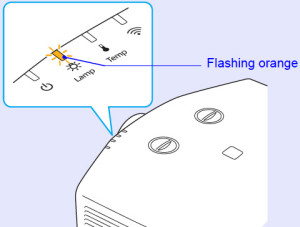 The life span of the
The life span of the 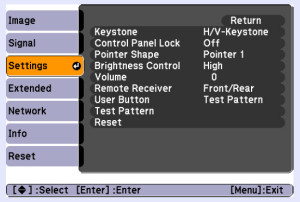 Tracking lamp life
Tracking lamp life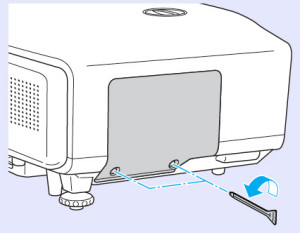
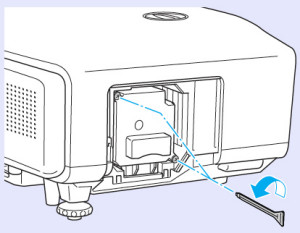
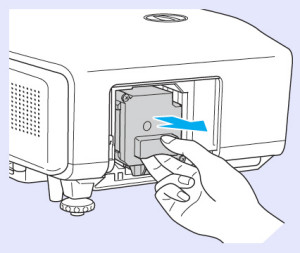
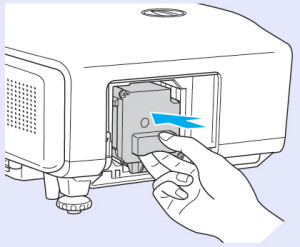
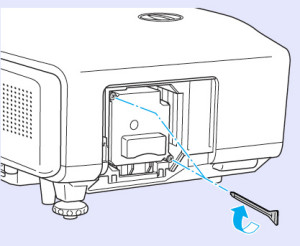
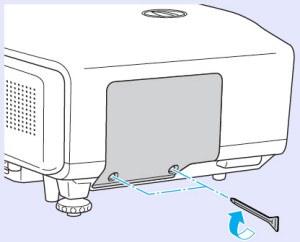
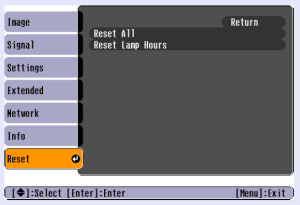
 Follow this D.I.Y. guide to replace the Epson G5350NL projector lamp.
Follow this D.I.Y. guide to replace the Epson G5350NL projector lamp.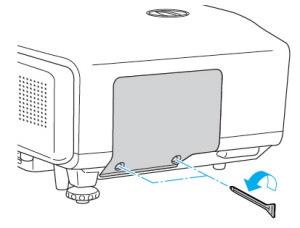
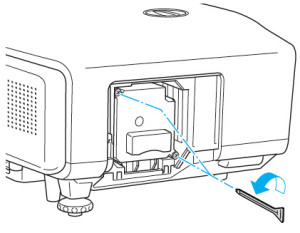
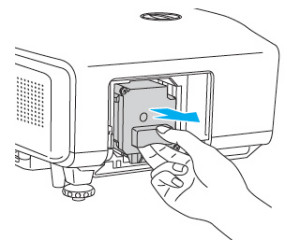
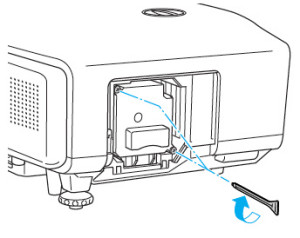

 Our 3-step guide shows you how to replace the Epson G5200 projector lamp.
Our 3-step guide shows you how to replace the Epson G5200 projector lamp.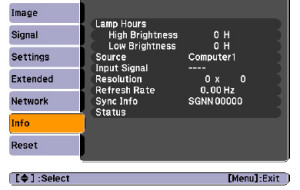 The life span of the Epson G5200 projector lamp is 2000 hours when the Brightness Control is set to High (which is the default) or 3000 hours if the Brightness Control is set to Low. To track the life of your lamp check the number of hours it’s been in use:
The life span of the Epson G5200 projector lamp is 2000 hours when the Brightness Control is set to High (which is the default) or 3000 hours if the Brightness Control is set to Low. To track the life of your lamp check the number of hours it’s been in use: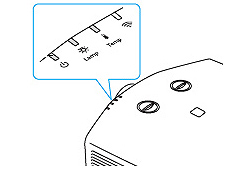 When the Epson G5200 projector lamp is approaching end of life you’ll start to see warnings signs:
When the Epson G5200 projector lamp is approaching end of life you’ll start to see warnings signs: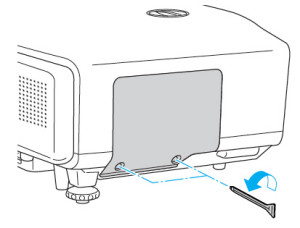
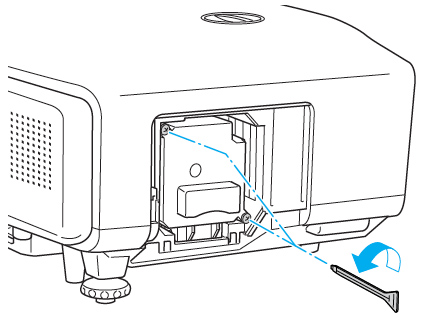
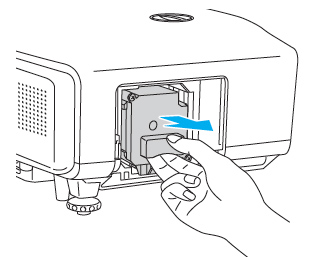
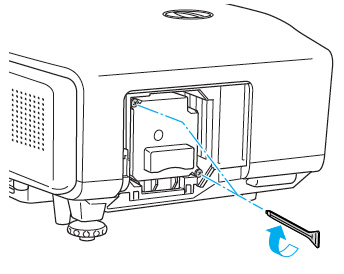
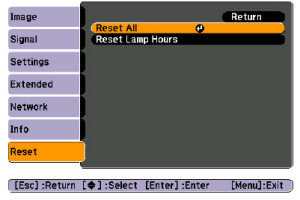
 Find out which projectors are compatible with the Epson ELPLP31 lamp and how to install the new lamp in the projectors.
Find out which projectors are compatible with the Epson ELPLP31 lamp and how to install the new lamp in the projectors. Our guide shows you how to replace Epson G5200WNL projector lamp.
Our guide shows you how to replace Epson G5200WNL projector lamp. Install a new Epson EB-G5300 projector lamp.
Install a new Epson EB-G5300 projector lamp.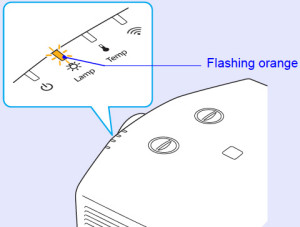 When the Epson EB-G5300 projector lamp is approaching end of life you’ll start to see warnings signs:
When the Epson EB-G5300 projector lamp is approaching end of life you’ll start to see warnings signs: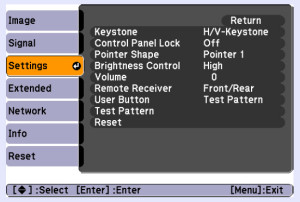 The life span of the
The life span of the 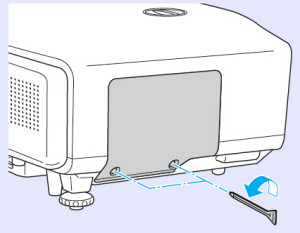
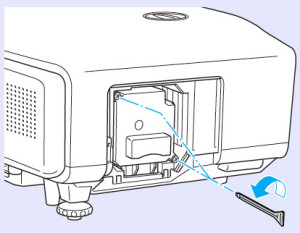
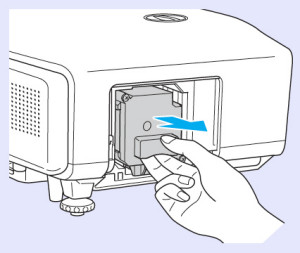
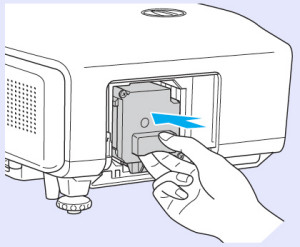
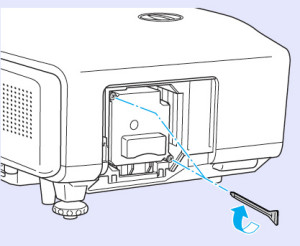
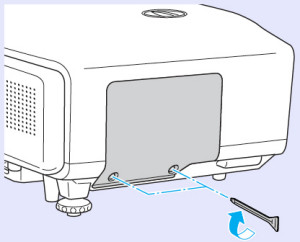
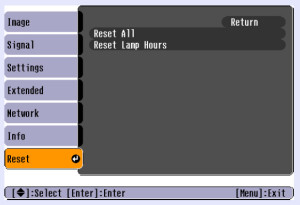
 Change the lamp in your Epson PowerLite Pro G5350NL by following this quick 3-step manual.
Change the lamp in your Epson PowerLite Pro G5350NL by following this quick 3-step manual. Find out which projectors are compatible with the Epson ELPLP22 lamp.
Find out which projectors are compatible with the Epson ELPLP22 lamp.




