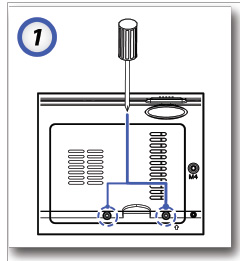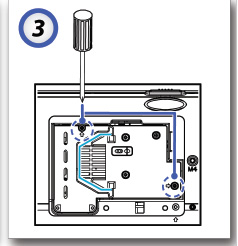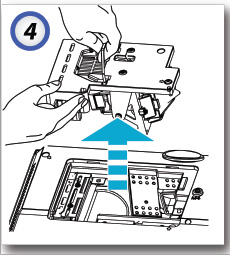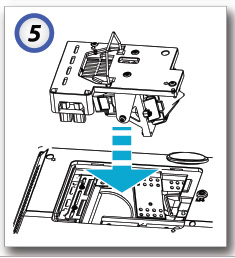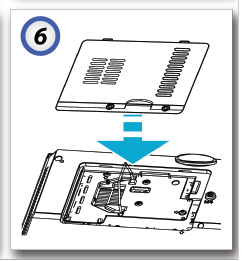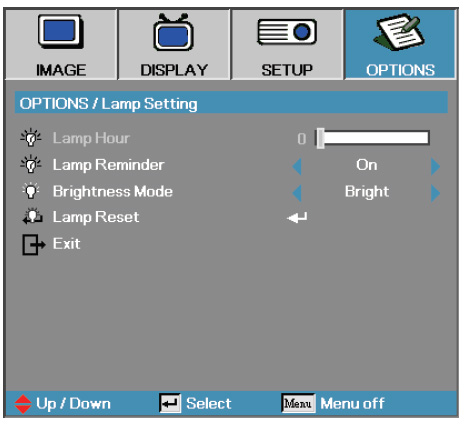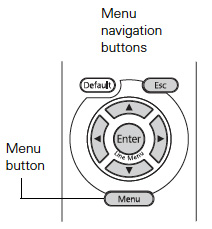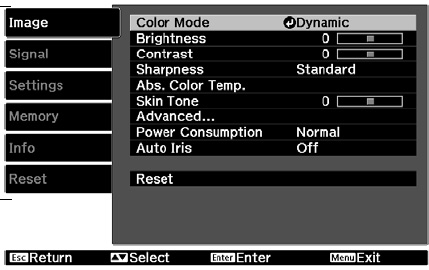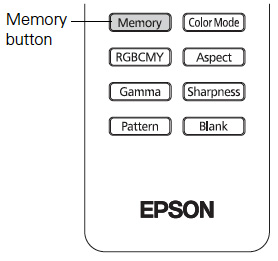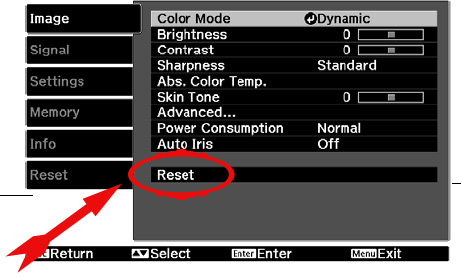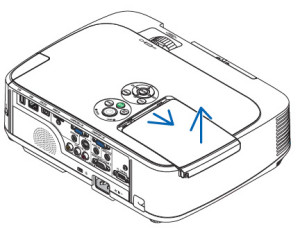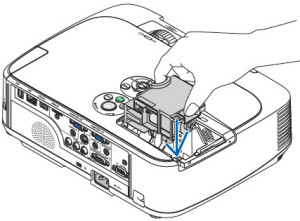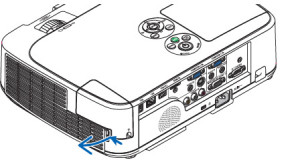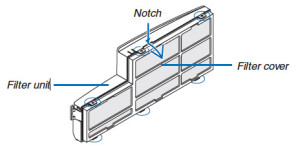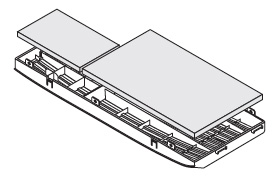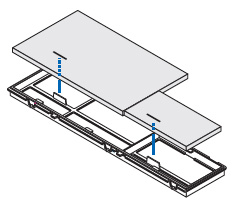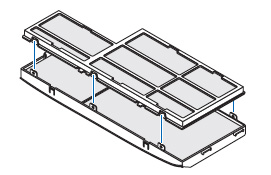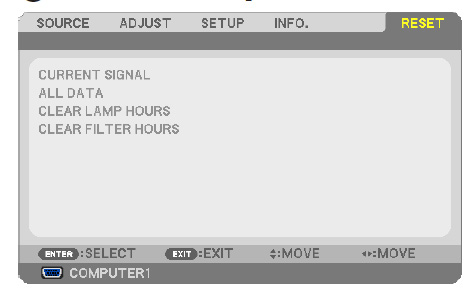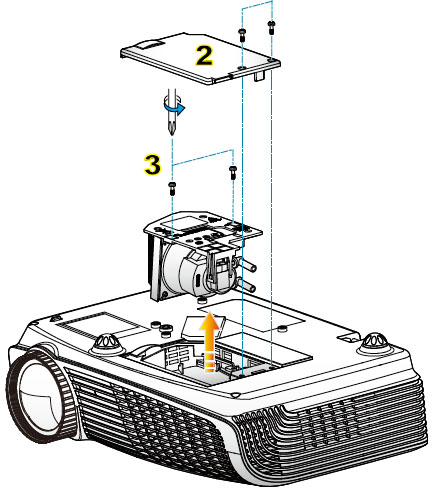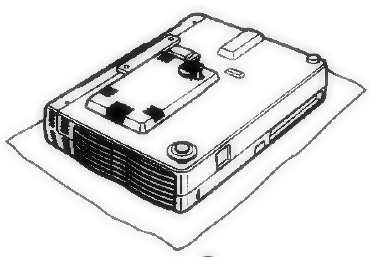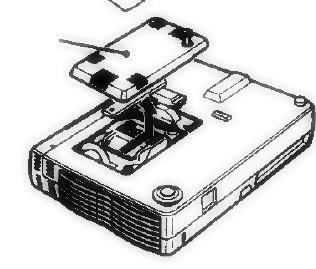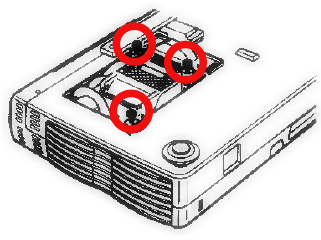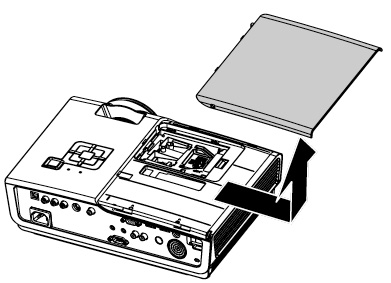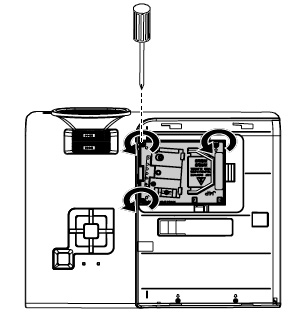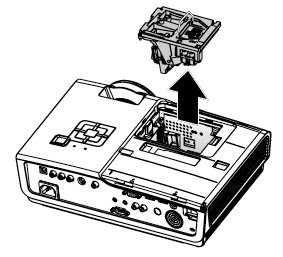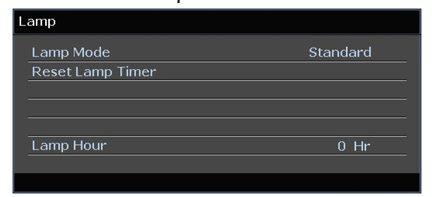Installing a new Optoma DS317 projector lamp
 No need to stress over installing a new Optoma DS317 projector lamp. Use our easy to follow step-by-step guide!
No need to stress over installing a new Optoma DS317 projector lamp. Use our easy to follow step-by-step guide!
Warning signs
 These warning signs mean the Optoma DS317 projector lamp is approaching end of life:
These warning signs mean the Optoma DS317 projector lamp is approaching end of life:
- a warning sign on screen saying the lamp is approaching end of life
- A screen that is gradually dimming or deteriorating.
- Colour in the image appears dark or off colour.
- Lamp light flashing a steady orange.
Buy the right projector lamp!
Be ready to replace the lamp by buying your replacement beforehand. Save yourself hassles and keep your projector working properly by using an authentic Optoma BL-FP180D (DE.5811116037-S) lamp. Look for the seal of approval to be sure you’re getting an authentic lamp.
6 reasons NOT to buy generic lamps:
- inferior workmanship translates to an inferior product which damages your projector
- generics can’t last the full 3000 hours and this means you actually spend more money in the long run.
- improperly calibrated so generics don’t work properly and can seriously damage the optics in your Optoma DS317
- present a health hazard due to their toxic materials including Krypton-85.
- installing a generic lamp will void the warranty on the Optoma DS317
- offer no guarantee, technical or customer service even after the lamp has been purchased. This can result is serious headaches for you.
Buy this lamp on Amazon sold by these authorized dealers:
How to replace the Optoma BL-FP180D
Follow these important safety steps before installing a new Optoma BL-FU180A (SP.82G01.001) projector lamp:
- The used Optoma BL-FP180D (DE.5811116037-S) projector lamp contains mercury and should be properly recycled. Don’t throw it into regular garbage.
- Disconnect the power cord.
- Switch off the power to the Optoma DS317 projector by pressing the Power/Standby button.
- Allow the projector to cool down for at least 30 minutes. If should be cool to the touch. These projectors run using high temperatures and you can burn yourself badly if you don’t allow the projector to cool down.
The lamp cover is located underneath the Optoma DS317 so place it on soft before turning it over. Remove the two captive screws from the cover.
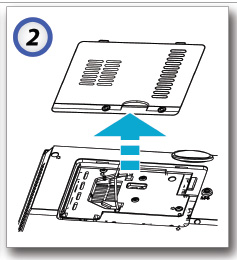 Lift the cover up off the Optoma DS317 and place it to one side. You’ll need to re-install the cover after the new projector lamp has been installed or the projector will not turn on.
Lift the cover up off the Optoma DS317 and place it to one side. You’ll need to re-install the cover after the new projector lamp has been installed or the projector will not turn on.
Use a screwdriver to remove the two screws holding the Optoma BL-FU180A (SP.82G01.001) projector lamp module in place.
Lift up the wire handle and slowly put out the old Optoma BL-FU180A projector lamp. Be careful not to bang the projector lamp against the projector as this may case the bulb to break. Learn what to do if the lamp breaks inside the projector. Be sure to properly recycled since this lamp as it contains mercury.
Take the new Optoma BL-FU180A (SP.82G01.001) projector lamp out of its package. Gently place it into the Optoma DS317 projector.
Tighten the two screws on the projector lamp.
Replace the lamp cover and tighten its two screws. You must now reset the Lamp Replacement Timer.
Reset the lamp timing on the Optoma DS317
TheOptoma DS317 projector has an automatic projector lamp reset timer that tracks the life of the lamp and triggers the lamp replacement warning. You need to reset the timer each time the lamp is replaced.
To reset:
- Press MENU on either the remote or on the projector to launch the on-screen display (OSD) menu.
- Scroll over the OPTIONS field.
- Scroll down to Select Lamp Reset.
- A confirmation screen displays.
- Select Yes to reset the lamp counter to zero.
- Press MENU to exit the menu.
Make the Optoma BL-FU180A (SP.82G01.001) procjector lamp last longer
Adjusting the Brightness Mode on the Optoma DS317 projector will make the projector lamp last longer.
- Press MENU on either the remote or on the projector to launch the on-screen display (OSD) menu.
- Scroll over the OPTIONS field.
- Scroll down to Lamp Brightness Mode.
- Bright is the default setting
- STD lower brightness setting to conserve lamp life.
Other tips:
- Keep your air filters clean to avoid overheating the projector.
- Turn off the Optoma DS317 projector and let it stand for at least one hour ever 24 hours.
- Make sure there is enough airflow around the projector particularly if it’s been permanently mounted.
- Top tips for extending DLP projector lamp life