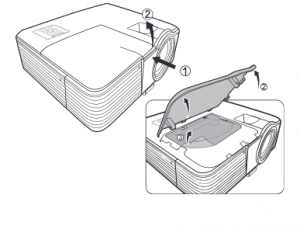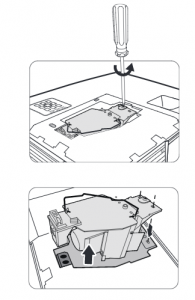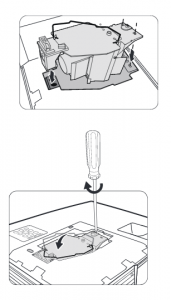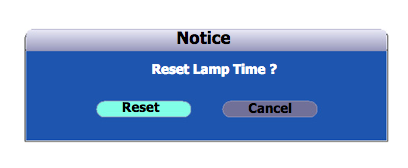Changing the Mitsubishi LVP SA51UX projector lamp
 How to install a replacement Mitsubishi LVP SA51UX projector lamp
How to install a replacement Mitsubishi LVP SA51UX projector lamp
The best investment you can make is to invest in an authentic Mitsubishi LVP SA51UX projector lamp. Knock-off counterfeit lamps have a shorter lamp life and have been created with toxic substitutes and are prone to explosions that s often damage the sensitive electronics in your projectors. Invest in authentic. This Mitsubishi LVP SA51UX projector uses the Mitsubishi VLT-PX1LP model.
Buy this lamp on Amazon from the following retailers:
- MITSUBISHI VLT-PX1LP Projector Replacement Lamp with Housing
- SpArc Platinum for Mitsubishi VLT-PX1LP Projector Replacement Lamp with Housing
- Lutema VLT-PX1LP-P01-1 Mitsubishi LCD/DLP Projector Lamp (Philips Inside)
Warning
Replacing the projector lamp
Before replacing the projector lamp, please follow these safety precautions.
- Reduce the risk of electrical shock by disconnecting the power cord on the Mitsubishi LVP SA51UX projector.
- Reduce the risk of severe burns by allowing the projector to cool for at least 45 minutes. It should be cool to the touch.
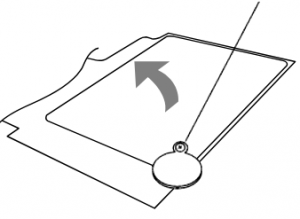
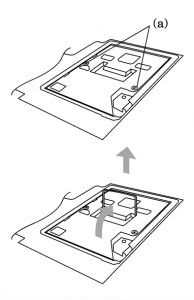 Remove the lamp cover in the direction of the arrow as indicated. Loosen the two screws on the Mitsubishi VLT-PX1LP lamps (a). Pull up the handle.
Remove the lamp cover in the direction of the arrow as indicated. Loosen the two screws on the Mitsubishi VLT-PX1LP lamps (a). Pull up the handle.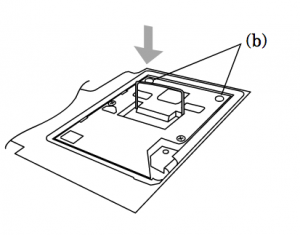
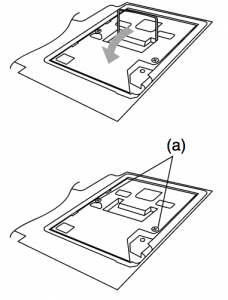
Resetting the Lamp Hour Timer
It’s important to only reset the lamp timer when the Mitsubishi LVP SA51UX lamp has been replaced. Resetting the projector lamp timer without changing the lamp can make it work beyond its recommended hours and cause harm to your projector.
To reset the lamp operation time
- Plug in the power cord
- Reset the lamp operation time by holding down the ARROW key and the POWER button on the control panel at the same time.
- Make sure that the STATUS indicator blinks twice and the lamp operation time is reset successfully.
- IMPORTANT: Unless these three buttons are pressed at the same time, the lamp operation time isn’t reset.
Extending the life of the projector lamp:
- Keep your air filters clean to avoid overheating the projector.
- Learn more with Top tips for extending DLP projector lamp life.

 What is the real cost of counterfeit lamps?
What is the real cost of counterfeit lamps?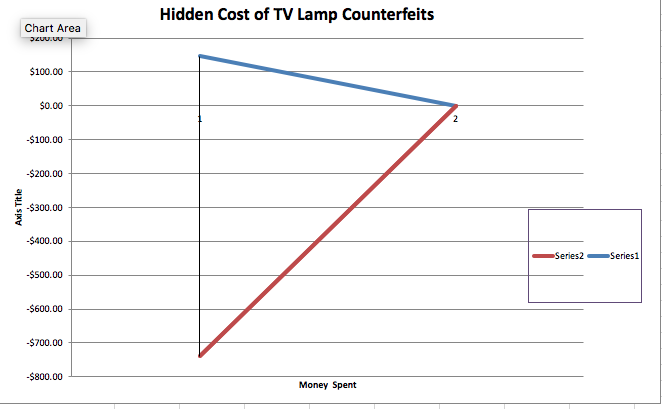
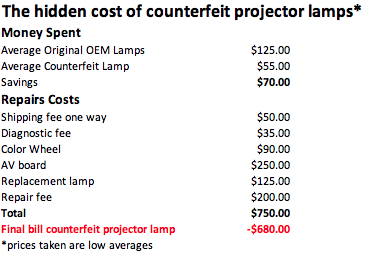
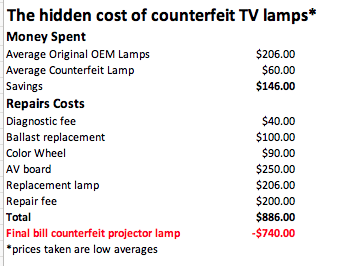
 How to replace the Optoma HD25 projector lamp
How to replace the Optoma HD25 projector lamp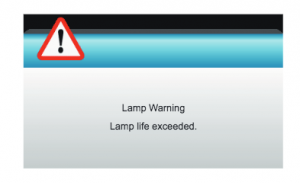
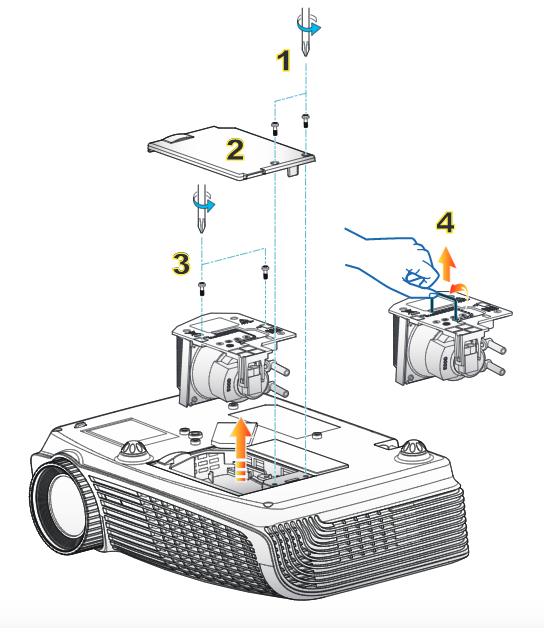

 Follow our guide for installing a new Epson Z11005NL projector lamp
Follow our guide for installing a new Epson Z11005NL projector lamp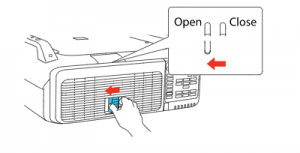
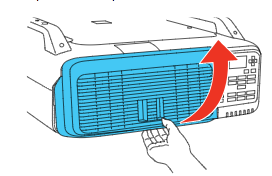
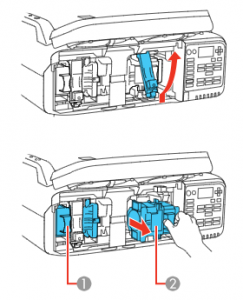
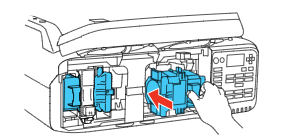 Slowly insert the
Slowly insert the 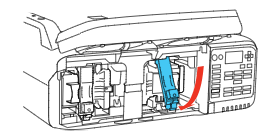 ip down the lock lever and press until it clicks into place.
ip down the lock lever and press until it clicks into place.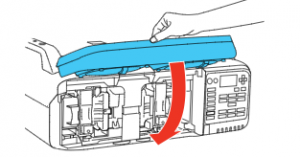
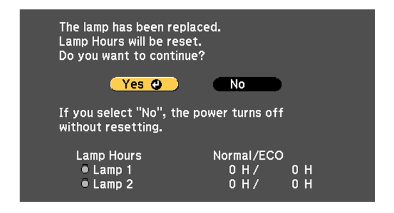
 How to replace the Optoma DH1011 projector lamp
How to replace the Optoma DH1011 projector lamp This guide shows how to replace the Acer 7763P projector lamp
This guide shows how to replace the Acer 7763P projector lamp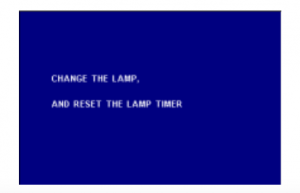
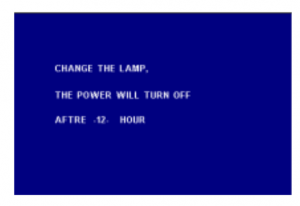 Second warning:
Second warning: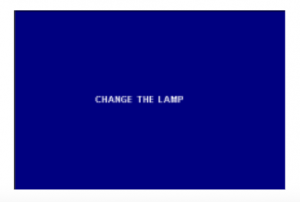
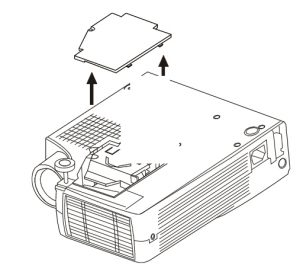
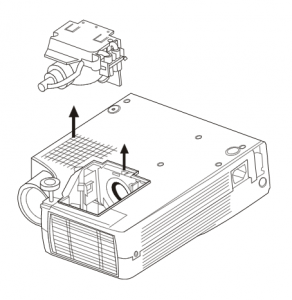 Remove the screw holding the from the Acer 7763P projector lamp. Lift the handle and pull out the lamp.
Remove the screw holding the from the Acer 7763P projector lamp. Lift the handle and pull out the lamp.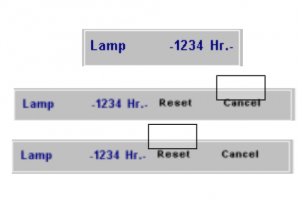
 Learn how to replace the ProjectionDesign Action M1 MKII projector lamp
Learn how to replace the ProjectionDesign Action M1 MKII projector lamp When the ProjectionDesign Action M1 MKII projector lamp is reaching end of life, the INDICATOR light on the on the keypad will turn red. Change the lamp when lifetime expires.
When the ProjectionDesign Action M1 MKII projector lamp is reaching end of life, the INDICATOR light on the on the keypad will turn red. Change the lamp when lifetime expires.







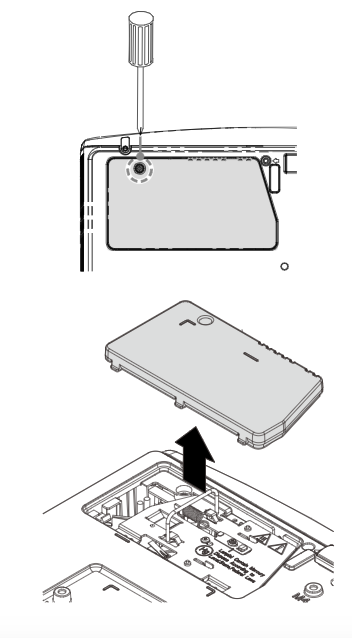
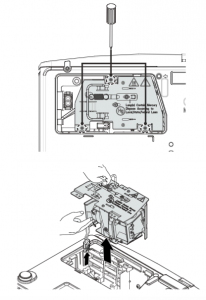
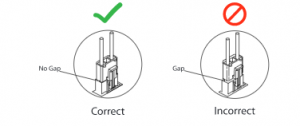
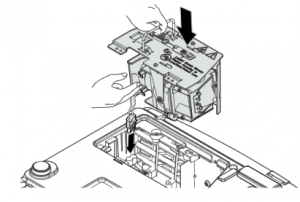 To finish the installation:
To finish the installation: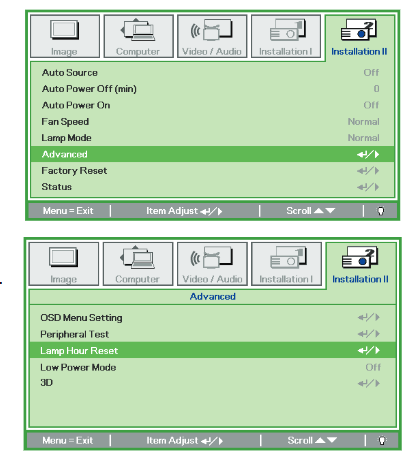 Resetting the projector lamp timer without changing the lamp can make it work beyond its recommended hours and cause harm to your Vivitek D510 projector.
Resetting the projector lamp timer without changing the lamp can make it work beyond its recommended hours and cause harm to your Vivitek D510 projector. How to install a new Canon LV-WX300 projector lamp
How to install a new Canon LV-WX300 projector lamp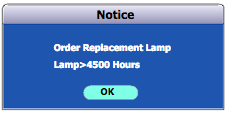
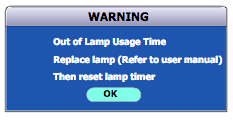 Third warning: The lamp has been in operation for 5000 hours. It is strongly recommended that you replace the lamp
Third warning: The lamp has been in operation for 5000 hours. It is strongly recommended that you replace the lamp