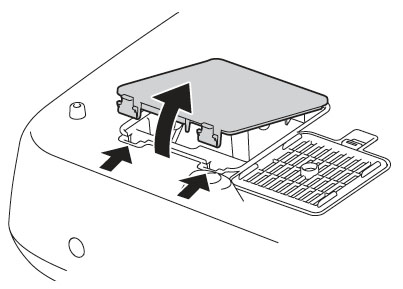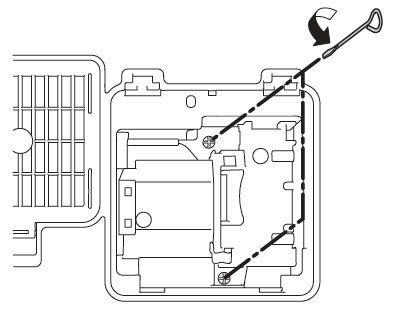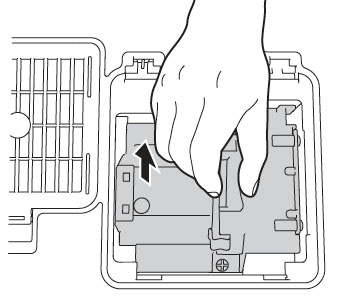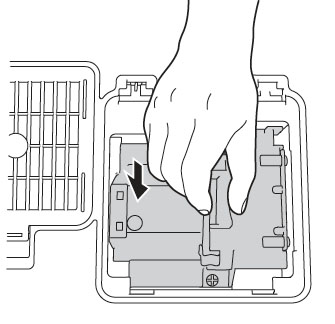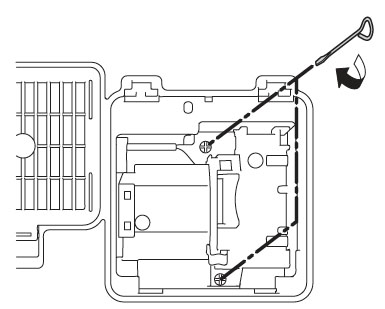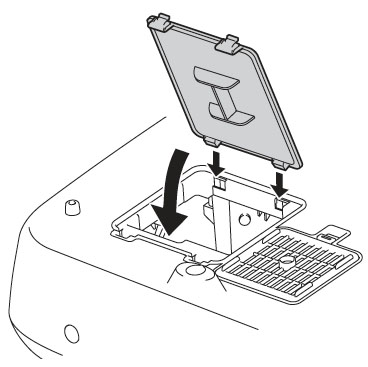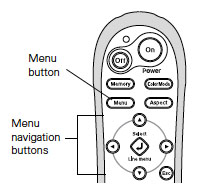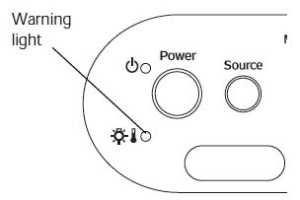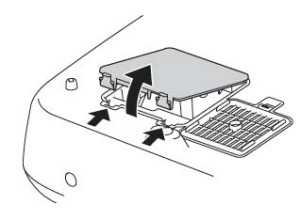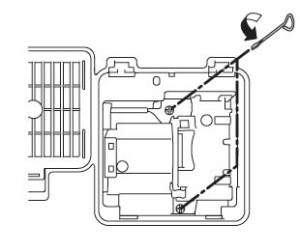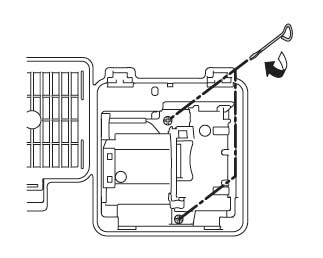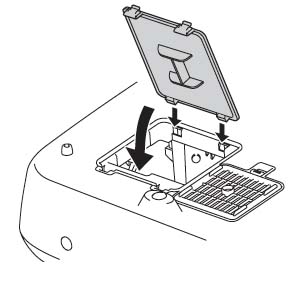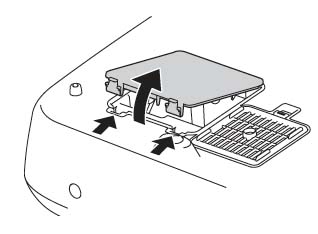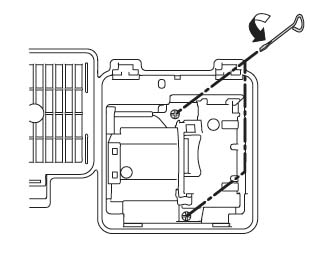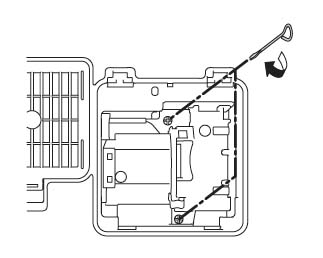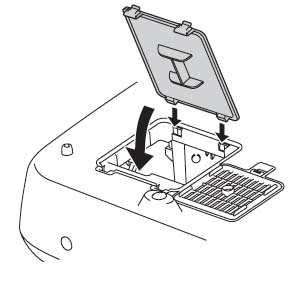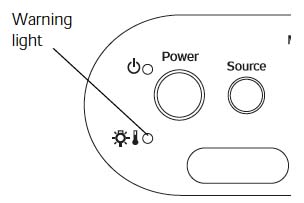Help for replacing the Epson Ensemble HD 720 projector lamp
 Wondering what’s involved to changing the Epson Ensemble HD 720 projector lamp?
Wondering what’s involved to changing the Epson Ensemble HD 720 projector lamp?
You’ll need to contact the Epson hotline to find a qualified service agent. The Epson Ensemble HD 720 projector lamp is not one you can replace yourself.
Check lamp hours
Find out if the Epson ELPLP39 needs to be replaced y checking the INFO Menu.
You must use the original remote that came with the Epson Ensemble HD 720 to access the Info Menu. This will show the numbers of hours remaining before the Epson ELPLP39 reaches end of life.
If you no longer have lost the original remote, you can still access the INFO menu but through the projector control panel located at the bottom of the projector. You’ll have to remove the projector cover to access the panel.
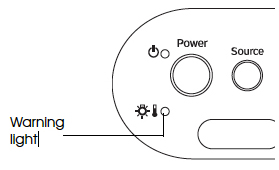 If the warning light is flashing red at half-second intervals the Epson ELPLP39 lamps needs to be replaced.
If the warning light is flashing red at half-second intervals the Epson ELPLP39 lamps needs to be replaced.
Find a service repair location or get help changing the lamp by contacting the Epson Private Line Support service at 800-637-7661 and entering the PIN on the EPSON support card that came with your projector. You can also speak with a projector support specialist at 562-276-4394. Both lines are open from 6 am to 6pm Pacfic Time. The support website can be reached at epson.com/support
Buy authentic lamps
You have your projector ready for service buying an authentic Epson ELPLP39 lamps. Don’t buy the “generic” lamps who claim their discounted lamps are equal to an OEM lamp. Look for the seal of approval and buy from an authentic manufacturer.
You pay for what you get and in the case of lower-priced generic lamps it’s a long list of problems:
- generics have a shorter lamp life than original lamps
- compatible lamps are made with toxic materials and carcinogenic parts including Krypton-85
- knock off lamps are prone to explosions
- generics will cause damage to the sensitive electronics in your projectors
- compatibles don’t offer guarantee or refunds and will void your warranty.
Save yourself unnecessary headaches and buy an authentic Epson ELPLP39 from a recognized dealer. You’ll be getting a far superior product and tech support from an OEM manufacturer. Learn the 7 Ways to Spot a Counterfeit Lamp.
Tips for extending Epson ELPLP39 lamp life
Get more hours from your Epson ELPLP39 lamp by following these maintenance tips:
- Keep your air filters clean to avoid overheating the projector.
- Turn off the Epson Ensemble HD 720 projector and let it stand unused for at least one hour ever 24 hours. An average use of four to five hours per day will ensure longer lamp life.
- Make sure there is enough airflow around the projector particularly if it’s been permanently mounted.
- Learn more with Top tips for extending DLP projector lamp life.