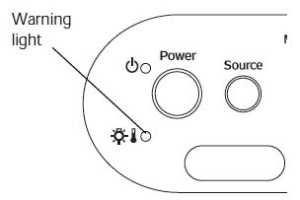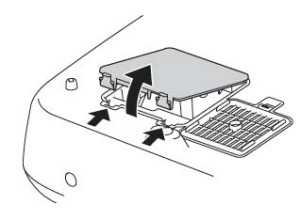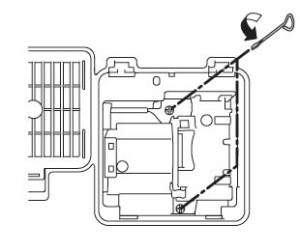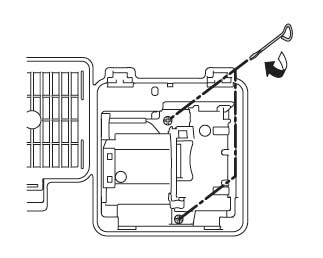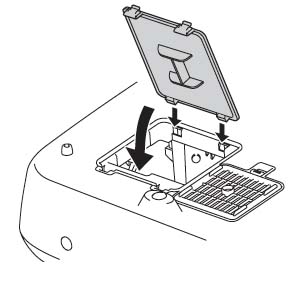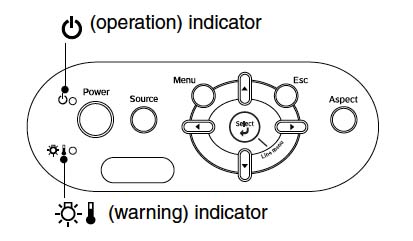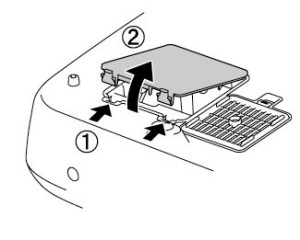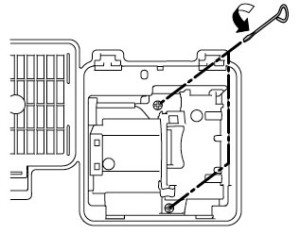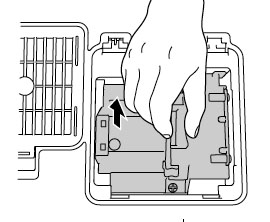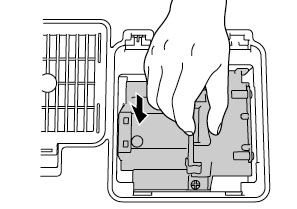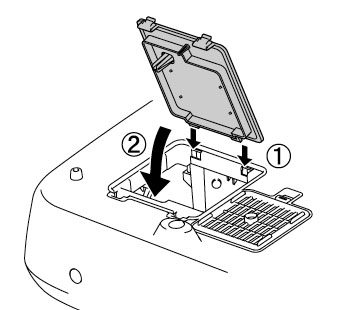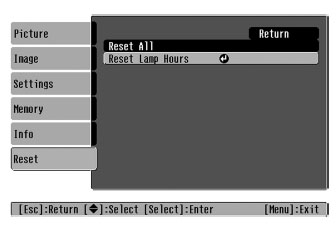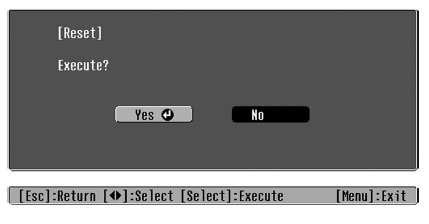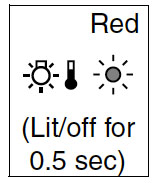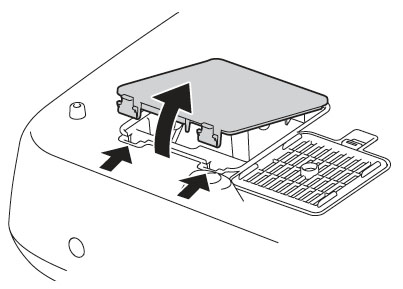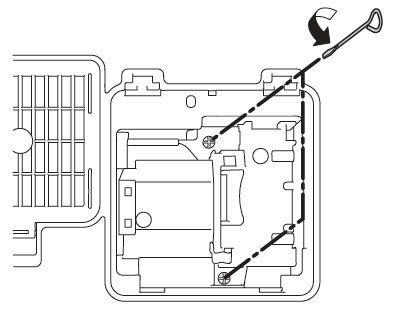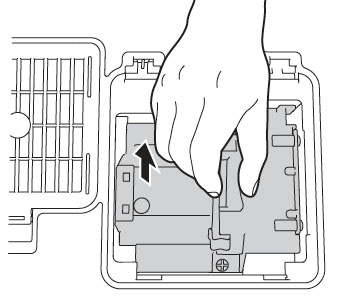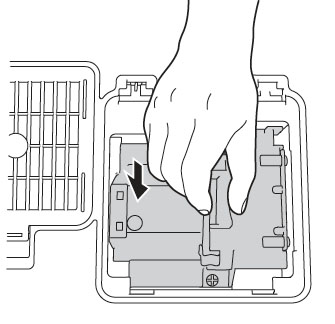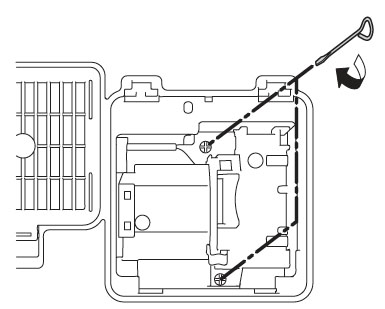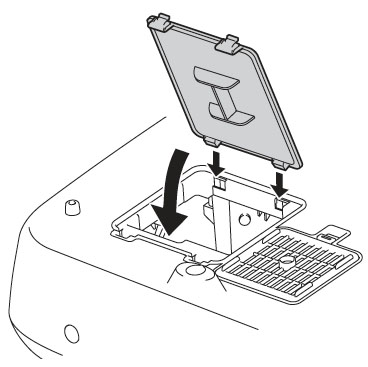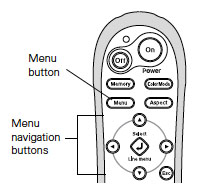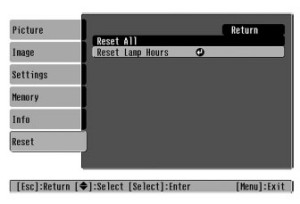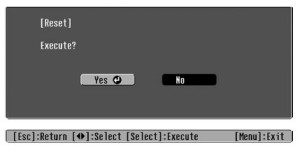Replacing the PowerLite Pro Cinema 810 projector lamp
 Follow this 3-step guide for replacing the lamp in your Epson PowerLite Pro Cinema 810. It’s fast. It’s simple. It’s easy.
Follow this 3-step guide for replacing the lamp in your Epson PowerLite Pro Cinema 810. It’s fast. It’s simple. It’s easy.
Step 1: When to replace?
The Epson ELPLP39 lamp lasts up to 3000 hours before reaching end of life. The number of hours may vary slightly depending on how much the projector is used and whether regular maintenance is done.
Consult the Info menu to see how many hours are left until the Epson ELPLP39 reaches end of life in the Epson PowerLite Pro Cinema 810. There will also be some telltale warning signs that the lamp is nearing it’s end of life:
- an image that deteriorates and becomes quite dark.
- a red flashing light on the projector that blinks every few seconds — this is the lamp warning light.
- a message: “Replace the lamp” flashes on the screen when you start using the projector.
Replace the Epson ELPLP39 immediately when you see any of these signs. Using the lamp past it’s due date can seriously damage your Epson PowerLite Pro Cinema 810 projector.
Step 2: Avoid generics
“Generic, compatible” lamps sold at discount prices should be avoided. Although they have a lower price tag, generic lamps have a much shorter life so end up costing more. They are prone to explosions and don’t offer the same workmanship as an authentic lamp.
Overseas production of these knock-off lamps is not regulated so manufacturers often used the cheapest components, that are often carcinogenic such as the highly toxic Krypton-85.
These toxic ingredients are used to replicate the lamp but not enough that it will work properly in your projector. Since these lamps can’t be properly calibrated, they damage the sensitive (and expensive electronics).
Copycat manufacturers offer no guarantee or refunds and the warranty on your Epson PowerLite Pro Cinema 810 projector will become void. Look for the seal of approval before buying and get the best lamp possible — an authentic OEM one!
Learn how to spot the copycat fake lamps with 7 Ways to Spot a Counterfeit Lamp.
Step 3: Installing the Epson ELPLP39 lamp
There are four preparation steps you should do before installing the new Epson ELPLP39 lamp:
- The Epson PowerLite Pro Cinema 810 projector projector operates under very high temperatures. Let it cool for one full hour before attempting to replace the lamp/
- press the power button and wait for the light to stop flashing.
- turn off the power switch at the back on the projector
- unplug any power cords.
To replace the Epson ELPLP39 lamp:
Press the latches holding the Epson PowerLite Pro Cinema 810 lamp cover in place. Gently lift off the cover and place it to one side.
Using the screw driver provided, loosen the two screws keeping the Epson ELPLP39 lamp in place enough so the lamp can lift out. The screws will not come all the way out.
Grab the handle of the Epson ELPLP39 lamp and pull it straight up. Pulling too quickly can cause the bulb to shatter. Learn what to do should the bulb shatter.
NOTE: Recycle the Epson ELPLP39. DO NOT place it into regular garbage! This lamp contains mercury and should not be properly recycled your used lamps! Your authorized manufacturer should recycle the lamp for you at no extra cost.
Line up the new Epson ELPLP39 lamp and slide it into Epson PowerLite Pro Cinema 810. Take care not to touch the actual glass bulb as your fingerprint will burn into a blackspot when the lamp heats up. This will cause black spots on the screen.
Once in place, tighten to screws on either side of the Epson ELPLP39 lamp.
Replace the Epson PowerLite Pro Cinema 810 lamp cover by lining up the hinges and pressing it into place. If the cover is not installed properly, the projector will not turn on.
You are now ready to reset the Lamp Usage Timer.
Resetting the Lamp Usage Timer
It’s important to reset the Lamp Usage Timer so the Epson PowerLite Pro Cinema810 projector will know when it’s time for a new Epson ELPLP39 lamp.
- Press the MENU button on the projector or remote control.
- Navigate to the RESET menu. Select Reset Lamp Hours option. Press SELECT.
- A confirmations screen will pop up on the screen. Highlight YES and the SELECT to reset the hour.
- The lamp usage times shows 0H until you’ve used the lamp for at least 10 hours.
Resetting the timer before installing a new Epson ELPLP39 can cause serious damage to your projector.
Get more life from your Epson ELPLP39 lamp
Get more hours from your Epson ELPLP39 lamp by following these maintenance tips:
- Keep your air filters clean to avoid overheating the projector.
- Turn off the Epson PowerLite Pro Cinema 810 projector and let it stand unused for at least one hour ever 24 hours. An average use of four to five hours per day will ensure longer lamp life.
- Make sure there is enough airflow around the projector particularly if it’s been permanently mounted.
- Learn more with Top tips for extending DLP projector lamp life.
- Press the MENU button to exit.