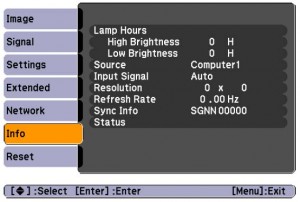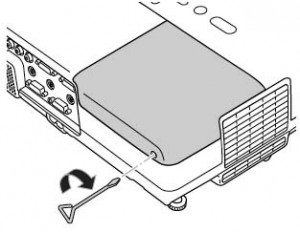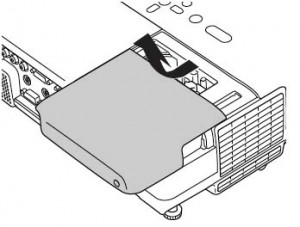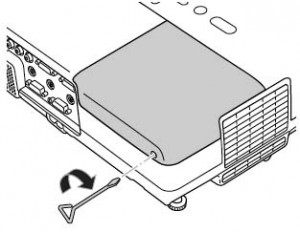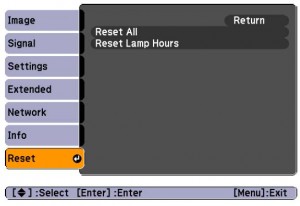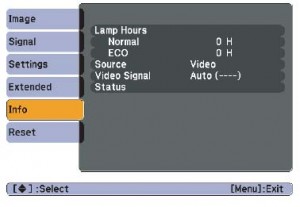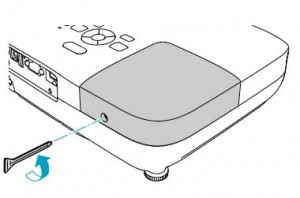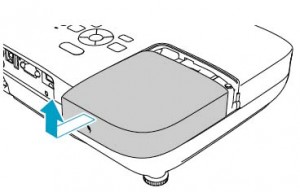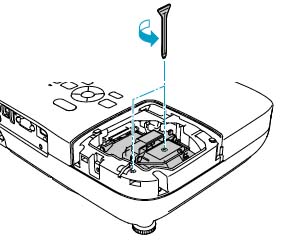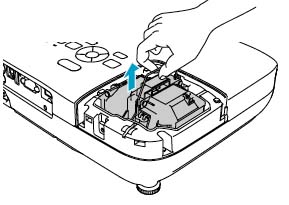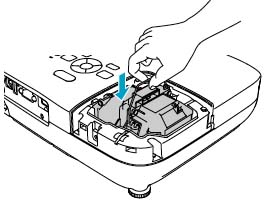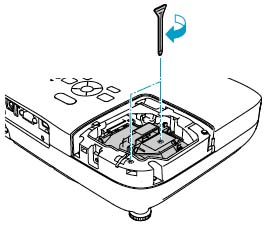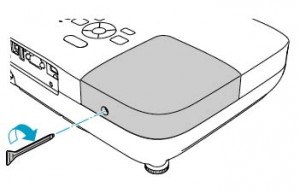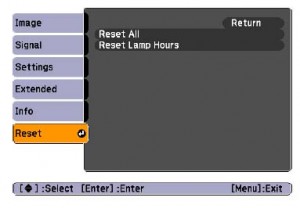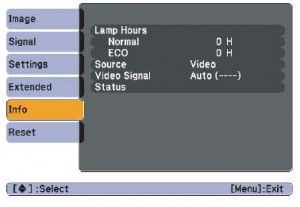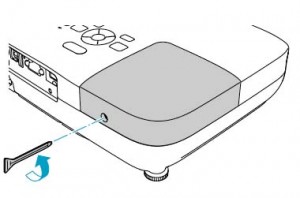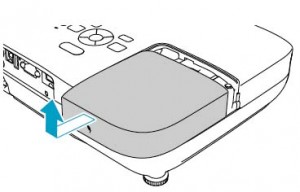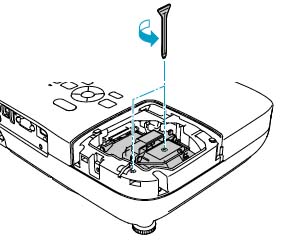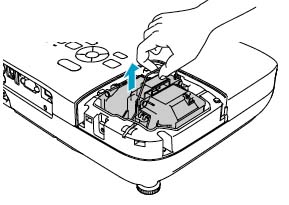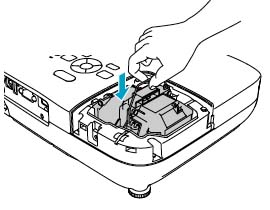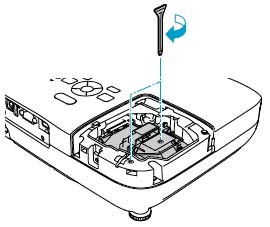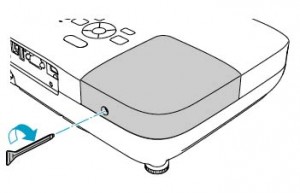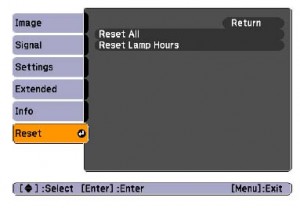Your D.I.Y. guide to a new Epson PowerLite 83 projector lamp
 Guide for changing the Epson PowerLite 83 projector lamp
Guide for changing the Epson PowerLite 83 projector lamp
Changing the Epson PowerLite 83 projector lamp is simple with this guide.
The life span of the Epson PowerLite 83 projector lamp ranges from approximately 3000 hours in HIGH brightness mode to about 4000 hours in LOW brightness mode.
When to replace
When you are reaching the 3000 mark, have your new Epson PowerLite 83 projector lamp ready for installation. Find the exact hours the lamp has been used on the Info Menu. If the number of hours is under 10, the time will be displayed as 0H.
Watch for the signs that the Epson ELPLP42 lamps needs to be replaced in the Epson PowerLite 83 projector:
- Dark image
- Image that has deteriorated
- Replace the Lamp message appears on screen
- Lamp light flashes orange
Buy authentic
It’s critical to install a genuineEpson PowerLite 83 projector lamp rather than a compatible generic lamps. Although lower in price initially, generic, knock-off lamps end up costing much more in the long run because of the following problems:
- shorter lamp life than original lamps
- created toxic materials and carcinogenic parts including Krypton-85
- prone to explosions
- incompatibility causing damage to the sensitive electronics in your projectors
- no guarantee or refunds
- the warranty will become void on your Epson PowerLite 83 projector.
Be sure the purchase an authentic Epson ELPLP42 projector lamp for your Epson PowerLite 83 projector. Save yourself unnecessary headaches and buy authentic from a recognized dealer. You’ll be getting a far superior product with a replacement guarantee and tech support.
Read more about the 7 Ways to Spot a Counterfeit Lamp.
Buy this lamp on Amazon sold by these authorized dealers:
- Epson – ELPLP42 Replacement Projector Lamp for PowerLite 822+/822p/83+/83c V13H010L42 (DMi EA
- EPSON EMP-400WE Replacement Projector Lamp ELPLP42 / V13H010L42
- AuraBeam Economy Replacement Projector Lamp for Epson ELPLP42 With Housing
- ePharos ELPLP42 / V13H010L42 replacement projector lamp compatible bulb with generic housing for Epson EB-140W; EMP-280; EMP-400; EMP-400W; EMP-400WE; EMP-410W; EMP-822 EMP-822H; EMP-83; EMP-83C; EMP83H; EMP-83HE
- Genuine ALTM ELPLP42 Lamp & Housing for EPSON Projectors – 180 Day Warranty!!
Install the Epson PowerLite 83 projector lamp
Before installation:
- Turn power button off and wait for light to stop flashing.
- Turn off power swtich on the back of the Epson PowerLite 83 projector.
- Unplug the power cord.
- Allow the Epson PowerLite 83 projector to cool for one hour – it should be cool to the touch. Inside of the projector can be very hot since these machines operator under high temperatures and you run the risk of being burned if the projector has not cooled down.
- Do not operate the projectors while any of the lamps are removed as this may result in malfunctions, fire hazard and other accidents.
Caution: Don’t touch the screen or the actual bulb with your finger since the oil from your skin can cause a black spot on the bulb.
Using the screw driver supplied, loosen the screw holding the Epson PowerLite 83 cover in place.
Remove the Epson PowerLite 83 lamp cover and place it to one side.
Using the screw driver provided, loosen the screws holding the Epson ELPLP42 lamp in place.
 Grab the Epson ELPLP42 lamp by the two indents on the lamp. Gently remove the lamp.Pulling too quickly can cause the bulb to shatter. Learn what to do should the bulb shatter.
Grab the Epson ELPLP42 lamp by the two indents on the lamp. Gently remove the lamp.Pulling too quickly can cause the bulb to shatter. Learn what to do should the bulb shatter.
NOTE: The Epson ELPLP42 lamp contains mercury and should not be thrown into regular garbage. Recycle your used lamps!
Gently insert the Epson ELPLP42 lamp making sure it’s facing the right way. It should click easily into place. Do not force the lamp into the projector as you may break the light.
Tighten the screws on the newly installed Epson ELPLP42 lamp. Be sure not to tighten the screw too much or leave the screw too loose as this can stop the newly installed lamp from working.
Replace the Epson PowerLite 83 lamp cover and tighten the screw. You are now ready to reset the Lamp Timer.
Reset the lamp timer
Reset the Epson PowerLite 83 projector Lamp Replacement Counter only when the Epson ELPLP42 lamp has been replaced.
- Press the MENU button on the remote control. The Lamp Reset Menu will appear.
- Scroll down to the RESET ALL. Press ENTER.
- A prompt appears asking if you want to replace the lamp.
- Select YES and press ENTER. Press MENU to exit.
Prolong lamp life:
Extend the life of the newly installed Epson ELPLP42 with the following tips:
- Keep your air filters clean to avoid overheating the projector.
- Turn off the Epson PowerLite 83 projector and let it stand for at least one hour ever 24 hours. An average use of four to five hours per day will ensure longer lamp life.
- Make sure there is enough airflow around the projector particularly if it’s been permanently mounted.
- Learn more with Top tips for extending DLP projector lamp life