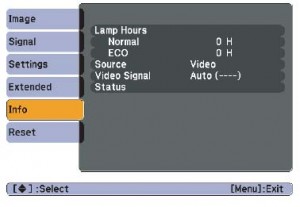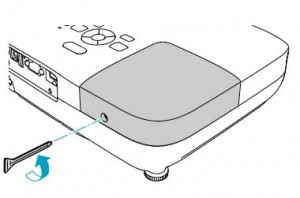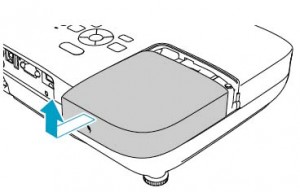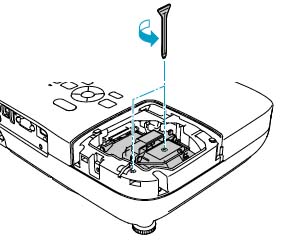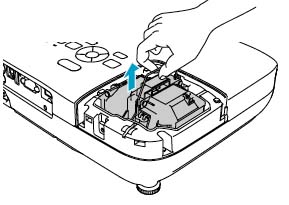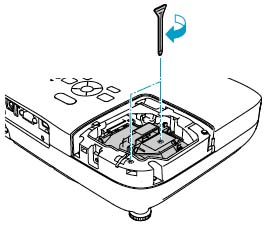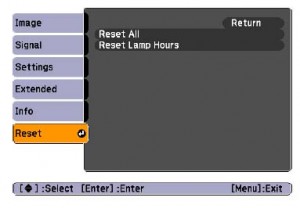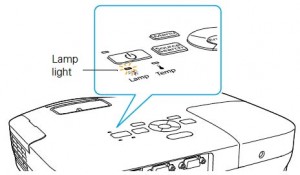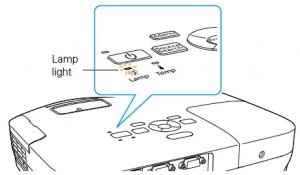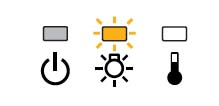How to replace the Epson EB-S82 projector lamp
 Replacing the Epson EB-S82 projector lamp is simple when you follow our step-by-step guide
Replacing the Epson EB-S82 projector lamp is simple when you follow our step-by-step guide
The Epson EB-S82 projector lamp has a life of 3900 hours if the Power Consumption in the Settings Menu is set at the default of Normal. If you switch to ECO mode, you can expect up to 4900 hours of usage.
Warning Signs
Consult the Lamp Usage Screen to find out the hours remaining on the
- Press the MENU button.
- Scroll down to highlight the INFO menu.
- If you have used the projector for less than 10 hours, the hours will be listed at 0H.
You may also notice warning signs for lamp replacement on the Epson EB-S82:
- Dark image
- Image that has deteriorated
- “Replace the lamp” warning appears on screen.
- Lamp light flashes orange
- Lamp light turns red and stays lit
Step 2: Purchasing the right lamp
Find this lamp on Amazon from these authorized dealers:
- Epson – ELPLP67 Replacement Lamp for EX, MegaPlex, PowerLite 1221/1261W/S11/X12, VS V13H010L67 (DMi EA
- Epson ELPLP54 Replacement 200W Projector Lamp – UHE – 4000 Hour High Brightness, 5000 Hour Low Brightness (for Epson EX31, EX51, EX71 projectors)
- epharos ELPLP67 / V13H010L67.
- Premium Series ELPLP67
You want to avoid knock-off “compatible” lamps. that are sold for bargain prices on the Internet/ You get what you pay for and in the case of generic lamps it’s usually a long list of problems. Counterfeit lamps are also prone to explosion and have been created using toxic substances such as Krypton-85. Installing a generic lamp compromises the your health but also voids any warranty for your Epson EB-S82B projector. Protect your health and keep your projector working at its best with an authentic Epson ELPLP54 lamp. Learn the 7 Ways to spot a counterfeit lamp.
Step 3: Installing the Epson ELPLP54
Before installation:
- Turn power button off wait for light to stop flashing.
- Turn off power switch on Epson EB-S82 projector.
- Unplug the power cord.
- Allow the Epson EB-S82 projector to cool for one hour – it should be cool to the touch. These projectors run a high temperatures so you can burn yourself every badly if the projector has not cooled enough before being opened up.
- Do not operate the projectors while any of the lamps are removed as this may result in malfunctions, fire hazard and other accidents.
Caution: Don’t touch the screen or the actual bulb with your finger since the oil from your skin can cause a black spot on the bulb.
1. The lamp cover is found on top of the Epson EB-S82 projector. Loosen the lamp cover screw — you can’t remove it only loosen it.
2. Slide the Epson EB-S82 projector lamp cover off.
3. Loosen the two screws holding the Epson ELPLP54 lamp in place.
4. Grab the Epson ELPLP54 lamp by the wire handle. Gently pull the lamp out. Pulling too quickly can cause the Epson ELPLP54 bulb to shatter. Learn what to do should this happen.
NOTE: The Epson ELPLP54 lamp contains mercury and should not be thrown into regular garbage. Recycle your used lamps!
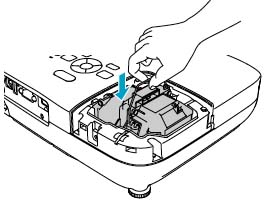
5. Gently insert the Epson ELPLP54 lamp making sure it’s facing the right way.
6. Tighten the screws on the new Epson ELPLP54 lamp. Be sure not to tighten too much or the lamp may not work.
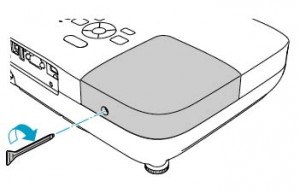 7. Replace the lamp cover and tighten the screw on the Epson EB-S82 projector lamp cover.
7. Replace the lamp cover and tighten the screw on the Epson EB-S82 projector lamp cover.
8. Reset the lamp timer.
Resetting the lamp timer
Reset the Epson EB-S82 projector Lamp Replacement Counter only when the Epson ELPLP54 lamp has been replaced.
- Press the MENU button on the remote control. The Lamp Reset Menu will appear.
- Scroll down to the RESET LAMP HOURS. Press ENTER.
- A prompt appears asking if you want to RESET LAMP HOURS?
- Select YES and press ENTER.
- Press MENU to exit.
Prolong the life of the Epson ELPLP54 lamp:
Extend the life of the newly installed Epson ELPLP54 with the following tips:
- Keep your air filters clean to avoid overheating the projector.
- Turn off the Epson EB-S82 projector projector and let it stand for at least one hour ever 24 hours. An average use of four to five hours per day will ensure longer lamp life.
- Make sure there is enough airflow around the projector particularly if it’s been permanently mounted.
- Learn more with Top tips for extending DLP projector lamp life