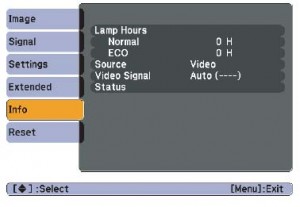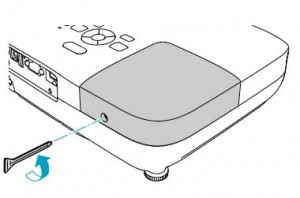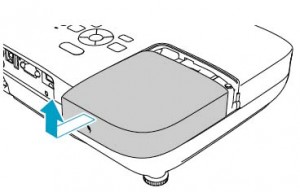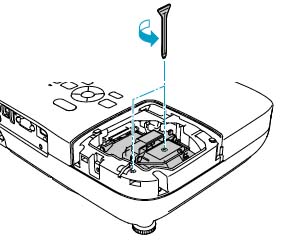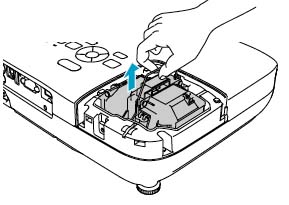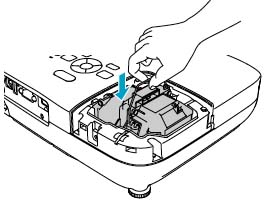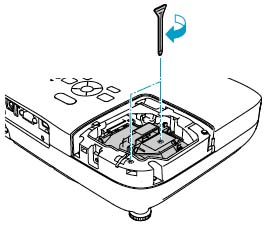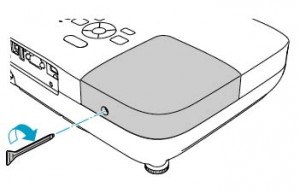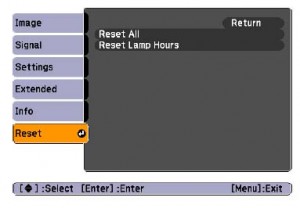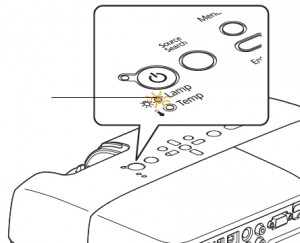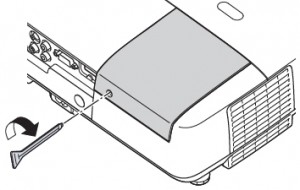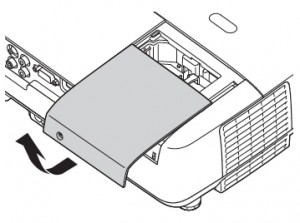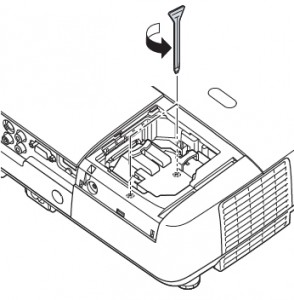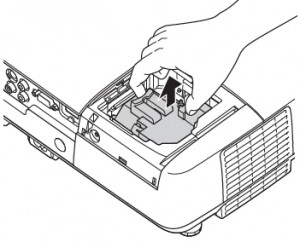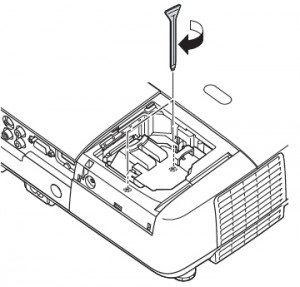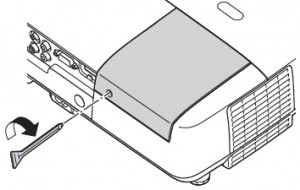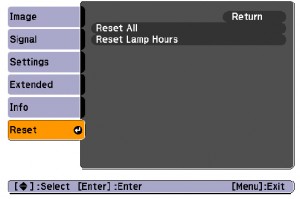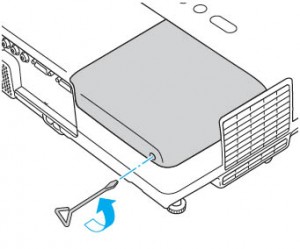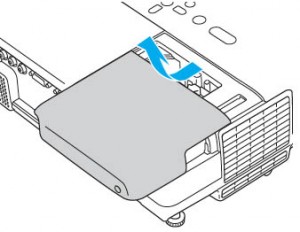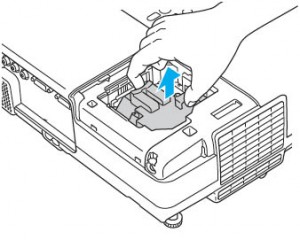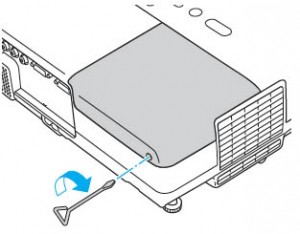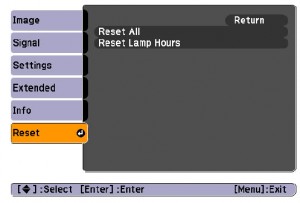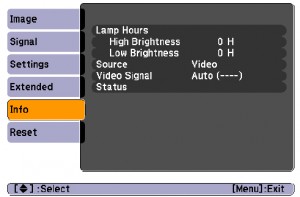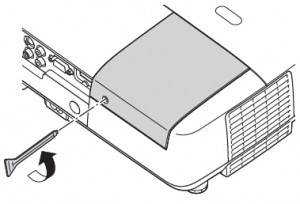Replacing the Epson ELPLP41 projector lamp
 6 reasons to buy an authentic Epson ELPLP41
6 reasons to buy an authentic Epson ELPLP41
The Internet has been flooded with companies selling projector lamps. It’s critical to install a genuine Epson ELPLP41 rather than a compatible generic lamps. Although lower in price initially, generic, knock-off lamps end up costing much more in the long run
Many advertised their lamps as “generic and compatible” – a euphemism for a knock-off, copycat technology that produces an inferior and dangerous product. Don’t believe the cheap prices you see as there are hidden costs to installing generic lamps.
You get what you pay for and in the case of generic lamps it’s usually a long list of problems:
- shorter lamp life than original lamps
- toxic materials and carcinogenic parts including Krypton-85
- prone to explosions
- incompatibility causing damage to the sensitive electronics in your projectors
- no guarantee or refunds
Be sure the purchase an authentic Epson ELPLP41 projector lamp for your Epson projector. Save yourself unnecessary headaches and buy authentic from a recognized dealer. You’ll be getting a far superior product with a replacement guarantee and tech support.
Read more about the 7 Ways to Spot a Counterfeit Lamp.
Warning signs: when its time to replace
Watch for the signs that it’s time to replace the Epson ELPLP41 projector lamp:
- The projector image gets darker and starts to deteriorate.
- The projector lamp flashes red.
- The warning message REPLACE THE LAMP appears on screen.
A replacement warning message will also appear on screen. You can expect 4000 hours of lamp from the lamp depending on the settings and usage.
Compatible Projectors
The Epson ELPLP41 is compatible with:
Epson EMP-260, Epson EMP-X5, Epson EMP-X52, Epson EMP-X56, Epson EMP-X6, Epson EMP-S5, Epson EMP-S5+, Epson EMP-S52, Epson EX21, Epson EX30, Epson EX50, Epson EX70, Epson PowerLite Home Cinema 700, Epson PowerLite S5, Epson PowerLite S6, Epson PowerLite W6, Epson V11H285620, Epson EB-S6/EB-X6, Epson EB-W6, Epson EB-S62/EB-X62, Epson EMP-S6, Epson EMP-S6+
For step-by-step instructions on replacing your Epson ELPLP41 projector lamp, click on your projector listed below:
Click here for step-by-step instructions on how to change the Epson ELPLP41 projector lamp for the Epson EB-S6/EB-X6 projector.
 Click here for step-by-step instructions on how to change the Epson ELPLP41 projector lamp for the Epson EB-W6 projector.
Click here for step-by-step instructions on how to change the Epson ELPLP41 projector lamp for the Epson EB-W6 projector.
Click here for step-by-step instructions on how to change the Epson ELPLP41 projector lamp for the Epson EB-S62/EB-X62 projector.
Click here for step-by-step instructions on how to change the Epson ELPLP41 projector lamp for the Epson EMP-X5 projector.
Click here for step-by-step instructions on how to change the Epson ELPLP41 projector lamp for the Epson EMP-X52 projector.
Click here for step-by-step instructions on how to change the Epson ELPLP41 projector lamp for the Epson EMP-X56 projector.
Prolong the life of the Epson ELPLP41 lamp:
Extend the life of the newly installed Epson ELPLP41 with the following tips:
- Keep your air filters clean to avoid overheating the projector.
- Turn off the Epson projector and let it stand for at least one hour ever 24 hours. An average use of four to five hours per day will ensure longer lamp life.
- Make sure there is enough airflow around the projector particularly if it’s been permanently mounted.
- Learn more with Top tips for extending DLP projector lamp life