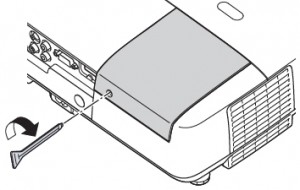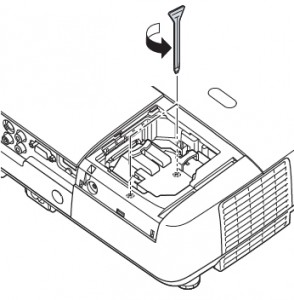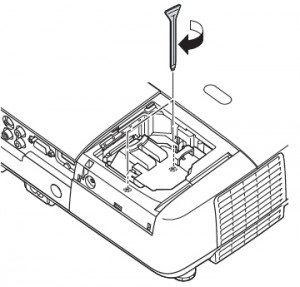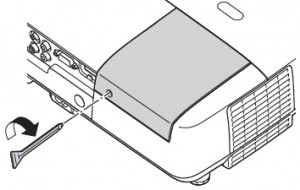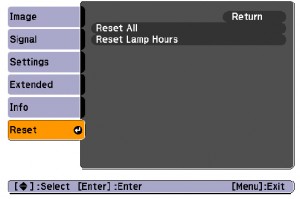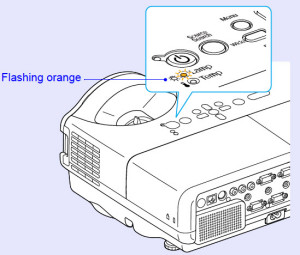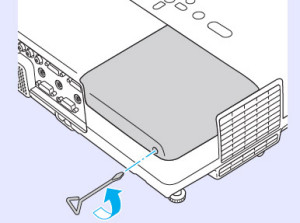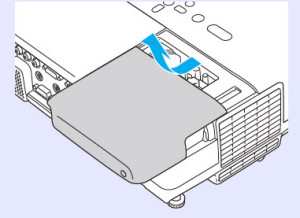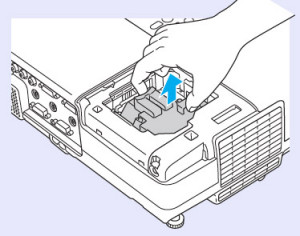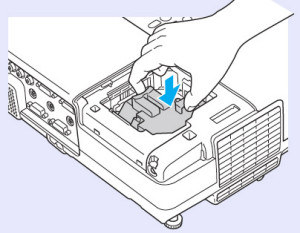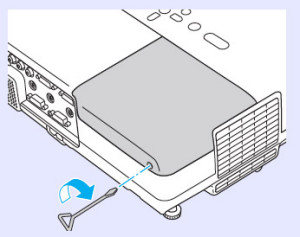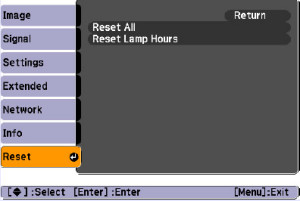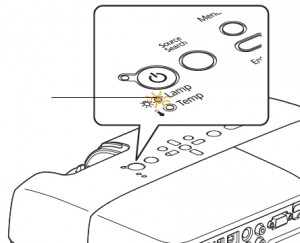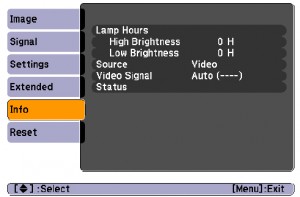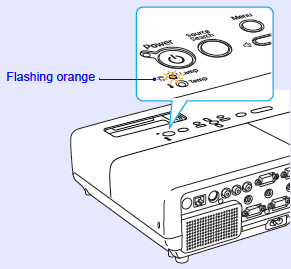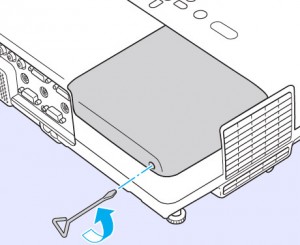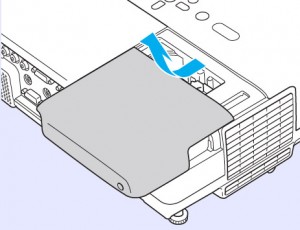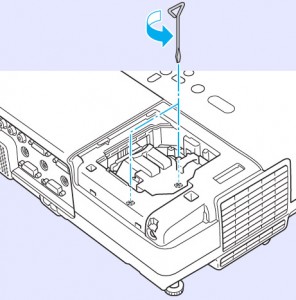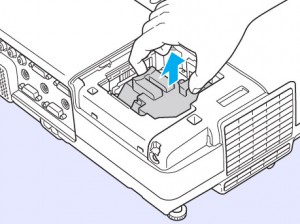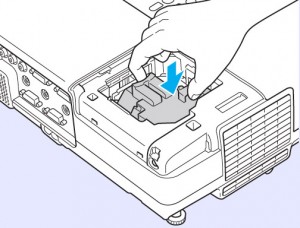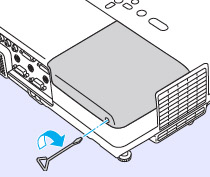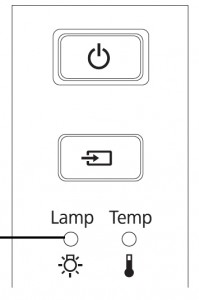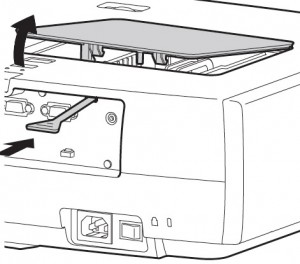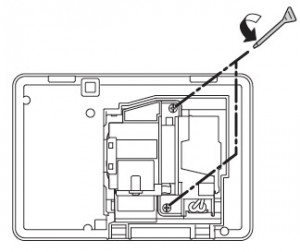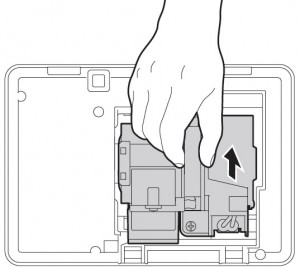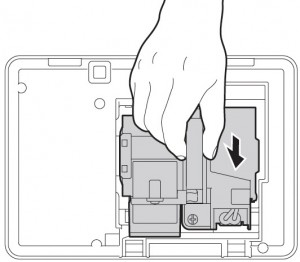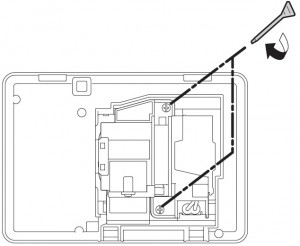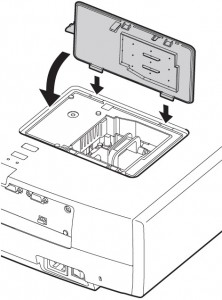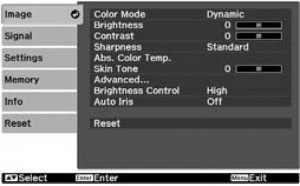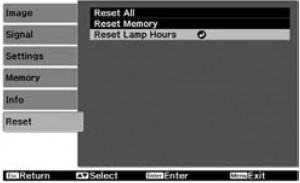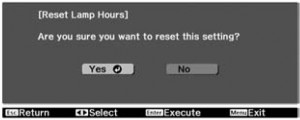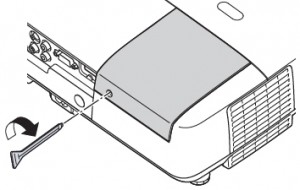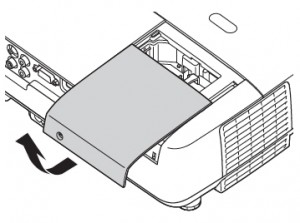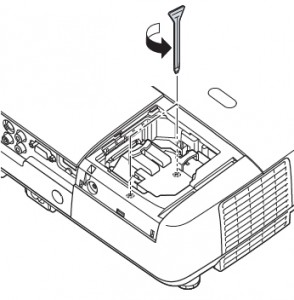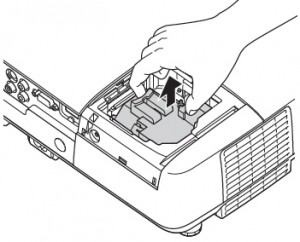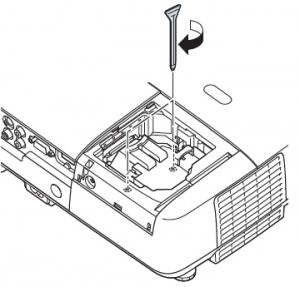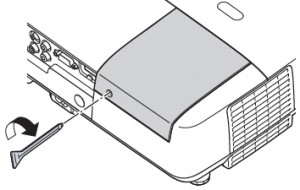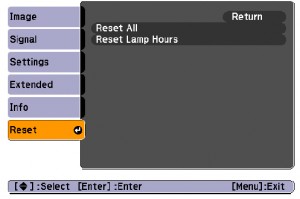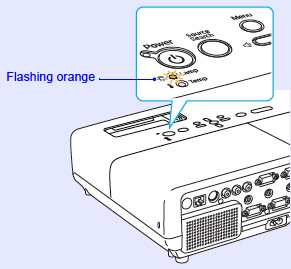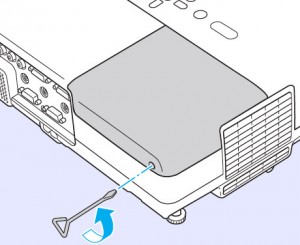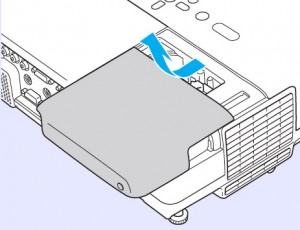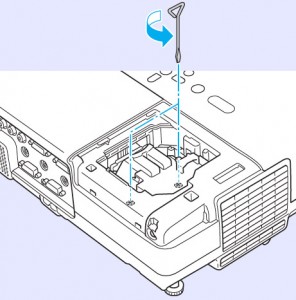3 Steps to a new Epson EMP-S6 Plus projector lamp
Follow our 3-step guide to replace the lamp in your Epson EMP-S6+ projector? It’s simple to do.
Step 1: Knowing when to replace
 Watch for the signs that the Epson ELPLP41 needs to be replaced in the Epson EMP-S6+ projector:
Watch for the signs that the Epson ELPLP41 needs to be replaced in the Epson EMP-S6+ projector:
- Dark image
- Image that has deteriorated
- On warning message appears on screen
- Lamp light flashes orange
- Lamp light turns red and stays on
- Check Lamp Usage
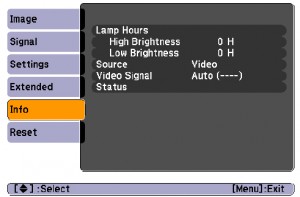 Check the number of hours:
Check the number of hours:
You can expect up to 3000 hours from your lamp if the Brightness Controls have been set to High. If Brightness Controls has been set to Low, you can expect, 4,000 hours.
- Press the MENU button
- Scroll down to highlight the INFO Menu. The number of hours let will be shown on screen.
Step 2: Finding the correct lamp
Why buy authentic? You’ll want to protect your investment and buy the best possible lamp for your Epson EMP-S6+ projector. Why jeopardize the projector to save a few dollars. Copycats lamps advertised as “generic compatible” lamps may appear to be a bargain but they actually will end up costing more in the long run. Why? Because generic lamps actually have shorter lamp life than original lamps and are prone to explosions. Since copy cat manufacturers lack the genuine materials, they resort to using toxic materials and carcinogenic parts including Krypton-85.
Be sure to purchase an authentic Epson ELPLP41 projector lamp for your Epson EMP-S6+ projector and avoid incompatible parts that can damage the sensitive components in your projector. Save yourself unnecessary headaches You’ll be getting a far superior product with a replacement guarantee and tech support.
Step 3: How to install the Epson ELPLP41
Before installation:
- Turn power button off wait for light to stop flashing.
- Turn off power swtich on the back of the Epson EMP-S6+ projector.
- Unplug the power cord.
- Allow the Epson EMP-S6+ projector to cool for one hour – it should be cool to the touch. Inside of the projector can be very hot since these machines operator under high temperatures and you run the risk of being burned if the projector has not cooled down.
- Do not operate the projectors while any of the lamps are removed as this may result in malfunctions, fire hazard and other accidents.
Caution: Don’t touch the screen or the actual bulb with your finger since the oil from your skin can cause a black spot on the bulb.
The lamp cover is found on top of the Epson EMP-S6+ projector. Loosen the lamp cover screw — you can’t remove it only loosen it.
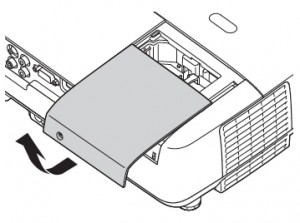 Slide the Epson EMP-S6+ lamp cover off.
Slide the Epson EMP-S6+ lamp cover off.
Loosen the two screws holding the Epson ELPLP41 lamp in place.
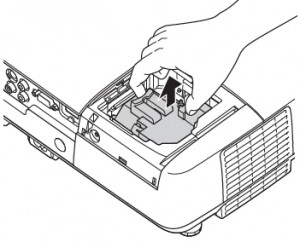
Grab the Epson ELPLP41 lamp by the two indents on the lamp. Gently remove the lamp.
Pulling too quickly can cause the bulb to shatter. Learn what to do should the bulb shatter.
NOTE: The Epson ELPLP41 lamp contains mercury and should not be thrown into regular garbage. Recycle your used lamps! If you bought from an authentic manufacturer they will recycle the lamp for you at no extra cost (another reason to buy authentic lamps).

Gently insert the Epson ELPLP41 lamp making sure it’s facing the right way.
Tighten the screws on the new Epson ELPLP41 lamp.
Replace the lamp cover and tighten the screw on the Epson EMP-S6+ lamp cover.
You are now ready to reset the lamp timer.
Reset the lamp timer on the Epson EMP-S6+
Reset the Epson EMP-S6+ Lamp Replacement Counter only when the Epson ELPLP41 lamp has been replaced.
- Press the MENU button on the remote control. The Lamp Reset Menu will appear.
- Scroll down to the RESET LAMP HOURS. Press ENTER.
- A prompt appears asking if you want to replace the lamp.
- Select YES and press ENTER.
Press MENU to exit.
Prolong the life of the Epson ELPLP41 lamp:
Extend the life of the newly installed Epson ELPLP41 with the following tips:
- Keep your air filters clean to avoid overheating the projector.
- Turn off the Epson EMP-S6+ projector and let it stand for at least one hour ever 24 hours. An average use of four to five hours per day will ensure longer lamp life.
- Make sure there is enough airflow around the projector particularly if it’s been permanently mounted.
- Learn more with Top tips for extending DLP projector lamp life