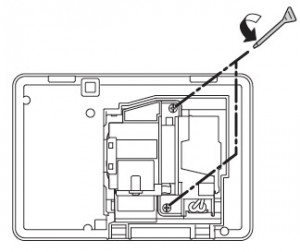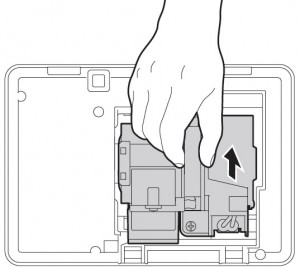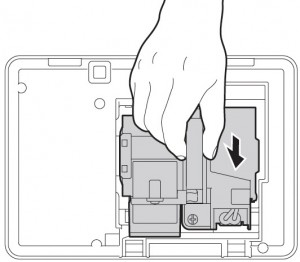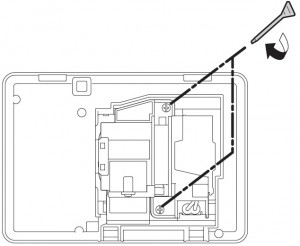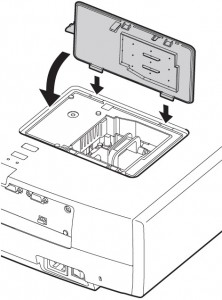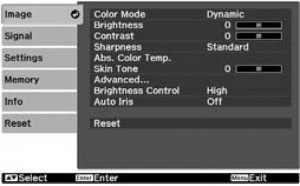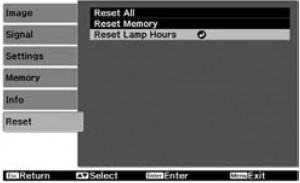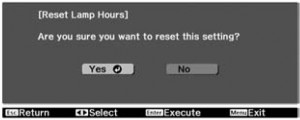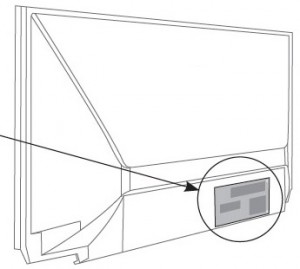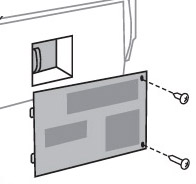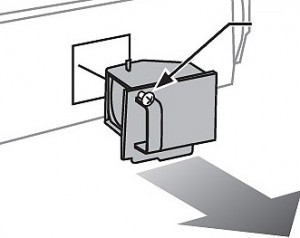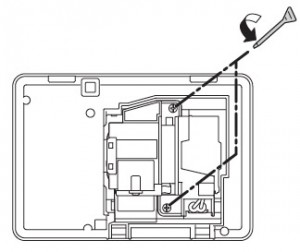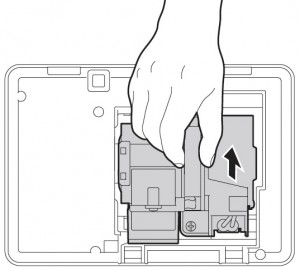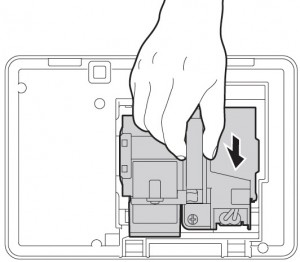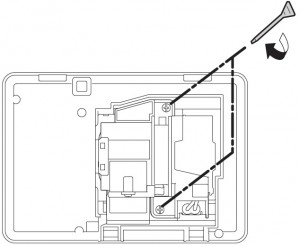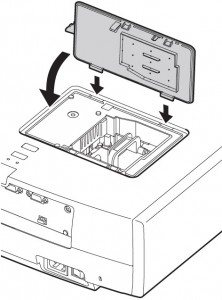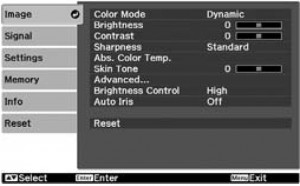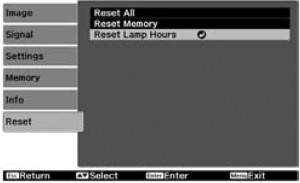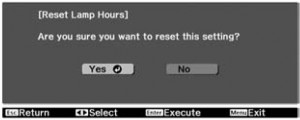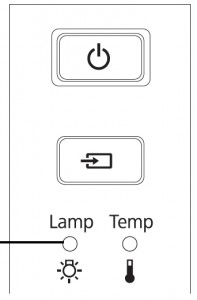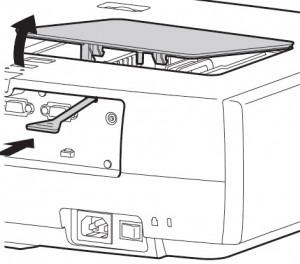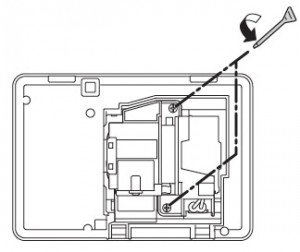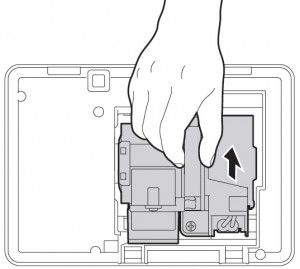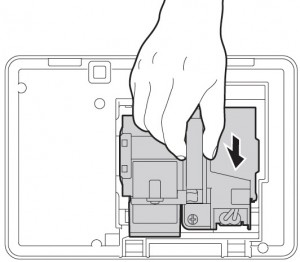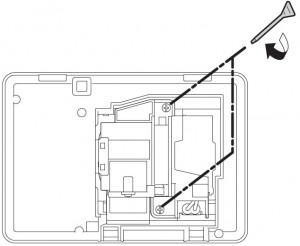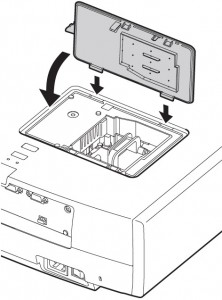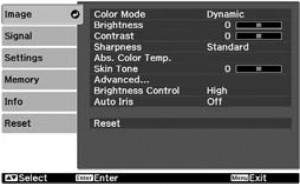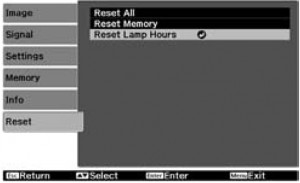Replace your Epson PowerLite Pro Cinema 9100 projector lamp
 Follow our guide to replace the Epson PowerLite Pro Cinema 9100 projector lamp
Follow our guide to replace the Epson PowerLite Pro Cinema 9100 projector lamp
Buy authentic
It can be confusing trying to find the properEpson PowerLite Pro Cinema 9100 projector lamp. The Internet has been flooded with companies offering “compatible” generic lamps at bargain prices. These are NOT authentic lamps and should be avoided for the following reasons:
- shorter lamp life than original lamps
- toxic materials and carcinogenic parts including Krypton-85
- prone to explosions
- incompatibility causing damage to the sensitive electronics in your projectors
- no guarantee or refunds – you’re on your own to get a refund from the company when you buy from a reseller
The few dollars you save with generic “compatible” lamps is not worth it in the long run. Save yourself unnecessary headaches and buy an Epson ELPLP49 lamp from a recognized dealer. You’ll be getting a far superior product with a replacement guarantee and tech support.
Find this authentic lamp on Amazon sold by these authorized dealers:
- Epson ELPLP49 Replacement Lamp – 200W UHE – 4000 Hour V13H010L49
- Guaranteed for One Year! Epson ELPLP49, V13H010L49 Premium Replacement DLP/LCD Cinema Projector Lamp with Housing
- Epson Projector Lamp Part ELPLP49-ER V13H010L49 Model Epson HC6100 EH TW2800
- Epson ELP-LP49 Projector Assembly with 200 Watt UHE Osram Projector Bulb
- ePharos ELPLP49 / V13H010L49 Replacement Lamp with Housing for Epson Projectors
Know when to replace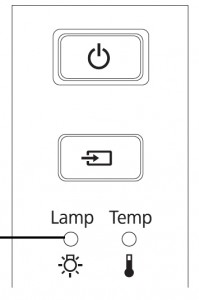
Watch for the signs that it’s time to replace the Epson ELPLP49 projector lamp:
- The projector image gets darker and starts to deteriorate.
- The projector lamp flashes red.
- The warning message REPLACE THE LAMP appears on screen.
A replacement warning message will also appear on screen. You can expect 4000 hours of lamp from the lamp depending on the settings and usage.
Step 3: Install a new Epson lamp
Before installation:
- Turn power button off wait for light to stop flashing
- Turn off power swtich on the back of the Epson PowerLite Pro Cinema 9100 projector
- Unplug the power cord
- Allow the Epson PowerLite Pro Cinema 9100 to cool for one hour – it should be cool to the touch. Inside of the projector can be very hot since these machines operator under high temperatures and you run the risk of being burned if the projector has not cooled down.
- Do not operate the projectors while any of the lamps are removed as this may result in malfunctions, fire hazard and other accidents.
Caution: Don’t touch the screen or the actual bulb with your finger since the oil from your skin can cause a black spot on the bulb.
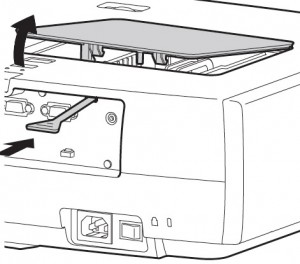 1. The lamp cover for the Epson PowerLite Pro Cinema 9100 is found on top of the projector. Take the screwdriver that came with the projector and put it into opening on the lamp cover to release the cover switch. Remove the lamp cover.
1. The lamp cover for the Epson PowerLite Pro Cinema 9100 is found on top of the projector. Take the screwdriver that came with the projector and put it into opening on the lamp cover to release the cover switch. Remove the lamp cover.
2. Remove the two screws on either side of Epson ELPLP49 lamp. Place the screws to either side.
3. Pull the lamp out using the top handle. Be sure to pull it out straight. Pulling too quickly can cause the bulb to shatter. Learn what to do should the bulb shatter.
NOTE: The Epson ELPLP49 lamp contains mercury and should not be thrown into regular garbage. Recycle your used lamps!
4. Take the new Epson ELPLP49 lamp by the handle and gently put it into place making sure the lamp is facing in the right direction.
5. Replace the Epson ELPLP49 screws on the newly installed lamp.
6. Re-connect the lamp cover. Tighten the screws on the cord and turn on the Epson PowerLite Pro Cinema 9100 projector.
7. Re-attach the power cord. Turn the projector on and let it warm up.
8. Reset the Lamp Operating time.
Reset the Epson Lamp Timer
Reset the Epson PowerLite Pro Cinema 9100 Lamp Replacement Counter only when the Epson ELPLP49 lamp has been replaced.
- Turn the Epson PowerLite Pro Cinema 9100 projector on.
- Press MENU to display the configuration menu.
- Press the down arrow to move down the menu to the Reset option.
- Press Enter to enter the Reset Menu.
- Press the down arrow to move down the menu to the Reset Lamp Hours option.
- Press Enter.
- When the Reset Lamp Hour option has been chosen the Reset Lamp Hours message will appear.
- Use the cursor to move to the YES option.
- Press Enter to reset the lamp hours to zero.
Prolong the life of the Epson ELPLP49 lamp:
Extend the life of the newly installed Epson ELPLP49 with the following tips:
- Keep your air filters clean to avoid overheating the projector.
- Turn off the Epson PowerLite Pro Cinema 9100 and let it stand for at least one hour ever 24 hours. An average use of four to five hours per day will ensure longer lamp life.
- Make sure there is enough airflow around the projector particularly if it’s been permanently mounted.
- Learn more with Top tips for extending DLP projector lamp life